As one of the most popular video streaming platforms, Netflix offers a huge video library with original content. As users may want to watch all of Netflix's episodes quickly on their weekends or skip the boring storyline in some videos, others may want to slow it down to analyze more video details. Can you change Netflix Playback Speed? Move on to find your answers and learn 3 ways to speed up/slow down your Netflix videos.

Part 1. Can You Change the Playback Speed on Netflix
Yes, you can easily change the playback speed on Netflix videos in several ways. Netflix itself supports multiple speed options on web browsers and in the Netflix app on Android/iOS phones and tablets for ad-free plan subscribers, which allows you to play at 0.5X, 0.75X, 1X, 1.25X, and 1.5X speed. Besides, many Chrome extensions and media players can help adjust Netflix playback speed with more options. You can also download Netflix videos to your Mac or PC and play the downloads with other media players with the playback speed control function.
View also:
Part 2. How to Change Playback Speed on Netflix [Official]
To meet users' demands, Netflix has launched the playback speed control function since 2020. At first, this function was only available on iOS and web users. But now, Netflix Android users can also speed up and slow down when watching videos. Now, let's dive into how to adjust Netflix video playback speed on your phone and computer.
How to Change Netflix Playback Speed Android/iPhone
Netflix offers playback speed control on online and offline videos. You can follow the steps below to change the iPhone/Android Netflix playback speed.
Step 1. Open the Netflix app on your phone and play the movies/shows you want.
Step 2. Tap the playing Netflix video screen to call out the settings board.

Step 3. Hit the Speed icon at the bottom left and select the speed you prefer. If you use the iPhone, you can simply slide the point to the right or left to increase or slow down Netflix videos.

How to Change Playback Speed on Netflix PC/Mac
Even though the Netflix app is unavailable on Mac now, you can still access Netflix via the browser, like Chrome, Edge, Firefox, Opera, and Safari. As for Windows users, you can change playback speed on both the app and webpage. Similar to adjust Netflix playback speed on Android/iPhone, you can learn how to change playback speed on Netflix easily with the following steps.
Step 1. Launch Netflix app on your Windows. Alternatively, visit the Netflix webpage, sign into your account, and click to play the Netflix video.
Step 2. Drag your cursor to the bottom of the video screen to display the settings.
Step 3. Click the Speed icon at the bottom right and select the playback speed you prefer on the Playback Speed menu.

Part 3. How to Change Netflix Playback Speed [Extensions]
How to change Netflix playback speed with more options? If you are not satisfied with the 5 speed options on Netflix, you are also able to use some Chrome extensions to control the playback speed more flexibly. Here, I'd like to recommend 2 popular Netflix video playback speed extensions, Netflix Speeder and SpeedUp on Chrome, which is super easy to use and totally safe according to my own experience.
Netflix Speeder
Launched by Do Good, Netflix Speeder is a small-size extension that will not take up too much storage on my computer. It doesn't have any other functions except to adjust the Netflix playback speed. With it, you can slow the video down to 0.25x and speed it up to 16x.
Simply install and enable Netflix Speeder on your Chrome, click the icon at the top of the Chrome interface when you are watching Netflix videos, and select a preset speed option or slide the speed bar to left/right to slow down/speed up the video.

Video Speed Controller
Video Speed Controller is much more powerful than the Netflix Speeder. It allows you to control all HTML5 video speeds with quick shortcuts, which means you can not only adjust the speed on Netflix video but also on Prime Video and other platforms.
After installing it, the controller will appear at the top left of your Netflix video. Simply click the + or - button to increase or decrease the video speed. Alternatively, you can use the shortcuts D or S to slightly adjust the video speed. You can slow it down to 0.07x speed and speed it up to 16x speed.

Besides, you can customize the percentage of every time you increase or decrease the speed, preset your preferred speed, remember playback speed, and many other settings that cater to your needs. Just click the controller icon on the top of Chrome and select Settings on the menu option.

Part 4. How to Adjust Netflix Video Playback Speed Unlimitedly
On the Netflix web browser and app, you can adjust Netflix video playback speed with 5 options for both online and offline video. The 5 options may not satisfy all users, but you can still access more speed options with the Chrome extensions online. However, is there any way to extend the speed options for offline playing and on more devices? Yes, the best plan to meet your demand is to download Netflix videos and import them to media players with a playback speed control function.
However, all Netflix movies and shows are encrypted with DRM protection, which can only be played on Netflix. Thankfully, you can use the AudFree Netflix Video Downloader to download DRM-free Netflix videos without the Netflix download limit and play them on whatever media player and device you want.
AudFree Netflix Video Downloader

- Convert Netflix videos to MP4 and MKV formats
- Download Netflix videos, audio, and subtitles locally for unlimited speed-adjusted
- Support downloading Netflix movies, shows, etc. in 1080p
- Keep 5.1 surround audio and AD audio of original Netflix videos
How to Save Netflix Videos for Freely Speed UP/Slow Down
- Step 1Sign in Netflix Account on AudFree Netflix Video Downloader
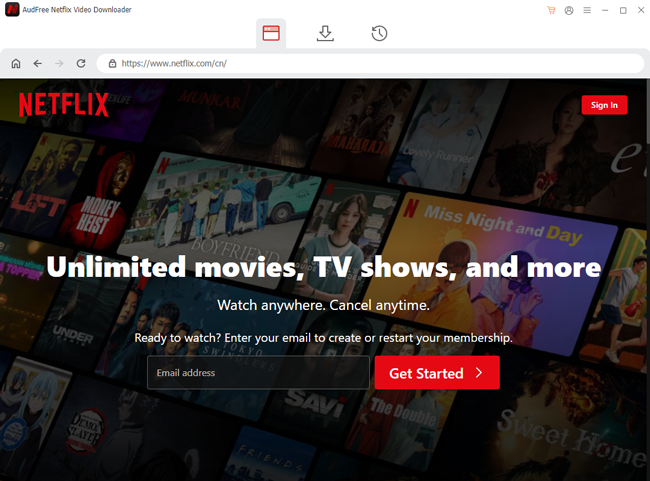
- After launching the AudFree Netflix Video Downloader, please sign in to your Netflix account by hitting the Sign In button at the top right.
- Step 2Define Netflix Video Output Format and Quality
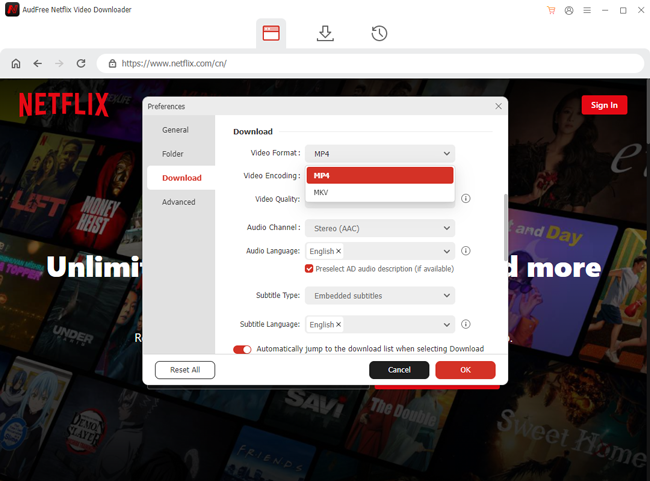
- Simply click the 'Menu > Preferences' at the top right and hit the Download on the left sidebar on the Preferences window. You can set your preferred output Netflix video format, audio quality, subtitle type and language, and more settings. After customizing your preferences, click OK at the bottom right to save your settings.
- Step 3Select Netflix Movies/Shows/Episodes to Download
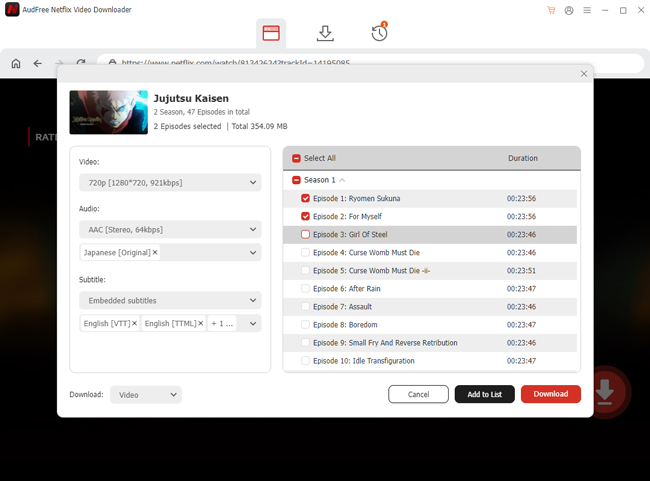
- You can browse and search Netflix videos on AudFree Netflix Video Downloader the same as in your Chrome browser. Once you find the video you want to watch, hit the red Download icon at the bottom right of the interface. Please click the Download button to save the Netflix video directly locally or click the Add to List button to collect multiple videos and download them together.
- Step 4Download Netflix Videos for Freely Speed Up/Slow Down
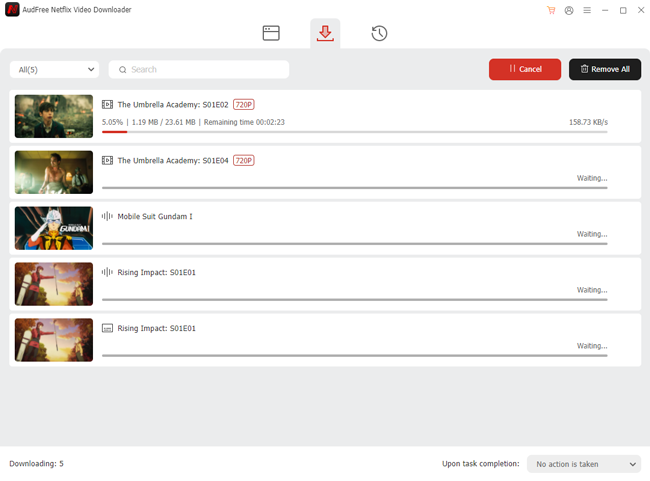
- If you choose Add to List in Step 3, you can click the Download arrow icon at the top to enter the Download List tab and click the Download button to download all videos on the list.
- Once downloaded, click the History tab to find local storage of your Netflix downloads; you can import them to your media player on computer directly or move Netflix videos to SD card and play them via the player on your phone. Moreover, you can also move the downloads to USB and play them on other devices.
- View also: Where Are Netflix Downloads Stored
Notice: The free version of AudFree Netflix Video Downloader allows you to download 3 minutes of Netflix video. You can click the buttons below to unlock the whole Netflix video with the full version.
3 Video Players to Speed Up/Slow Down Netflix on Win/Mac
If you have no idea which media player can adjust video playback speed, the below 3 video players are good choices.
✨ QuickTime Player [Mac/Win]
As a default media player on Mac, QuickTime Player allows you to speed up local Netflix videos at 2X, 5X, 10X, or 60X speed rates and slow them down to 0.5X speed rates. Windows users can also install the QuickTime Player on your computers, but you can only adjust Netflix video playback speed from 0.5X to 3X.
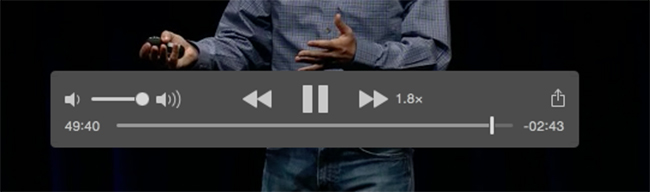
✨ Windows Media Player [Win]
Windows Media Player is the default player on Windows computers. It offers 5 speed options, 0.25x, 0.5x, 1.0x, 1.5x, and 2.0x. The benefit is that you don't need to download any other player on your computer. Besides, it has slower and faster speed rates than Netflix, which can meet most users' demands. Just click to play your downloaded Netflix video and hit the More icon to adjust its speed.

✨ PotPlayer [Win]
If you want a more flexible video player on your Windows computer, the PotPlayer is a great choice. It's free and doesn't take up much storage space. It supports adjusting 10% slower or faster speed at once, with the range from 0.2X to 12X. You can use the shortcuts C to speed up Netflix videos and use the X to decrease the speed.

Part 5. FAQs on Netflix Playback Speed
Q1: Can You Speed Up/Slow Down Netflix Speed on TV?
A1: Although Netflix allows you to watch videos on many Smart TVs and casting or mirroring from your mobile devices, it doesn't offer the option to speed up or slow down Netflix on TV and casting mode.
However, if you adjust Netflix playback speed on TV, you can use a HDMI cable to connect your computer to the TV as an additional screen. In this case, you can control the playback on your computer but with a bigger screen to watch the video.
Moreover, you can try to install the Netflix-supported browser on your smart TV like Roku and sign into your account via the browser to achieve playback control on your TV.
Q2: What Playback Speed Does Netflix Support?
A2: Netflix officially supports 5 speed options on the web browser and in the app, 0.5x, 0,75x, 1.0x, 1.25x, and 1.5x, which can cover most demands on speeding up and slowing down the video.
Q3: Can You Play Netflix Video on 2X Speed?
A3: However, you can use Chrome extensions like Netflix Speeder to play Netflix videos at 2x speed on your computer. Alternatively, you can download Netflix videos via the AudFree Netflix Video Downloader and play the downloads on other media players with 2x speed control.
Part 6. Conclusion
Hope you have learned how to change Netflix playback speed in this blog. You can enjoy 0.5x to 1.5x speed video on the Netflix app and browser officially and more speed options via third-party tools like Chrome extensions for online streaming. Besides, the AudFree Netflix Downloader is a practical tool if you want to play offline Netflix videos with freely speeding up or slowing down on unlimited devices. Click to download and start a free trial!

Adam Eldon
Staff Editor










