Tesla, known for its innovative in-car technology, now allows drivers to enjoy streaming services like Netflix right from the dashboard. This feature has made Tesla a favorite for tech enthusiasts who want to stay entertained during road trips or while charging. Wondering how to watch Netflix on Tesla? This guide will walk you through the steps to watch it online/offline while parking, and tips to watch Netflix while driving Tesla.

Part 1. Can You Watch Netflix on Tesla
The short answer is yes. Tesla's in-car system does support Netflix streaming! With Tesla Theater Mode, you can stream Netflix, YouTube, and Hulu directly on the vehicle's display screen. However, there are a few limitations to keep in mind:
1. Hardware Requirement: You'll need a Tesla with at least MCU2 hardware and software version 10 or later, whether your car is Tesla Model 3, S, X, or Y.
2. Parking Requirement: Streaming is only available while the car is parked or charging; playback is disabled while driving to ensure safety.
3. Resolution Limit: Video resolution on the Tesla display is capped at 720p, which is clear enough for the screen size, though not full HD.
4. Connectivity: To stream Netflix, you'll need a stable internet connection. This can be through Wi-Fi, a mobile hotspot, or Tesla premium connectivity, which includes cellular data.
5. Regional Restrictions: Tesla Theater's availability varies by region. In some places, such as Hong Kong, streaming services may not be accessible due to local regulations.
Ready to learn how to get Netflix on Tesla? Keep reading for detailed steps on watching Netflix online, offline, and even while driving.
View Also: How to Watch Netflix Offline
Part 2. How to Watch Netflix on Tesla Online While Parking
One of the easiest ways to enjoy Netflix in your Tesla is to stream it while parked. Tesla integrates Netflix directly into its entertainment system, allowing you to access your favorite shows and movies on the go. Here's a step-by-step guide on how to get Netflix on Tesla and watch it with a network connection while your vehicle is stationary.
Note: Ensure your Tesla is connected to a stable internet source. Using Wi-Fi at charging stations or your phone's hotspot is a popular choice. If you have Tesla's premium connectivity subscription, you can use the car's cellular data for streaming.
Step 1. Find where is Netflix on Tesla. On the main Tesla touchscreen, go to the Menu Dashboard, and select Theater to enter Tesla's entertainment hub.

Step 2. Log in to Netflix on Tesla. In the Theater menu, tap on the Netflix icon. Hit the Sign In button at the top right, and follow the instructions on the screen to log in to your Netflix account. Tesla does not enforce Netflix household location restrictions, so you don't need to worry about location issues when logging in from your car.

Step 3. Browse and play Netflix on Tesla while parking. Once logged in, browse the Netflix library just as you would on any device. Select a show or movie, and hit Play to start streaming.
Tip: Keep in mind that streaming while your car is charging may slightly slow down the charging process, especially at busy charging stations.
Following these steps allows you to relax and watch Netflix comfortably during a charging session or while taking a break on a long journey. But how to exit Netflix on Tesla when you're ready to drive again? Simply swipe down the screen from the top, tap the Minimize icon, and close the Netflix window.

Part 3. How to Watch Netflix on Tesla Offline via USB
It's convenient to watch Netflix on Tesla with a network connection, but what about when Wi-Fi or cellular connectivity is unavailable, such as in remote areas or lack of signal? How to watch Netflix on Tesla with no internet? It's a pity that Tesla doesn't natively support offline Netflix viewing and Netflix doesn't allow downloading videos on Tesla.
However, there is still a workaround for offline watching. The key is to remove DRM protection of Netflix videos with the aid of the AudFree Netflix Downloader. This tool can convert Netflix videos to MP4 format, which is supported by Tesla Media Player. It can download 1080P Netflix videos to your computer. Then, you can move the Netflix downloads to USB, and watch them on Tesla without the internet while parking. Read on to discover the detailed guide on how to watch Netflix in Tesla without WiFi!
AudFree Netflix Video Downloader

- Convert Netflix videos to MP4/MKV formats at 5X speed
- Download Netflix videos to your computer with 1080p resolution
- Watch ad-free Netflix movies on Tesla at any time
- Save 5.1 surround audio of Netflix videos
Download Netflix Videos to Computer with AudFree Netflix Downloader
- Step 1Log into your Netflix account with the built-in browser
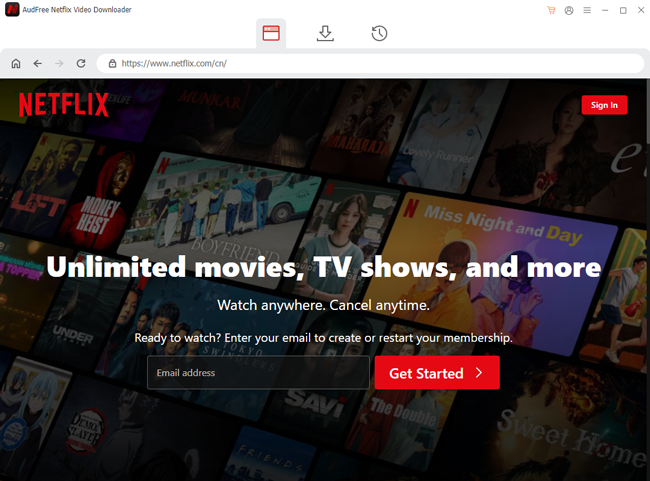
- After you install and launch the AudFree Netflix Downloader, click the Sign In button at the top right corner and enter your Netflix credentials.
- Step 2Preset Netflix video output settings
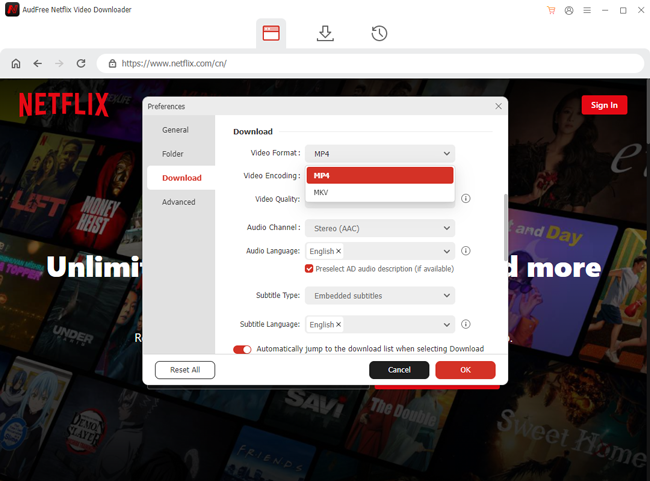
- Click the Menu icon at the top right corner and select Preferences. Then, click the Download tab on the popup Window. You can select MP4 as the output format and adjust other settings like video quality, audio and subtitles type, etc.
- View also: How to Get Netflix Subtitles
- Step 3Browse and convert Netflix movies/episodes to MP4
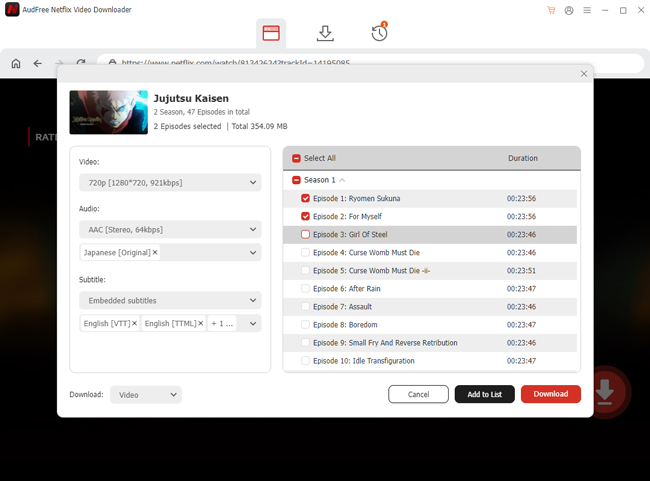
- Search for Netflix titles you want to watch on Tesla. Then, click the Download Arrow at the bottom right, select the single video or all related episodes, and click the Download button at the popup window.
- Note: The free trial version offers permission to download the first 3 minutes of any Netflix videos. You can click the buttons below to unlock a full version.
- Step 4Find where Netflix video downloads to
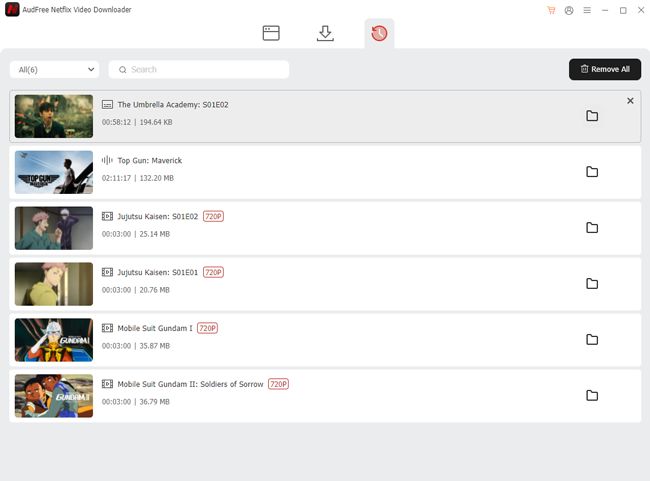
- Once all selected videos are downloaded, go to the History tab, click the Folder icon next to each title, and you'll open the local storage folder of Netflix downloads.
Move Netflix Downloads to USB
Note: According to some users' feedback, the video gets stuck on Tesla when attempting to play it on the Tesla Media from USB folder. In this case, you can mask your Netflix downloads as recordings and use the Dashcam feature to play Netflix downloads on Tesla. You can read the Tesla USB Drive Requirements for Recording Videos to check more details.
Step 1. Insert a USB flash drive into your Mac or Windows computer.
Step 2. Move the Netflix downloads to the TeslaCam folder on your USB drive.
Step 3. Rename the Netflix download's file name as one of your Tesla driving records.
Step 4. Safely exit the USB from your computer.
Insert the USB into Tesla and Play Netflix on Tesla Offline
Step 1. Insert the USB flash drive into the Tesla USB port in the glovebox.
Step 2. Launch the Dashcam app and enter Sentry Mode on your Tesla while parking.
Step 3. Tap the Menu icon at the top left and you'll see a list of your recordings.

Step 4. Tap the Netflix downloads you renamed as recordings. Then, you can play Netflix on Tesla without the internet.
Part 4. How to Watch Netflix on Tesla While Driving [Not Recommended]
Tesla disables video playback while driving to prevent distractions. However, if you want to entertain your passengers during a trip, you can use a screen-mirroring solution like TesDisplay to cast Netflix from an iPad with Cellular to Tesla's display. Here's how to set it up:
Step 1. Install TesDisplay and Firefox on your iPad with Cellular.
Step 2. Enable your iPad's hotspot and connect your Tesla’s Wi-Fi to the hotspot. Select "Remain connected in Drive" on your Tesla's display. You can also connect the iPad to the Tesla's Bluetooth for audio playback.
Step 3. Launch the TesDisplay app on your iPad, click Start > Phone screen, and visit tesladisplay.com on your Tesla's browser. This way, you can sync your iPad's screen to your Tesla's screen.
Step 4. Launch Netflix on the iPad's Firefox browser, log in, and start playing content. The video will appear on the Tesla screen, though playback controls remain on the iPad.
This method is not convenient, but much safer than hacking Tesla system. Unless all passengers want to watch it on your car's screen, you'd better download Netflix movies to your iPad or other mobile devices and let your passengers watch Netflix from these devices direclty.
Part 5. FAQs About Netflix on Tesla
Q1: Can I Watch Netflix on Tesla Without Premium Connectivity?
A1: Yes, but only if you have a stable Wi-Fi connection or are using a mobile hotspot. Premium connectivity allows for a more seamless experience on Tesla's cellular network but isn't strictly necessary if you can connect through another internet source. If you're outside, the charging station-supported WiFi network is a great place to watch Netflix while charging. Or you can download Netflix videos via AudFree Netflix Downloader to USB drive for offline watching on Tesla.
Q2: Why Is Netflix Not Working on Tesla?
A2: If Netflix isn't working on Tesla, it may be due to connectivity issues, software bugs, or restrictions in your region. Check for a stable Wi-Fi or cellular connection, make sure your Tesla's software is updated, and verify that the Theater mode is supported in your area.
Q3: Can I Make Tesla Hack to Watch Netflix While Driving?
A3: Tesla discourages any attempt to bypass safety restrictions, and tampering with these features may void warranties or result in legal consequences. Watching Netflix while driving is unsafe and illegal for drivers in most regions.
Q4: Is Netflix Free on Tesla?
A4: No, you'll need an active Netflix subscription to stream content. Tesla's Entertainment Mode provides access to the Netflix app, but you must log in with your own account.
Part 6. Conclusion
Now you know how to watch Netflix on Tesla, whether you’re parked, charging, or dealing with a lack of internet access. Tesla’s Theater Mode makes it easy to enjoy your favorite shows, and with the AudFree Netflix Downloader, you can even prepare offline content for long trips. Just remember to always use these features safely. Try it out to enjoy seamless Netflix viewing in your Tesla, even in areas without internet!

Adam Eldon
Staff Editor










