Netflix gift cards offer a flexible, easy way to pay for your subscription or give the gift of entertainment to others. Whether you're new to Netflix or a long-time subscriber, using a gift card can make managing your subscription simpler. In this comprehensive guide, we'll walk you through how to buy, redeem, and maximize the use of these cards.
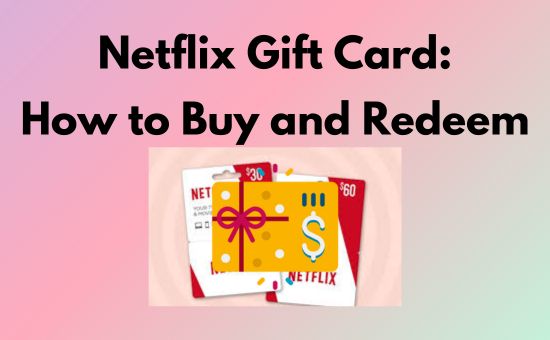
Part 1. Netflix Gift Card Overview
If you're new to Netflix, you can learn what is Netflix gift card, its usage, its expiration, and more information in this part to help you figure it out.
What Does a Netflix Gift Card Look Like
Netflix Gift Cards come in both physical and digital formats. Physical cards are typically red and white, featuring the Netflix logo prominently on the front, with a code on the back. Digital versions are similar in design, but the code is delivered via email. Typically, there will be 16 digits in a gift card code.
What is a Netflix Gift Card Used For
A Netflix gift card can be used to pay for your Netflix subscription without needing a credit card. It's a convenient way to give someone access to Netflix as a gift or to manage your own payments. You can use the card to cover any of Netflix's subscription plans, including Basic, Standard, and Premium tiers.
How Long Does a Netflix Gift Card Last
Netflix doesn't set the expiration time for its gift cards, which means you can redeem them whenever you want. Once redeemed, the balance will be applied to your account, and Netflix will deduct your monthly subscription fees from the gift card's credit until it runs out.
Note: You cannot redeem the card if it gets ruined or damaged.
Part 2. Where to Buy Netflix Gift Cards
Now, the question is where to buy Netflix gift cards. It's great that Netflix offers online and offline channels for you to purchase Netflix gift cards. You can get the cards on your local store or on the website. Check out details at below!
Buy Netflix Gift Card on Your Local Store
Netflix Gift Cards are widely available in retail stores across the globe. You can purchase them at major outlets such as Walmart, Target, CVS, and other grocery or electronics stores. These cards are perfect for personal use if you prefer not to use a debit or credit card for your subscription. You can purchase physical cards in various denominations, ranging from $15 to $100.
Tip: Some store may hold a promotion sometimes; you can get the gift card at large discounts.
Here are some common places where you can find them:
- United States & Canada: Walmart, Target, Best Buy, CVS, Walgreens
- United Kingdom: Tesco, Sainsbury's, Argos
- Australia & New Zealand: JB Hi-Fi, Woolworths, Coles
- Global Availability: Look for Netflix Gift Cards in major supermarkets, electronics stores, and drugstores.
Buy Netflix Gift Card Online
If you prefer the convenience of online shopping, Netflix gift cards can also be purchased digitally. Trusted online platforms like Amazon, PayPal Digital Gifts, and Google Play offer Netflix Gift Cards in different denominations. Once purchased, you'll receive a code via email that you can redeem immediately.
Note: Only certain areas can purchase Netflix gift cards via the Google Play Store.
You can visit the official gift card retail location page to check all available channels.
Part 3. How to Redeem a Netflix Gift Card
Once you purchased the Netflix gift cards, you can follow the steps below to redeem it.
Note: The gift card will be invalid once you redeemed it.
How to Add A Netflix Gift Card to Your Accounts
If you already have a Netflix account, you can easily add a Netflix Gift Card to cover your subscription fees. Follow these detailed steps:
Step 1. Log In to Your Netflix Account: Start by visiting the Netflix website on your computer. Sign in to your account using your email and password.
Step 2. Go to the Redeem page: Once logged in, click the Netflix Redeem page.
Step 3. Find Your gift card code: On the back of your physical gift card, scratch the foil next to PIN off. Then, you can see the unique serial code. If you purchase the digital code, please find the Netflix emial on your email box.
Step 4. Enter the Gift Card Code: You will see a box where you can enter the code found on the back of your physical gift card or the digital gift card email. Carefully type the code and double-check for any mistakes.
Step 5. Apply the Code: After entering the code, click the Redeem button. Netflix will verify the code, and if valid, the card's balance will be added to your account. You'll see a confirmation message displaying the amount credited to your account. You can select Start Watching if you're the Netflix member, or select Start Membership to choose a Netflix subscription plan.
Once you successfully redeemed the card, your subscription fees will be automatically deducted from the gift card balance. Netflix will continue to draw from this credit until it’s fully used. Once the balance runs out, you will be notified to add another gift card or payment method.
How to Use A Netflix Gift Card Without an Account
If you don't already have a Netflix account, you can still use a gift card to start a subscription. Here's how to do it:
Step 1. Visit Netflix's Sign-Up Page: Go to the Netflix sign-up page using your browser or app.
Step 2. Choose Your Plan: Netflix will ask you to select a subscription plan (Basic, Standard, or Premium). Choose the plan that best fits your viewing needs.
Step 3. Skip the Payment Method: When you're asked to provide a payment method, look for the option to Redeem Gift Card or Use a Gift Code.
Step 4. Enter the Gift Card Code: Type in the code from your physical or digital Netflix gift card into the provided box. Make sure to enter it exactly as it appears, including any hyphens or special characters.
Step 5. Create Your Account: Once the gift card code is accepted, you'll proceed with creating your Netflix account by providing your email and setting a password. The balance from the gift card will be applied, and your account will be ready to use.
After your account is set up and the gift card has been applied, you can immediately start watching Netflix content. Netflix will deduct the monthly subscription fee from the balance until it runs out. Then you should change your payment method or redeem a new Netflix gift card.
Part 4. FAQs on Netflix Gift Card
Q1: Can I Use Netflix Gift Card in Another Country?
A1: Yes, you can use Netflix gift card in another country with the help of VPN. If you want to redeem the cards from another country, please connect to the matched VPN server when you redeem the cards and everytime you stream on Netflix. Otherwise, you may be blocked by Netflix.
View also: How to Get Netflix Unblocked
Note: Ensure your Netflix bill uses the same currency as the gift card.
Q2: How tot Check Netflix Gift Card Balance?
A2: To check the balance on your Netflix gift card, log in to your Netflix account and visit the "Account" page. Under the billing section, you will see your current balance and how many more billing cycles the credit will cover.
Q3: Can I Redeem Multiple Netflix Gift Cards at Once?
A3: Yes, you can redeem multiple Netflix gift cards on a single account. The balances will be combined, and Netflix will continue to deduct your subscription fees from the total credit until it's fully used.
Q4: How to Get Free Netflix Gift Card?
A4: While Netflix does not officially offer free gift cards, some promotions and rewards programs from third-party retailers may include Netflix gift cards as a prize or bonus. Be cautious of any offers that seem too good to be true, and always use legitimate platforms.
Part 5. How to Make the Most Use of Netflix Gift Cards
To get the best value from your Netflix Gift Card, consider using it during promotions or applying it when upgrading to a higher-tier plan. You can also stock up on cards during seasonal sales to ensure uninterrupted access to Netflix at a lower cost. Additionally, you can use the AudFree Netflix Downloader to back up your favorite Netflix movies and wait for the bigger promotion.
The AudFree Netflix Downloader can save ad-free Netflix movies, episodes, and other videos on your computer in MP4/MKV formats. It can bypass the Netflix download limit and keep the downloads forever. Besides, you can play at any devices without restriction.
View also: How to Watch Netflix on Apple TV
AudFree Netflix Video Downloader

- Convert Netflix videos to MP4 and MKV formats
- Download Netflix videos to your computer with original audio and subtitles
- Watch ad-free Netflix movies on all devices at any time
- Save 5.1 surround audio and AD audio of Netflix videos in HD quality
Steps to Download Netflix Videos
- Step 1Log into your Netflix account
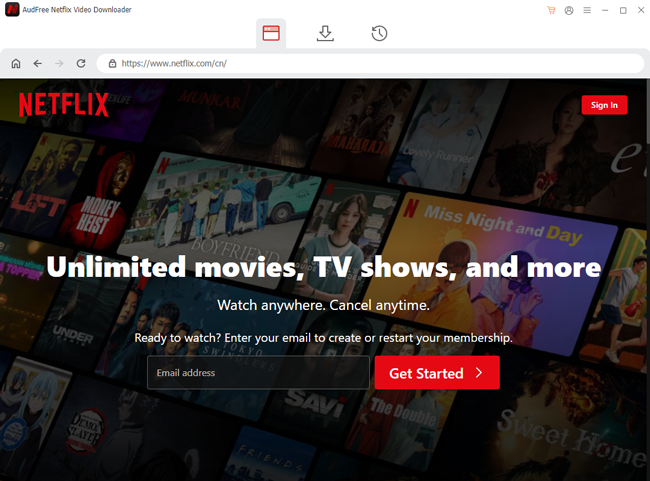
- Once installed the practical software, open the app and sign into your Netflix account.
- Step 2Define your output preferences
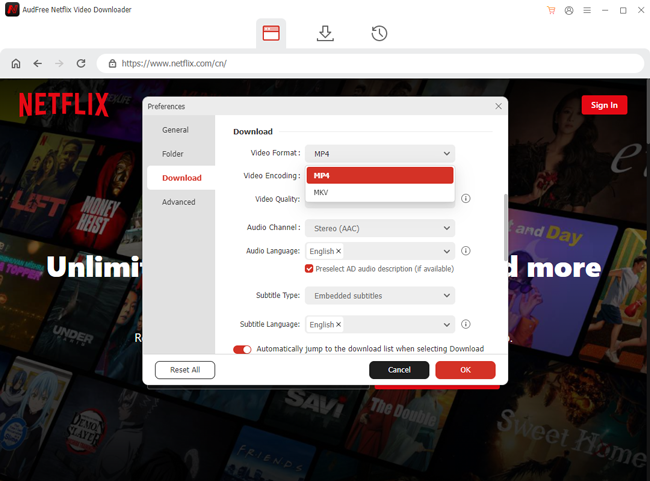
- Clicking on Menu > Preferences at the top right to launch the Preferences window. Here, you can customize the output video quality, audio-related settings, and subtitle options in the Download section.
- View also: How to Get Netflix Subtitles
- Step 3Browse and download the Netflix movies you want to watch
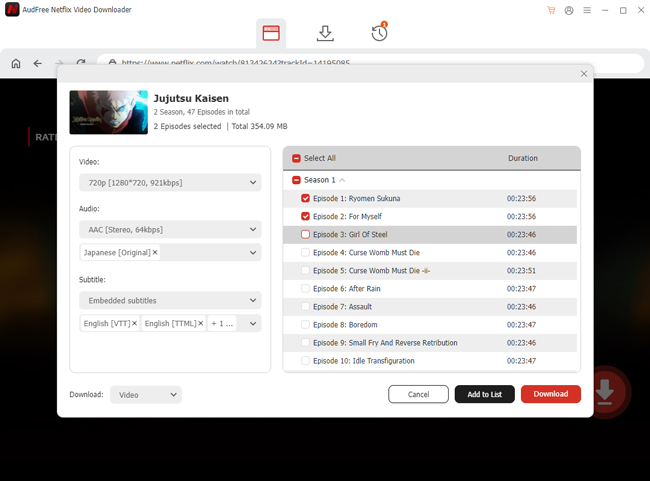
- Browse through Netflix's library and select the movies or shows you want to download. You can copy and paste the Netflix movies' URLs into the AudFree Netflix Movie Downloader. It will recognize the links and video in seconds; then click the Download button to start downloading. Once the process is done, you'll be able to watch the doenloads at anytime you want.
- Note: You can get up to 3 minutes Netflix downloads in the free version. To unlock the full video, please click the buttons below to buy the license.
Part 6. Conclusion
Netflix gift card is a simple and flexible payment method when you want to subscribe without credit card. Besides, it is also a gift convenient to buy for your friends and family. Whether on the local stores or online websites, you can easily get the cards. To make the most use of a gift card, you can use the AudFree Netflix Video Downloader to back up Netflix videos and watch Netflix videos even after your subscription is expired.

Adam Eldon
Staff Editor










