Discord, a comprehensive chat platform, allows you to communicate with your friends in real-time through text, voice, and video. Its built-in screen-sharing feature makes it convenient to watch videos together. But how to stream Netflix on Discord? If you've been wondering the same thing, you're in the right place. This blog will guide you through all the steps to watch Netflix on Discord and provide solutions for potential playback issues. Let's get started!
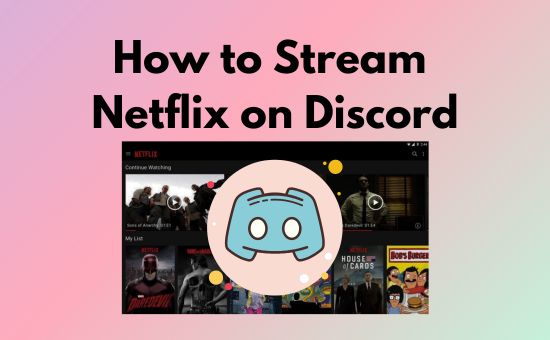
Part 1. Can You Stream Netflix on Discord
Can you stream Netflix on Discord? Many users may doubt whether it's possible to watch Netflix on Discord due to Netflix's DRM protection. Rest assured, the short answer is yes. Although Netflix and Discord don't have an official integration linking Spotify to Discord, the screen share feature on Discord can help you achieve your goal.
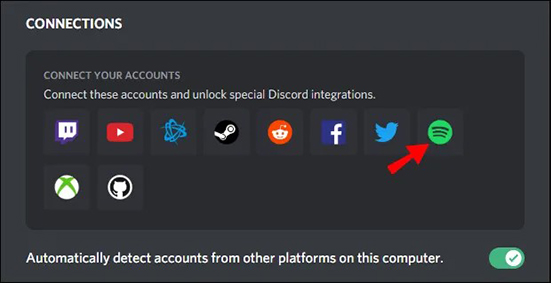
However, you cannot screen share Netflix on Discord directly from its official Windows or iOS app. Instead, you can play Netflix on Discord via an Android device or your browser on a computer (e.g., Google Chrome, Firefox, Safari, or Microsoft Edge). Keep in mind that you may encounter playback issues like the Netflix stream not working on Discord. If you want a smooth experience, check out our pro tip at the end of this guide.
Part 2. How to Stream Netflix on Discord Without Black Screen [Mobile/Desktop]
Now, let's start the procedure to enable Netflix on Discord. Before you begin, make sure you've downloaded, launched, and signed in to the Discord app on your computer or mobile device. Also, log in to your Netflix account via the website or mobile app.
How to Screen Share Netflix on Discord Desktop
Windows and Mac users can screen share Netflix on Discord using their browser. For the best performance, we recommend using Chrome or Firefox.
Step 1. Turn off hardware acceleration in your browser.
💻 In Google Chrome: Click the three vertical dots in the top-right corner, go to Settings > System, and turn off Use graphics acceleration when available.

💻 In Firefox: Click the menu icon in the top-right corner, go to General > Performance, and uncheck both Use recommended performance settings and Use hardware acceleration when available.
You can toggle off such graphics/hardware acceleration on your Safari or Edge browser in similar places.
After you toggle it off, please relaunch your browser to activate the new settings.
Step 2. Adjust Discord's activity settings.
1️⃣ Open Discord and click User Settings (the gear icon) near your profile at the bottom left.
2️⃣ Navigate to the Registered Games section and add your browser (e.g., Google Chrome) as a game. This tricks Discord into treating your Netflix tab as a game, helping you bypass Netflix's DRM protection and stream Netflix on Discord smoothly.
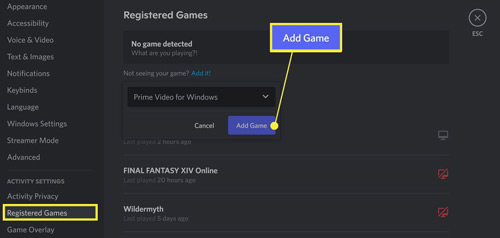
Step 3. Disable Discord's hardware acceleration.
Scroll to the Advanced section in Discord's settings and disable Hardware Acceleration. Discord will restart to apply these settings.

Step 4. Join or create a voice channel.
If you don't already have a server, click the + button in the left sidebar to create one. Then, create a voice channel by clicking the Add button next to the Voice Channels section. You can make this channel private and invite only your friends.
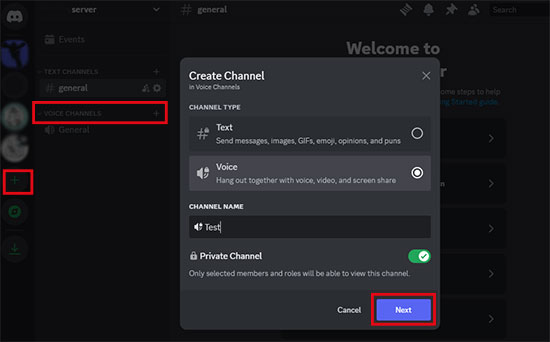
Step 5. Screenshare the Netflix website on your Discord.
Click the screen-sharing button in the bottom left, select the Netflix tab or window, and adjust the quality settings to your preference. For HD or higher quality, you'll need a Discord Nitro subscription. Once everything is set, click Go Live to start streaming Netflix on Discord.
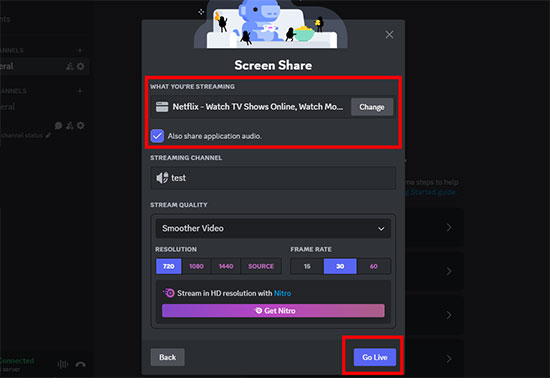
Step 6. Switch to the Netflix tab and play videos.
Switch to the Netflix tab and start playing the video you want to watch on Discord. You can chat with your friends in real-time via voice or text on Discord.
How to Share Netflix on Discord Mobile
Due to restrictions on iOS and Netflix, screen sharing Netflix from an iPhone or iPad is not possible. However, you can screen share Netflix on Discord from Android devices with these steps.
Notice: Please install, launch, and sign in to your Discord and Netflix account previously.
Step 1. Join or create a server on your Discord Android app.
Step 2. Tap Share Your Screen at the bottom bar.
Step 3. Hit the Start Now button to confirm the screensharing activity, switch to the Netflix app, and play the videos you want to share on Discord.
If your friends see a black screen while you're sharing Netflix, you may need to install Netflix Premium Mod APK on your Android and screen share videos on the cracked Netflix. Alternatively, you can download DRM-free Netflix videos and transfer them to your portable devices for screen sharing.
Part 3. Stream Netflix on Discord: Issues and Solutions You Should Know
While streaming Netflix on Discord is a great way to spend time with friends, you may encounter some playback issues. Here are three common problems and their solutions.
How to Fix Stream Netflix on Discord Black Screen Issue
Netflix black screen on Discord issue is mainly caused by the Netflix DRM limitation. To resolve it, ensure the following settings are correct:
Tip 1. Disable graphics/hardware acceleration on your browsers like Chrome, Firefox, Edge, Safari, etc.
Tip 2. Add your browser to the Registered Games section in Discord's Activity Settings.
Tip 3. Disable hardware acceleration in Discord.
Tip 4. If the issue persists, try running Discord as an administrator. Simply right-click the Discord icon on your desktop and select "Run as administrator".

How to Fix Netflix Stream Not Working Discord Issue
If you encounter problems like poor internet connection, out-of-sync audio, or other issues when you stream Netflix on Discord, try these tips:
Tip 1. Ensure both you and your friends have stable and fast internet connections. If using a VPN, switch to a faster server.
Tip 2. Close unnecessary programs to free up system resources; keep only the Netflix tab and Discord app running.
Tip 3. Clear caches on your browser and computer to free up the GPU and CPU.
Tip 4. Switch to another browser for watching Netflix if your current one isn't working well. If your Netflix stream not working Discord on the Chrome browser, you can try to stream it on Firefox.
Tip 5. Download Netflix videos and screen share your downloads on Discord. This can reduce the strain on your internet connection. Though Netflix doesn't offer the Download option on the website and Windows app, you can download Netflix videos with the aid of a professional Netflix Downloader.
View also: Netflix Download Limit: What It Is and How to Remove
How to Fix Discord Streaming Netflix No Sound Issue
If there's no sound when streaming Netflix on Discord, try the following:
Tip 1. Check your computer and browser's audio settings and make sure sound is enabled.

Tip 2. Ensure your headphones or speakers are connected properly. If you don't want the sound to go through your home, make sure your headphones have the mic and output audio function.
Tip 3. Tick the Also share application audio option when you create a screen share.
Tip 4. Ensure you turn on the screen share voice settings on Discord. You can find this setting in Voice & Video settings on the Discord app.

Pro Tip. How to Stream Netflix on Discord Smoothly with Friends
As an online streaming platform, Netflix consumes a lot of bandwidth, which can slow down your connection and affect the overall experience when you're sharing it on Discord. If your network isn't fast enough, you might experience lags, out-of-sync audio, or even black screens while trying to stream Netflix on Discord with friends.
Want to avoid all these issues? With the AudFree Netflix Video Downloader, you can download Netflix videos directly to your computer, ensuring a seamless streaming experience when you screen share Netflix on Discord. This professional tool helps you bypass the restrictions imposed by Netflix's DRM protection, enabling you to play videos offline without any interruptions, and without putting a strain on your internet connection.
AudFree Netflix Video Downloader

- Convert Netflix videos to MP4 and MKV formats
- Download Netflix videos to your computer with original audio and subtitles
- Watch and screenshare offline Netflix movies on all devices on any video player without blackscreen
- Save 5.1 surround audio and AD audio of Netflix videos in HD quality
Steps to Save Netflix Videos for Smoother Streaming on Discord
- Step 1Sign into your Netflix account at the AudFree Netflix Video Downloader
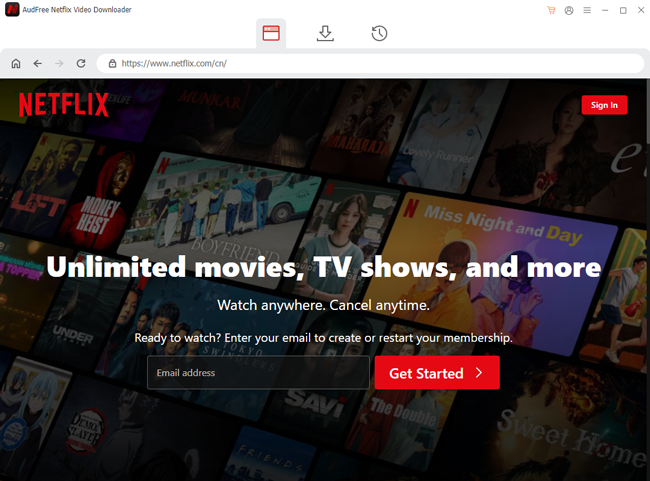
- The AudFree Netflix Downloader offers a built-in browser for you. You can click the Sign in button at the top right to log into your Netflix account for further proceeding.
- Step 2Select and save your download preferences
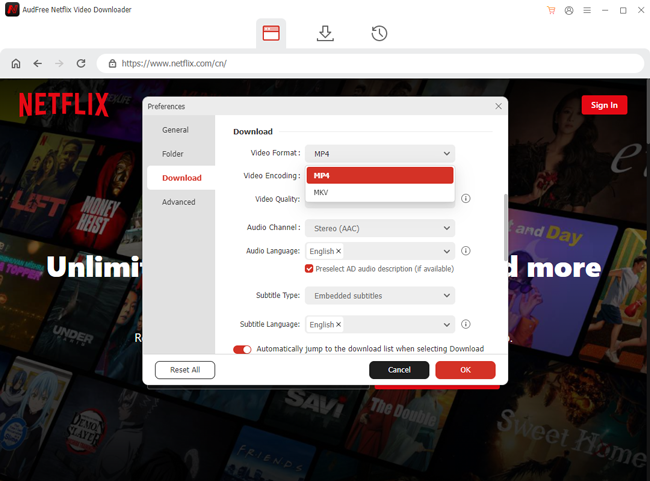
- Before downloading Netflix movies or TV shows, you can preset the download option on your preference. Simply click on Menu > Preferences at the top-right corner to open the settings window. Under the Download section, you can preset the download-related settings on video, audio, and subtitles.
- View also: How to Get Netflix Subtitles
- Step 3Find and save the Netflix movies via AudFree Netflix Downloader
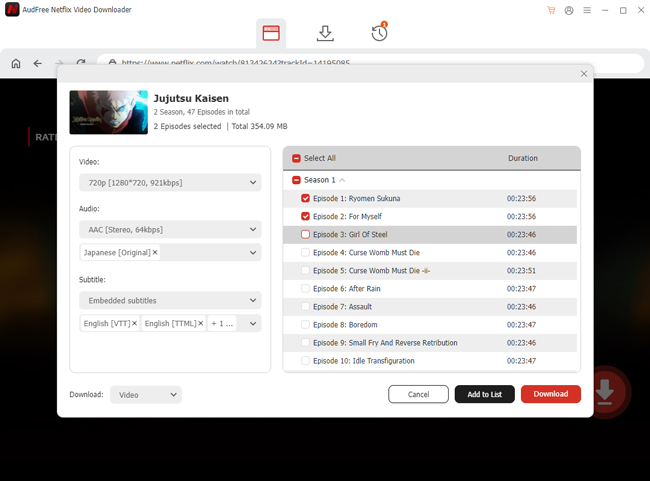
- Then, it's time to decide on your watch list with your friends. You can discuss which videos to stream previously, then copy and paste the movies' URL links into the address bar on the top of the AudFree Netflix Link Downloader. Alternatively, you can search for the title's name on the built-in Netflix browser. Once it finishes analyzing the title you select, you can click the Download button to start saving the videos.
- Then, you can simply play your Netflix downloads on any video player you prefer and screen share Netflix on Discord without black screen, slow network loading, and other issues.
Part 5. Conclusion
That’s everything you need to know about how to stream Netflix on Discord! I hope this guide helps you successfully stream your favorite Netflix shows and movies with friends, whether you're on desktop or mobile. To prevent a black screen, no sound, and other issues, the AudFree Netflix Video Downloader is your best bet. Give it a try with the free trial today!

Adam Eldon
Staff Editor










