Knowing how to download Netflix movies on Android can be a game-changer for anyone who wants to enjoy Netflix offline, whether for a long trip, an internet-free zone, or simply to save mobile data.
This comprehensive guide will walk you through each step to download, locate, and manage your Netflix content on an Android phone or tablet, ensuring you can enjoy your favorite shows and movies anytime, anywhere. By the end of this guide, you'll learn the unlimited way for seamless offline Netflix streaming on all Android devices.
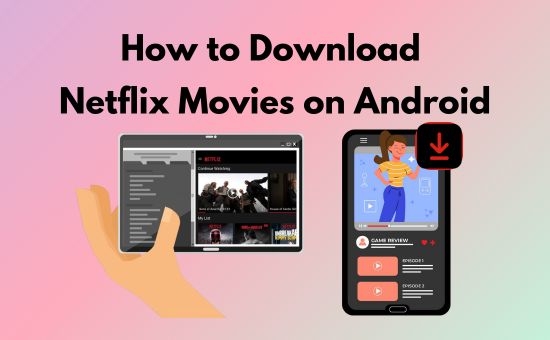
Part 1. How to Download Movies on Netflix Android Phone/Tablet
Can you download Netflix movies on Android? The short answer is yes! In this part, I'll show you how to download Netflix movies/shows/episodes on Android in details. However, Netflix sets several download limits on the videos, like the expiration, geo-restrictions, download times and quantities, etc. If you want to enjoy Netflix downloads without restrictions, you can go to Part 2 and download from AudFree Netflix Video Downloader.
1.1 Download Netflix App on Android
Before downloading movies and shows, you'll need the Netflix app on your device. Here's a quick overview of the system requirements and steps for installation:
Device System Requirements:
● Android Phones/Tablets: Requires Android OS 5.0 (Lollipop) or later.
● Samsung Galaxy Devices: Requires Android OS 7.0 (Nougat) or later.
📌 Important Note: Android devices that are rooted or modified may encounter issues installing and running Netflix.
Steps to Download the Netflix App:
Step 1. Open the Google Play Store on your Android device.
Step 2. Search for “Netflix” in the search bar.
Step 3. Tap Install next to the Netflix app icon to begin downloading.

Step 4. Once installed, locate the app on your Home Screen or App Drawer and open Netflix.
With the app installed, you're ready to start downloading Netflix content for offline viewing.
1.2 Download Netflix Movies on Netflix Android App
Once you've set up Netflix on your device, downloading movies or shows is simple. Just follow these steps:
Step-by-Step Guide to Download Netflix Shows on Android:
Step 1. Launch the Netflix App and sign in or sign up for an account if you're not already logged in.
Step 2. Select your Profile if you have multiple profiles on your account.
Step 3. Browse or search for a movie or show you'd like to watch offline at the Home tab or using the search bar.
Step 4. Tap on the title of the movie or episode to open its details page.
Step 5. Look for the Download Icon (downward arrow) beside the Play button for individual episodes or movies.
- For Single Episodes: Tap the download icon next to the episode to save it for offline viewing.
- For Full Seasons: Tap the download arrow below the title description to download the entire season at once.

📌 Note: Some titles may not be available for download. If the download icon is missing, go to My Profile > Downloads > See What You Can Download to view a list of downloadable titles. Or use the AudFree Netflix Downloader to record these Netflix videos.
Once the movie is downloaded, you can tap My profile > My Downloads to find your downloaded movie.
Additional Settings to Customize Your Downloads
Here are some additional settings when you download Netflix movies on Android.
✨ Adjust Video Quality. To optimize storage and download speed, go to Netflix App Settings > Download Video Quality and choose between Standard, High, or Higher quality.
- Standard Quality: 720P resolution. Uses less storage, ideal for smaller devices.
- High and Higher Quality: 1080P or 4K resolution. Only available on some newer Android devices.
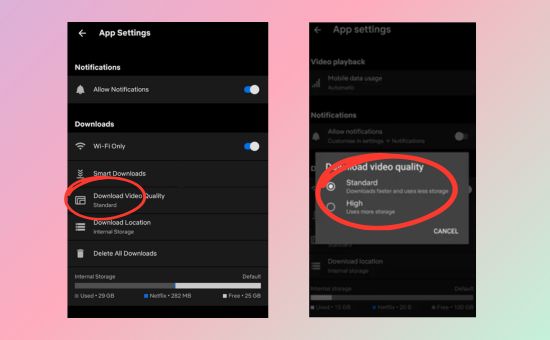
✨ Enable Smart Downloads. This feature automatically downloads the next episode in a series once you finish watching an episode while deleting the one you've already watched. Turn this on in App Settings > Smart Downloads. Additionally, Netflix Android app has a special Downloads for you feature, which can download its recommendations automatically.

✨ Download to SD Card: If your device has limited internal storage, you can set Netflix to save Netflix downloads to your SD card under Settings > Download Location.

1.3 Find and Manage Netflix Downloads on Android
After downloading, it's easy to locate and manage your downloaded movies and shows directly from the Netflix app.
How to Find Netflix Downloads? Open the Netflix app and go to My Profile > Downloads to view all downloaded content. Tap the Play Icon on any title to start watching offline.
How to Delete Netflix Downloads? To delete individual episodes or movies, go to Downloads, tap the Downloaded Icon next to the title, and select Delete Download. For a faster cleanup, go to App Settings > Delete All Downloads to remove all saved content at once.
Part 2. How to Download from Netflix on Android via AudFree Netflix Downloader
As we mentioned above, downloading Netflix movies on Android app is not compatible with all Android devices, and not all titles are available to download. So in this part, I'll introduce a more flexible way to download Netflix movies on Android.
All you need is a third-party tool like AudFree Netflix Video Downloader, which helps you save Netflix videos in a transferable format. This tool can convert Netflix videos into MKV or MP4, allowing you to watch on other devices or screen share Netflix on Discord with friends to watch Netflix together. Most importantly, it can filter out Netflix ads on videos for Netflix Standard with ads subscribers. All videos can be recorded at 5X speed with up to 1080P resolution and 5.1 surround audio.
AudFree Netflix Video Downloader

- Convert Netflix videos to MP4 and MKV formats
- Download Netflix movies and shows in 5X speed with 1080P
- Save 5.1 surround audio or AD audio of Netflix movies/shows/episodes
- Customize multiple-language subtitles in embedded/independent type
However, this tool only supports Windows/Mac systems, so you should download Netflix videos on your computer first and then transfer them to your Android devices freely.
Download Netflix Movies on Android from AudFree Netflix Downloader
Check out the guide below to explore how to download movies from Netflix to Android with AudFree Netflix Downloader.
- Step 1Launch the AudFree Netflix Downloader and sign into your Netflix account
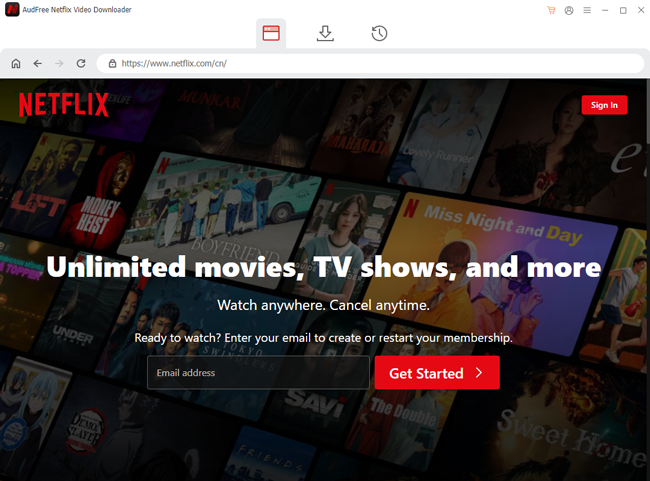
- Once you launch the Audfree Netflix Movie Downloader, you'll see the Netflix browser on the main interface. Click the Sign in button and enter your Netflix credentials.
- Step 2Choose your preferred video format and resolution (MP4, HD, etc.)
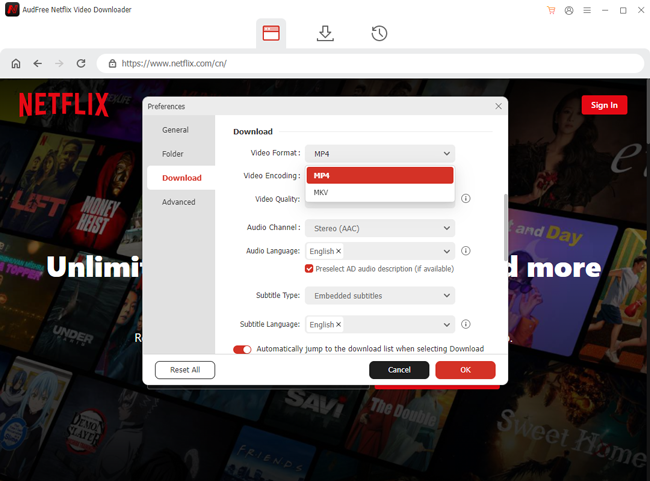
- On the Menu > Preferences > Download section, you can customize your preferred Netflix download settings, including output video format, video quality, audio, and subtitles.
- View also: How to Get Netflix Subtitles
- Step 3Find your favorite Netflix movie or show to download
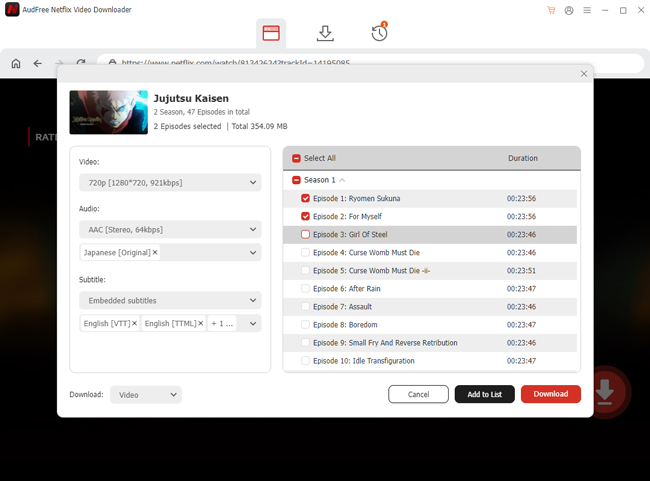
- After the basic download settings, you can browse the Netflix library and choose the titles you want to download. Then, click the Download Arrow at the bottom right, select the single episode or select all related videos, and hit the Download button to start downloading tasks.
- Step 4Navigate to your local Netflix download folder
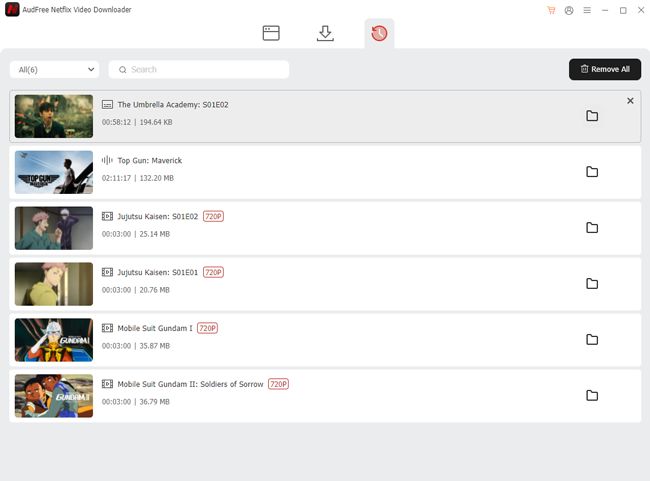
- After all selected Netflix titles are downloaded, you can go to the History tab and open the local folder of Netflix downloads.
- Step 5Transfer the Netflix downloads to your Android devices
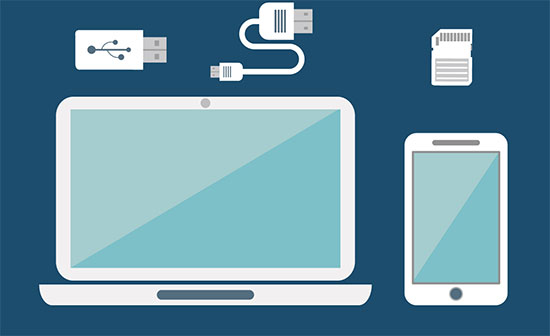
- Then, you can connect your Android to the computer via USB cable and move the Netflix downloads to your Android devices. You can also move Netflix downloads to USB and watch them on multiple devices.
Part 3. FAQs on Downloading Netflix Movies on Android
Q1: Why Netflix Download Not Working on Android?
A1: There are many reasons that may cause your Netflix download not working on Android. Here are some common reasons I've encountered.
◼ Geo Restrictions. Some Netflix titles are unavailable to watch in foreign countries, even if you've downloaded movies from Netflix to Android previously.
◼ Device Compatibility. Older Android versions or modified systems may have compatibility issues.
◼ Downloads Expiration. If there is an 'Expired' notice on your Netflix downloads, you cannot watch them since they are expired. Some titles are available to download again, while others may be limited to download once per year.
◼ Verification Issue. Before you watch Netflix offline on Android, Netflix will verify your Netflix account. This way, you cannot play the downloaded Netflix videos unless connecting to the Internet for a while.
Q2: Can I Download Netflix for Free on Android?
A2: The Netflix app itself is free to download from the Google Play Store, but you'll need an active subscription to access and download movies and shows. Additionally, some users also install the Netflix Premium Mod APK to watch Netflix movies for free. However, these cracked Netflix may be not reliable, so you'd better not use them.
Q3: Where Is Netflix Android Download Location?
A3: Netflix hides the downloaded files in a hidden folder locally, but you can still locate them with these steps:
Step 1. Open Files Manager on your Android device.
Step2. Tap on More > Settings and enable Show Hidden Files.
The downloaded files are stored in the directory: Internal Storage > Android > data > com.netflix.mediaclient > files > download.
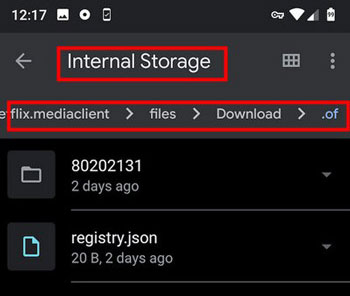
Here, the folder with 8-digit names contains your Netflix files, although they are encrypted and not viewable outside the Netflix app.
View Also: Where Are Netflix Downloads Stored
Part 4. Conclusion
By following this guide on how to download Netflix movies on Android, you'll be able to set up downloads on your phone or tablet, adjust settings for video quality and storage, and easily manage or delete saved content when needed. Additionally, the AudFree Netflix Downloader is your best helper to keep Netflix downloads forever and watch them on more devices. Start a free trial today!

Adam Eldon
Staff Editor










