"Can I download subtitles for Netflix?" Many people ask this question. Netflix is well known for its variety of subtitle choices for its movies and TV shows. It supports 5-7 relevant languages according to your location and language settings. If you don't understand the language in which Netflix has uploaded your favorite video, you can rely on the subtitles to understand the context of the videos. It is perfect for users to learn a language. Besides, you may want to download Netflix videos for offline watching with subtitles.
However, how download subtitles from Netflix? Please don't worry. In this guide, there are three ways how to get Netflix subtitles as SRT format for watching. Now, read the following parts to start the trip.

Part 1. Can You Download Subtitles for Netflix?
Although Netflix allows you to download videos for offline viewing, it isn't capable of downloading subtitles. Hence, you can't download subtitles from Netflix in an official way. So, how to make it? Here you can explore the several unofficial ways below to download subtitles for Netflix.
Part 2. Why Do You Need to Download Netflix Subtitles?
Netflix doesn't enable you to download subtitles because the videos are copyright-protected. Besides, Netflix only allows you to play the downloaded videos within the app, making it tougher for you to download the Netflix subtitles directly. So, several factors could lead you to download Netflix subtitles.
For instance, you may intend to learn about a particular language by watching the video subtitles, so watching your favorite videos with subtitles could end up improving your grip on the language you wish to learn.
Another reason you might want to download the Netflix subtitles is that sometimes you might be sitting in a noisy area, so hearing the voices of actors could get tough. By reading the subtitles on the screen, you'll be able to understand what they are saying.
Downloading the subtitles for videos might also help you understand the depth of complex dialogue, as you might have found it difficult to understand the meaning of dialogue upon hearing it from the actor or actress.
Part 3. How to Get Subtitles on Netflix as SRT Format via AudFree Netflix Video Downloader
Since you can't download videos with subtitles directly from Netflix, you can use tools like AudFree Netflix Video Downloader to do that. It can download videos from Netflix with SRT subtitles on your Windows or Mac computer. Not only that, this Netflix subtitles downloader also allows you to download Netflix videos to MP4 and MKV in original video quality.
Besides, downloading multiple videos simultaneously is also a huge possibility by using this tool. AudFree Netflix Video Downloader also empowers you to select from various output video resolutions, and multiple other video parameters, making it the best Netflix video downloader.
AudFree Netflix Video Downloader

- Download Netflix movies and TV shows to computer with subtitles
- Convert Netflix video to MP4 or MKV video formats
- Keep subtitles, 5.1 surround audio, AD audio, and more from Netflix
- Batch convert Netflix videos at 5X speed and play Netflix movies offline
Below are the steps for you to learn how to get Netflix download with subtitles with AudFree Netflix Video Downloader.
- Step 1 Log in to your Netflix account

- Download, install and open the AudFree Netflix Video Downloader from your Windows or Mac computer. Once launched, click on the 'Sign In' button at the upper-right corner of the built-in Netflix web player screen to log in with your Netflix account.
- Step 2Set Netflix output video parameters
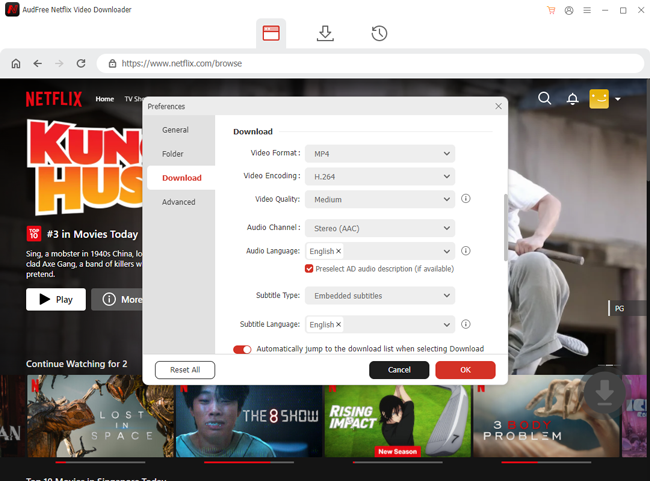
- Tap the Menu icon from the top-right corner of the AudFree program and select the Preferences option from the drop-down list. Then you will get the Preferences window on the screen. You can click on the Download option and start to adjust the output video quality, format, resolutions, subtitle types, subtitle language, video encoding and so on. Once done, click OK.
- Step 3Load Netflix videos into AudFree program for downloading

- Look for the movie you want to download and click on it. Then select the video resolution and titles. The Netflix video with subtitles will be downloaded after you click the Download button.
- Later, you can go to the Converted section to view the downloaded Netflix video files. At last, you can watch Netflix videos with subtitles offline anywhere and anytime.
Part 4. How to Download Netflix Subtitles Free via Developer Tools in Web Browser
If you use Netflix via its web player on the web browser, then you can try this method to download Netflix movies with subtitles. Now, let's start.
Section 1. Download Subtitles from Netflix via Developer Tools
1. Via Google Chrome
One of the most reliable ways to learn how to get Netflix subtitles is through Google Chrome, which enables you to download the subtitles of a video easily.
Step 1: Launch the Chrome browser and visit Netflix web player, then enter your Netflix account credentials. Tap on the three dots button and choose the More Tools > Developer Tools option.

Step 2: Select the Network tab before starting to play the Netflix video. After pausing the videos, you'll need to click on Clear before inputting the ?o= as your filter.

Step 3: After choosing the Netflix video, you'll need to select the subtitle. Once you've seen the resulting subtitles, tap the "Open in new tab" button.

Step 4: Tap on the File button and choose the Save Page As option to save the subtitles as an XML file.

2. Via Firefox
Apart from opting for the Netflix download with subtitles through Chrome browser, you can also get the subtitles on Netflix via Firefox browser on Mac or Windows.
Step 1: After launching Firefox, you'll need to log in with the Netflix account. The next step is to choose the video whose subtitles you want to download.
Step 2: After right-clicking anywhere on the page, press cmd + Option + I on Mac or 'Ctrl + Shift + I' on Windows to launch the Developer Tools.

Step 3: Navigate to the Network tab and play the video before ensuring that subtitles are turned on. When you enter the "timedtext" in the Network tab, the video's subtitles will be requested. You'll need to look for the Request URL after selecting the headers tab. It will be the subtitles file, and you can open that URL in a new tab.

Section 2. Convert Netflix Subtitles as SRT Format
After downloading Netflix subtitles from the Firefox or Chrome browser as XML files, you will need to turn it into the SRT format. Here you can use GoTranscript to make it.
With this online tool, you can convert the subtitles from Netflix in any format to the SRT format without taking any extra time. Here's how to convert Netflix subtitles to SRT file format online.
Step 1: After visiting the GoTranscript official website, scroll down to the bottom of the page and choose 'Subtitle converter'.

Or, you can directly visit: GoTranscript Subtitle Converter webpage.
Step 2: On the new screen, you'll need to press the "Upload" button.

Step 3: Select the SubRip (.srt) as your destination subtitles file format.
Step 4: After choosing the appropriate subtitles format, you'll need to hit the Convert button to begin to get Netflix movies' subtitles into your appropriate subtitles format.
Part 5. How to Get Netflix Subtitles Free via Browser Extension
You can also use a web browser extension to download subtitles for Netflix, and for this matter, going with NflxMultiSubs 2021 is the most appropriate option. This Netflix subtitle downloader Chrome/Firefox is a remarkable browser extension that doesn't take any time to download subtitles on Netflix in SRT format for free.
On Google Chrome
Step 1: Search for the NflxMultiSubs extension in your web browser before clicking the 'Add to Chrome' button.

Step 2: To verify the activity, click the Add Extension icon. Next, you'll need to launch the Netflix video streaming service and select the video you wish to play. Press the symbol for the subtitle that displays in the extension window. Upon clicking on it, you'll be able to download Netflix subtitles on your computer.
On Mozzila Firefox
Step 1: Navigate to the Firefox Add-ons icon before searching for the NflxMultiSubs. Tap on the extension and choose the 'Add to Firefox' button afterward.
Step 2: Press the Add button and then launch Netflix web player after logging in with the Netflix account credentials. Choose the video you wish to download the subtitles from and tap on the subtitle icon of the NflxMultiSubs.
That's all you've had learned how to get subtitles on Netflix for free via the browser extension.
Part 6. In Conclusion
Downloading the subtitles on Netflix could help you understand the context of the videos uploaded to Netflix more efficiently and appropriately. We have listed the spectacular ways to help you know how to get subtitles on Netflix for free and online and all these options won't ask you to do much to make it.
With AudFree Netflix Video Downloader, you can download Netflix videos with the SRT format subtitles in original video quality at a fast speed. It also enables you to adjust the output video quality before getting it downloaded. Don't miss the chance to get and use this powerful tool.

Adam Eldon
Staff Editor










