As a leading streaming platform, Netflix offers a vast video library. However, some users find they can't access Netflix at school or work, or they can't view certain content available to friends in other countries. Don't worry! This blog will explain why Netflix blocks access and introduce four ways to get Netflix unblocked from anywhere. Let's dive in!
View Also: How to Watch Netflix on School Chromebook
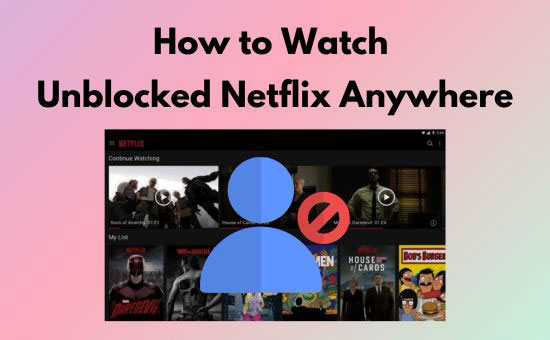
Part 1. Why Netflix Blocked at Work/School/Other Places
Some users may be unable to stream Netflix at work, school, or other public spaces, while others might notice different content available in various regions. If you're confused about why Netflix is blocked in these places, check out the possible reasons below:
✨ 1. Bandwidth Limitations. Streaming Netflix consumes a significant amount of bandwidth. To reduce network strain, institutions like schools or public spaces may limit the bandwidth available to users, restricting access to high-data activities like streaming.
✨ 2. Manual Access Restrictions. As an entertainment platform, Netflix can be seen as a distraction from studying or working. In such cases, institutions may block access manually.
✨ 3. License Agreements Limited by Region. Each Netflix title has the copyright and license agreement, but not all titles are licensed for every country.
✨ 4. Regional Content Restrictions. Due to cultural preferences, policies, or other factors, Netflix may not provide certain content to all countries.
In summary, Netflix blocks are typically due to regional restrictions or network limitations. Fortunately, you can overcome these by using tools like VPNs, proxy servers, or DNS changes. You can also download DRM-free Netflix videos to bypass these restrictions. Below is a quick summary of the four solutions so you can choose the most suitable one.
| Solution | VPN | Proxy Server | Smart DNS | Netflix Downloader |
|---|---|---|---|---|
| Security | Encryption on online traffic | - No encryption offered; - May push malware and ads |
No encryption offered by most DNS | No security concern |
| Privacy | - Anonymous IP address; - Do not log online activity |
- Hidden and changed IP address; - Log online activity |
No hidden and changed IP address | Privacy protection without leaking concern |
| Speed | Slower | Fast | Faster | Fast |
| Compatibility | Most VPN company covers mobile/desktop devices | Single proxy address is only available on a single device | Compatible with most devices that can connect to the Internet, even your router | Download videos to Win/Mac computers and play them at any devices |
| Stability | - Unstable connection sometimes; - May fail to unblock Netflix |
- More stable performance; - The address may be banned by Netflix |
- Stable connection without bandwidth limit - May fail to get Netflix unblocked |
Stable downloading experience with local network |
| Suitable for | Stream Netflix on work/school/personal network | Get Netflix unblocked at school/work/personal network | Watch Netflix on personal network | Watch Netflix videos anywhere |
Part 2. How to Unblock Netflix with VPN
The main reason Netflix restricts content is your IP address. The simplest way to unblock Netflix is by using a VPN (Virtual Private Network). A VPN hides your physical location and assigns you an IP address from another country, making it appear to Netflix as though you're in a different location. This allows you to bypass regional restrictions and access Netflix libraries worldwide.
However, while VPNs are the most common way to make Netflix unblocked, they aren't always foolproof. Netflix actively monitors network activity and can block suspicious IP addresses. Additionally, since VPNs share IP addresses with all their subscribers, this can sometimes slow down your connection.
Factors to Consider When Choosing a VPN
The question is which VPN can unblock Netflix. It's hard to suggest a perfect tool for everyone, so I summarized some factors you should consider when choosing a VPN below for your reference.
✨ Speed and Bandwidth: A VPN with higher speeds and wider bandwidth allows for better-quality streaming on Netflix.
✨ Provided Server Locations: The more locations a VPN offers, the more regional Netflix content you can access.
✨ Security and Privacy: Choose a VPN with strong encryption to protect you from cyber threats. Additionally, ensure the provider won't sell your personal data to protect your privacy.
✨ Device Compatibility: Check which devices the VPN supports. Most VPNs work on Android, iPhone, PC, and Mac, but some may only support specific platforms.
✨ Price: Since Netflix already has a subscription cost, it's important to find a VPN that offers good value without being too expensive.
Among the top 3 best VPNs for Netflix are NordVPN, Surfshark VPN, and ExpressVPN based on customer feedback from some threads and other sources.
Steps to Get Netflix Unblocked with VPN
After selecting and installing the proper VPN, you can take the steps below as an example to watch unblocked Netflix videos.
Step 1. Open the VPN app or website and subscribe to a suitable plan.
Step 2. Connect to a VPN server in the country you want to access.

Step 3. Open the Netflix app or website, and browse the library for that region.
Part 3. How to Get Netflix Unblocked via Proxy Server
Using a proxy server to bypass Netflix's regional blocks works similarly to a VPN. A proxy server acts as a middleman, making Netflix see the proxy's IP address rather than your actual one. Unlike a VPN, you don't need to install additional software to use a proxy.
However, proxy servers don't encrypt your data, making them less secure than VPNs. If you want to unlock more Netflix libraries, you may need to purchase proxies from different countries. These private proxy addresses provide faster speeds and more stable connections than a shared VPN.
Steps to Set Proxy on Windows
Step 1. Open Windows Settings on your computer.
Step 2. Click Network & Internet > Proxy.
Step 3. Turn on Automatically detect settings or Use a proxy server under the Manual proxy setup section.
Step 4. Input the proxy address provided by the proxy server and click Save.
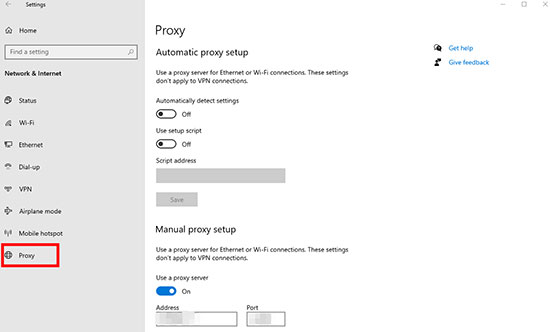
Steps to Set Proxy on Mac
Step 1. Click the Apple icon at the top left corner.
Step 2. Click System Preferences/System Settings > Network.
Step 3. Click the Wi-Fi you connected and hit Advanced/Details > Proxies.
Step 4. Select the protocol and input your web proxy server's address and other information provided by your proxy server. Then you can click OK to save the configuration.
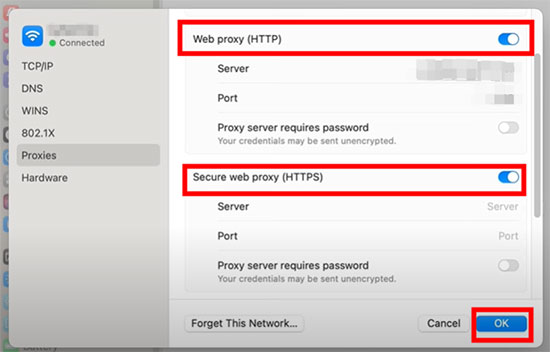
Part 4. How to Use DNS to Unblock Netflix
DNS, short for Domain Name System, works by translating domain names into IP addresses. By using a Smart DNS service, you can replace your DNS server with one from another country, making Netflix think you're accessing it from that region. Unlike VPNs, DNS does not encrypt your data, so there is a higher risk of privacy leaks.
Note: Before purchasing a DNS service, confirm it supports access to Netflix in the region you want.
You can configure DNS separately on each of your devices. Alternatively, you can change the DNS settings on your router, which will allow all devices connected to the network, such as smartphones, tablets, computers, and even smart TVs, to access unblocked Netflix directly. Below are general steps for changing DNS settings on your devices for reference.
Steps to Change DNS to Unblock Netflix on Mobile/Desktop
Step 1. Go to the Settings app on your device.
Step 2. Navigate to the Network section, choose your connected network, and click the advanced/more settings on the Wi-Fi network.
Step 3. Navigate to IP settings or DNS settings and input your DNS address to the input box.
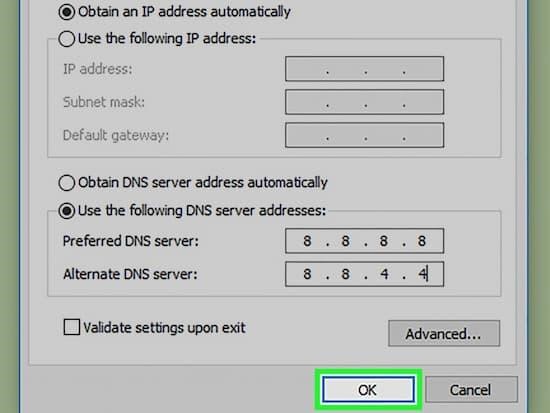
Step 4. Now, you can open your Netflix app or website to check foreign Netflix libraries.
Steps to Change DNS Settings for Unblocking Netflix on Your Router
Step 1. Visit your router's web interface by typing its static IP address on your browser.
Step 2. Navigate to the WAN/Internet Connection/Basic Settings and find the DNS section.
Step 3. Input your DNS address offered by your DNS server and click Apply to proceed.

Step 4. After all is set, you can watch unblocked Netflix from each device connected to the router.
Part 5. How to Unblock Netflix Without VPN - Download Netflix Videos
Whether you use a VPN, proxy, or DNS server, there are always security and privacy risks. Additionally, you may still face streaming limitations when traveling. For instance, if you're traveling to Australia and want to access the US Netflix library, you'd need to purchase a VPN or proxy located in the US, which can be inconvenient and costly. To avoid these issues, you can use the AudFree Netflix Downloader to download Netflix videos and watch them offline without restrictions.
The AudFree Netflix Video Downloader is designed to convert Netflix videos to MKV or MP4 formats without Netflix encryption. Once the Netflix videos are downloaded to your computer, you can keep them forever without expiration and watch them anywhere without restriction.
AudFree Netflix Video Downloader

- Convert Netflix videos to MP4 and MKV formats
- Download Netflix videos, audio and subtitles with local network
- Watch Netflix movies anywhere on all devices at any time
- Save 5.1 surround audio and AD audio of Netflix videos in HD quality
- Guaranteed security and privacy
Already installed the software? Follow the steps below to download Netflix videos without regional restrictions!
- Step 1Log into your Netflix account on AudFree Netflix Movie Downloader
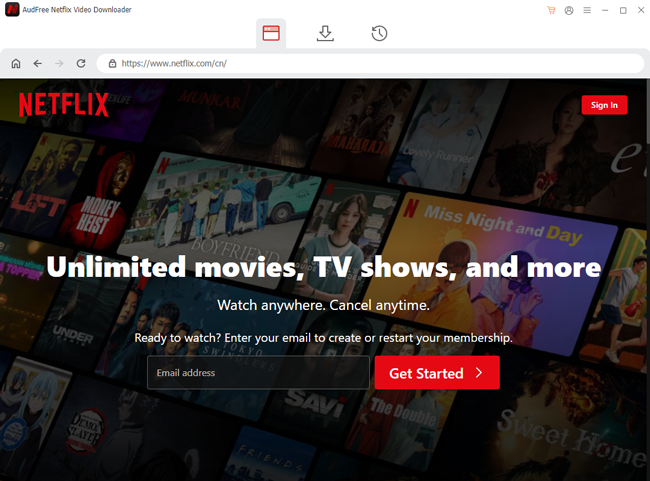
- Click the Sign-in button at the top right corner to log into your Netflix account using the built-in Netflix browser. Rest assured, AudFree does not collect any personal data, and the software is completely safe to use.
- Step 2Set and save your download preferences on video/audio/subtitle
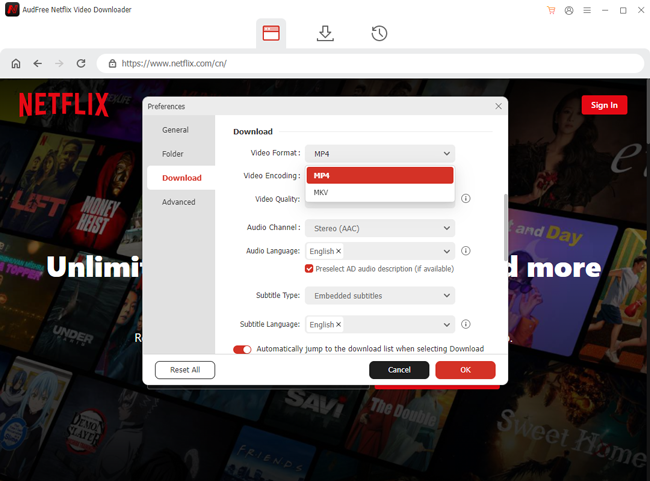
- Click the Menu > Preferences > Download at the top right menu bar to open the Download settings window. Here, you can customize your download preferences, including video quality, audio tracks, and subtitle options. Don't forget to click OK to save your settings.
- View also: How to Get Netflix Subtitles
- Step 3Find and select the Netflix movies you want to download
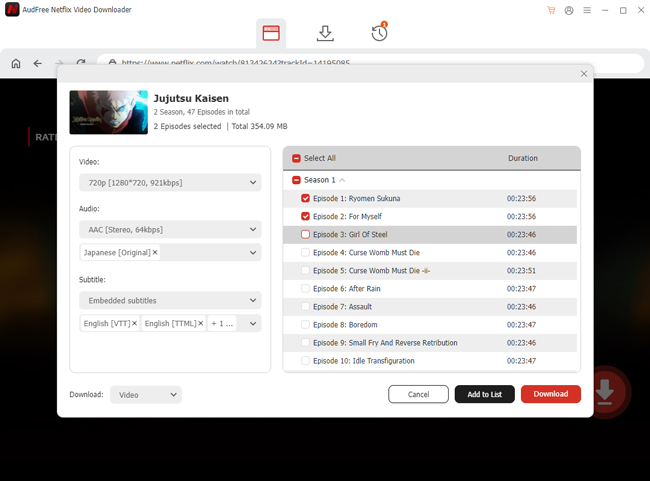
- After you preset your download preferences, it's time to find the Netflix movies you desire to stream on your international travel. Simply browse/search for the titles on the built-in website and click the Download arrow at the right side to download them. You can also paste the Netflix video's URL into the address bar at the top to proceed.
- Step 4Download Netflix videos to your computer
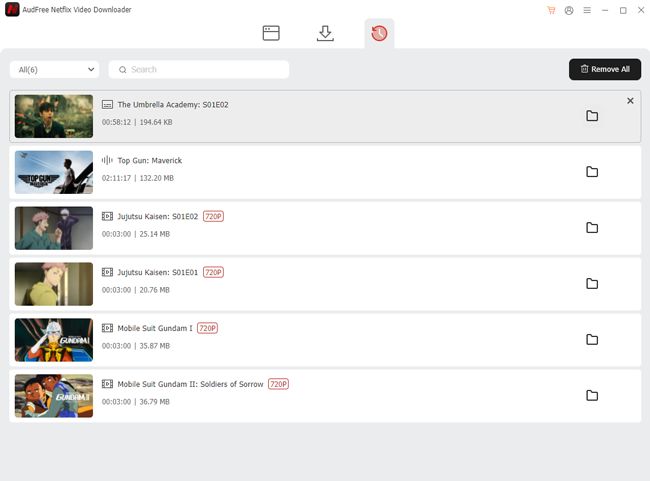
- All your downloaded videos will be stored in the History tab. From here, you can navigate to the local storage folder on your computer. You can also move Netflix downloads to USB drive, SD card, or cloud drive to free up space on your computer and enjoy offline viewing on any device.
Part 6. FAQs on Unblocked Netflix
Q1: Does VPN Unblock Netflix?
A1: Yes, but not all VPNs can keep Netflix unblocked consistently. A VPN with a fast, stable, and secure Internet connection has the greater possibility to stream unblocked Netflix. Netflix knows that users may bypass the regional block via the VPN, so it frequently detects your IP addresses and blocks those it recognizes as provided by the VPN companies. Reliable VPN companies will update IP addresses for users to keep access available.
Q2: Can I Use Free VPN to Unblock Netflix?
A2: While free VPNs exist, they're generally not recommended for unblocking Netflix. They tend to be slow, unstable, and potentially unsafe. Additionally, they may limit your bandwidth, affecting the quality of your streaming experience.
Q3: How to Unblock Netflix on Android/iPad/Chromebook/Smart TV?
A3: You can use the same methods, VPN, proxy, or DNS, to get Netflix unblocked on Android, iPad, Chromebook, or Smart TV. Alternatively, you can download Netflix videos using AudFree Netflix Downloader and transfer them to these devices.
If your Smart TV doesn't support downloading the VPN connection, you can change the DNS server on the router your TV is connected to unblock Netflix on the TV.
Q4: What Does Unblocker or Proxy Mean on Netflix?
A4: When Netflix detects that your online traffic or IP address is unusual, it will warn you of the Streaming Error "You seem to be using an unblocker or proxy." In this case, you can simply turn off your VPN connection, change your proxy or DNS server to the default, and launch Netflix again. Or, you can switch to a different VPN proxy or DNS server to resolve the issue.
Q5: Can I Unblock Netflix Outside US?
A5: Yes, you can. Whether you're traveling or living outside the US, you can use a VPN, proxy, or DNS service based in the US to access the US Netflix library. However, keep in mind that if Netflix detects the use of an unblocker or proxy, it may prevent you from streaming content. Additionally, you could experience poor streaming quality due to unstable internet connections, especially when traveling abroad.
To avoid these issues, I recommend downloading the Netflix videos you want to watch using AudFree Netflix Downloader. This way, you can enjoy a smooth, offline viewing experience without worrying about regional restrictions or connectivity problems.
Part 7. Conclusion
To bypass Netflix's regional blocks and get unblocked access, there are four main solutions: using a VPN, proxy server, DNS, or downloading videos. VPNs are the easiest method, but for faster speeds, proxies or DNS may be more efficient. If you prefer an offline solution, downloading videos with the AudFree Netflix Downloader is a great way to ensure uninterrupted access to your favorite shows and movies. Feel free to try any of these methods and enjoy unblocked Netflix from anywhere!

Adam Eldon
Staff Editor










