Netflix is one of the most talked about and popular video streaming platforms. It hosts thousands of videos at HD quality, including award-winning Netflix originals, TV shows, movies, and more. Watching Netflix online and enjoying its credentials is fascinating. But sometimes you may love sharing the Netflix content or would want to access the Netflix content offline.
Can you download Netflix on computer? Many Netflix users often ask this question. So, in this post, we will reveal the methods for downloading Netflix videos to a computer, including Windows and Mac computers. In this case, you can watch Netflix offline anywhere and anytime. Let's start.
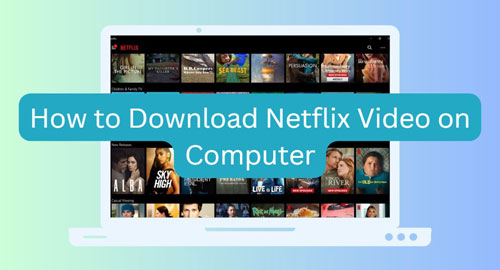
Part 1. Can You Download Netflix Video on Computer?
Downloading Netflix videos on the computer is possible, provided you've got the premium package of Netflix and you are using Windows 10/Windows 11 computers. Yet, since Netflix has DRM protection, downloading Netflix content officially is cache files only. In this case, you can transfer Netflix video downloads to other devices for watching offline. However, you can go for the unofficial way to download video from Netflix to computer as plain video files with absolutely top-notch and wonderful video quality. How to make it? Let's move on to the following parts.
Part 2. How to Download Netflix Videos on Computer - Official Way
Although Netflix allows its Premium users to download videos for offline playing, the downloaded videos aren't stored in the main library of the computer. But downloading Netflix videos on the computer through direct and official methods is fairly simple. Here's how to download Netflix videos on computer. Note that you can only download videos from Netflix on Windows 10 and Windows 11 computers. You can't do that on a Mac computer.
Step 1. Navigate to the Microsoft Store on your Windows computer. Then find, download and install the Netflix app from there.

Step 2. Once installed, open the Netflix app and you'll need to login with the Netflix account credentials by clicking on the 'Sign in' button.

Step 3. Go to the top-left corner and choose the 'menu' icon shown by the three horizontal lines.
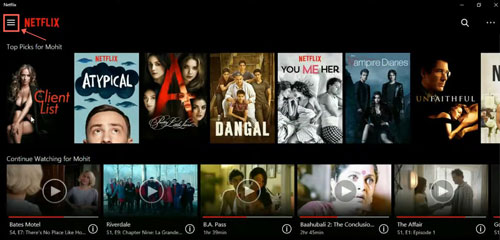
Step 4. After scrolling down to the bottom side, you'll need to choose the 'Available for Download' option. Or, you can directly browse or search for the movies or TV shows you want to download. But please note that not all video content is available for download.
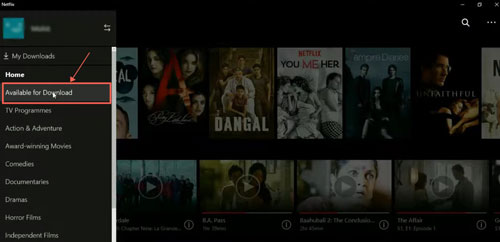
Step 5. After accessing the video content on Netflix, you'll need to click on the video or TV show you want to download.
Step 6. To start downloading Netflix videos, click the 'Download' button. The process doesn't take any longer, provided you've got a fast internet connection. At the same time, you will be asked to set the video downloading quality from standard to high before downloading.

Step 7. After downloading the videos from Netflix, you can choose the 'My Downloads' button. Then press on the video you wish to play. This way, you'll be able to watch your favorite Netflix videos offline on your computer quickly.
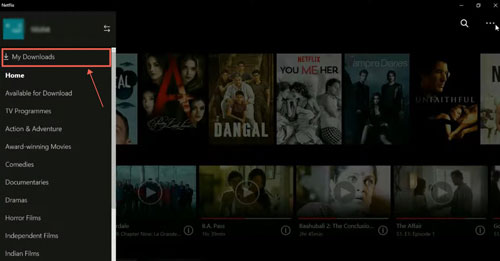
Part 3. How to Download Netflix Video to Computer - Best Way
From the above, we know that Netflix is only available for computers running Windows 10 and Windows 11. Besides, Premium users can download videos from Netflix on computer but only cache files due to DRM protection. Thus, removing the DRM protection and other limitations from Netflix is important. In this case, downloading the Netflix content as local video files is important. But how to do that?
No worries. Tools like AudFree Netflix Video Downloader come into the recooking. With this tool, you can download Netflix videos on computer free with ease. It can convert and save Netflix movies and TV shows in a couple of popular video formats like MP4 and MKV. Besides, it preserves the original video quality and original metadata while getting the Netflix videos downloaded at a 5X fast speed. Moreover, it will keep 5.1 surround audio, Audio Description and subtitles for a better watching experience.
On top of that, AudFree Netflix Video Downloader is capable of downloading the audio language and subtitles for your Netflix TV shows in several languages. Luckily, this amazing tool prompts the effortless user interface which implies that if you're a newcomer, you can download Netflix video to computer with no prior technical knowledge.
AudFree Netflix Video Downloader

- Download movies, TV shows and more from Netflix to computer
- Support to convert Netflix video to MP4 and MKV video formats
- Keep 5.1 surround audio, AD audio, subtitles and more
- Run at 5X speed and play Netflix movies anywhere offline
How to Download Videos from Netflix on Computer via AudFree Netflix Video Downloader
- Step 1 Log into Netflix account

- To start, you'll need to launch the AudFree Netflix Video Downloader after installing it on your computer from the official webpage or from the Download button above. To use this tool, you need to log in to your Netflix account first. Please click on the Sign in button at the top-right corner of the built-in Netflix web player, then enter your login details.
- Step 2Set Netflix output video parameters
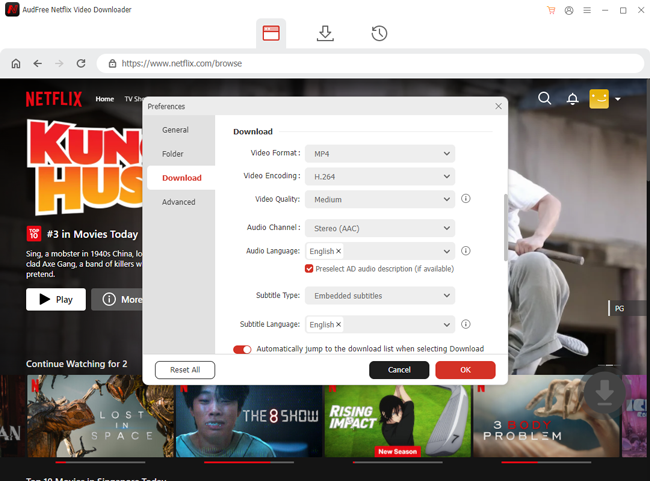
- Tap on the Menu option at the upper-right corner in the AudFree program and then choose the Preferences option. Later, it will pop up a new window that helps you personalize the download output parameters of the videos. You can reset video format as MP4 or MKV, video quality, audio language, subtitle type and so on according to your needs.
- Step 3Load Netflix videos to AudFree program
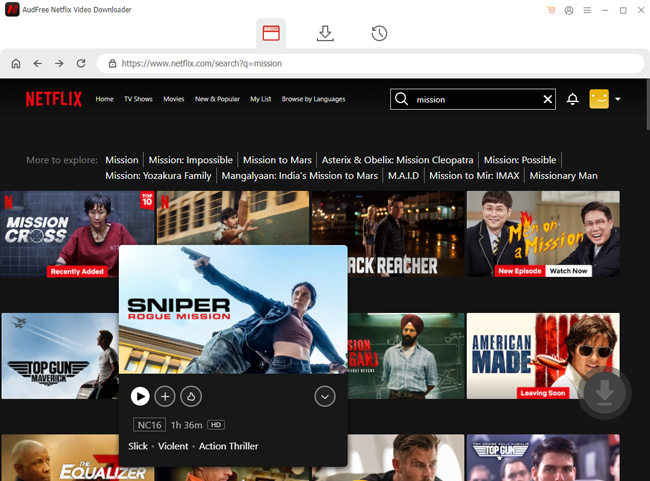
- Navigate to the main interface of the AudFree Netflix Video Downloader and enter the keyword of the Netflix videos you're willing to download. Or, you can browse the Netflix library as Netflix offers many videos, so you can choose the most appropriate one and click on it.
- Step 4Download Netflix video to computer
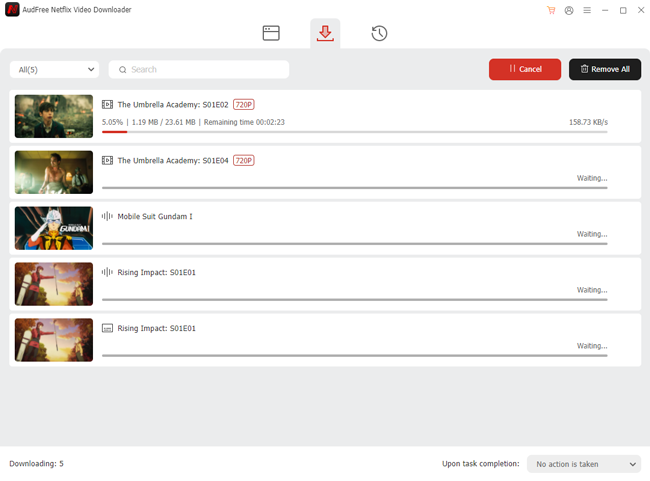
- Now, you can choose the video size, audio, title and more. After that, hit the Download button to let AudFree Netflix Movie Downloader begin downloading the Netflix videos.
- Step 5Locate downloaded Netflix movies on computer
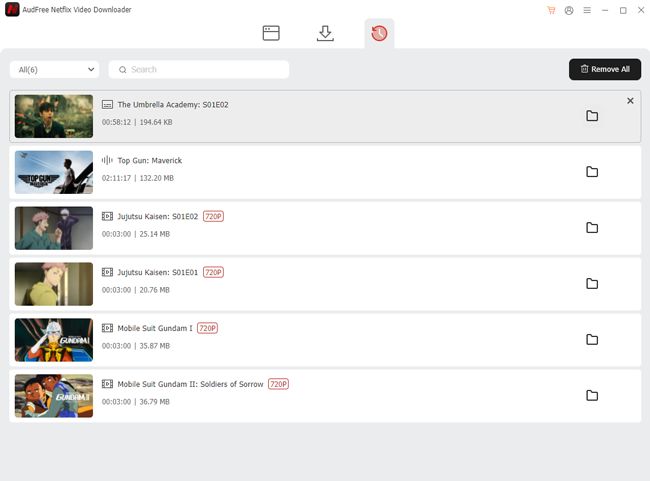
- Once downloaded, you can click on the History section at the top menu bar of AudFree program. Then you can locate the local Netflix video files on your computer and you can preview the videos within the AudFree tool in advance. After that, you can transfer downloaded Netflix videos from your computer to other devices and media players for offline watching without any limitations.
Part 4. FAQs about Downloading Netflix Video on Computer
Q1: Where Do Netflix Videos Download to on PC?
A: Netflix allows you to save Netflix films to your computer. The default settings of Netflix are such that all the videos you download from Netflix will be downloaded to the 'My Downloads' folder within Netflix. It implies that Netflix downloaded through the official method won't get downloaded to your preferred folder on the computer as the videos are saved in the C folder.
Q2: Why Do I Need to Download Video from Netflix on Computer?
A: Several factors could urge you to download the video from Netflix on computer. For instance, if the Netflix account is stopping the video from playing, you won't be able to enjoy watching so getting it downloaded might help you to watch the video without any issue. Downloading the Netflix video also lets you watch the video without relying on the internet. Also, due to Netflix device limits, downloading Netflix videos on computer allows you to move and watch Netflix video content anywhere.
Q3: Can I Move Netflix Video Downloads from Computer to Other Devices?
A: If you've officially downloaded Netflix videos through Netflix, you can't share them from your computer to other devices due to DRM protection. Fortunately, tools like AudFree Netflix Video Downloader remove the DRM protection while downloading the videos, helping you to share the videos across multiple devices.
Q4: Will Netflix Downloads on Computer Expire?
A: Netflix comes up with a download limit for its users. The downloads will expire from 48 hours to 30 days. If you don't watch the downloaded Netflix video, it will remain saved for about 30 days. However, if you've clicked on the Play button, the Netflix videos will expire from 48 hours to 7 days.
View also: How to Bypass Netflix Download Limit
Part 5. In Conclusion
You can take magnificent notes from this guide to download Netflix videos to your computer, as we've listed the mind-blowing methods in this guide. Downloading Netflix videos through the official method is worth your attention, but DRM protection prevents you from sharing the videos and saving them as local files.
However, AudFree Netflix Video Downloader would be the best way for you to save Netflix videos as local files, allowing you to eliminate the DRM protection and share Netflix videos across multiple devices without any issues.

Adam Eldon
Staff Editor










