As Netflix offers higher video quality to its audience, Netflix downloads take up more storage on users' computers or other devices. In this case, storing Netflix downloads in a USB flash or an external drive is a storage-saving choice. But how to download Netflix movies to a USB or external drive? Can you watch the Netflix downloads on TV with USB? If you have the same questions, I'd like to share my personal experience in this blog to help achieve your demands.
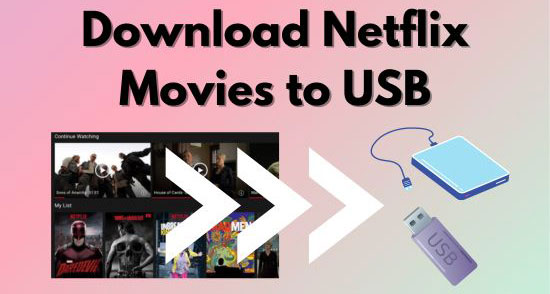
Part 1. How to Download Netflix Movies to USB Drive Directly [Windows]
Netflix doesn't offer an option to change your download's storage location. But usually, it stores the downloads under the folder where your Netflix app is installed. If your computer is out of storage, installing or moving Netflix to an external drive is your top choice. So, in this part, I introduce the steps to download Netflix app to USB/external drive.
View also: Where Are Netflix Downloads Stored on Windows
However, you should be aware that not every user can successfully download Netflix movies to USB or external drive directly. Some users have reflected that even though they installed Netflix on an external drive successfully, their Netflix downloads were still saved under the original C Drive. This may caused by the encrypted DRM protection of Netflix downloads. Besides, after installing Netflix on USB/external drive, you can only stream Netflix on your computer with the USB/external drive inserted. Therefore, I suggest Method 2 to download from Netflix to USB.
Download Netflix App to USB/External Hard Drive
If you have previously installed Netflix on your computer and don't want to lose your downloaded Netflix movies, you can try to move the data folder of Netflix app to another drive directly.
Step 1. Insert the USB or external hard drive into your computer.
Step 2. Click the Windows icon at the bottom left corner and click Settings.
Step 3. Select Apps > Apps & features and find the Netflix app on the application list.
Step 4. Click the Netflix app, hit Move, select your USB/external drive as the installed location, and click the Move button to confirm your choice.
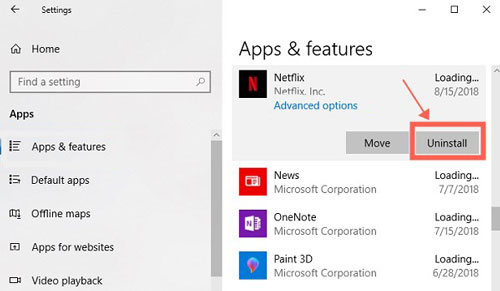
Step 5. Tap Settings > System > Storage > Change where new content is saved, select your USB/external drive as the location of new movies and TV shows, and click Apply.
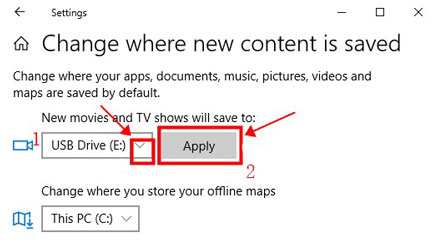
However, some users may be unpermitted to move the previous Netflix app on the Windows settings due to a lack of administrator rights. In this case, you can uninstall the app and select the USB or external hard drive as the installed location when reinstalling it.
Download Netflix Movies to External Hard Drive/USB
Once you moved or installed the Netflix app on your external drive, all previous Netflix downloads will be moved to the drive automatically. Besides, your new downloads will be stored on your external hard drive directly.
Step 1. Launch the Netflix app and find a movie you desired to download.
Step 2. Click the Download button next to the Netflix movie's title.
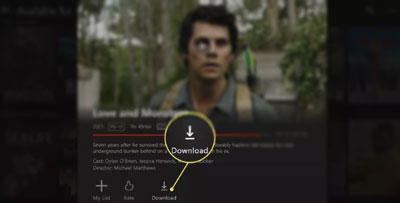
Notice: Netflix has removed its download option on Windows system in the latest update, which means you may only download Netflix movies to a USB drive directly on the 6.99.5 and earlier versions of Netflix.
Part 2. How to Transfer Netflix Downloads to USB Without Limits
As Netflix has taken copyright protection more seriously, downloading from Netflix to USB directly may be no longer available shortly. In this way, you may lose the chance to stream Netflix on a bigger screen. Luckily, the AudFree Netflix Downloader is a practical helper to remove the Netflix download limits. With this tool, you can download DRM-free Netflix videos in MP4 and MKV formats store them on your USB or external drive forever, and watch them on any player that supports MP4/MKV files.
AudFree Netflix Video Downloader

- Convert Netflix videos to MP4 and MKV formats
- Download Netflix videos, audio and subtitles to USB/external hard drive
- Watch Netflix movies on all devices at any time without limits
- Save 5.1 surround audio and AD audio of original Netflix videos
- Customized output settings on video, audio, and subtitles
Download Movies From Netflix to USB/External Drive Forever
- Step 1Insert your USB/external drive into your computer
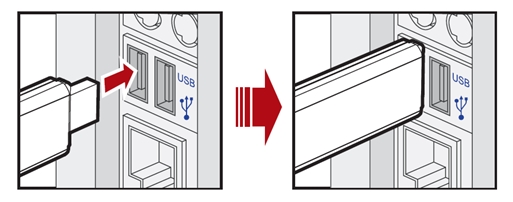
- To download movies from Netflix to USB/external drive directly, you can connect the drive to your computer previously.
- Step 2Install the AudFree Netflix Downloader on your computer
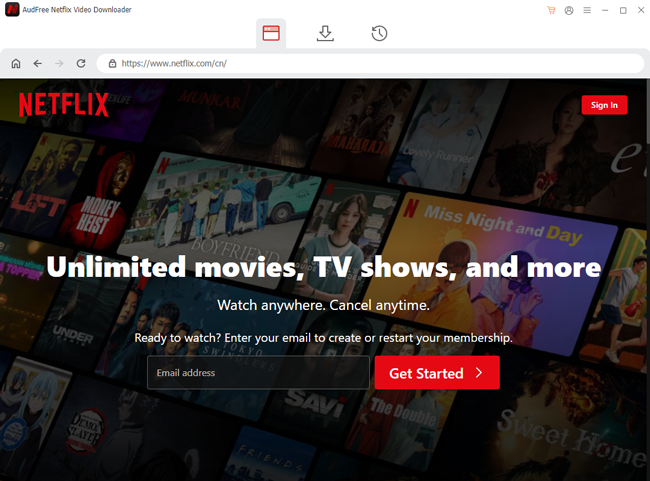
- Please click the green Download button and install the AudFree Netflix Downloader on your computer or external drive first. Then, you can launch this downloader on your computer and hit the Sign-in button at the top right to log into your Netflix account.
- Step 3Select your USB or external hard drive as output directory

- Click 'Menu > Preferences' at the top right corner to open the Preferences setting window. Then, hit the three-dots icon under the Output Directory section, choose folders in USB/external drive disk, and click Select Folder to save your choice.
- Step 4Customize output video/audio/subtitle settings
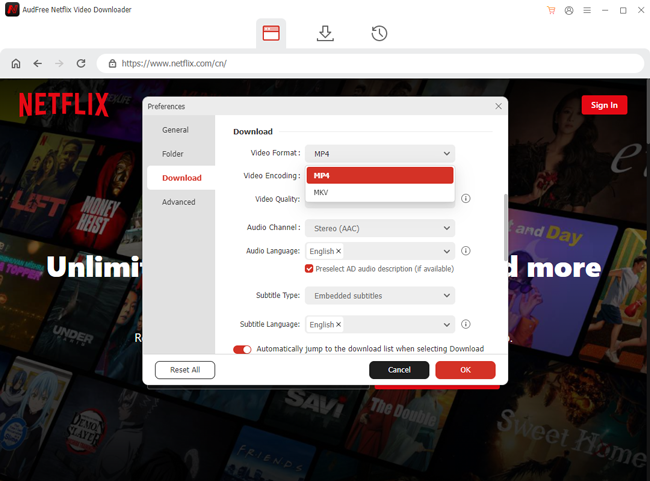
- Scroll down the Preferences setting window after you select the output folder, and you can select your download preferences in the Download section.
- View also: How to Get Netflix Subtitles
- Step 5Download Netflix movies to external hard drive/USB
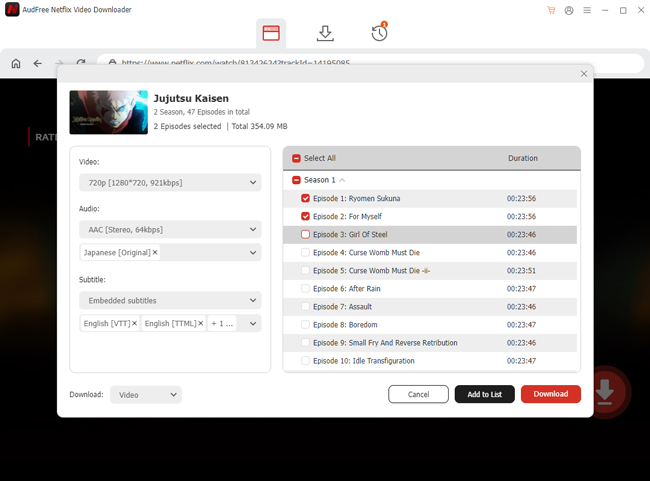
- After all is set, you can browse/search for whatever videos you desired to download to find the video you want to download or paste the unique Netflix video link to the address bar at the top. Then, click the Download arrow icon at the bottom right; the AudFree Netflix Downloader will analyze the video information. After a few seconds of analysis, you can click the red Download button on the video details window to download instantly or click the black Add to List to download later.
- You can check your download history and storage folder in the History tab. If you don't set USB/external drive as the output folder previously, you can also download Netflix movies to your computer and drag the downloads to your USB/external drive.
Part 3. How to Watch Netflix on TV with USB [2 Ways]
As the sales of smart TVs, which can stream Netflix directly, have increased dramatically, there are still TVs unavailable to watch Netflix online. In this way, the USB is a great tool to achieve playing Netflix on TV. But how to watch Netflix on TV with USB under a strict Netflix video protection method? Luckily, you can connect your phone to the TV via the USB cable for streaming Netflix on TV or insert the USB stick with Netflix downloads to the TV.
Insert USB Stick with Netflix Downloads to TV [Offline]
Apart from saving storage, the USB drive is also a great medium to transfer files. With the video files stored on the USB, you can watch them on a device with a bigger screen like a TV easily once you download Netflix movies to USB in MP4 format via the AudFree Netflix Downloader.
Step 1. Insert the USB stick or external drive with Netflix downloads file to your TV with the USB port.
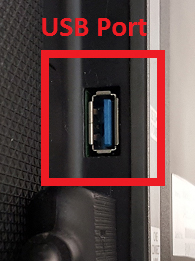
Step 2. Open the USB/external drive folder on your TV with the controller.
Step 3. Navigate to and click the Netflix downloads you want to watch. Then, you can start playing the Netflix movies on your TV.
Stream Netflix from Phone to TV Using USB Cable [Online]
Except for the USB flash drive, you can also watch Netflix on TV via the USB cable. If you don't want to transfer Netflix downloads to USB, this method is your choice.
Notice: Simply put, this way is achieved by casting Netflix movies from your devices to your TV via the USB to HDMI cable. So, ensure you have the connection cable or USB HDMI adapter with the correct plug on two sides, your phone's port and the TV ports. Typically, you need Type C or lightning to HDMI cable to connect your Android/iPhone to the TV.
Step 1. Plug the cable into your phone and the TV.
Step 2. Switch your TV's input source to the one your phone is connected.
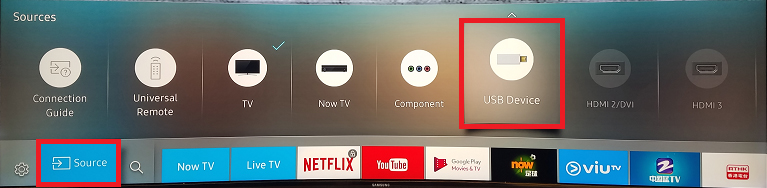
Step 3. Open a Netflix video on your phone's app. The screen should be synced to the TV. Then, you can stream Netflix from phone to TV using USB cable.
Part 4. FAQs on Saving and Moving Netflix Download to USB
Q1: Can You Download Netflix Movies to A USB?
A1: Netflix officially doesn't support downloading Netflix movies to USB. If your device is out of storage and you want to download Netflix movies to a USB to save storage, you can try to move the Netflix app to your USB on Windows. But this way is not 100% working for everyone. Alternatively, you can download Netflix movies to SD card on your Android devices.
Notice: Even though you can store Netflix movies on a USB, you cannot play them on other devices and keep the downloads forever. Netflix has set download limits on the time duration, watching devices, and many other aspects to protect the copyright.
Q2: Can You Transfer Netflix Downloads to USB Drive for Streaming?
A2: Yes, you can. With the aid of AudFree Netflix Video Downloader, you can easily download the MP4/MKV DRM-free Netflix videos to the USB drive and watch the Netflix downloads on any other device without limitation. While the official downloads are unavailable to stream on other devices via the USB.
Q3: Which Netflix Downloads Format Is Compatible with USB?
A3: The USB drive is only a container to store your files, you can store all kinds of file formats on it. But if you want to watch Netflix downloads on TV and other devices with USB, the MP4, and MKV formats have wider compatibility.
Q4: Can You Download Netflix Movies to External Hard Drive for Backup?
A4: The official answer is nope. Netflix prevents you from backing up or storing its movies and shows with several Netflix download limits. Thankfully, you can save Netflix videos to your external hard drive for personal backup via the AudFree Netflix Downloader, which can bypass all Netflix download limits without losing video and audio quality.
Q5: How to Record from Netflix to USB?
A5: Currently, all recorders on the market cannot record any videos on Netflix due to the DRM protection. Even though you find that the recorder is working, you may only see the black screen with the completed records. Therefore, you cannot record from Netflix to USB.
Part 5. Conclusion
How to download Netflix movies to USB? You can learn 3 methods in this blog, installing the Netflix app on the USB/external drive directly, transferring Netflix downloads from AudFree Netflix Downloader to the USB, and moving the recording Netflix movies to USB. Based on my experience, the second way is 100% working for almost all people. You can download the downloader to start a free trial!

Adam Eldon
Staff Editor










