Many users now complain about a hiking subscription fee on Netflix and consider canceling it. Thankfully, canceling your Netflix subscription doesn't have to be complicated. Whether you're looking to manage your expenses or take a break, this guide explains how to cancel your Netflix subscription on any device. We'll also share tips on keeping your Netflix downloads even after canceling using a reliable tool.

Part 1. How to Cancel Netflix Membership on Mobile [Android/iPhone]
Canceling your Netflix subscription on mobile is straightforward, but it depends on whether you subscribe directly to Netflix or via third-party billing platforms like Google Play or the Apple Store. You can check the guide for each payment partner below.
How to Cancel Netflix Subscription from Netflix
If you subscribe to Netflix membership from its official website directly, here is how to cancel your Netflix subscription on your mobile device.
Step 1. Launch your Netflix app on Android or iPhone and select a profile.
Step 2. Tap My Netflix, hit the Menu icon at the top right, and select Account.
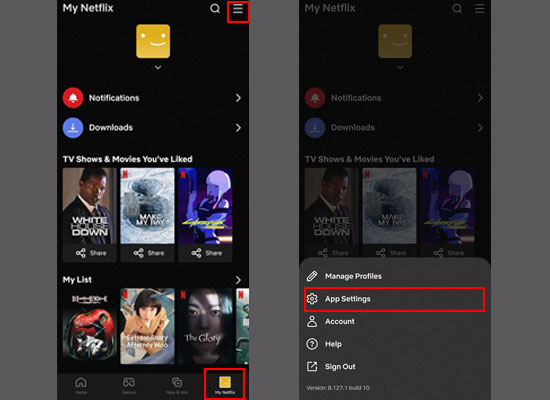
Step 3. Scroll down the screen and tap Cancel Membership under MEMBERSHIP & BILLING section.
Step 4. Click Finish Cancellation on the new page. At the top, you'll see when the cancellation will take effect.

How to Cancel Your Netflix Membership from Apple
If you used to subscribe to Netflix from the Apple Store, you should cancel Netflix membership on your iPhone from Apple too.
Note: Once you cancel Netflix membership from Apple, you can only rejoin Netflix via its official website in the future, since Apple billing for Netflix has been unavailable as of 2024.
Step 1. Open Settings on your iPhone and tap your profile.
Step 2. Scroll down and hit Subscriptions > Netflix.
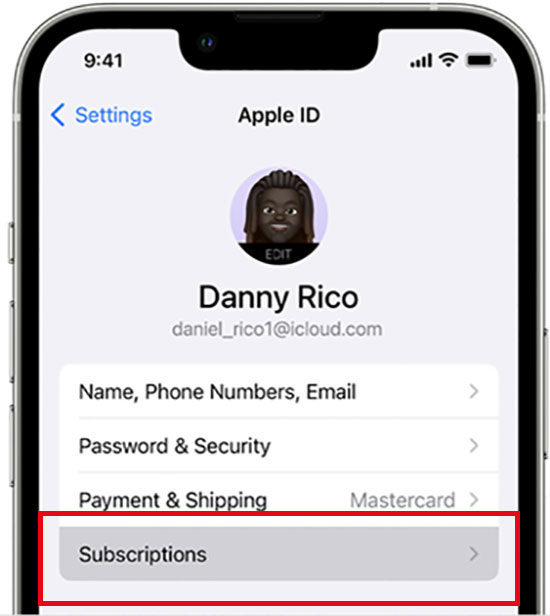
Step 3. Tap Cancel Subscription and confirm your choice. Then, your account will be at the hold stage and completely canceled after 30 days.
Tip: You'd better cancel Netflix subscription from Apple 24 hours before your renewal billing date, otherwise, Apple may renew and charge your Netflix subscription for the next cycle.
How to Cancel Your Netflix Subscription from Google Play
If you previously linked your Netflix account to your Google account, you can also cancel Netflix membership from the Google Play Store.
Step 1. Launch Google Play on your Android devices and tap your profile icon at the top right.
Step 2. Select Payments & subscriptions at the popup window and tap Subscription.

Step 3. Navigate to Netflix on your subscription list.
Step 4. Tap Cancel Subscription and confirm your choice.
Note: If you want to cancel Netflix autopay from Google Pay, you can go to the GPay app > Netflix > View Autopay > Cancel Autopay.
Part 2. How to Cancel Netflix Subscription on Computer
Canceling Netflix subscription on the computer is also very easy to operate. Whether you're using Windows or Mac, you can only manage your Netflix subscription from the browser.
Step 1. Visit the cancel Netflix account webpage on your browser.
Step 2. Log into your Netflix account and you'll be redirected to the Netflix cancellation page.
Step 3. Click the Finish Cancellation to confirm your choice.

Note: Once you confirm your cancellation of Netflix membership, Netflix will stop charging for the next billing cycle. But if your current billing period remains several days, you can still watch and use Netflix until it ends. During this period, you can also visit your Netflix account page to restart your membership if regretting.
Part 3. How Do You Cancel Netflix on TV [Roku/Firestick/Xfinity]
If you primarily use Netflix on your smart TV, here's how to manage your subscription directly from your device. But this might not be such convenient as on the phone and computer.
How Do You Cancel Your Netflix Membership from Netflix on TV
Step 1. Whatever your TV model is, launch the internal browser on your smart TV.
Step 2. Type netflix.com/account on your browser from the remoter and press Enter.
Step 3. Input your Netflix credentials and log into your Netflix account.
Step 4. Select and tap Membership > Cancel Subscription > Finish Cancellation.

How to Cancel Netflix On Xfinity and Other Bundle Promotions
If you subscribe to Netflix via Comcast Xfinity, T-Mobile, or other promotion packages, you can first find if there is an option to cancel Netflix on the Netflix Account > Membership > Plan Details section on the browser.
If the Cancel Subscription button is missed, you need to contact the package provider's customer support to cancel Netflix.
Part 4. How to Cancel Extra Member on Netflix
If you add an extra member as a way to bypass Netflix household rules while traveling around, you can follow the steps below to stop the extra member's Netflix subscription.
Cancel Extra Member from the Account Owner's Netflix
Step 1. Visit the Netflix account page on your browser.
Step 2. Click Manage Extra Members on the Account page and click the Cancel slot button.
Step 3. Hit the Cancel extra member slot button to confirm the Netflix cancellation.
If you're an extra member, you can also cancel Netflix subscription on your own Netflix account.
Cancel Extra Member on Netflix from the Extra Member's Side
Step 1. Visit the netflix.com/account webpage and sign into your account.
Step 2. Click Membership > Cancel Membership > Finish Cancellation. Then, your Netflix subscription will last until the next billing date.
Part 5. How to Stop Netflix Ads Without Upgrading Plan
Did you know that Netflix downloads become unavailable to watch after you cancel your Netflix subscription? This can be frustrating if you haven't finished your watching list or favorite episodes. Luckily, there's a solution! With AudFree Netflix Downloader , you can save Netflix videos permanently, even after canceling your membership.
This tool helps you make the most of your Netflix subscription by allowing you to download your favorite Netflix shows and movies into MP4 or MKV at 5X speed. This way, you can watch Netflix offline on your Mac or laptop without restrictions. Most importantly, you can enjoy ad-free Netflix videos at up to 1080P high video quality. Is your device out of storage? Don't worry, you can store Netflix downloads on a USB drive freely and watch on any device after downloading!
AudFree Netflix Video Downloader

- Convert Netflix videos to MP4 and MKV formats in up to 1080P HD
- Download Netflix videos to your computer and play on all devices
- Enjoy a joyful viewing experience with multilingual subtitles and Dolby 5.1 sound.
- Keep Netflix downloads forever even if you cancel Netflix subscription
How to Save Netflix Videos Forever with AudFree Netflix Downloader
- Step 1Install and Launch AudFree Netflix Downloader
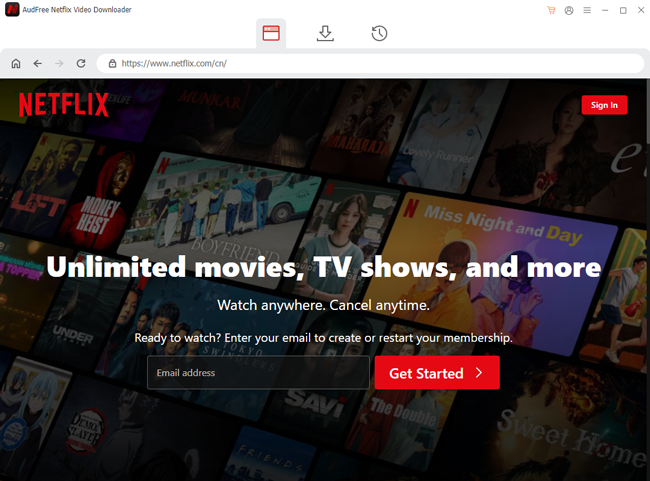
- Download and install the software on your computer. AudFree Netflix Downloader is compatible with Windows computers with Win XP/Visita/7 or later systems and Mac computers with Mac OSX 10.8 or later systems. After installing it, open the program and sign in to your Netflix account via the built-in web player.
- Step 2Customize Netflix Video Output Settings
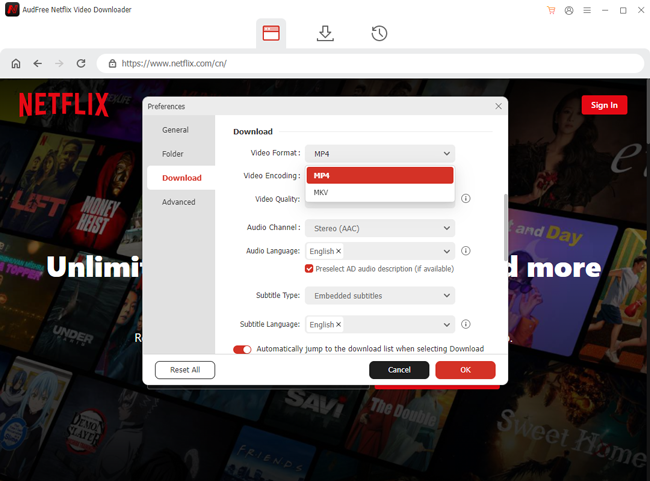
- Go to the Settings menu > Preferences at the top right and select your desired output format (MP4 or MKV), video quality (up to 1080p HD), and subtitle modes.
- View also: How to Get Netflix Subtitles
- Step 3Search for Your Favorite Netflix Video
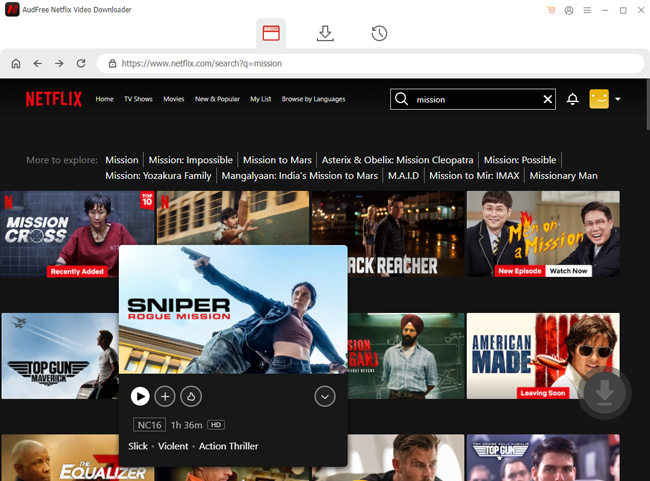
- Use the search bar within the program to find the movie, show, or documentary you wish to download. Alternatively, you can copy the Netflix video's URL from your browser, paste the link into the program's web address bar, and then press the Enter on your keyboard to load it.
- Step 4Start Downloading Netflix Videos to Keep Forever
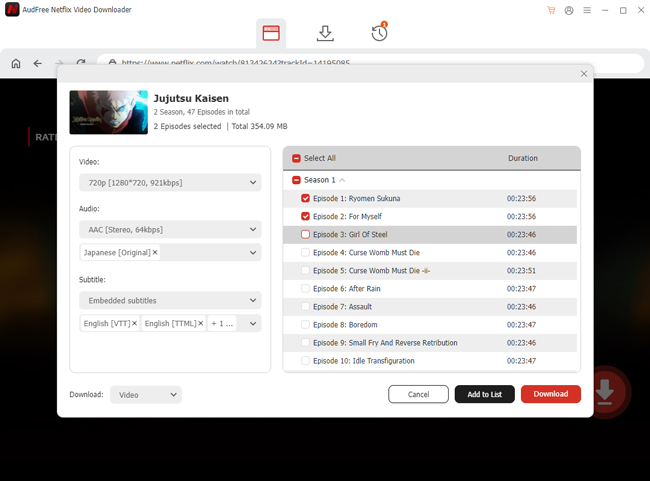
- Click the Download Arrow at the bottom right, select your desired episodes or movies, and click the Download button to begin downloading your selected Netflix video. The program will save the video to your chosen format and folder.
- Notice: AudFree Netflix Downloader offers a free trial that allows you to save up to 3 minutes of any Netflix video. This is a great way to test the tool and experience its features. To unlock the ability to save full-length videos, please purchase the full version. It's a small investment to maximize the value of your Netflix subscription and never lose access to your favorite content.
Part 6. FAQs on Netflix Cancel Policy
Q1: If I Cancel My Netflix Subscription Does It End Immediately?
A1: No, when you cancel Netflix, your subscription does not end immediately. Instead, you can continue using the service until the end of your current billing cycle. For example, if your billing date is on the 15th of each month and you cancel on the 5th, you'll still have access to Netflix until the 15th. After this period, your account will become inactive unless you renew your subscription.
Q2: Will Netflix Cut You A Deal If You Cancel?
A2: Previously, Netflix offered deals when you canceled your subscription. However, as of November 2024, there is no deal for users who want to cancel Netflix subscriptions anymore. However, you can still try other methods to get Cheap Netflix.
Q3: Can You Cancel Netflix Anytime?
A3: Yes, you can cancel Netflix at any time without any penalties or restrictions. Whether you cancel at the beginning, middle, or end of the month, the process is straightforward. Besides, you can restart your subscription and stop cancellation in the remaining days.
Q4: Does Netflix Refund Money If I Cancel?
A4: No, Netflix does not offer refunds for unused days after you cancel your subscription. To avoid losing money, consider canceling closer to your renewal date.
Q5: What Happens If I Cancel Netflix In The Middle Of The Month?
A5: You are still able to watch and enter Netflix if you cancel it in the middle of your billing cycle, which is not related to the natural month. After that, you'll lose access to all Netflix content on all devices, including your Netflix downloads. Netflix will keep your viewing history, rating, and other viewing activities for 10 months. It's recommended to save Netflix videos forever with the aid of the AudFree Netflix Downloader.
Q6: Netflix Pause VS Cancel Membership: What's the Difference?
A6: Netflix offers flexible ways to manage your subscription, canceling or pausing it. If you're unfamiliar with them, you can check the differences between the two options below.
Available Users: Everyone can cancel Netflix membership at any time. Only ad-free Netflix subscribers, who don't take gift cards or Direct Debits as payment methods, can pause Netflix membership.
Time Duration: You can cancel your Netflix subscription for unlimited time but only pause for 1-3 months in total.
Accessibility: After you cancel Netflix subscription, you cannot access all Netflix content even the browse page. However, you can still browse and add Netflix videos to your watching list during your pausing time.
Part 7. Conclusion
In this article, you can easily learn how to cancel Netflix subscription on your phone, computer, or TV. However, after your Netflix is completely canceled, you are unable to watch Netflix movies and shows anymore. Thankfully, with AudFree Netflix Downloader, you can save all your favorite Netflix videos and enjoy them forever. Take a free trial today and make the most use of your Netflix subscription!

Adam Eldon
Staff Editor










