Spotify Music Converter HOT
Download and Convert Spotify to MP3
First, please get the AudFree Netflix Video Downloader for Windows/Mac on your computer. Install and run it then. After launching the software, you should click the 'Sign In' button on the top-right corner to log into your Netflix account. Now, you can use this AudFree Netflix Video Converter with a free version. This version allows you to download five minutes of each Netflix video. To download an entire video, we recommend you buy a license.
If you have purchased a license, you will receive an email with related registration information. Please go back to the main interface of this video downloader and click the 'Register' option. In the pop-up window, you can enter your licensed email and registration code.
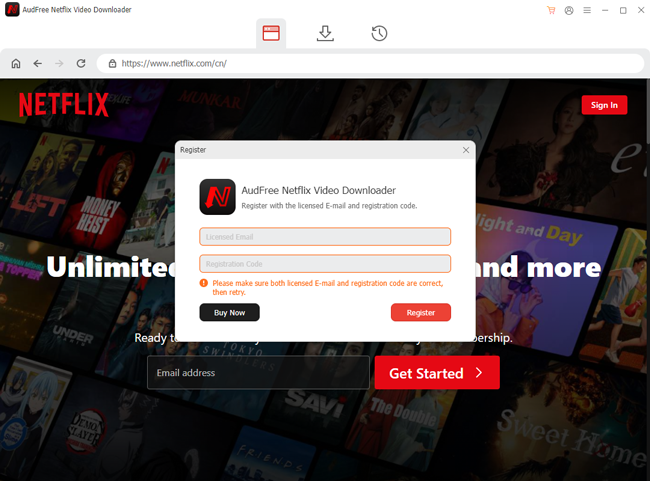

Now, you can select the 'Menu' option also located on the top-right side. In the unfolded list, hit 'Preferences' to customize your needed settings. There are 'General', 'Folder', 'Download', and 'Advanced' sections. In the 'Download' section, you can choose 'Video Format' as MP4 or MKV. And you can choose 'Audio Channel' as Surround 5.1 (DD+) or stereo (AAC). Besides, the 'Subtitle Types' option includes Internal and External. In addition to these three items we talked about, you can go to the downloader to see more. Then, remember to click the 'OK' button to save your change.
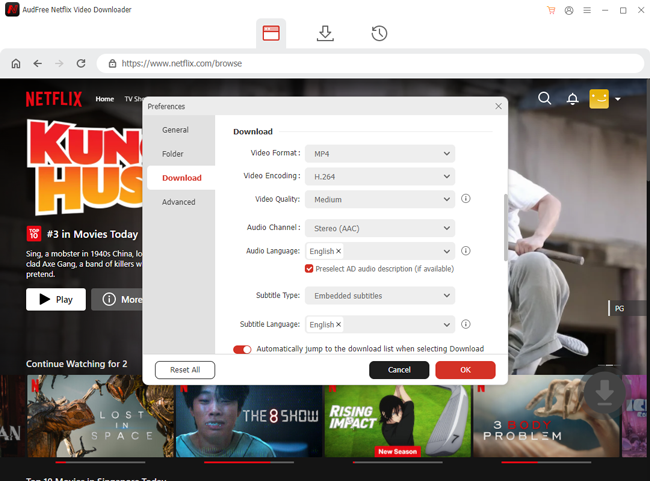

On the Netflix web player of the AudFree Netflix Video Downloader, you should find your wanted movies, TV shows, or other videos. There are two ways to do that: Paste video links into the top link field or click the 'Search' icon to type the name of the videos.
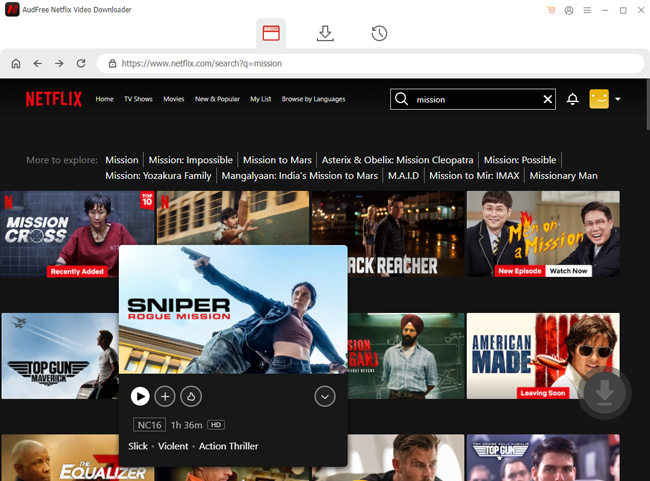

After you find the video, please click the video and you will see a new window. There is a big 'Download' logo on the lower-right side. Hit it and you can get more specific download settings. In the lower 'Download' bar, you can choose to download the video/audio/subtitle of your selected video. The items for the left border depend on your options at this step. In the right border, you can choose which episodes to download. After that, please click 'Download' to run the download process.
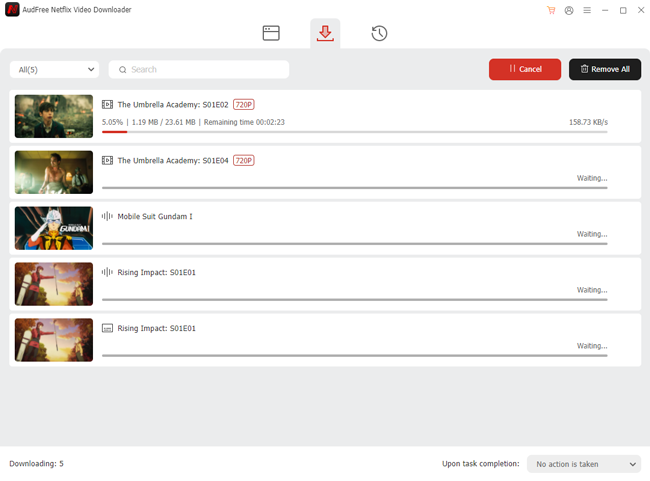

After downloading, you can find the downloaded resources on the 'History' part. Click the 'Open Folder' option next to each file, you can locate the downloads in your computer's local folder. Now, you are able to watch, edit or modify these files offline for free.
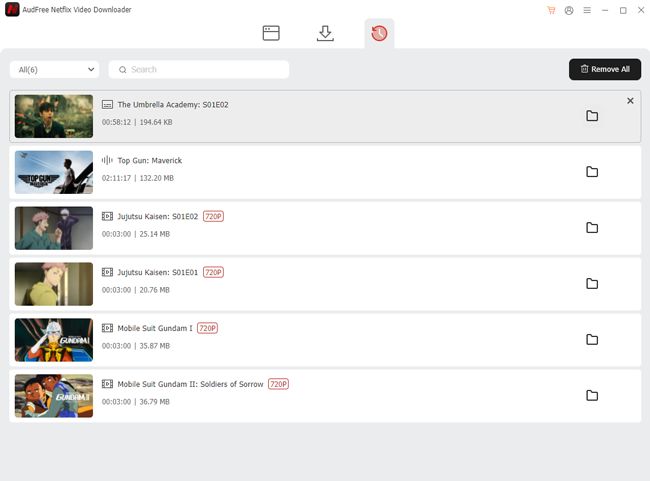

Follow this vivid video guide to learn how to use AudFree Netflix Video Downloader to download and convert Netflix movies to MP4 and MKV for watching.