Music streaming services have brought a revolutionary change in the music industry, allowing us to access millions of songs, playlists, and podcasts. Deezer and Apple Music are two such popular streaming platforms that have gained a massive following over the years. However, switching from one service to another can be a daunting task, especially when it comes to transferring your playlists. No worries, we will discuss the best 5 ways to transfer Deezer playlist to Apple Music.
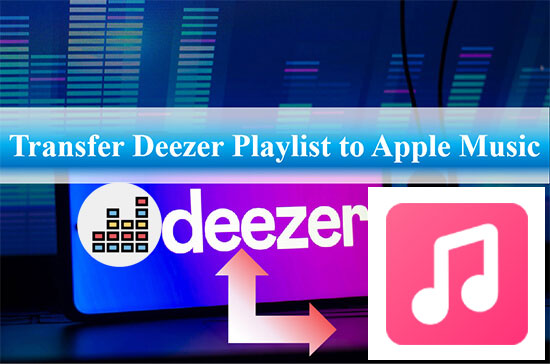
Part 1. Transfer Deezer Playlist to Apple Music - AudFree Deezable
When it comes to transferring music from Deezer to Apple Music, the truth is that you can't implement the process directly. Why? The reason is simple: Deezer songs are downloaded as cached files, usually encoded in a special format. You cannot transfer them to other unauthorized devices for use. Based on this, you need a professional AudFree Deezer Music Converter to help you.
This tool is specially designed to remove Deezer format locks and download Deezer songs, albums and playlists to your computer locally. With its user-friendly interface, you can easily convert your Deezer songs to MP3, FLAC, WAV, AAC, and other formats. The converted songs can then be imported to Apple Music effortlessly. The tool also preserves the original quality, ID3 tags and metadata of Deezer music.
AudFree Deezer Music Converter

- Download Deezer songs, playlists, albums locally
- Convert Deezer to MP3, AAC, WAV for Apple Music
- Transfer Deezer playlist to Apple Music, Spotify, Tidal, etc.
- Convert Deezer songs for offline use at 5X speed
How to Transfer Music from Deezer to Apple Music via AudFree Deezable
Apple Music supports common audio formats including MP3, AAC, WAV and so on. Here is how to convert Deezer audio to these formats for playing on Apple Music with the assistance of AudFree Deezer Music Converter.
- Step 1Add Deezer Playlist to AudFree Deezable
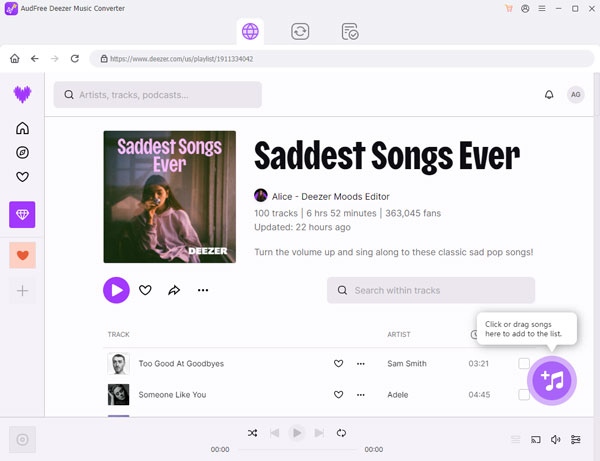
- When you launch AudFree Deezer Music Converter, it will run the Deezer app at the same time. Now you can select the Deezer song, playlist or album you want to move to Apple Music. Drag and drop it to the main interface of the app directly, or copy and paste the track link to the search bar and press the Add icon.
- Step 2Customize Deezer music settings for Apple Music
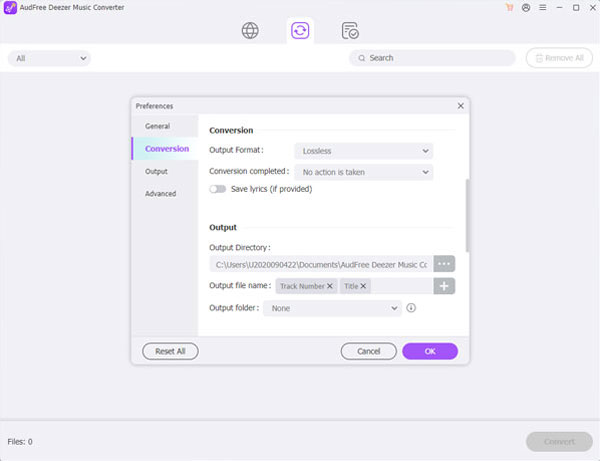
- To make Deezer playlist compatible with Apple Music, it's better to choose MP3 or other audio formats supported by Apple Music for conversion. You can go to the Menu icon on the top right of the interface and click Preferences > Convert to adjust the output format, channel, sample rate and other audio parameters for Deezer songs.
- Step 3Convert Deezer playlist to Apple Music-supported local files
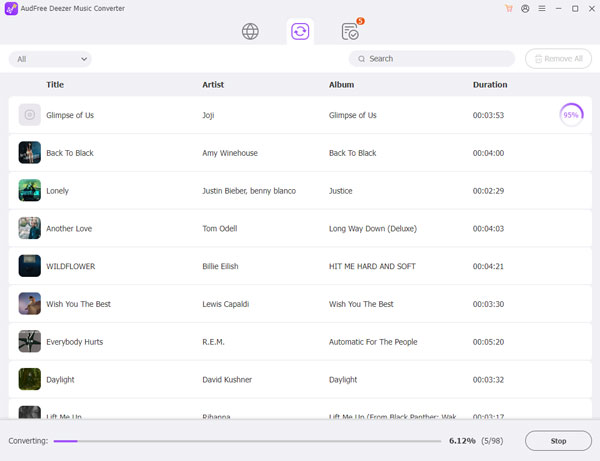
- After finishing all the settings, click Convert button to start converting Deezer music to Apple Music compatible format at 5X speed. When finished, click the History icon at the bottom to find them in the local folder. After that, you can always transfer Deezer playlists to any device for free playback.
How to Add Local Deezer Files to Apple Music
Now, you can follow the steps below to export local Deezer songs to Apple Music directly for offline listening anytime.
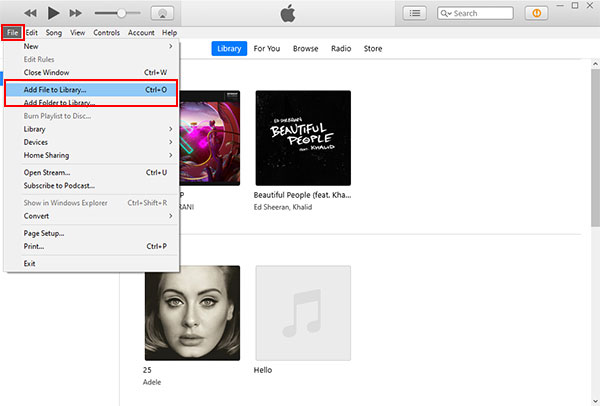
Step 1: Open iTunes on your computer, click on "File" and then select "Add File to Library" from the dropdown menu.
Step 2: Navigate to the folder where your local Deezer music files are stored.
Step 3: Select the Deezer music you want to add to Apple Music and click "Open".
Step 4: Your Deezer music will now be available in your Apple Music library.
Part 2. Convert Deezer to Apple Music Free - FreeYourMusic
If you are looking for a free option to export Deezer music to Apple Music, FreeYourMusic is an excellent choice. This tool allows you to transfer your playlists between different streaming services, including Deezer, Apple Music, Spotify, Tidal, and more. The process is straightforward, and you can transfer your playlists with just a few clicks. However, the free version has some limitations, such as transferring only one playlist at a time.
How to Move Deezer Playlist to Apple Music with FreeYourMusic
Step 1: Go to the FreeYourMusic website and install its official app, then open it and sign up for an account.
Step 2: Once you are signed in, select "Deezer" as your source platform and connect your Deezer account by entering your login credentials.
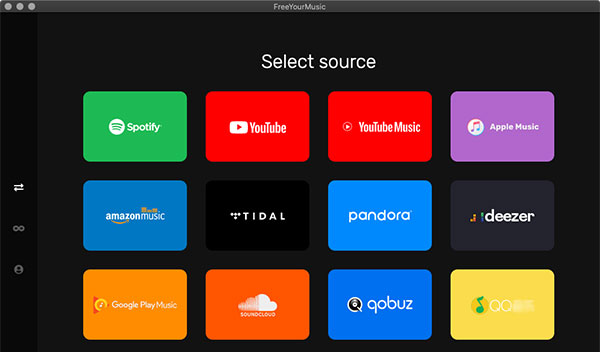
Step 3: Select "Apple Music" as your destination platform.
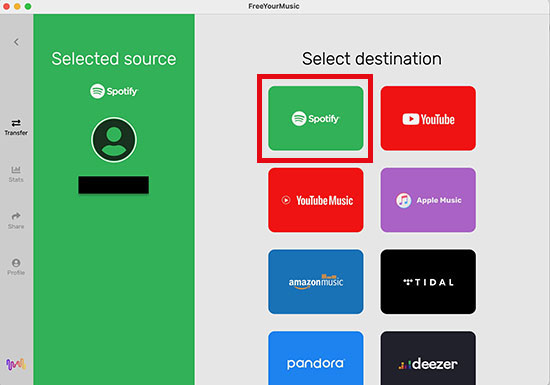
Step 4: Choose the Deezer playlist that you want to transfer to Apple Music.
Step 5: Click on "Transfer" and wait for the transfer process to complete.
Part 3. Export Deezer Playlist to Apple Music Online - Soundiiz
Soundiiz is a powerful online tool that enables you to easily transfer your music playlists across different streaming platforms. If you're looking to convert Deezer to Apple Music online, Soundiiz is definitely worth checking out. It supports 44 music streaming platforms, like Deezer, Apple Music, Tidal, YouTube, and more. Soundiiz also offers a paid version that provides additional features such as batch transfers and automatic sync.
How to Import Deezer Playlist to Apple Music Online via Soundiiz
Step 1: Visit the Soundiiz online website and register for a free account.
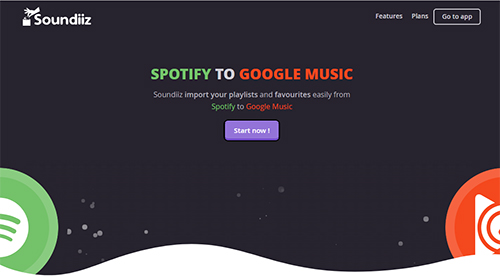
Step 2: Once you're logged in, click on "Platform to Platform" from the main menu.
Step 3: Select "Deezer" in the "Source" tab and link your Deezer account to Soundiiz by following the on-screen instruction.
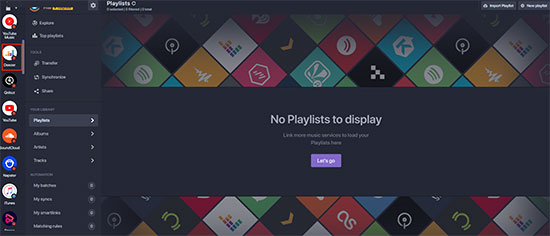
Step 4: Select the Deezer playlists you want to transfer to Apple Music, and tick the corresponding boxes on the left of each playlist, then click the Convert button on the top.
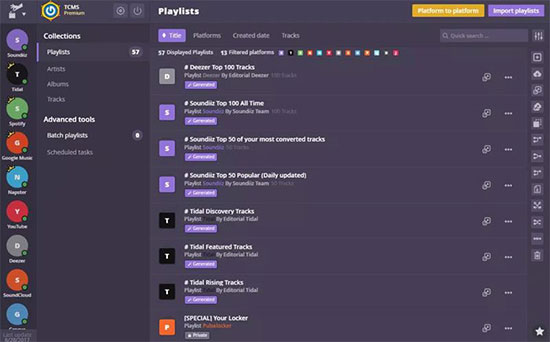
Step 5: Now choose "Apple Music" as the destination platform and wait for Soundiiz to process your request.
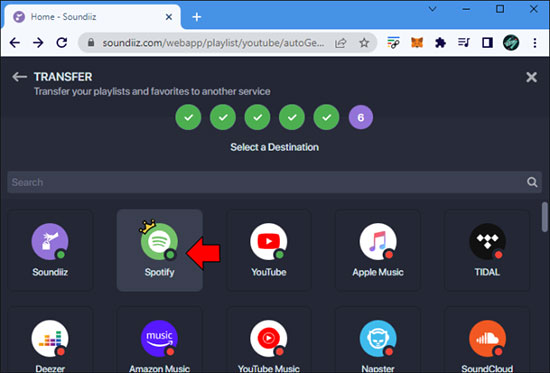
Step 6: Once the conversion is complete, check your Apple Music account to make sure that the Deezer playlist has been successfully imported.
Part 4. Migrate Playlist from Deezer to Apple Music - TuneMyMusic
TuneMyMusic is another excellent tool that can help you move your Deezer music to Apple Music effortlessly. The tool supports various streaming services and allows you to convert your music library from any music service to any other you want. It also ensures that your music metadata is preserved during the transfer process, this means that all the information about your Deezer tracks, such as album art, artist names, and track titles, will be transferred along with your playlists.
How to Export Deezer Playlist to Apple Music with TuneMyMusic
Step 1: Go to TuneMyMusic website and tap on the "Let's Start" button.
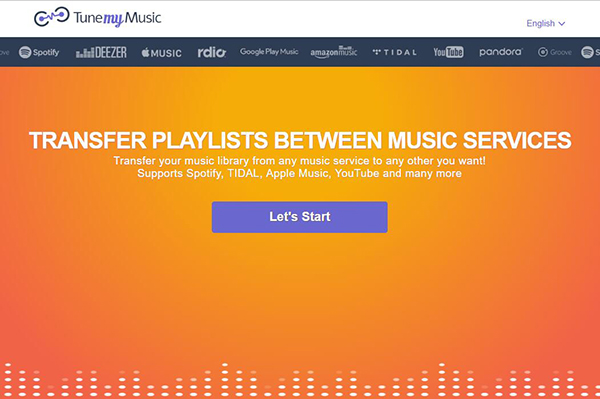
Step 2: In the "Source" page, select "Deezer" and follow the prompts to log into your Deezer account.
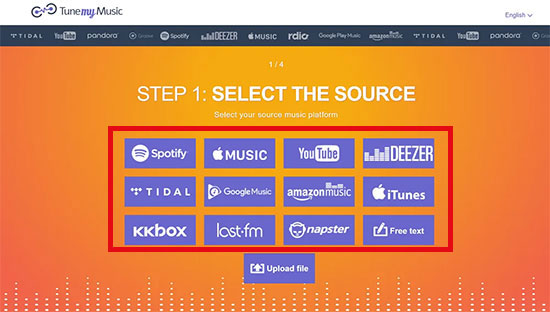
Step 3: Choose the playlist you want to import from Deezer library.
Step 4: For the destination platform, select "Apple Music" and connect your Apple Music account.
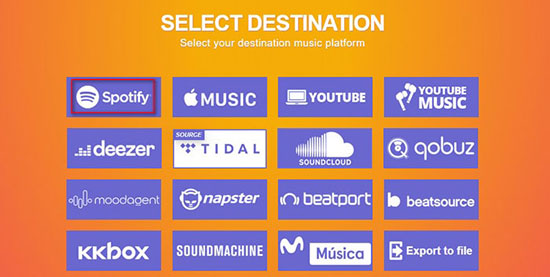
Step 5: Click the "Start Moving My Music" button to begin the Deezer conversion process.
Part 5. Transfer Music from Deezer to Apple Music - MusConv
MusConv is a software application that allows you to move your playlists from one platform to another without having to manually recreate them. The application is compatible with 125 music services, including Amazon Music, Apple Music, Spotify, Tidal, and many others. The software is easy to use and offers a simple and intuitive interface that makes it easy for you to transfer Deezer playlists and manage music libraries.
How to Transfer Deezer Playlist to Apple Music via MusConv
Step 1: Navigate to the MusConv website and download the software.
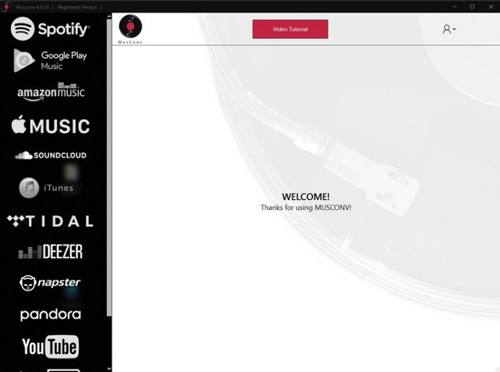
Step 2: Once downloaded, launch the software and select "Deezer" as the source source, then connect your Deezer account by entering your login credentials.
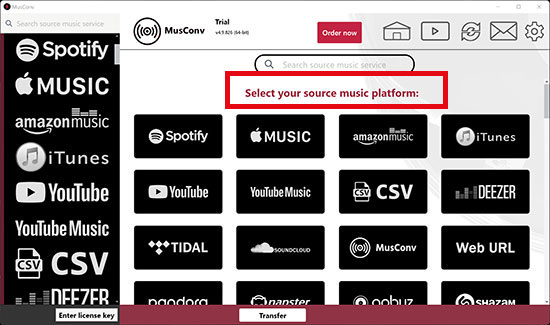
Step 3: Select the Deezer songs, albums, playlists, etc. that you want to sync to Apple Music.
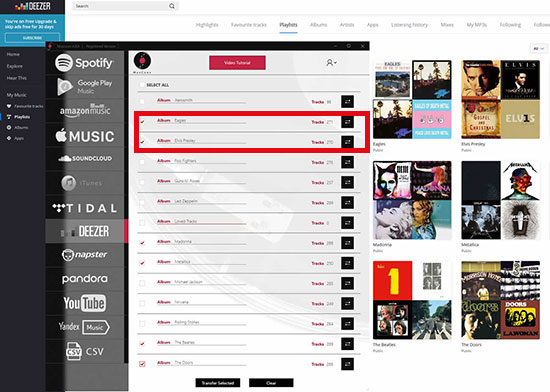
Step 4: Start the transfer process by clicking on the "Transfer" button and choose "Apple Music" as the target platform.
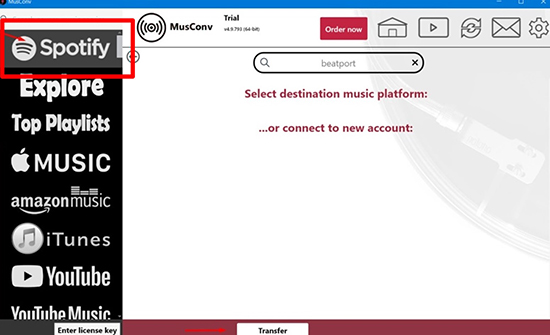
Part 6. In Conclusion
We have explored 5 best tools available in the market that allow you to transfer Deezer playlist to Apple Music with ease. With these tools at your disposal, you can easily migrate your playlists and enjoy your favorite music on Apple Music. If you haven't decided which one to choose, we suggest you to use AudFree Deezer Music Converter to download Deezer music locally for permanent preservation and transfer to any device.

Nancy Steven
Staff Editor










