Q: Is it possible to set Deezer Music as ringtone for my phone? I am bored with my phone's built-in ringtones and would like to use my favorite Deezer songs as ringtones. However, I'm having trouble making Deezer ringtones, is there any way to help me?
Generally, most music platforms do not allow the use of their music as ringtones due to copyright protection, including Deezer. Fortunately, this article has found an effective tool to help you choose your favorite songs on Deezer as unique ringtone. Read further to learn how to set Deezer songs as ringtones on Android or iPhone.
View also: How to Use Spotify Songs as Android Ringtone
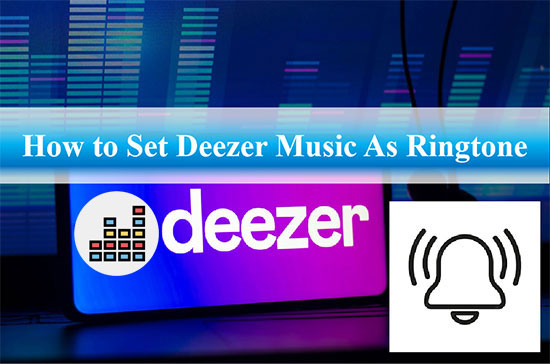
Part 1. How to Download Deezer Ringtone for Free Use
Since music on Deezer is protected by digital rights management, you can only play tracks on the Deezer app. In other words, everyone is restricted from downloading Deezer songs locally for other purposes, and premium users are no exception. To download Deezer Music as a local file for your ringtone settings, AudFree Deezer Music Converter will be your best assistant.
It is dedicated to decrypting the protection of Deezer songs and converting them to the ringtone formats supported by your mobile phone, such as MP3, M4A, WAV and FLAV. Then you can make Deezer ringtones for free without any restrictions. What's more, this clever tool retains 100% original audio quality, ID3 tags and metadata information of Deezer Music to create a wonderful ringtone.
AudFree Deezer Music Downloader

- Download high-quality Deezer tracks without Premium
- Convert Deezer to MP3, AAC, WAV, FLAC, etc. with 100% lossless quality
- Set Deezer song as ringtone for iPhone or Android phone
- Enjoy Deezer songs on any device and player without limits
How to Download Deezer Ringtone for Free Use
- Step 1 Import Deezer Music into AudFree Deezable
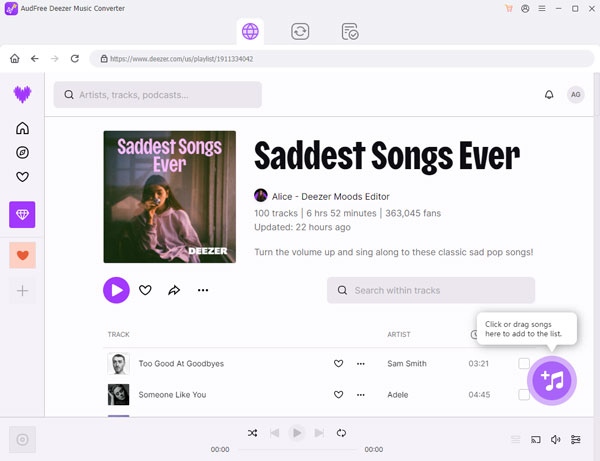
- Open AudFree Deezer Music Converter on your computer and the Deezer app will be loaded automatically. Select any song you want to make into a ringtone and drag it to the conversion window. Or copy and paste the music link into the search bar and press the Add button to load the Deezer song.
- Step 2Select Output Format for Deezer Music
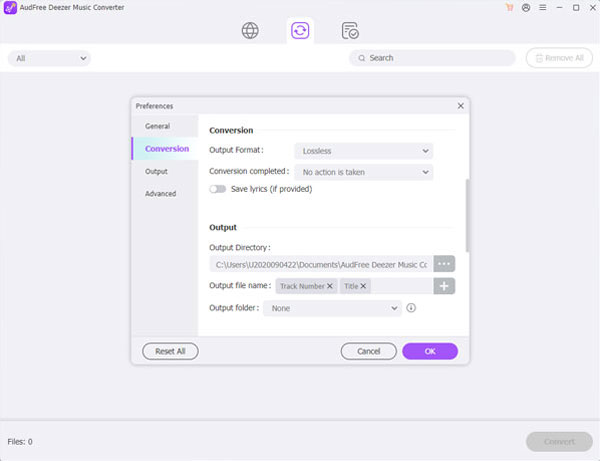
- Click on the Menu bar in the top right corner and go to the Preferences and Convert bar. In the window that appears, you can set Deezer Music to common ringtone formats, such as MP3 and AAC. Afterwards, customize the bit rate, sample rate and other parameters to enhance the quality of your Deezer ringtone.
- Step 3Download Deezer Music to Computer Locally
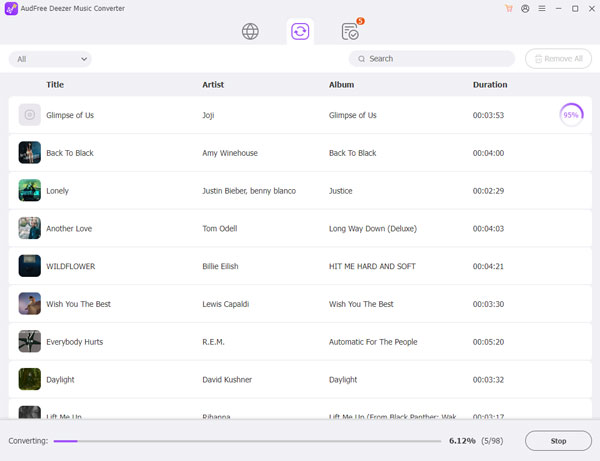
- Tap the Convert button to download and convert Deezer Music to normal format. After the conversion, you can find those downloaded Deezer Music files by hitting on the Converted button. Then you can start preparing to listen to Deezer offline and make Deezer Music into ringtones.
Part 2. How to Use Deezer Songs as Ringtones on iPhone
Now that you've got Deezer songs as local files, it's time to use Deezer songs as ringtones for iPhone. Here are two ways to make Deezer free ringtones for you to choose from.
Make Deezer Music into Ringtones with Syncios Mobile Manager
Syncios is a free ringtone maker for iPhone that allows you to make your favorite songs as ringtones and transfer them to your iPhone. No more buying iPhone ringtones from iTunes, you can turn Deezer songs into ringtones for free. Follow the steps below to see how to do it.
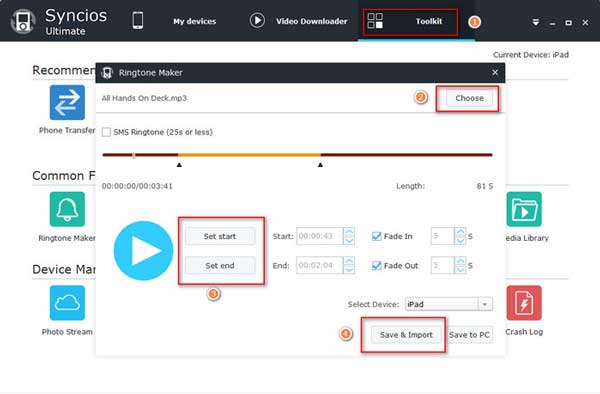
Step 1. Connect your iPhone to your computer via the USB cable and launch Syncios Mobile Manager on your desktop.
Step 2. Click on the Toolkit menu at the top of the window and locate the Ringtone Maker. Tap the "Choose" button to select the local Deezer folder on your computer.
Step 3. Select a Deezer track that you would like to set as a ringtone and hit on the "Set Start" and "Set End" buttons to adjust the tone length.
Step 4. Tap the "Save & Import" button to export Deezer ringtone to your iPhone.
Step 5. Tap "Settings" > "Sounds & Haptics" > "Ringtone" on your iPhone to find the imported Deezer file and set it as your default ringtone.
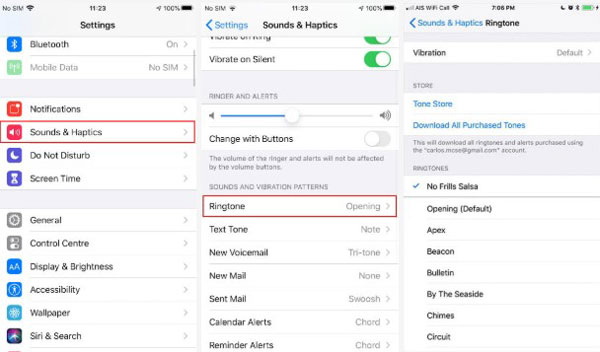
Make a Deezer Song Your Ringtone via iTunes
You can also import the converted Deezer Music into iTunes or Apple Music, then it couldn't be easier to use Deezer songs as ringtones.
Step 1. Launch iTunes and select File > Add file to library to upload the converted Deezer Music to your music library on iTunes.
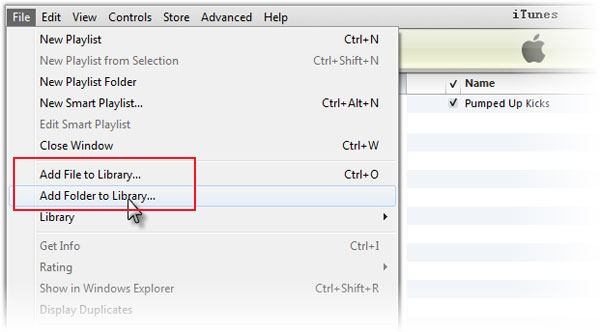
Step 2. Select a Deezer song, right-click on it and select "Get Info".
Step 3. Click on the Options tab and adjust the Start and Stop time of the Deezer song to ensure it stays within 30 seconds.
Step 4. Go to File > Convert > Create AAC Version to convert the Deezer ringtone you have just created.
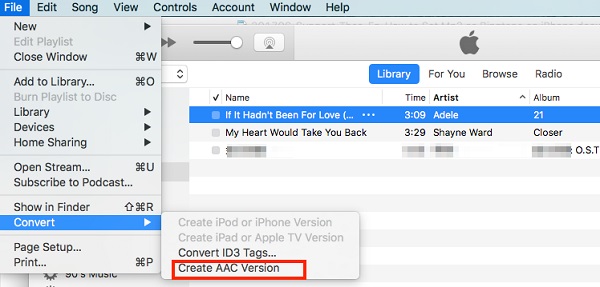
Step 5. Find the AAC version of the Deezer song in your iTunes folder and change the file extension to .m4r.
Step 6. Connect your iPhone to computer using the USB cable and sync the Deezer ringtone to iPhone.
Step 7. Go to Settings and tap on the Sounds & Haptics and Ringtones options to set Deezer ringtone on iPhone.
Part 3. How to Set Music as a Ringtone from Deezer on Android
You can simply import Deezer Music from your PC to Android phone via USB cable. Then it's particularly easy to change your ringtone on Android, so read on to find out more.
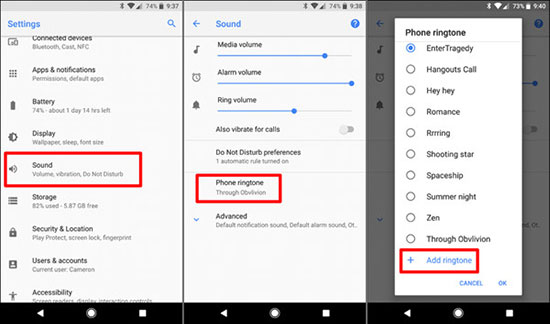
Step 1. Connect the Android phone to the computer with a USB cable, find the converted Deezer music files and sync them to the Android device.
Step 2. Open the Settings app on your Android and tap the 'Sounds and vibration' section.
Step 3. Click on the 'Ringtone' option and it will display a list of ringtone categories available on your device.
Step 4. Scroll down to the bottom and tap the '+' icon to choose your favorite Deezer track as your new ringtone.
Part 4. In Conclusion
That's everything you need to know about how to use Deezer songs as ringtones. With AudFree Deezer Music Converter, you can easily download Deezer Music as local files. Furthermore, you can set a specific Deezer song as your mobile ringtone to cheer your mood.

Nancy Steven
Staff Editor










