"Can you crossfade on Deezer?" For Deezer music users, you may want to know the answer. The answer is yes. Now, you can crossfade Deezer but only on the iOS device. That's to say, you can't do that on your Android, Windows, or Mac device with the Deezer music app.
But don't be fret. Here in this post, we will show you how to crossfade Deezer on all desktop and mobile devices. Please check the detailed tutorial below.
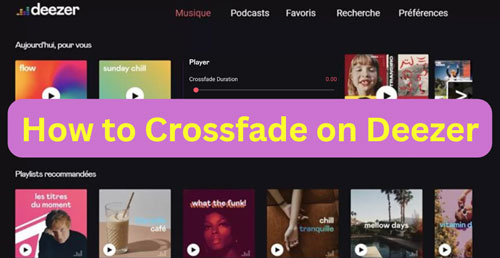
Part 1. How to Use Deezer Crossfade iPhone
From the above, we know that Deezer offers the Crossfade feature on its iOS app. So, you can crossfade Deezer on iPhone and other iOS devices. Now, we will walk you through how to do that step by step.
Step 1. On your iOS device, open the Deezer music app.
Step 2. Locate the 'Settings' option at the upper-right corner of the screen and tap on it.
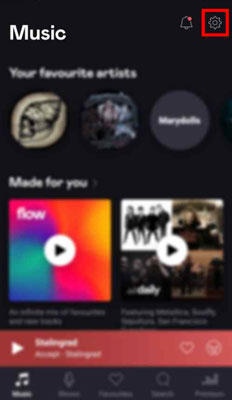
Step 3. Click on 'Audio' and then scroll down to the bottom of the screen.
Step 4. Now, you can see the 'Crossfade duration' section. You can then drag the slider to set the crossfade time you like.
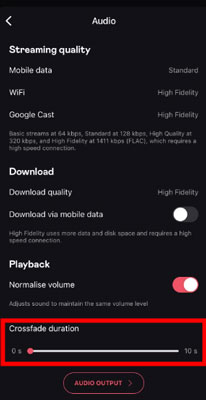
Tips: If you want to turn off the crossfade on Deezer, you just need to pull the slider to zero.
Part 2. How to Set Crossfade on Deezer on All Mobile and Desktop Devices
Is there any way to set Deezer crossfade on Android, Windows and Mac devices? Yes. In this part, we will share a tool with you and show you how to make it. As Spotify supports crossfade, we can import Deezer music files to it for crossfading. But it is noted that you can't directly upload Deezer music to Spotify app as the files are protected. In this case, AudFree Deezer Music Converter is your helper.
This tool is dedicated to downloading and converting playlists, albums, songs, etc. from Deezer to MP3, AAC, WAV and other common formats at a fast speed. Also, you can adjust the bit rate, audio channels and more before converting. Besides, it works for all Deezer users, whether you are Deezer Free or Deezer Premium, you can download your favorite Deezer music for offline listening without any restrictions. After that, you can move and add Deezer music to Spotify for crossfading on mobile and desktop devices.
AudFree Deezer Music Downloader

- Convert Deezer music to MP3, AAC, WAV, etc.
- Losslessly remove strict protection from Deezer songs
- Download and save Deezer music files on your computer locally with ID3 tag intact
- Support to add and play Deezer music anywhere and anytime
How to Download and Convert Deezer Music for Crossfading
- Step 1Set Deezer Music Output Format and Other Parameters
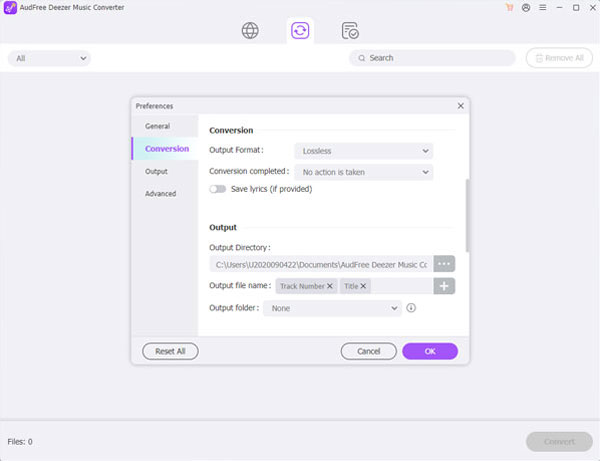
- Click the 'Download' button above to download and install AudFree Deezer Music Downloader on your computer. After installing, run it. On the program's main screen, click the menu icon at the top-right corner and select "Preferences". Later, you will see a new window, then click on the 'Convert' option. At this time, you can choose and set Deezer music to Spotify-supported formats, like MP3, WAV, M4A, etc. You can also change other audio parameters like sample rate, bit rate, audio channels, etc. for Deezer music files. Once set, tap 'OK'.
- Step 2Import Deezer Music Tracks to AudFree Deezable
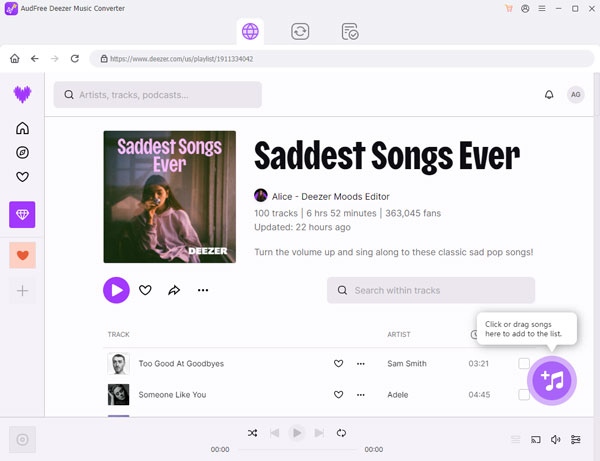
- You may notice that when you open the AudFree Deezer Music Converter, the Deezer music app shows as well. Now, log in to your account in the pop-up Deezer app. Then head to browse and choose any music you like to download and convert. Once found, drag and drop them to the AudFree program's main screen. Or, you can copy the link to the Deezer music track and paste it into the search box on the AudFree tool. Later, tap '+' to load them.
- Step 3Download and Convert Deezer Music
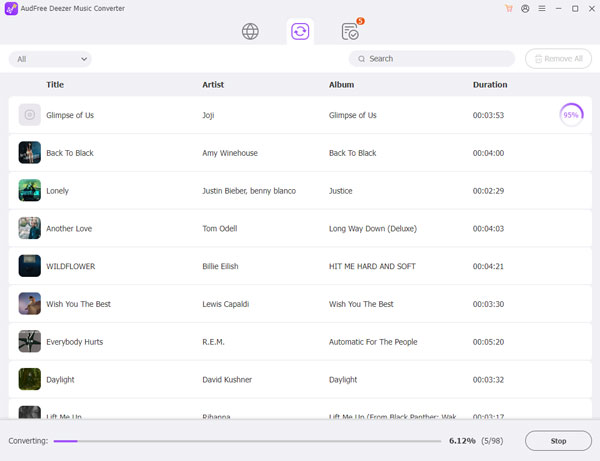
- Now, hit on the "Convert" button and AudFree Deezer Music Converter will start downloading music from Deezer. When it's done, tap the "Converted" section on the bottom bar. Then touch the 'search' icon on the converted Deezer music track, and you can go to the target folder on your computer to view all the downloaded Deezer music files.
How to Crossfade Deezer Music via Spotify App
Now, you have the local Deezer music files on your computer and you can import them to Spotify music app for crossfading without any limits on all your devices. Here let's check the steps below.
Step 1. Open the Spotify app on your Windows or Mac computer.
Step 2. Click on the 'three-dots' icon at the top-left corner and choose 'Edit' > 'Preferences' if you are using a Windows computer. If you are on a Mac computer, please tap 'Spotify' at the top-left menu bar and choose 'Preferences'.
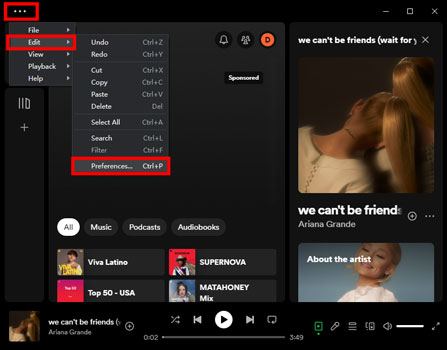
Step 3. Locate the 'Local Files' section and choose 'Add a source'. Then go to browse your converted Deezer music files on your computer and select them. Next, tap 'OK' to import Deezer music to Spotify.
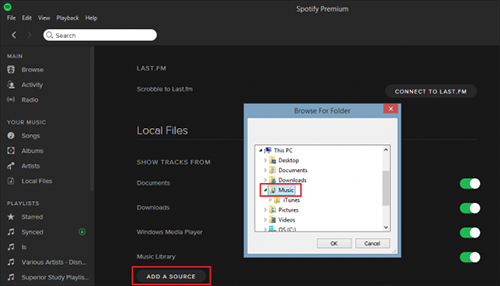
Step 4. After that, hit on the 'down-arrow' icon at the upper-right corner of the Spotify app and choose 'Settings'.
Step 5. Click on the 'Show Advanced Settings' button to enter the next window.
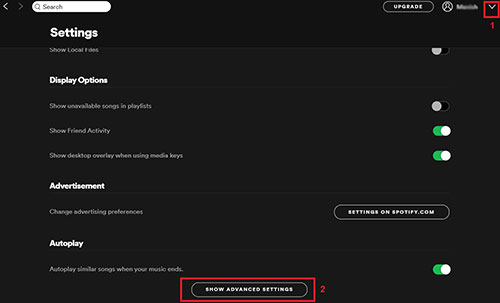
Step 6. Now, switch the 'Crossfade songs' button to on. Then you can drag the slider to reset the duration.
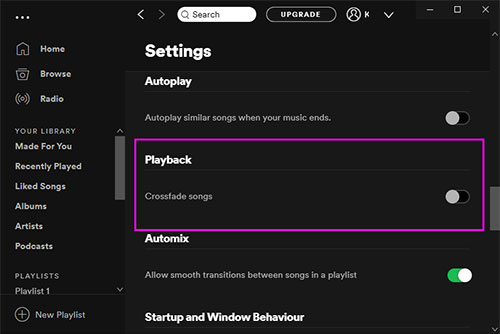
Note: For Android or iOS users, please tap the 'gear' icon on the Spotify app's Home screen. Then touch 'Playback', and then you can adjust the crossfade time on the screen.
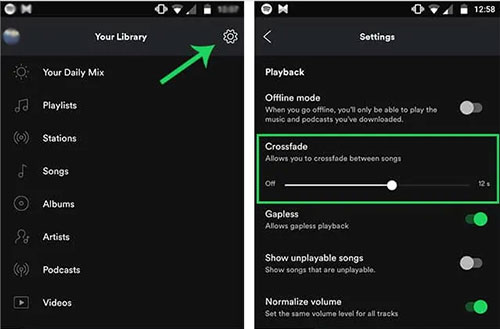
At last, you can set Deezer crossfade on Spotify on your Android, iPhone, Windows or Mac device with ease.
Part 3. How to Crossfade Deezer on Android via Deezer Android Beta Version
Though Deezer doesn't offer the Crossfade feature on its Android app, it creates an Android Beta version for Android users to access the function. You can get and test it from Deezer Labs. But you need to know that the beta version is only available for some Android users and is not stable currently. Now, let's learn how it works.
Step 1. Visit https://play.google.com/apps/testing/deezer.android.app to download and install the Deezer Android Beta version on your device from the Google Play Store.
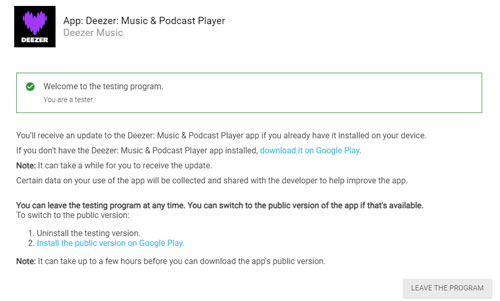
Step 2. Open the Deezer app Beta version on your Android device.
Step 3. Head to the Settings section in the Deezer app and then click on 'Deezer Labs'.
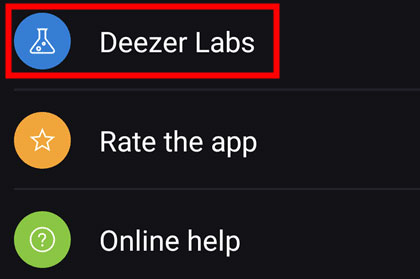
Step 4. On the screen, there is a 'Crossfade duration' section. Here you can drag the slider to change the Deezer music crossfade time.
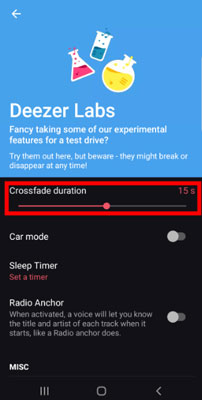
Part 4. In Conclusion
Now, we showed you all the steps to crossfade Deezer on iPhone, Android, Windows and Mac. You can follow the method that suits you and start crossfading on Deezer to have a better listening experience. By the way, to get Deezer crossfade anywhere, you'd better use AudFree Deezer Music Converter to help you. It can download and convert Deezer music as common audio files on your computer. Then you can put local Deezer music files into those media player that has crossfade feature to crossfade songs you want. Besides, you can transfer Deezer music to more devices and players for offline playing.
View also: Best Deezer Music Downloader

Nancy Steven
Staff Editor










