Q: I am a Deezer premium user and often download Deezer music to my computer for offline listening. But downloading files will take up a lot of space, is it possible to store Deezer downloads to USB flash drive? If so, how can I do it?
You will hardly find an official way to move Deezer music files to other devices like USB drives for use. Fortunately, this article has found a simple and effective tool to download Deezer to USB. Let's start reading on to learn the detailed steps.

Part 1. Can I Download Deezer to USB Stick Directly
Why can't you download music from Deezer to USB flash drive? It's simple, Deezer is the famous streaming music platform for free and premium users to enjoy millions of songs. However, a paid subscription does not mean you own Deezer music. Once you cancel your subscription or your membership expires, downloaded songs from Deezer will not be accessible.
Besides, Deezer has digital rights management protection for songs to prevent users from stealing music. Even if you are a premium subscriber, you can only download Deezer songs as cached files, not as local files. In this case, you cannot locate the cached Deezer downloads, let alone transfer them to a USB drive.
Part 2. Tool Required: Deezer to USB Converter
To put downloaded Deezer music onto USB drive, you must first crack the format protection of Deezer songs using a third-party software tool such as AudFree Deezer Music Converter. It is specially designed to download and convert music from Deezer to some compatible audio formats like MP3, AAC or WAV. Then you can effortlessly transfer unprotected Spotify music files to USB drive.
What's more, this tool is designed for Deezer free and premium users. It can download any music, album, playlist, podcast, etc. from Deezer to your computer locally. The most surprising part is that the Deezer audio quality will be the same as the original audio and the full ID3 tags will be preserved. In turn, you can keep your local Deezer music files forever and enjoy them offline on any device and player for free.
Why Choose AudFree Deezer to USB Converter
✔️ Download Deezer songs to your computer locally in just a few clicks
✔️ Advanced audio conversion technology to maintain the original Deezer quality
✔️ Support MP3, M4A, AAC, WAV, FLAC, M4B, etc. output to be compatible with USB
✔️ Download Deezer to USB for free use on other devices
✔️ Batch convert Deezer music in 5 times faster speed
✔️ For Deezer free and premium users get Deezer download
Part 3. How to Transfer Music from Deezer to USB
Now, we will show you how to use AudFree Deezer Music Converter to download Deezer music as local plain files and get Deezer Premium free. After that you can easily transfer the converted Deezer songs to USB drive step by step.
How to Convert Deezer to USB Supported Formats
- Step 1 Add Deezer Music to AudFree Deezable
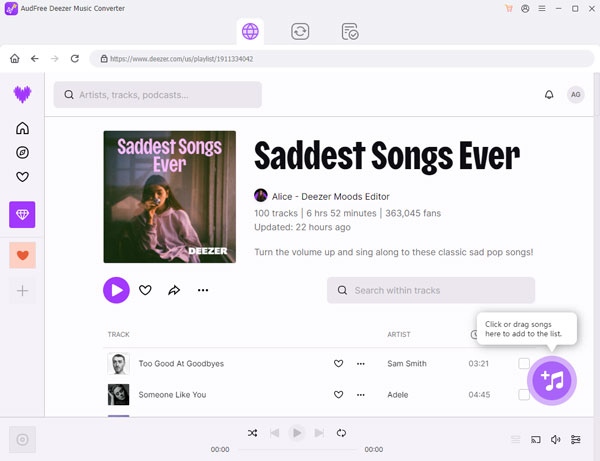
- First of all, download and install AudFree Deezer Music Converter on your desktop. Launch it and it will automatically load the Deezer software. Then simply copy the link of a Deezer song, playlist or album and paste it into the conversion window. Then press the Add icon on the side.
- Step 2Customize the Output Parameters for USB
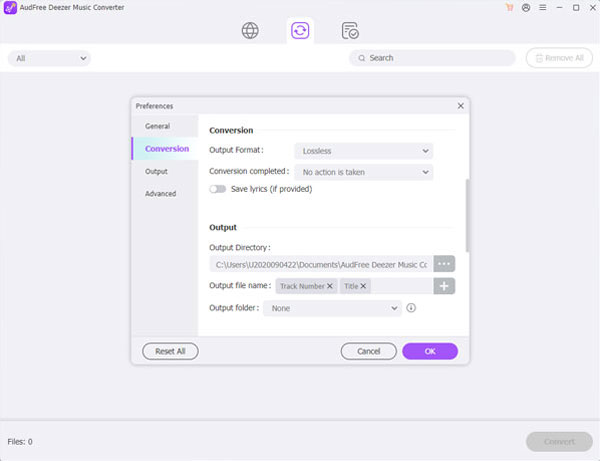
- Click on the top Menu bar and select Preferences and Convert. You can choose the output format of Deezer music as MP3, M4A, M4B, AAC, WAV, FLAC, etc. to be compatible with USB. Of course, you can set the channel, bit rate, sample rate, etc. according to your needs.
- Step 3Convert Deezer Music for USB
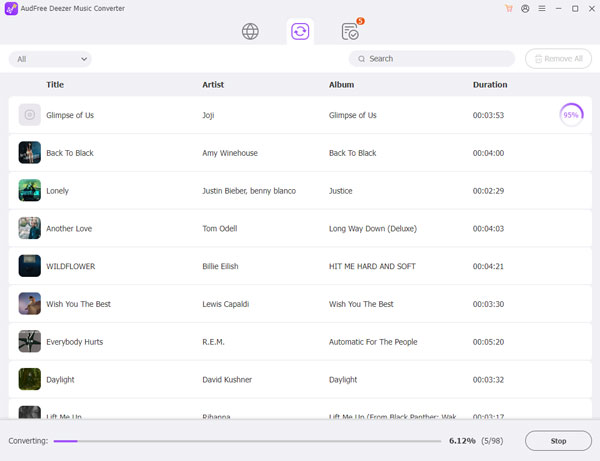
- After completing the above settings, simply click the Convert button in the bottom right corner to convert and download Deezer music. After the conversion, you can tap the Converted button to get the local Deezer music tracks. After that, You can start preparing to transfer Deezer downloads to USB.
How to Copy Music from Deezer to USB
Now that you have converted Deezer music to normal format, it's time to save Deezer songs to USB. In turn, you can stream Deezer on other devices via USB drive.
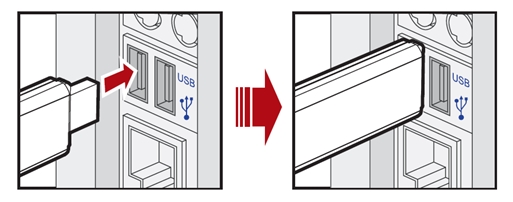
Step 1. Insert the USB flash drive into the correct port on your Windows or Mac computer.
Step 2. You will see a new drive on your computer's local disk.
Step 3. Double-click the USB flash drive icon and create a new folder to save your Deezer music files.
Step 4. Find the local Deezer file on your computer and drag it to a new folder on your USB drive.
Step 5. Once the upload is complete, simply unplug the USB drive from the computer, then you can enjoy Tidal music anywhere, anytime in a device that supports USB ports.
Part 4. Conclusion
Although you can't transfer encrypted Deezer songs to USB drive directly, with AudFree Deezer Music Converter, all problems are solved. It can download Deezer music as local files and convert them to USB supported formats like MP3. In turn, you can well finish the job of transferring Deezer to USB flash disk.

Nancy Steven
Staff Editor










