"Why are my favorite tracks on Deezer not downloading?" On Reddit or Deezer official community, you can find lots of such questions. Many users reflect that they can't get Deezer songs/playlists to download well. Why? Here in this passage, we will show you some main factors of this issue. Also, we will provide practical solutions with you to fix Deezer songs not downloading on your device.
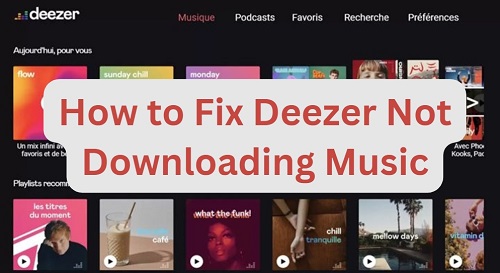
Part 1. Why Is Deezer Not Downloading Music
There are many reasons behind the Deezer is not downloading problem. Here in this section, we will list some major causes for your reference.
🧐 Poor Internet Connection Issue: It is noted that an unstable or weak WiFi or cellular data connection will affect the performance of the Deezer platform. If you are using such a network connection, you won't download music from Deezer well.
🧐 Deezer Subscription Issue: To download songs from Deezer, you need to have a Deezer Premium account. If your Deezer subscription or Deezer Premium free trial is invalid/expired or you don't log in to your Premium account for downloading, then you can't access the download privilege.
🧐 Outdated Deezer App Version and Device's OS: If you are using the old version of the Deezer app and your device's OS, there will be compatibility issue. So, you may encounter the Deezer app not downloading music issue.
🧐 Deezer Server Issue: If the Deezer server is down, then you will also get the songs not downloading on Deezer music app issue.
🧐 Deezer Smart Cache Issue: When you use Deezer app for a long time, there will be lots of cache files. They are temporary files that can help stream the music you had played before smoothly while there is no internet connection. But it will affect the Deezer downloading process.
🧐 Insufficient Device Storage: You need to make sure that you have enough storage space to download and keep Deezer music. If you don't have space to store Deezer downloads, then you will meet the Deezer app not downloading error.
🧐 Download Limitation: You need to know that there are download limits on Deezer. You are limited to downloading up to 10,000 favorite tracks, 2,000 playlists, and 1,000 albums/artists/podcasts/Mixes. If you have reached the amount, then you will face the Deezer not downloading issue.
Part 2. How to Fix Deezer Not Downloading Music/Songs/Playlists Issue
After learning the reasons for the issue, you can move on to the fixes in this part to solve the Deezer not downloading problem in the detailed tutorial on iPhone, iPad, Android, Windows, and Mac.
🛠 Fix 1. Connect to a Strong Internet Network
When downloading music from Deezer, you need to connect to a stable and strong enough network connection. Otherwise, you will fail to do that. So, you can check the speed of your WiFi on your device. If it is not good, you may restart your WiFi router and reconnect your device to it. Or, you can turn on Airplane mode and turn it off to reconnect to cellular data on your mobile. After that, try downloading Deezer music again to see if it works well.
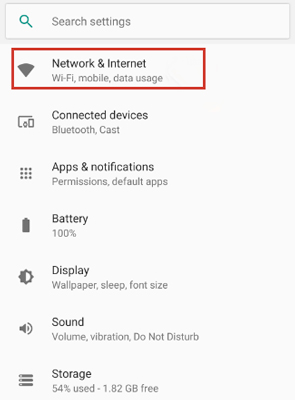
🛠 Fix 2. Check If Deezer Server Is Normal
While you can't download tracks from Deezer, you also can go to check if the Deezer server is down or not. If it is, then you will get the Deezer music not downloading issue. In this case, you can go to Deezer official Twitter account to check its status.
🛠 Fix 3. Subscribe to Deezer Premium or Check Your Deezer Subscription Status
Deezer allows its Premium users to download music for offline listening. If you are new to Deezer, you can get a one-month free trial of Deezer Premium to download audio content. If you already have a Premium account but you can't download Deezer playlists/albums/tracks, then you can go to check if your Premium subscription is valid or not. If not, you need to subscribe, renew or change it to download Deezer songs again.
Please go to the Deezer platform on your device. Then tap your profile and choose 'Manage my subscription' or click on 'Account settings' > 'Manage my subscription' to see your account status.
View also: How to Cancel Deezer Subscription
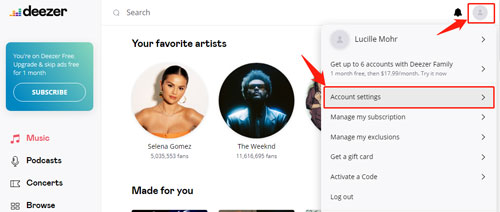
🛠 Fix 4. Enable the Download Feature
It is noted that you can't download a single song directly on Deezer and you can't download music via the Deezer Web Player. So, to download a whole playlist or album from Deezer, you need to enable the Download button. And you need to do that within the Deezer mobile or desktop app. Here let's learn how to do that.
On Android/iOS Device:
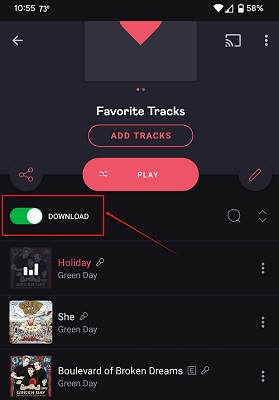
Step 1. On the Deezer music app, locate the playlist or album that you want to download. Then click on it.
Step 2. Find the 'Download' button on the screen and turn it on. Then it will turn green which means the download feature is enabled.
On Windows/Mac Computer:
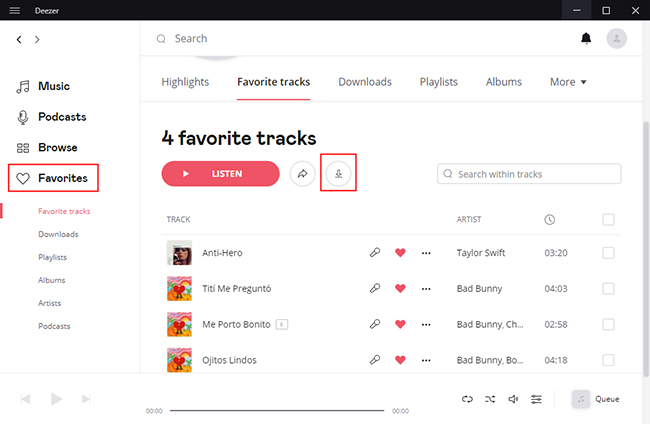
Step 1. Start the Deezer desktop app and open the playlist or album you want.
Step 2. Tap the 'download' icon, then it will start to download all the songs in the playlist or album.
🛠 Fix 5. Remove Deezer Downloads
There is a download limitation on Deezer. If you have reached the limits, then Deezer is not downloading music. So, you can try to delete some of your previous downloads to release some space for downloading music.
🛠 Fix 6. Restart the Deezer App
You can try to restart the Deezer mobile or desktop app to fix Deezer app not downloading playlists/albums/songs issue. Here are the steps for you.
On Android:
Step 1. Swipe up from the bottom of the screen on your Android device and hold it for a while. Then you will see some recent apps.
Step 2. Find the Deezer app from the menu and swipe it off the screen.
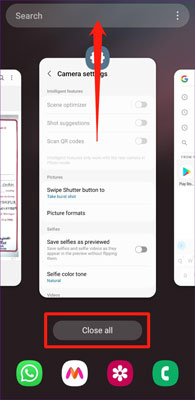
Step 3. Go back to your device's Home screen. Then find and tap the Deezer app to open it again.
On iOS:
Step 1. Press twice on the Home button on your iPhone, then it will show you some recent apps on the screen.
Step 2. Find and swipe the Deezer app up or off the screen from the list.
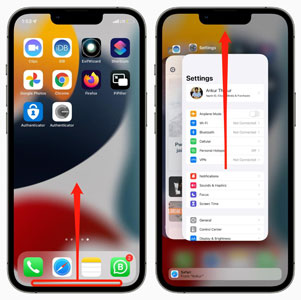
Step 3. Once done, go back to your phone's home screen by pressing the Home button again.
Step 4. At last, locate and open the Deezer app again.
On Windows/Mac: You can directly quit the running Deezer desktop app on your computer. Then relaunch it to see if it works.
🛠 Fix 7. Update Deezer App and Device OS
While using the old version of the Deezer app and your device OS, you may get compatibility issue with them. So, you can try to check the version of your device and the app. If they are outdated, then go to update them to the latest version first.
🛠 Fix 8. Clear Deezer App Cache and Deezer Smart Cache
If it is the cache issue that makes Deezer music not downloading, then you can try to clear Deezer Smart Cache and Deezer app cache. Here you can check the tutorial below to make it.
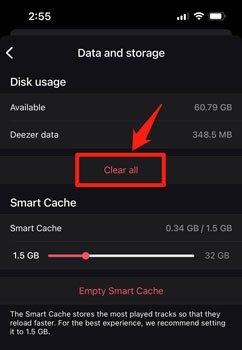
Clear Deezer App Cache:
Step 1. Open the Settings app on your Android device and click 'Apps'.
Step 2. Find Deezer app > 'Storage' > 'Clear cache and data files'.
While on an iOS device, you can just remove the Deezer app from your device to clear the cache.
Clear Deezer Smart Cache:
Step 1. Start the Deezer app on your device.
Step 2. Head to 'My Music' > 'Settings' > 'App Settings'.
Step 3. Scroll down to find and click 'Empty the Cache' to clear Smart Cache on Deezer.
🛠 Fix 9. Uninstall and Reinstall Deezer App
If the above methods don't work, you can uninstall the Deezer app to fix the issue.
On Android Device:
Step 1. Go to the Settings app on your mobile phone. Then go to the Apps section to locate Deezer app.
Step 2. Choose the "Uninstall" option to uninstall the app.
Step 3. Once done, start the Google Play Store and find the Deezer app.
Step 4. From the search result, tap the Deezer app. Then hit the "Install" button to download and install it on your device again.
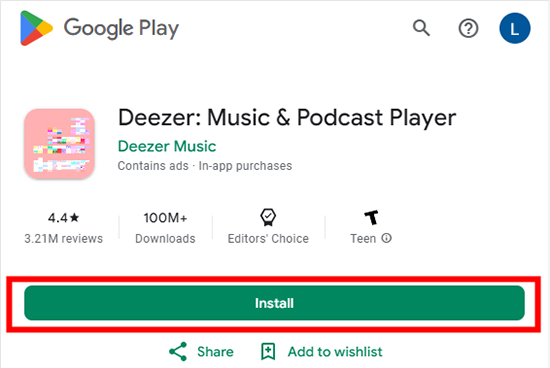
On iOS Device:
Step 1. Find, press and hold the Deezer app icon on your device's screen. A while later, it will show you an "X" option in the corner of the app icon.
Step 2. Tap the "X" option to confirm to delete the Deezer app from iOS device.
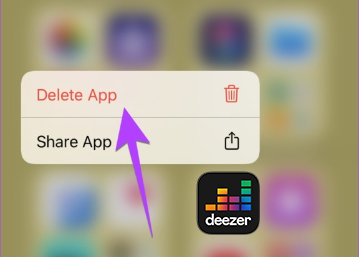
Step 3. Open the App Store app and search for the Deezer app.
Step 4. Then head to download and install it on your device.
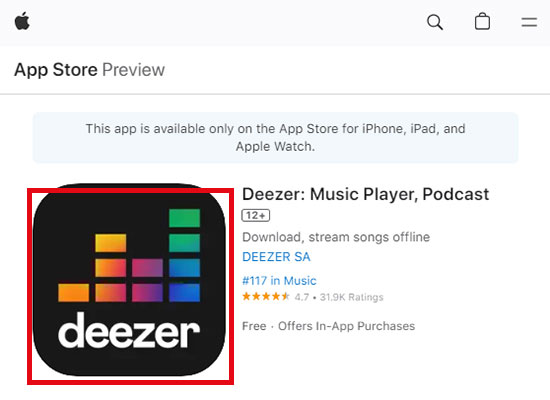
On Windows Computer:
Step 1. Touch the 'Start' menu and find the Deezer app from the list.
Step 2. Right-click on the app and choose 'Uninstall'.
On Mac Computer:
Step 1. Tap the Finder icon in the Dock on your Mac computer.
Step 2. Hit on 'Applications' in the Finder sidebar.
Step 3. Find the Deezer app, then drag & drop it to the Trash app.
After uninstalling Deezer app from your computer, you can go to Deezer official website to download and install it once more.
At last, open the Deezer music app on your mobile or desktop device and log in with your Deezer account to try if you can download music well.
Part 3. How to Avoid Deezer Not Downloading Songs Issue
Above are some common fixes for you to solve Deezer is not downloading music issue. If you still can't solve the issue, then you can check out this part. Here we will introduce a way to help you avoid the problem. That's you can download music from Deezer by using AudFree Deezer Music Converter.
It is a tool that can help download playlists, albums, artists, single songs, etc. from Deezer as local files without using a Deezer Premium account. You can just download via Deezer track's link within this program. Besides, this tool will output Deezer music to MP3, FLAC, AAC, WAV, M4A and M4B audio formats. In this case, you can put Deezer music files on different music players and devices for playing.
What's more, AudFree Deezer Music Downloader will keep the original audio quality and complete ID3 tags of Deezer music tracks. And it can work fast to finish the conversion process. After that, you will get local Deezer music files for playing offline anywhere and anytime. Besides, you will not meet issues like Deezer app not downloading, etc.
AudFree Deezer Music Downloader

- Convert and download Deezer playlist to MP3, etc.
- Supports to download podcasts, albums and more from Deezer without Premium
- Output and save high-quality Deezer music downloads locally
- Adjust Deezer music output parameters like sample rate, channel, bit rate, etc.
Now, it's time to see how to Use AudFree Deezer Music Converter to download Deezer audio content as local files.
- Step 1Install and open AudFree Deezer Music Converter
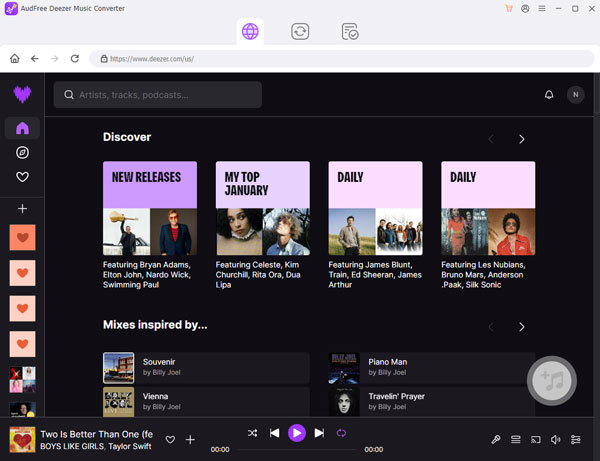
- Download, install and open the AudFree Deezer Music Downloader for Mac or Windows. Later, head to the pop-up Deezer music app and log in to your Deezer account.
- Step 2Reset output format for Deezer music
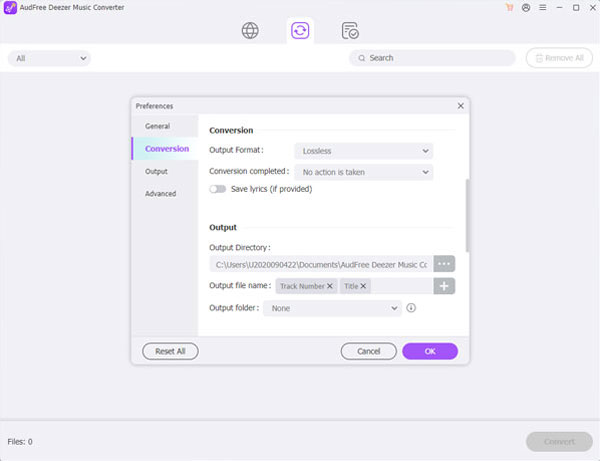
- Tap the Menu icon > Preferences and then choose Convert in the new window. Here you can start to reset output Deezer music audio format according to your needs. Besides, you can alter the audio channel, bit rate and more for the music files to get a better listening experience. After that, you should click 'OK' to apply your settings.
- Step 3Import Deezer music tracks to AudFree program
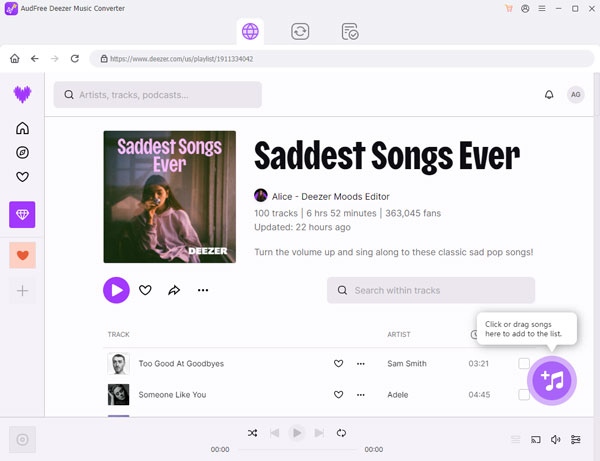
- Back to the Deezer music app and search for playlists, albums, single tracks or else you want to download. Then drag your desired audio content from the Deezer app to the AudFree program's main screen. It will load the tracks automatically. Or, you can get the shared link to the target track. Then paste it into the search bar in the AudFree tool and tap +.
- Step 4Download Deezer music locally to fix Deezer not downloading
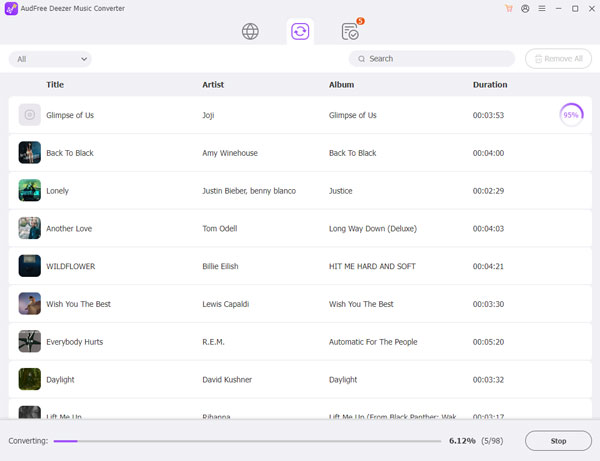
- At last, tap the Convert button to download Deezer audio files to your computer. Once finished, go to the History section in the AudFree program to find Deezer downloads in the target computer folder. Later, you can move those music files to your desired platforms for listening offline.
Part 4. In Conclusion
When meeting Deezer is not downloading issue, you can follow the methods in this post to fix it. Besides, you can avoid this issue by using AudFree Deezer Music Converter. You can use this tool to download music tracks from Deezer freely with high quality. Also, you can play Deezer music offline anywhere and anytime you want.

Nancy Steven
Staff Editor










