While listening to music, some people would like to adjust the output sound to improve music quality for a better listening experience. To make it, you can get help from an equalizer within the music player. We know that Deezer is a music streaming service that is popular with most people. Here you may wonder if there is an equalizer in Deezer. In fact, Deezer offers an equalizer setting for users to modify output quality.
But how to use Deezer equalizer? Don't worry. This article is here to show you how to do that on your Android, iOS, Windows and Mac device step by step. Also, you will get an extra tool to help play Deezer music anywhere offline.
See also: Best Equalizer for Tidal
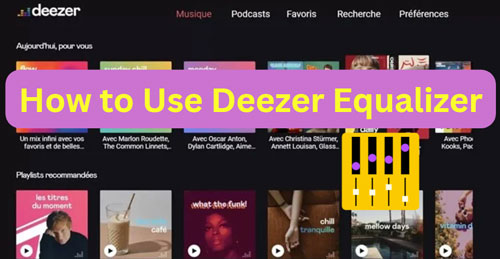
Part 1. How to Set Deezer Equalizer on Mobile/Desktop
Though Deezer has a built-in equalizer, it only works on mobile devices now. For desktop devices, you can use a third-party tool to adjust quality of Deezer music. Now, follow the steps below to learn how to set equalizer for Deezer songs.
How to Use Deezer Equalizer on Android/iOS
Step 1. Open the Deezer app from your Android, iPhone or other iOS devices.
Step 2. Locate the 'Settings' icon at the top-right corner on the page and hit on it.
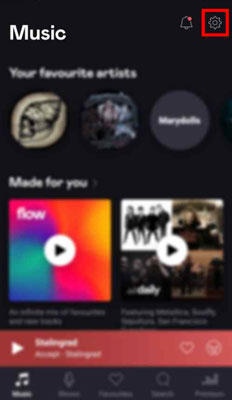
Step 3. Scroll down to find the 'Audio' option and tap it.
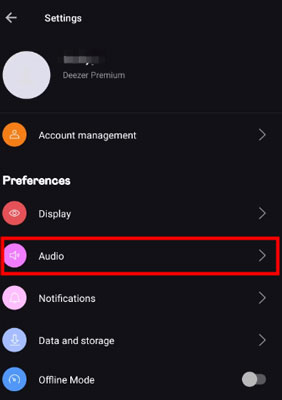
Step 4. Navigate to the 'Equalizer' section and toggle the 'Activate' button on.
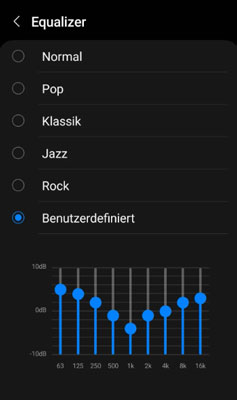
After that, the Deezer equalizer is enabled and you can choose presets like Pop, Jazz, Rock and more to change audio frequency.
How to Set Equalizer for Deezer on Windows/Mac
As you can't use the equalizer Deezer on its desktop app, you can seek help from Chrome extension to make it on Deezer Web Player. Here we will show you how to do that.
Step 1. Type 'Deezer music equalizer' in the search box on your Google Chrome web browser on your Windows 10/11 or Mac computer.
Step 2. Scroll down to locate 'Volume Booster for Deezer' from the result and click on it.
Step 3. On the new page, click on 'Add to Chrome' to add Volume Booster for Deezer to your browser extension. And then pin it in your browser's toolbar.
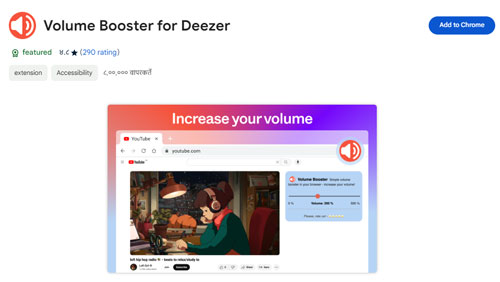
Step 4. After that, go to the page of the equalizer extension to adjust settings and then close it.
Step 5. Open the Deezer Web Player from your Chrome browser and start playing a song.
Step 6. Click on the icon of the Deezer web equalizer extension in the toolbar and toggle the button on to enable it. Then you will enjoy personalized Deezer songs.
Part 2. How to Fix Deezer Equalizer Not Working
While using an equalizer for Deezer, users find it sometimes doesn't work well or it breaks. To fix these errors, here you can try the fixes below.
1. Restart Deezer music app and your mobile device. Sometimes, you can quit the Deezer app and restart it. Also, power off your device and power it on again. In this case, you will get Deezer equalizer not working or other issues fixed.
2. Update Deezer app. If you use the older version of Deezer music app, then you will face some problems. If so, then you should go to update the app to the latest version first to resolve any error.
3. Update mobile device's version. The outdated version of device will also cause the Deezer music equalizer not working issue. So, you can head to update your device's OS to the newest. Then back to the Deezer app to see if the equalizer function works.
4. Clear Deezer app cache. You can also go to clear the cache in the Deezer music app to help solve the issue. Just locate the Deezer app in your device's settings and go to clear the cache files.
5. Uninstall and reinstall Deezer app. Also, you can uninstall the current Deezer app on your mobile device and reinstall it. Then open the app again to see if equalizer works.
6. Use other music players with equalizer. Or, you can play Deezer music on other music players with equalizer if you meet the equalizer for Deezer app not working problem. To make it, you need to download Deezer music to local files in advance via AudFree Deezer Music Converter. You can learn more about this tool below.
Part 3. How to Play Deezer Music on Any Music Player with Equalizer
If you still can't get equalizer on Deezer work and you want to use Deezer equalizer on desktop, then you can make it via other music players with equalizer. But first, you need to download and convert Deezer music to common audio files first. Otherwise, you can't move Deezer music files to other platforms as they are protected.
AudFree Deezer Music Converter is here to help you save Deezer music files to local files with ease. It supports download playlists, albums, podcasts, tracks, etc. from Deezer on your Windows and Mac computers. And it can convert Deezer to MP3, FLAC, WAV and more audio formats. Besides, it works at 5X speed and it can keep full ID3 tags while converting.
After using this tool, you can transfer Deezer audio files to other music players for playing offline. You can also adjust output audio quality by using equalizer in some music players.
Main Features of AudFree Deezer Music Converter
Now, it's time to see how to use AudFree Deezer Music Converter to download music from Deezer for use on other music players.
- Step 1Download and install AudFree Deezable
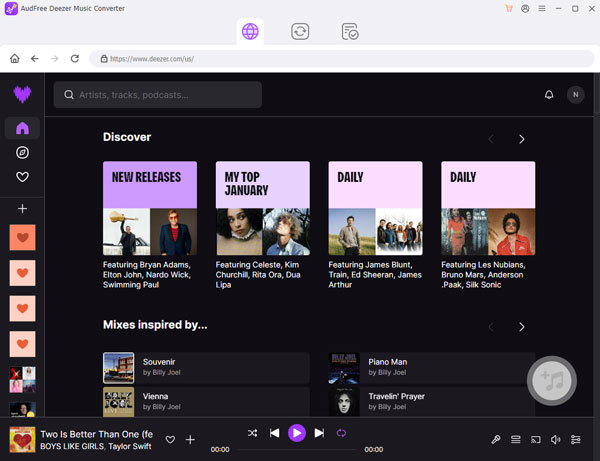
- Click on the 'Download' button above to download the correct version of the AudFree Deezer Music Converter on your Windows or Mac computer. Then go to install and launch the program. The Deezer music app will pop up at the same time.
- Step 2Set output audio format for Deezer music
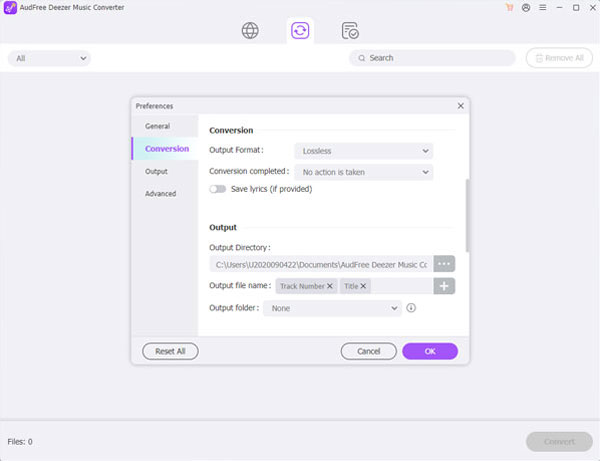
- Next, press the Menu icon at the top-right corner of the program. Then tap 'Preferences' and it will show you a new window. There touch the 'Convert' option and you can start to reset output bit rate, sample rate, audio channel and more. And you can pick up the output audio format from MP3, WAV, M4A and so on. Once set, tap the 'OK' button to save the changes.
- Step 3Add Deezer music tracks to AudFree Deezer Music Downloader
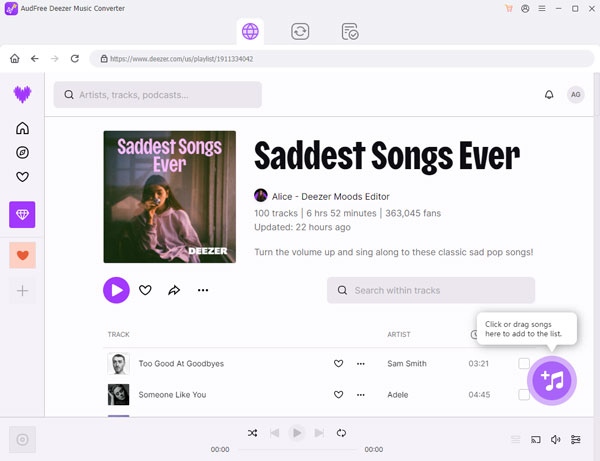
- Now, you can start to load any Deezer music you want into AudFree program for converting. You can drag and drop music tracks from the Deezer app to AudFree tool. Or, you can copy the link to the track and paste it into the text box on AudFree tool. Then tap '+' on the right to import music files.
- Step 4Download Deezer songs for use on other music players with equalizer
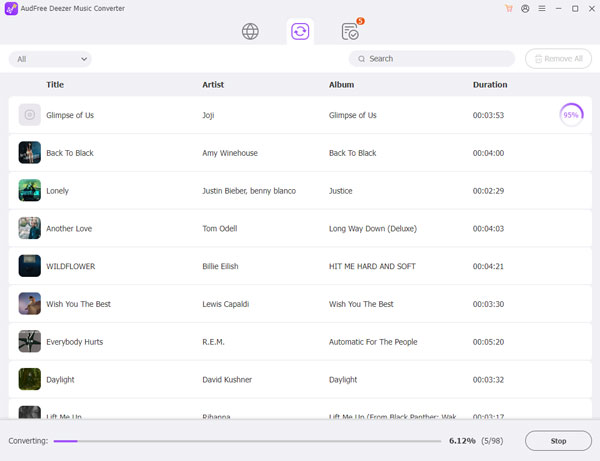
- At last, tap the 'Convert' button to start converting Deezer music to local audio files on your computer. Once done, hit the 'History' icon to view the music files in the AudFree program and on your local desktop device. Later, you can open other music players with equalizer like Spotify and import local Deezer files to it for adjusting quality.
- View also: How to Use Spotify Equalizer
Part 4. In Conclusion
After following the tutorial in this post, you know how to use equalizer for Deezer on your mobile or desktop device. Besides, you get some solutions to Deezer equalizer not working issue. Moreover, if you can't find Deezer music equalizer, you can do that on other music players with equalizer like Spotify and more. But you need to convert Deezer audio tracks to common files via AudFree Deezer Music Converter first. Then you can put Deezer music on other music players for offline playing without any limits.
View also: How to Listen to Deezer Music Offline

Nancy Steven
Staff Editor











