What's the way you used to get streaming music for offline listening, ripping streaming audios to CDs or downloading audio files directly to your computer? Don't miss that there is another recommended solution for you to listen to streaming audios offline, which is to simply record streaming audio from any music streaming service or website, like Apple Music, Pandora, Spotify, Tidal, Deezer, etc.
When it comes to recording streaming music, it simply means using audio recording technology to grab playing all audio tracks via the sound card on your computer. In order to record streaming audio files effortlessly along with great listening experience, in this article, we will show you the step-by-step tutorial on how to record any streaming audio with high quality preserved on Mac and Windows.
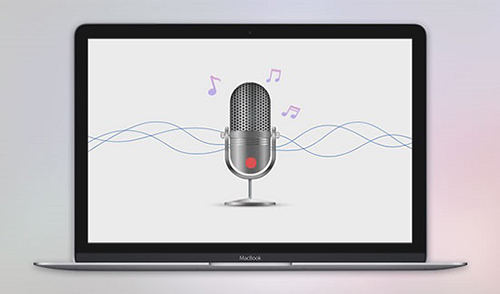
Part 1. Best Streaming Audio Recorder to Capture Any Streaming Music Losslessly
Basically, there are multiple streaming audio recording programs that are specialized in capturing any sound that your computer’s soundcard outputs, such as streaming audios, in-game sound, background music from videos, online radio, etc. Moreover, there are so many free audio recording tools you can use. However, free software always comes with some unexpected limits. The most important point is that it comes with poor output audio quality. Under the circumstance, we highly recommend the full-featured yet easy-to-use streaming audio software, called AudFree Audio Capture, for you to record any audio from any source on the web.
No matter you would like recording streaming audio on Mac or Windows, AudFree Streaming Audio Recorder can meet your own needs. With built-in advanced and innovative audio recording technology, it can not only capture any streaming music online with nearly lossless output audio quality, but also record and save all audio records to common audio formats, like MP3, WAV, FLAC, AAC, M4A, AIFF, OGG, etc. Plus, this intelligent multi-track audio grabber has the ability of recording multi streaming audio tracks from difference sources simultaneously and dividing them into independent tracks intelligently. Thanks to this real-time audio recording software, this is extremely easy!
Part 2. Detailed Tutorial on Recording Streaming Music with AudFree Audio Capture
Now, we will take the Mac version of the AudFree audio recording app as an example to show you how to record online audio tracks on your Mac in seconds. If you would like to stream audio on Windows, please download and install the AudFree Audio Capture for Windows app. Please be well note that you can download the free trial version to test its performance before purchasing this tool.
- Step 1Set up AudFree Audio Capture on Mac
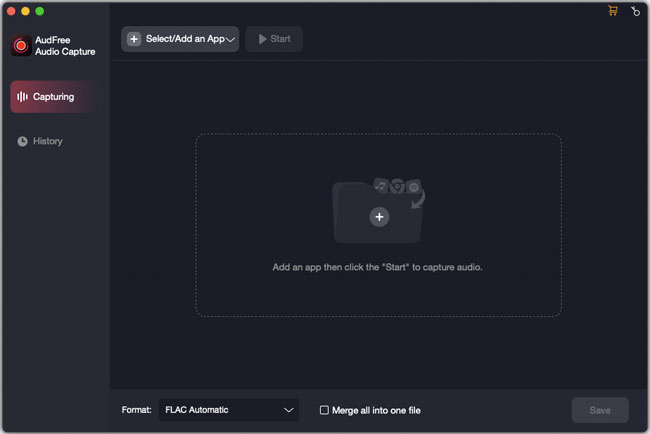
- When you open the AudFree Audio Capture for Mac from the computer, you will see the 'Select/Add an App' button. Now, click it and select '+'. You can add an app from your PC to get ready to record audio. Also, you can directly drag and drop apps.
- Step 2Customize output format and other audio parameters

- Before starting the recording process, you can choose the provided audio format by clicking the 'Format' > 'Audio' icon at the bottom-left corner of the main interface. Then, click the 'Edit' icon to customize detailed info like encoder, bit depth, sample rate and channel. When you finish setting, remember to hit the 'Create and apply' button.
- Step 3Begin to play and record streaming audio
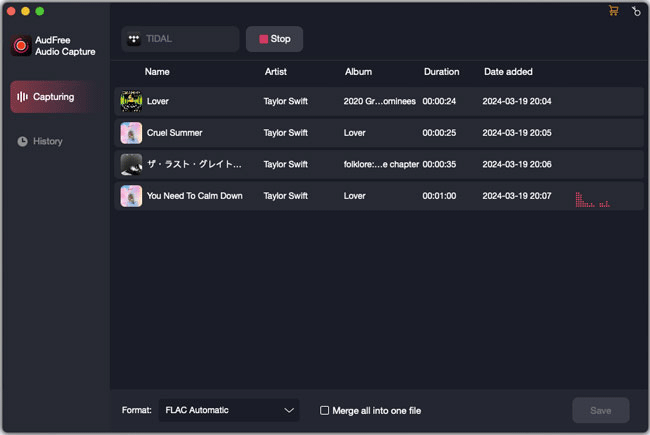
- Please slightly choose the target program from the app list and then hit the 'Start' option near it. The app will open automatically. Play your favorite music and AudFree will show you the recording process in real-time. Click 'Stop', and the tool will stop recording. By the way, AudFree can capture multiple audio tracks, so you can play several online audio tracks simultaneously.
- Step 4Edit and save recorded streaming music
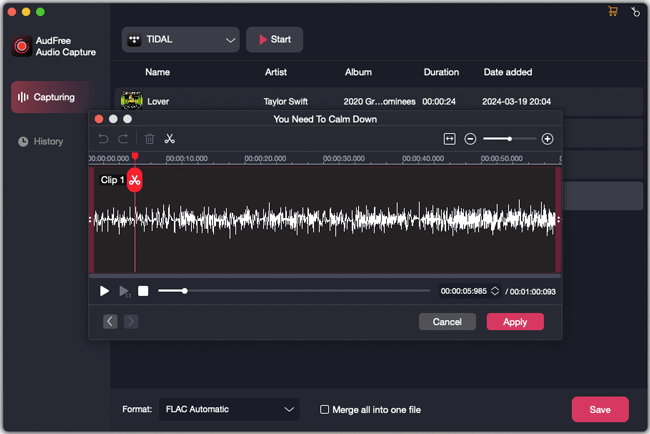
- Now, move your mouse over the recorded song in AudFree's interface, you can see some icons. Freely to rename, split and edit information for each of the tracks. Select 'Trim' to split the audio as you like and then click 'Apply'. Or you can directly 'Save' them and then find them in the 'History' section. Click 'History' > 'Open', and you will locate them on your PC so you can freely transfer to other devices for streaming music offline without limit.
In Conclusion: Record Streaming Audios for Playback Anywhere
With the popularity of live streaming services, many music lovers have changed the way of enjoying music entertainment from listening to CDs to streaming music. There is no doubt that AudFree Audio Capture is the wonderful partner for you to play streaming audio files anywhere, since it is able to record any sound from any music streaming website without almost lossless qualify kept and save recorded streaming audios to popular audio formats so that everyone can listen to all streaming music on all portable devices and music players.
Which way you are using to listen to streaming music offline? Do you have better suggestion? Share with us in the comments as below.

Roger Kelly
Staff Editor











