There are more and more Internet radio stations, such as BBC iPlayer, Pandora and iHeartRadio, in which music lovers can discover online radio, songs, playlists, albums from all over the world. All Internet radio tracks are real-time, which can be either streamed or downloaded with subscribing radio station only.
But you might wonder to know whether there is a way to listen to radio tracks from Internet radio station without having to purchase them? At this point, you can get back to old-fashioned but practical recording technology. With the assistance of advanced Internet radio recorder, you can record and save radios as MP3 for offline playback with ease.
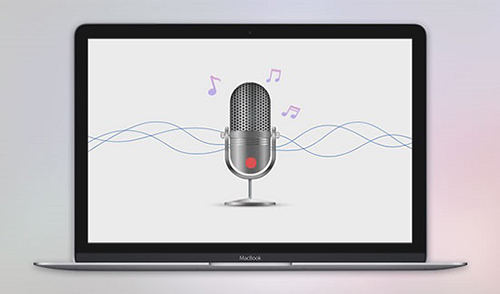
Method 1. Record Internet Radio with AudFree Internet Radio Recorder
Speaking of Internet radio recording tools, AudFree Internet Radio Recorder could be firstly taken out to mention among others. It is one of the professional streaming audio and radio recorders allowing you to record online streaming radios from almost all streaming radio stations, like Pandora, Last.fm, SoundCloud, etc. Plus, it will be able to save recorded radios to common audio files, like MP3, FLAC, WAV, M4A, OGG, AIFF and M4B so that you can play online radios on any device anywhere and anytime.
With built-in ID3 editor, it is well-designed to customize ID3 tags and edit missing tag info, such as title, artist, album, year, genre, cover and more. Also, you can use the editing function to split large audio recording file to small audio clips by setting the start time and end time. It's also available to merge small different audio tracks to a new audio file with one click.
How to Record Internet Radio on Mac/PC
AudFree Internet Radio Recorder is available for Mac and Windows OS. The following tutorial will guide you how to record audio from Internet radio stations on Mac and PC step by step. So please make sure you have downloaded and installed the free version of AudFree radio recorder on your computer.
- Step 1Set up AudFree Internet Radio Recorder
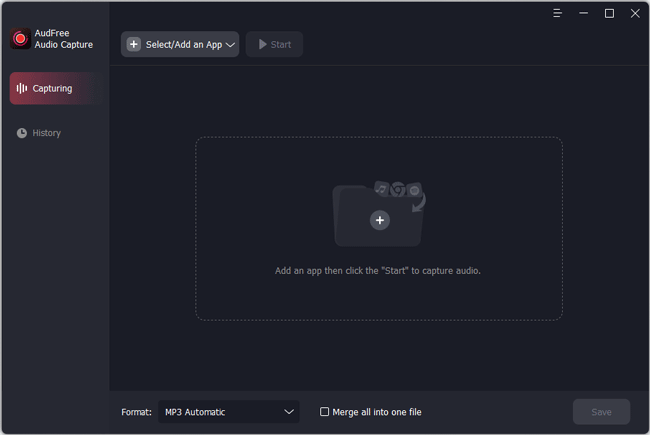
- After you open the AudFree Internet Radio Recorder, you will see there are a 'Select/Add an App' bar in the main interface. You can click its '+' button to add an app. Or, drag the app icon from your computer desktop to the main window.
- Step 2Adjust output format and other radio settings
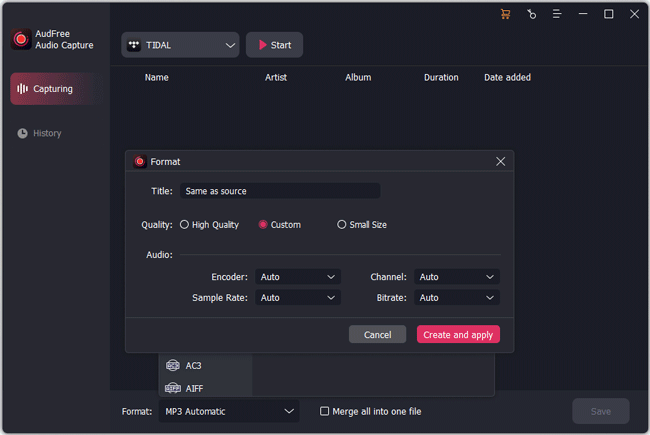
- Just click the 'Format' icon at the bottom line to launch the setting window, in where you can define output format as MP3 or other common audio formats, like FLAC, WAV, etc. in 'Audio'. To get higher output radio quality, you'd better to set sample rate as 414,000 Hz and bit rate as 320 kbps in the 'Edit' part. When all settings done, please click 'Create and apply' to confirm them.
- Step 3Start to play and record Internet radio streams
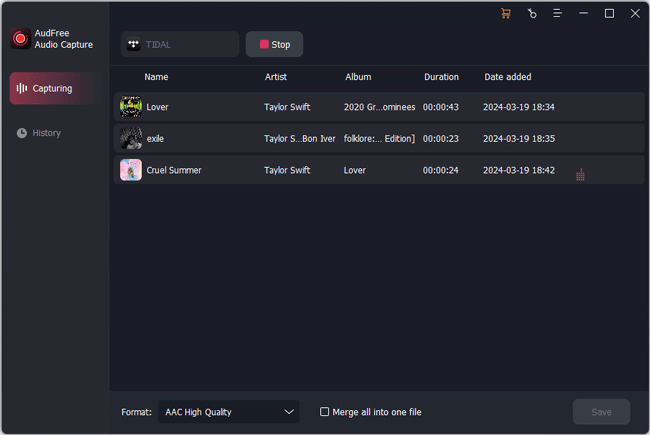
- Just click your added web browser and click 'Start' to enter to the recording mode. And then you can open the favorite Internet radio station and play radio tracks you'd like to record. Now, You can see the real-time recording process in AudFree.
- Step 4Edit and Save Recorded Radio Tracks
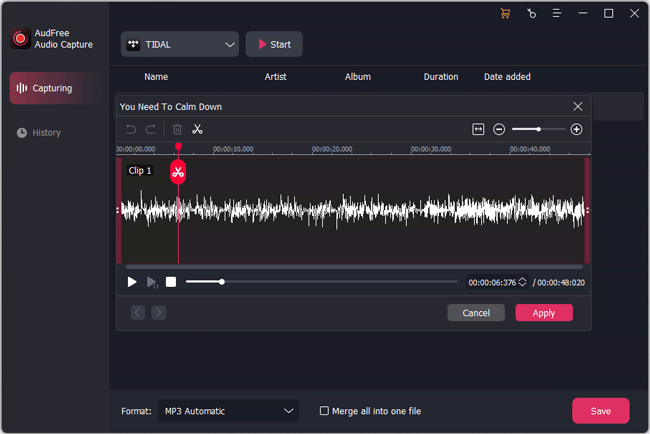
- Now, please click the 'Stop' on our software to end the recording process. You can start to click the 'Trim' icon at each radio records to cut them to small segments in accordance with your personal needs. After that, you need to touch the 'Save' tab to save all audio recordings as MP3 offline on your computer.
Part 2. Record Internet Radio with Audacity
There is no gainsaying that AudFree Internet Radio Recorder is the perfect tool to record streams losslessly. But you should know that it’s not totally free but costing $7.95 from its Thanksgiving sales activity (original $19.95). If you are eager to get a free streaming audio recorder to achieve this goal, Audacity could be the one meeting your needs, which has the ability of recording soundtracks through microphone and sound card on your computer.
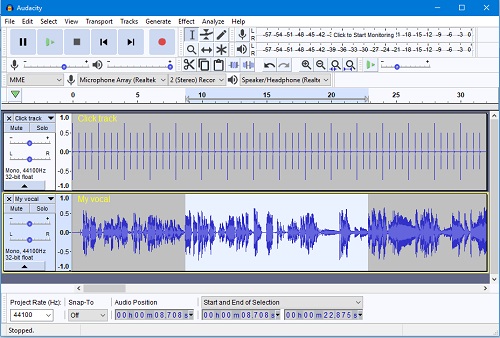
Step 1. Please install Audacity on your computer and open it from your computer desktop.
Step 2. Prepare output settings, click the ‘Record’ button in the Transport Toolbar, and then start the audio playing on the computer.
Step 3. When all radios are recorded well, please click the ‘Stop’ button to finish recording. And then, please select ‘File’ > ‘Save Project’ button to save radio records.
View also: How to Record from Spotify with Audacity
No matter which Internet radio recorder you choose to record radio tracks, you can get lossless radio recordings on your computer and transfer them to any device for offline playback. In short, Audacity is a real free charge audio recording application. But if you care about the listening experience much, you’d better to use AudFree Radio Recorder to capture radio streams on PC or Mac computer.

Roger Kelly
Staff Editor











