It’s inconvenient to discover pleasure streaming music and listen to them by opening my web browser every time. It’s complicated to enjoy music entertainment on website and you can’t keep the device connected Wi-Fi network always.
If you don’t want to miss all audio tracks, like background music in a video and a wonderful music from a well-known singer you accidentally discovered in web page, the best way could be to record audio from website and save them offline for playback.
No matter which web browser you used to access to music and playlists from, there are two ways you can refer to capture audios from any website on Mac and Windows so that you can listen to music streams directly by launching the music player on your device even without Internet.
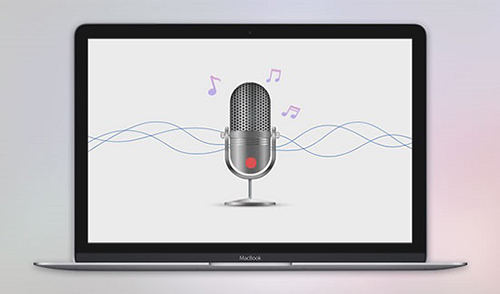
Part 1. Best Way on How to Record Audio from a Website
When talking about recording streaming audios playing in the web page, the essential tool is a powerful and superior audio recorder. Since there are a wide variety of audio capture solutions in the market, it could be a tough task to select the best audio recording tool for website among them.
To let you get rid of this hassle, we have already downloaded and installed top 6 best audio recorders and compared them one by one in the following aspects, including output audio quality, supported input formats, multi-track grabbing function, ID3 tags editing function, etc.
As consequence, we put AudFree Audio Capture in the No.1 place, a full-feature audio grabber and converter with built-in audio capturing technology. It can not only record any sound playing in website via all browsers, like Chrome, Safari, Firebox and more, but also capture all sounds from local web player, in-game audios, in-video background music and so on in high quality. What's more, it can record and save recorded audio tracks as MP3, FLAC, WAV, AIFF, AU, AAC, M4A and the rest so that you can transfer and listen to them offline on all devices.
AudFree Audio Capture for Website
This audio recorder from AudFree is available for Mac and Windows OS, you can choose the right version for installment and capture audio from website. Here, we will take the AudFree Audio Capture for Mac as example to show you the detailed tutorial on how to record audio from website on Mac.
- Step 1Launch AudFree Audio Capture and define the basic settings
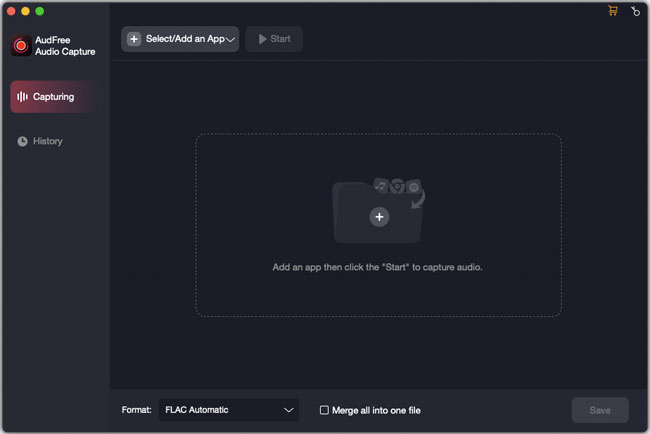
- When you open the AudFree Audio Capture on your computer, you will see the main interface showing a 'Select/Add an App' bar. Now you need to add your web broswer to access to website you are listening to music. You also can drag and drop it from your computer desktop to this window directly.
- Step 2Define output format and other audio parameters

- To get better listening experience and play music and playlists from website on more devices, you'd better to customize the output audio parameters. Just click 'Format' and its 'Audio' option to open the setting window and then you can choose output format as MP3, FLAC, WAV, AAC, M4A or M4B. And you can click its 'Edit' icon to adjust other audio parameters, like bit depth, sample rate, etc. according to your unique requirements.
- Step 3Play and record audio from website
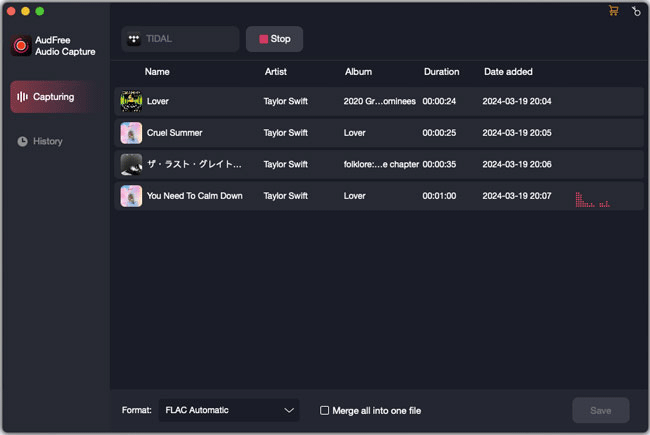
- After all settings are ready, you can click the target web broswer and hit 'Start' to navigate to the website. Please discover and play audio tracks that you'd like to record. At the same time, you will note that the AudFree Audio Recorder will record playing streaming audio automatically. Next, hit 'Stop' to finish the recording process.
- Step 4Edit and save recorded audios
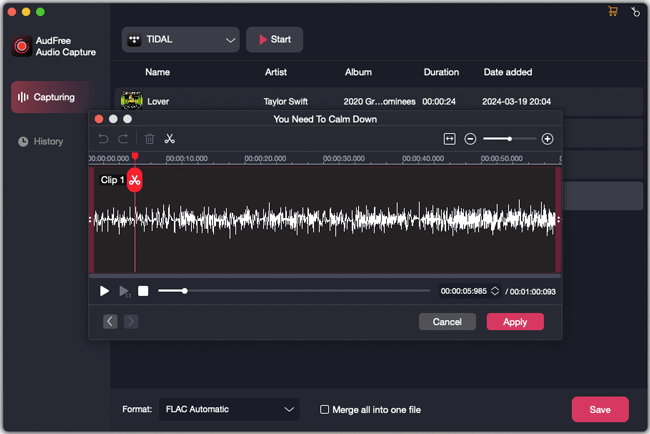
- As an all-in-one powerful audio recorder and editor, this tool enables you to split audio recordings into smaller audio tracks by clicking the 'Trim' icon and customize ID3 tags, like year, art corver, title, etc. by clicking the 'Edit Tag' icon at each audio recording. When all things have done, please don't forget to click the 'Save' button to save all edited audio files and recorded audio tracks on your computer.
Part 2. Alternative Way to Record Audio from Website Online
We have introduced the way to install an audio recorder to extract audio tracks from website for offline listening. But if you don't want to download extra software on your computer, you can turn up the alternative way to record streaming music playing in website online.
Without having to install extra app on your computer but a small launcher before getting started recording, Apowersoft Online Audio Recorder allows users to capture audio tracks from web page online. It also enables you to save all recorded files as MP3, WMA, FLAC, etc. for playback. In addition, it can work well for recording sounds from your computer and Microphone.
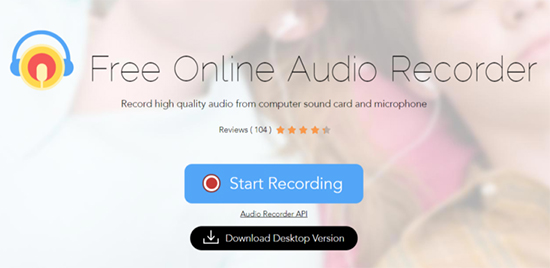
Step 1. Open the web browser and navigate to the Apowersoft's official website. With nothing to do, but just to hit on the 'Start' button to launch the recording mode.
Step 2. It might require you to download the launcher app for the first use. After that, you need to select 'System Sound' as the audio source in the opening setting window.
Step 3. You can start to discover favorite music and playlists you'd like to listen offline and play them in the website. At the same time, please simply press the 'Start' button to start recording audios.
Step 4. After all audios have been recorded, you just need to hit on the 'Stop' tab to ending the recording process and all audio files will be saved in the destination folder on your computer.
Part 3. In Conclusion
As for recording audio from web pages on Mac and Windows computer, you can easily make it possible by following the above two solutions.
If you'd like to record audios from website online, Apowersoft could be the better option for you as it can achieve this goal for free. While if you care more about the output audio quality for better listening experience, AudFree Audio Capture seems your choice with more professional audio recording technology.
Just have a try of the suitable way and get your audio files from website so that you can listen to them offline without problem.

Roger Kelly
Staff Editor











