Radio from TuneIn is the biggest light spot of its services, which contains over 120,000 radio stations online. With the user-friendly design, TuneIn is compatible with most of the computer and mobile systems, providing not only excellent radio sources, but also live sports of NBA, NFL, MLB, etc, the latest news from CNN, FOX, BBC, etc, and every day's podcasts recommendations. What makes radio enthusiasts more excited, is that all of these services are free for everyone! Just using data or WiFi, you are supported to acquire any audio resources from TuneIn.
However, all of these audio resources from TuneIn can't be played offline. TuneIn has shut down the feature of recording since a long time ago. You are not available to record and download TuneIn radio for offline listening even you are a premium user. To solve this issue, today we are going to recommend the best solution to you, which can help you get TuneIn radio downloads for offline playback with ease.

Part 1. Best Tool to Record and Download Radio from TuneIn for Offiline Playback
About 6 years ago, TuneIn suddenly disable the recording function and this feature wasn't recovered until today. This is mainly due to the copyright of the radio programs. But what makes me confused is that the introduction of recording is still hanging in the "Help" section on the official website, which is quite misleading.
Anyway, the fact of no recording function in TuneIn has existed for a long time, but we can change it in another way. What we need is a professional third-party TuneIn recorder and downloader. It is unquestionable to pick AudFree TuneIn Recorder as the first choice. It is designed for capturing and downloading every type of track from TuneIn and saved them as local files on the computer. Multiple common output formats can be chosen: MP3, FLAC, OGG, AU, AIFF, AC3, WAV, AAC, M4A, M4B, and so forth.
By using the in-built feature, you are supported to manually split and trim those audio recordings into small clips, or merge fragmented pieces into one. You can even use the auto-split function, which is able to automatically and individually split when a new track begins or replies, helping you save lots of time on editing. In addition to that, to realize the parallel multitask management, you can record radios from different sources simultaneously and save them as separated local files.
More essentially, this intelligent tool cannot only extract audios from TuneIn, but also from any radio stations, streaming music services, online conferences, video website and so on. In a word, with the assist of this powerful software, you can make your TuneIn radio free downloads come true.
Part 2. Detailed Steps to Capture and Download TuneIn Radio
This easy-manipulated tool provides a free trial version for every new user. There is a 1-minute free recording for each TuneIn tracks. You can have a try by following the steps below to test whether it can satisfy you.
- Step 1Access to TuneIn from Chrome in AudFree
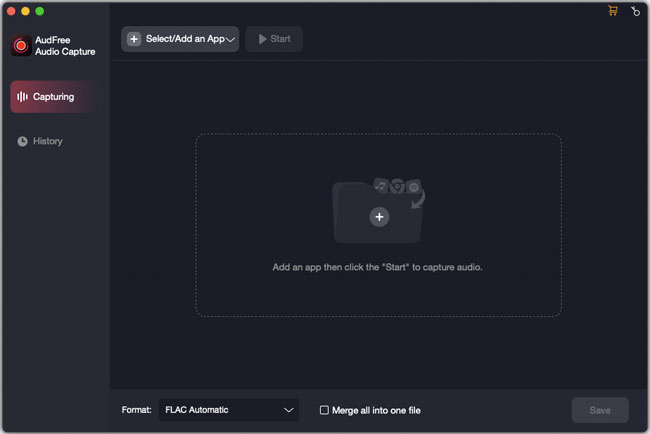
- Turn on the AudFree TuneIn Downloader on your computer. On the main interface of AudFree, you should add Chrome or other browsers you commonly use to go to the TuneIn's website. Here, as a suggestion, we recommend you to use Chrome for a stable recording situation. You should hit the "Select/Add an App" list and click its '+' button to load it from your PC.
- Step 2Redefine output settings for offline playing

- Before we start to capture the tracks from TuneIn podcast or radios, we need to reset the output parameters first. Please click to the "Format" and its "Audio" icon on the bottom left corner. Here, you are allowed to change the output format. To set other output parameters such as encoder, channel, sample rate, bit depth, you can click the 'Edit' icon on the right side. We highly recommend you to adjust the sample rate to 48000Hz, bit depth to 24 bits to enhance the audio quality from TuneIn, or simply hit on the "High Quality".
- Step 3Record and Edit TuneIn Radio
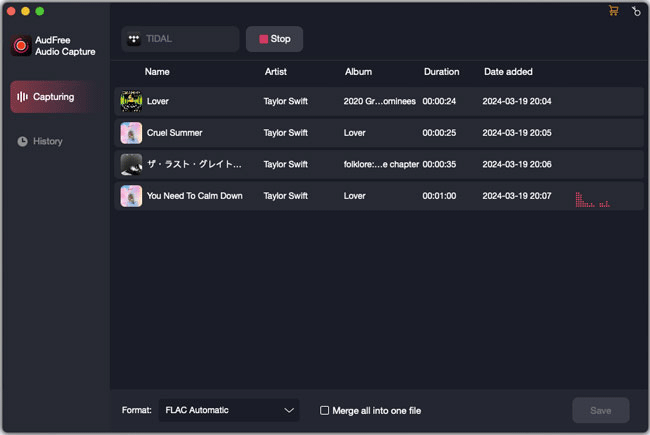
- Now you can press on Chrome and click the "Start" button to visit TuneIn from AudFree. Then pick and play your favorite radio programs or music album. From the first second of the recording, the program will start to record sounds from TuneIn automatically and export them as the selected output format. After that, you should press "Stop" to finish your recording. Move your cursor to the field of the recorded file, and you will see some options. The first one is for renaming the title. The second one is for you to trim segment and the third one is to edit ID3 tags. Don't forget to tap "Save" and go to "History > Open" to locate the target local folder. Here, you can check the list of local audio files from TuneIn.
Now you are available to download any radio, podcast, live sports, latest news and etc. from TuneIn and enjoy them anywhere and anytime offline.

Roger Kelly
Staff Editor











