Napster, formerly known as Rhapsody is an online premium streaming music service. With over 30 million songs on demand, Napster has gained a large number of loyal and die-hard fans. But as a paid music site, Napster only offers 30-day free trial for all users to listen to ad-free music tracks offline. Once it's expired, everyone will be charged for $9.99 subscription fee to get further assess.
As consequence, there are more and more Napster lovers who wonder to know whether there is an alternative solution on Napster music download in addition to updating Napster to premium account. Fortunately, the answer could be positive. To download music from Napster free, please read on this article to get the step-by-step tutorial.
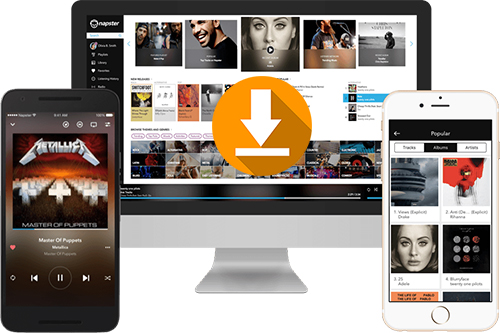
Method 1. Best Napster Music Download Tool to Record Napster Music
Everyone can access to Napster streaming music service on Android, iOS and Windows and Mac computer via Napster web player and Napster app. To make it possible to download music from Napster free for all users, no matter using which device to listen to music, playlists and albums from Napster, we will introduce the useful and powerful way to download Napster files for offline playback. That is to use an excellent Napster audio recorder to capture and download music from Rhapsody to your computer.
As for the all-in-one streaming music recording tool, we highly recommend AudFree Audio Capture for Windows. With built-in innovative audio capturing and recording technology, it can download all content, like songs and playlists from Napster offline for both free and paid Napster subscribers and convert and save Napster audio records to MP3, AMR, M4R, FLAC, WAV, AAC, M4A and so on without touching original audio files. So that music lovers can play Napster music tracks on all devices that don't connect to Internet network.
AudFree Napster Audio Capture
How to Download Music from Napster to Computer
By using AudFree Audio Capture, you don't need to worry about the issue that Napster audios will disappear from your music library as it can keep them on your computer forever. Before get started, please make sure you have downloaded and installed this software on your computer and pay for $14.95 to purchase the full version to unlock time limitation.
- Step 1Set up AudFree Napster Audio Capture
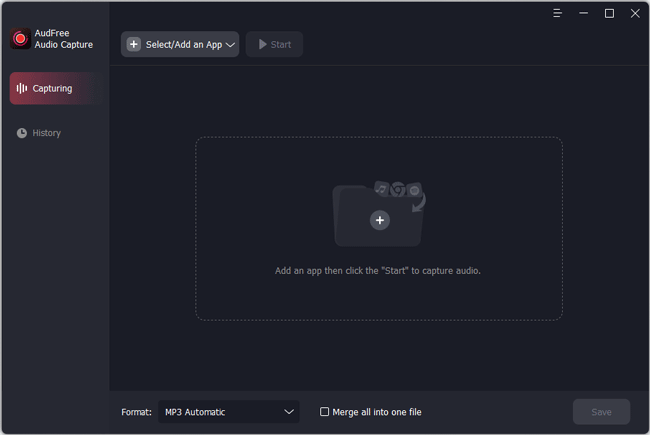
- Just double-click the icon of the AudFree Napster Music Recorder to launch it from the computer desktop. Then, drag and drop an app that you use to navigate to Napster from your computer desktop to AudFree. Alternatively, you can click the 'Select/Add an App' button to add it.
- Step 2Set Napster output audio parameters
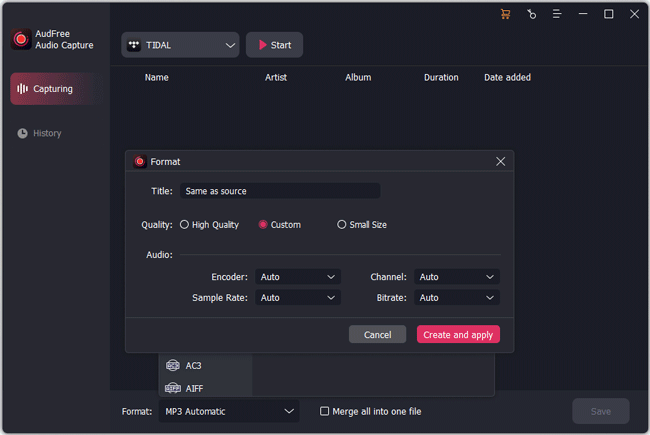
- To launch the setting mode, you need to touch the 'Format' icon at the bottom-left corner of the interface. And then you will be able to define output format as MP3, FLAC, WAV, AAC, or other common audio files in 'Audio'. To make the listening experience better, you'd better to enhance the output bit depth, sample rate, etc. in 'Edit'.
- Step 3Play and download music from Napster
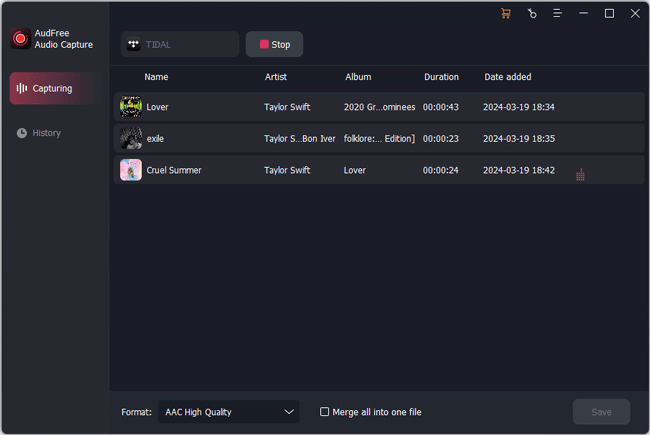
- Now, please select the added program and click 'Start' to navigate to the Napster web player. Then look for favorite music file that you like to download offline. For Windows users, you can choose Napster for Windows to access to discover music and playlists directly. Once found, you can start to press the 'Play' button of the song, playlist or album, and then the AudFree Audio Capture will record Napster music as MP3 automatically and you can see the real-time process in it.
- Step 4Edit and save Napster music records
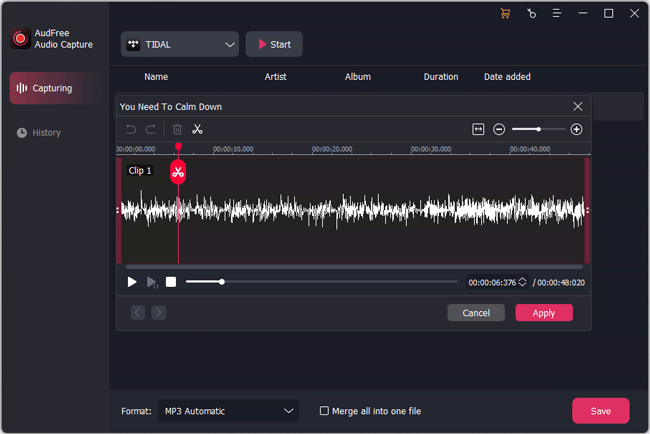
- When all music tracks have been downloaded and recorded completely, please click the 'Stop' button to stop the recording mode. Now, if necessary, you can turn up to editing mode by clicking the 'Trim' icon at each Napster recording audio to split audio tracks to small clips, cut unwanted audio segments. And hit 'Edit Tag' to customize ID3 tags as you like. After that, just tap the 'Save' button to save recorded Napster music to your computer.
- Tips: To locate the Napster recording music tracks, please click the 'History' icon and use the 'Open' icon to locate destination folder stored all recorded files on your computer.
Method 2. How to Download Napster Music Offline with Premium
With the premium subscription, users can enjoy many extra amazing features, such as making music personalize with Swipe and GIPHY, set the mood according to your real spirit, download and play more than 30 million songs without ads offline as well as stream Napster music from phone, computer and home audio devices. So, if the subscription fee, $9.99 per month is affordable for you, subscribing Napster is the best way to download Napster songs offline.
Download Napster Music on Windows
Step 1. Go to the Napster app or web player and click one the playlist you'd like to download.
Step 2. There is a 'Download' (arrow pointing downward) button next to the track name, please simply click it.
Step 3. Now, Napster music starts downloading automatically. You can see the real-time downloading process in the left-hand column.
Download Napster Music on iOS/Android
Step 1. Launch Napster app on your mobile phone and login your account details.
Step 2. Discover playlist, artist or album you'd like to download for offline playback.
Step 3. Touch the three-dots option next to music tracks and tap the 'Download' icon to start downloading process.
Congratulations! No matter you are using Napster free or premium account, you can start to play Napster music offline on any device without problem.

Roger Kelly
Staff Editor











