If you are a classical music fan, it is well noted that the popular music streaming services like Spotify, Tidal, etc. don't meet your needs. Fortunately, we have found a service that can let you enjoy classical music. It is called Primephonic.
Primephonic is a paid music streaming service, which is specializing in classical music. It offers 16 bit FLAC streams by default for users. In order to listen to classical music on Primephonic, you need to sign up for a 14-day free trial or subscribe to its premium plan. However, there is no download option for free users of Primephonic if you want to enjoy Primephonic music offline.
Please don't worry. In this post, we will show you the way on how to download music from Primephonic with a powerful tool. Just follow us and learn how to do that.
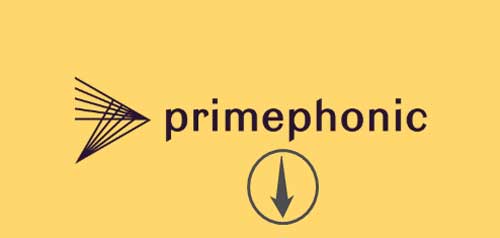
Part 1. Download Music from Primephonic via AudFree Audio Recorder
In order to help you get music from Primephonic for offline listening, here we would like to introduce the tool called AudFree Audio Recorder to you.
It is a smart tool that can record and download music from Primephonic. You just need to play Primephonic audio on your computer and then it will capture the audio tracks for you. With it, you can define the output audio formats and other audio parameters as you like before recording and downloading. It supports to output audio formats like FLAC, OGG, MP2, MP3, AAC, etc. and can get the audios with high quality.
After the recording, you can save the Primephonic music or other music tracks to your computer forever and stream them to any other devices and music players for listening anytime. Moreover, you can use this tool to get music from other music streaming services, video sites, local music players, etc.
- Step 1Open AudFree software
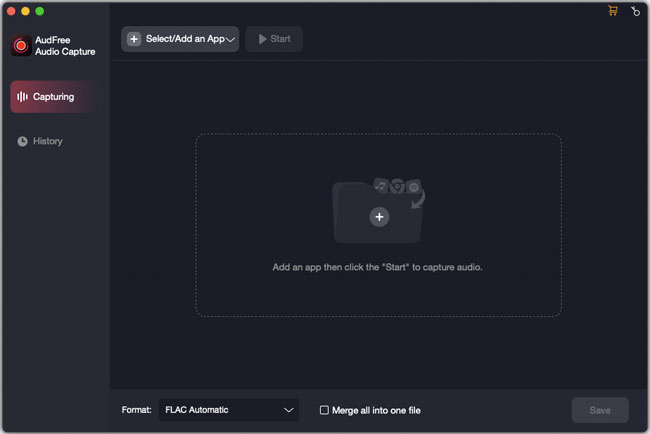
- Please download and install AudFree Audio Recorder on your computer by clicking the 'Download' button above. After that, hit on the AudFree program icon from your computer desktop to open it. Then you can click 'Select/Add an App' > '+' to add a web browser that you want to use to enter to Primephonic website. Also, you can drag and drop it from your computer to the AudFree program.
- Step 2Customize output format and audio parameters

- Before starting to record and download music from Primephonic, you could set the audio format and audio parameters according to your needs. Just hit on the 'Format' > 'Audio' icon to define the output audio format as MP3, WAV, FLAC, etc. And you can hit on 'Edit' to personalize the sample rate, bit depth, channel, encoder, etc. Then click 'Create and apply' to save the setting.
- Step 3Play and download Primephonic classical music
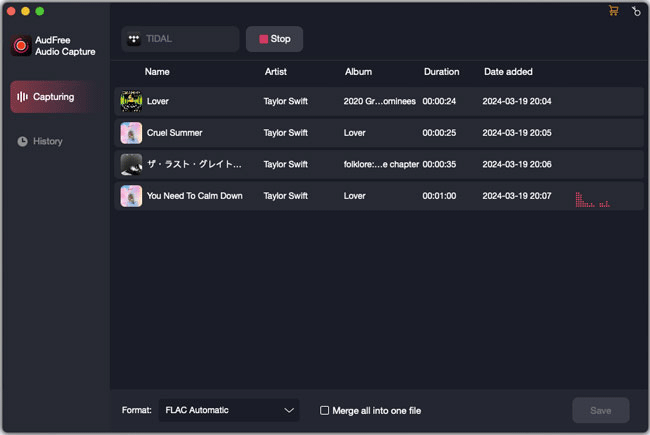
- Now you are navigated to the AudFree main interface. Then please choose the target web browser and select the 'Start' option to access to Primephonic website. Login your Primephonic account and find and play the audio tracks you like to download offline. Once played, then AudFree will start to grab and download the audios from Primephonic for you automatically. And you can see the real-time recording and downloading process in its window.
- Step 4Edit recorded music from Primephonic
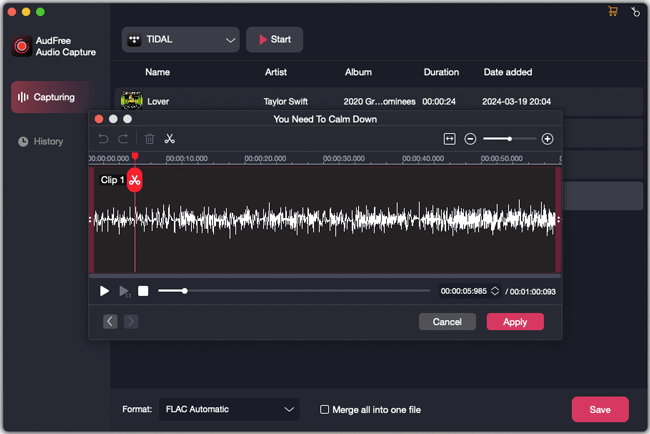
- When all the Primephonic music tracks are downloaded completely, please touch on the 'Stop' icon to finish the downloading process. Then you could hit on the 'Trim' icon at each audio track to begin to cut Primephonic music tracks or click 'Edit Tag' to customize the ID3 tags as you like. After that, please click on the 'Save' button to keep the Primephonic classical music downloads on your computer.
- Note: If you want to check the downloaded Primephonic music files on your computer, then you could hit on the 'History' button at the bottom right corner of AudFree program and then touch on the 'Open' icon. Then you will be able to locate the files on your computer. Finally, you could stream the Primephonic audios to any other devices for offline listening.
Part 2. Learn More about Primephonic Music Service
When you enter to Primephonic official website with your account info, you will see that there are many sections like New Releases, Daily Recommendations, etc. At the left side, you can see Home, Browse and My Music. In the Browse section, there are the name of the composers, conductors and so on, you could take a look at it. In the top of the website, the left day of your free trial will be shown. And Primephonic also provides the subscription plans for users. Let's check it out quickly.
Primephonic offers two plans: one is Premium and the other is Platinum. Both of them allow users to access to over 3.5 million classical tracks, search the music and receive audio recommendations by experts. Besides, users can download music from Primephonic and enjoy the music at home or in car offline.
The differences between them is the price and streaming audio quality. For Premium plan, you can enjoy 320kbps MP3 streaming with the price at 9.99/month or 99.99/year. While with Platinum subscription, you can listen to the music in lossless 24bit FLAC audio quality with 14.99/month or 149.99/year.

Roger Kelly
Staff Editor











