LiveXLive is an online music streaming service, which combines audio and (often live) video and currently is available in the US and Canada. Now, it has 420 expert-curated music stations. Users can listen to the music on the web, create and share customized music stations. Besides, LiveXLive offers free and paid services for users to enjoy different features.
However, only premium users can download LiveXLive music for offline listening. Thus, in this post, we are going to introduce a way for you to download LiveXLive radio without LiveXLive subscription. Please read on this article to get the detailed tutorial.

Part 1. Best LiveXLive Music Downloader
If you are the premium subscriber of LiveXLive, then you can easily download music for offline listening. But what if you don't want to subscribe to LiveXLive and still want to get radio and music from it for offline playback? Please don't worry. Here we would like to recommend a powerful tool to you.
This tool is AudFree Audio Recorder for Windows, which can grab and download all the audios playing on LiveXLive and other music streaming services like Spotify, Deezer, etc. at free on the computer. It supports to convert LiveXLive radio to multiple audio formats, like MP3, M4R, MP4, AIFF, AAC, FLAC, M4A and other formats with original quality kept. And you can trim and edit the LiveXLive music after recording and downloading.
After that, you can get the downloaded LiveXLive audio files to your computer and you can stream them to other devices for playback anytime and anywhere.
How to Download LiveXLive Radio to Computer
Now, we are going to show you the detailed steps on how to get LiveXLive music with AudFree Audio Capture. Before we get started, please make sure that you had downloaded and installed this program on your computer. Then you could follow the guidance below to start to record radio from LiveXLive without LiveXLive premium.
- Step 1Launch AudFree Audio Recorder
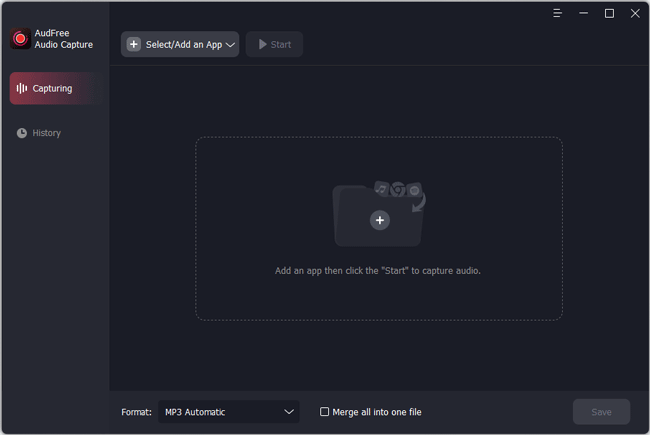
- Please double-click on the icon of AudFree program on your computer desktop to launch it. Then you can see a "Select/Add an App" bar in the main interface. Hit it to add the software you want to use to enter to LiveXLive. Or you can directly drag and drop it from your computer desktop to AudFree program.
- Step 2Define output audio parameters
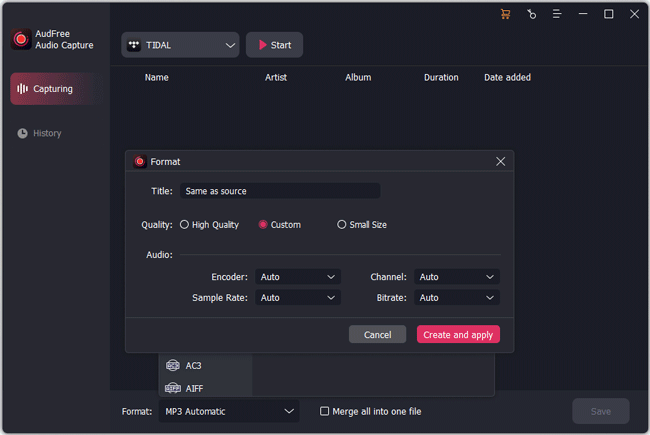
- In this step, you need to set the output audio format for LiveXLive radio audio. You need to touch the 'Format' list at the bottom-left corner of the interface. And then in "Audio", you will be able to define output format as MP3, FLAC, WAV, AAC or other common audio files. If you want to make the listening experience better, you'd better go to "Edit" to enhance the output bit depth, sample rate, etc. according to your needs. Then hit on the "Create and apply" button to apply the settings and you will be navigated to the main interface.
- Step 3Play and download LiveXLive radio
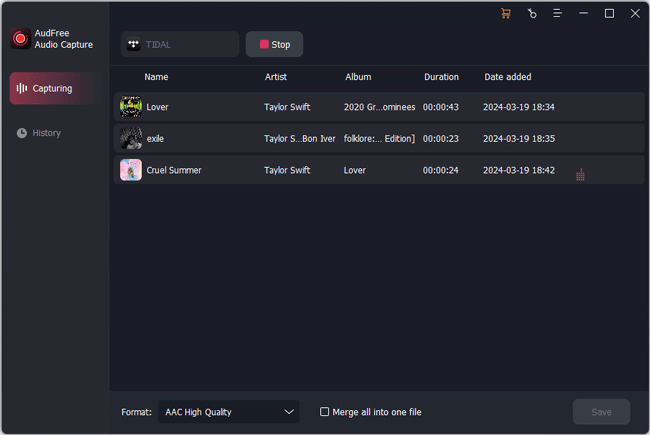
- Now, please choose the target web browser and hit the "Start" option to access to LiveXLive official website and find the music you would like to download offline. Once found, you can start to play it and then AudFree Audio Capture will record LiveXLive music automatically. And you can see the real-time process in its window. When all the audios are downloaded completely, you could click the "Stop" button to quit the recording mode.
- Step 4Edit and save LiveXLive audios
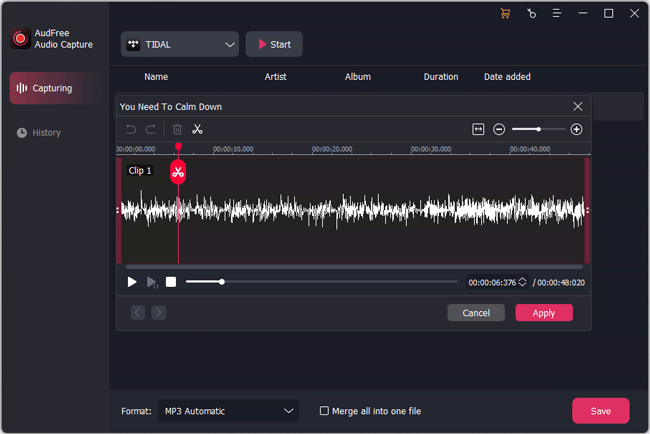
- Finally, if necessary, you can head to editing mode by clicking the 'Trim' icon at each LiveXLive recording audio. Here you can split audio tracks to small clips and cut unwanted audio segments. Clicking "Edit Tag" can customize ID3 tags as you like. After that, just hit on the 'Save' button to save recorded LiveXLive music files to your computer. To locate LiveXLive music tracks, please touch on the 'History' icon and click the 'Open' icon to locate target folder stored all recorded files on your computer.
Part 2. More about LiveXLive
As a music streaming service, LiveXLive allows users to build, develop and customize stations as they like. It also offers access to over 40 live-streamed music events a year, such as Rock in Rio, Rolling Loud and iHeart Country.
In LiveXLive, users can discover new artists similar to the ones they already like, because LiveXLive will instantly create a station based on the musician along with similar artists when they input the name of a specific band or artist.
LiveXLive provides three types of service plans for users to enjoy music, you could check the details below:
LiveXLive Basic Radio
With basic service, you can listen to the music at the bit rate of 128kbit/s with ads every 5 to 7 songs. And you are able to create custom stations and skip 6 songs per hour per station.
LiveXLive Radio Plus
To become LiveXLive Radio Plus members, you need to pay $3.99 per month. Then you can not only enjoy the basic features, but also can listen to music without ads and the audio quality is up to 320kbit/s.
LiveXLive Radio Premium
Paying $9.99 per month for LiveXLive Premium enables you to get more services. Based on the Plus service, LiveXLive Premium adds more features for users. With it, users are allowed to download LiveXLive radio, music, etc. and listen to them offline as well as play on demand.

Roger Kelly
Staff Editor











