TubeChop is a free tool that permits its users to trim and chop a specific part of a YouTube video. You can easily get the specific part that you feel great for any purpose. And then share them to other platforms through a link.
However, no matter for video or audio chopped from YouTube, you can’t download them as local files. That’s to say, you can't get your own media files from TubeChop. How should you do if you may need audio from TubeChop's video? In this article, we have introduced all the methods to convert TubeChop to MP3. Follow one of the two methods below, you can get TubeChop MP3 audios for editing or listening, etc.
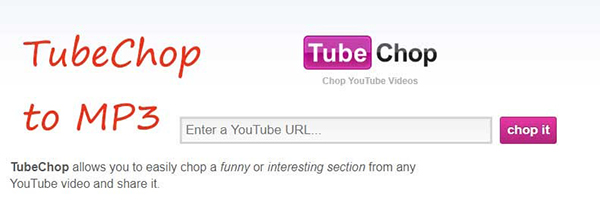
Part 1. What is TubeChop
TubeChop is available as a video chopping tool from where you can trim or cut any section of a YouTube video absolutely free. Even you don't need to pay for this service, just place the URL of the video and trim as you want. It permits you to chop YouTube video using a simple to use web editor.
This tool is much beneficial for educational purposes as it can locate the right part in a video. All you need to insert the URL of the video and then indicate the interesting section. However, TubeChop does not allow its users to download the final video.
It only provides the link to view the chopped video. You can acquire the exact time of the video and then preview that. Also, it offers to embed the chopped video. Just specify the time frame to chop and easily get any part of the video out.
Part 2. Convert TubeChop Video to MP3 with TubeChop to MP3 Converter
AudFree Audio Capture allows its users to capture any music from any of the browsers or music streaming app. So, it’s easy to use it to convert TubeChop video to MP3. It offers you a real-time preview with which you can play and check your grabbed audio tracks while recording. Besides, it can record any of the music files from your computer or extract the sound from video files.
You are able to split, merge, or cut the TubeChop recordings by choosing the starting and ending points. The best feature of this tool is that you can get your output audio files in lossless quality while maintaining its ID3 tags. So, you are eligible to capture the required MP3 file using AudFree Audio Capture and use it for useful purposes anywhere.
You don't need any technical information for this TubeChop to MP3 converter. Here is our detailed user-guide on how to record and convert TubeChop to MP3.
How to Convert TubeChop to MP3 by Recording
- Step 1Download and Launch the app
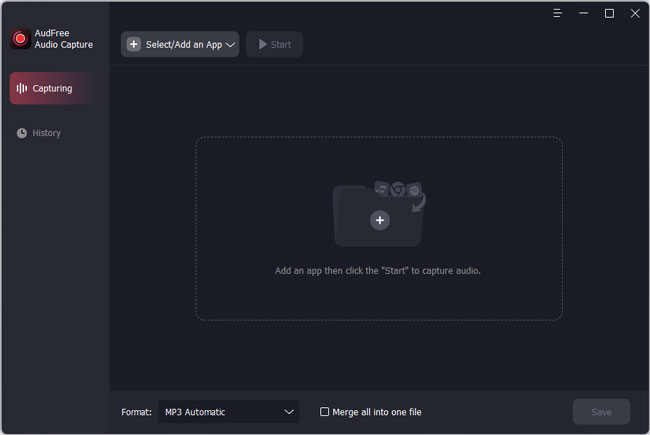
- Get the AudFree Audio Capture and click on its icon to launch it. Now, the main window will appear where you can see the big '+' button. You can click on it to add web players, or other applications from your computer.
- Step 2Edit the output formats for TubeChop audios
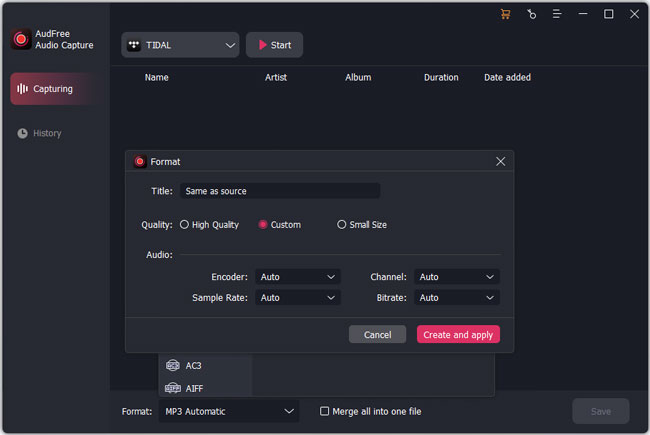
- By clicking on 'Format,' you can choose any of the output formats such as MP3, FLAC, AAC, WAV, M4A, M4B, AIFF, etc. from the drop-down menu. It will show you the quality settings and you can hit on the 'Edit' icon. Then you can customize the other output parameters like encoder, bit rate, sample rate, etc. to get a perfect audio file.
- Step 3Start to play and capture TubeChop audios
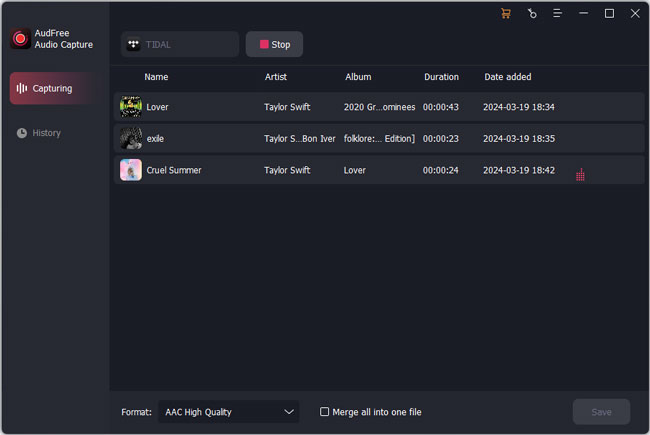
- Select your target program from the listed apps section and touch the 'Start' button, then a new pop-up window of the target program will appear. You can start to play music and the app will automatically launch the recording process. AudFree Audio Capture also allows you to record multiple music tracks from TubeChop videos at a time and save them as independent tracks.
- Step 4Split or Merge the TubeChop recordings
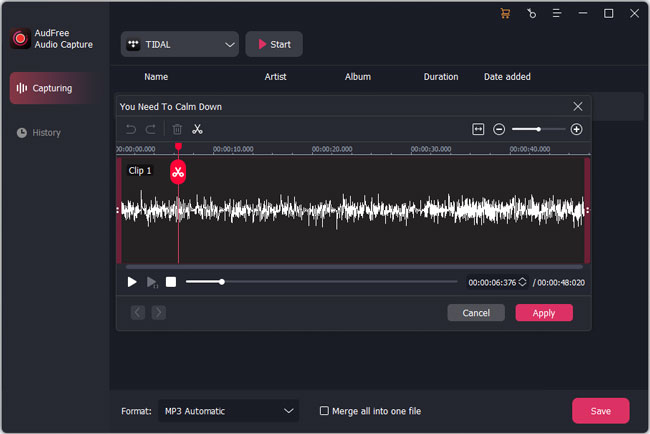
- If you want to stop the recording, then tap the 'Stop' button on AudFree. Now, you are allowed to split or merge the TubeChop music tracks. Go to the 'Trim' option at each recorded track and set the start and end times. You can also merge the music tracks into a new file by checking the 'Mark all into one file' option.
- Step 5Save the TubeChop recorded file as MP3
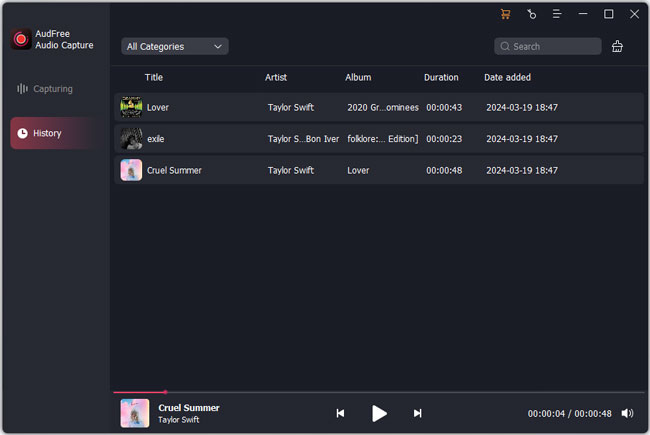
- Once you have done all the settings for a recorded file, choose the 'Save' option to save the TubeChop MP3 recordings in a destination folder.
Part 3. How to Convert TubeChop to MP3 Online
TubeChop is a web-based free tool to chop YouTube videos. Once you have done this, you can get its MP3 form by using Clip Converter, which is the free online video converter tool. It allows you to turn any video from different sites like Dailymotion, Vimeo, TubeChop, or Facebook.
So, it helps you download TubeChop to MP3 files with high sound quality and use them as you want. Only you need to get the URL of the video. Below are our detailed steps to convert TubeChop to MP3 online.
Step 1: Open the converter. From any of the browser, go for Clip Converter to convert the TubeChop as MP3.
Step 2: Paste URL of the TubeChop. Now copy the video URL from TubeChop and paste it under Video URL to download.
Step 3: Choose the format. Clip Converter offers you many output formats; out of them, select the MP3 format.
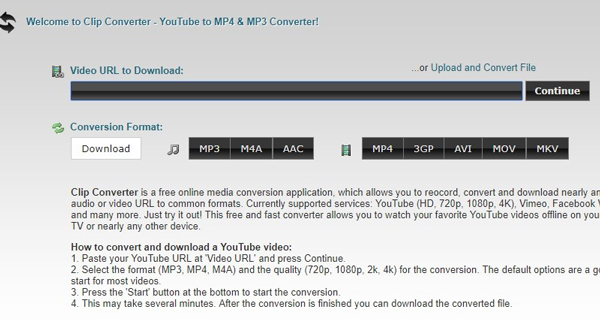
Step 4: Start the process. Now press the 'Start' button to download TubeChop video to MP3. Later, you can save it on your device's local folder and use it for any purpose.
Part 4. In Conclusion
This article has concluded on the solution for how to convert TubeChop video to MP3. You can get your favorite TubeChop clips as an MP3 file by using AudFree Audio Capture with lossless quality. It allows you high-quality conversion in MP3 format. We have also mentioned an online TubeChop to MP3 converter, so enjoy your best videos' MP3 anywhere you want.

Roger Kelly
Staff Editor











