Q: I found one song on Apple Music that I really like. I want to wake up every day to my favorite singer and his song to start a beautiful day. Can I use Apple Music alarm on my phone? If possible, how do I set alarm with Apple Music?
Yeah, it is possible to do that. We can't deny that the preset alarm tunes on our phone are dull. Why don't we change our alarm tune to some songs we like on Apple Music and set a wonderful mood for a brand-new day? In the article today, we are going to show you 3 effective ways on how to set Apple Music as alarm on Android or iPhone for free.
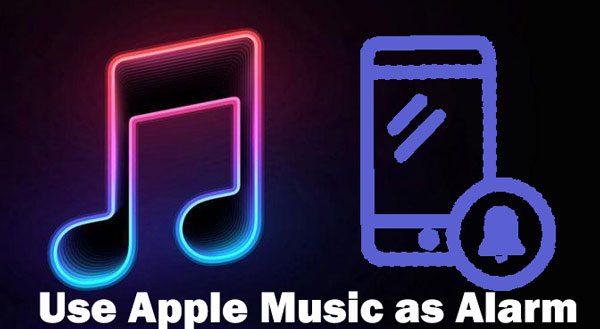
Part 1. Set Apple Music Alarm on iPhone Directly
For Apple Music subscribers, they can set the songs in their music library as alarms directly. The prerequisite is that you have downloaded Apple Music to your iPhone. If not, you can follow the steps below to download the Apple song you want to use as an alarm and make an Apple Music alarm.
How to Download Apple Music on iPhone
Step 1. Launch the Apple Music app on your iPhone.
Step 2. Find an Apple Music song of your choice and tap the More > Add to Library button.
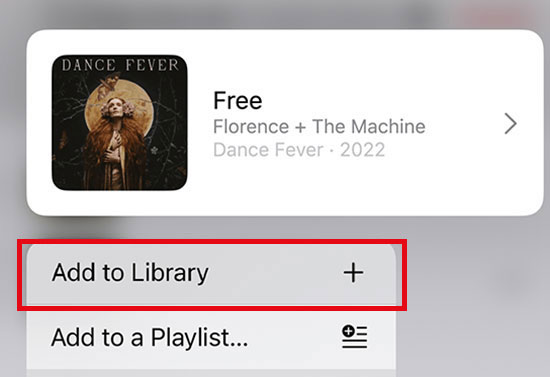
Step 3. Find the corresponding song in your music library and tap the 3 dots > Download icon to download it to your iPhone.
How to Make Apple Music as Alarm Clock
Step 1. Go to the Clock app and select Alarm at the bottom.
Step 2. Click the + button in the upper right corner to create a new wake-up alarm, or click Edit to edit an existing alarm.
Step 3. Select Sound > Pick a song.
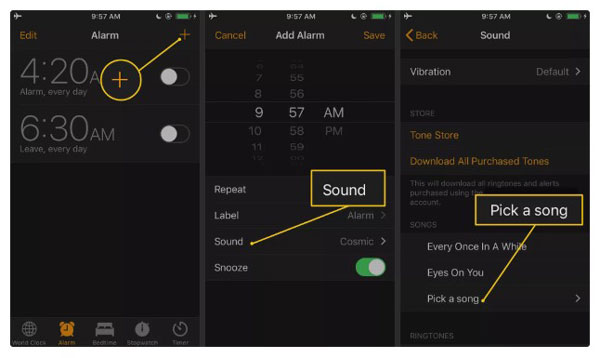
Step 4. Then you will be taken to your subscribed Apple Music library, select the song you want to set as an alarm in the Downloaded tab.
Step 5. Click Back > Save and you can make a song from Apple Music your alarm well.
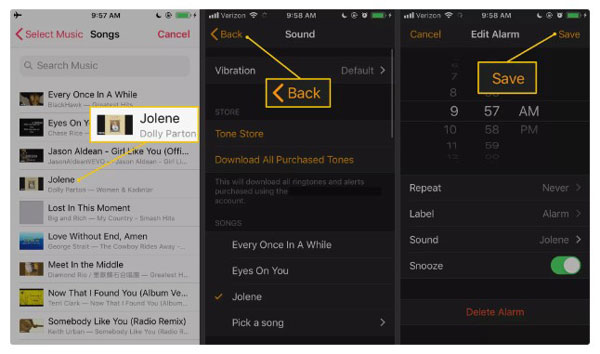
Part 2. Use Apple Music as Alarm Android from iTunes
Nowadays, you are allowed to download Apple Music on your Android phone, but the downloaded songs can't be used as alarm clock due to DRM protection. However, all those songs you purchased from iTunes are not protected, you can convert them to MP3 and then use Apple Music as alarm Android.
How to Set Apple Music Alarm Android
Step 1. Open iTunes app on your computer and select Edit > Preferences > General option. Then click on Import Settings.
Step 2. Select MP3 Encoder in the Import Using drop-down menu and click the OK button.
Step 3. SBrowse the purchased Apple songs in your iTunes library and click File > Convert > Create MP3 Version button.
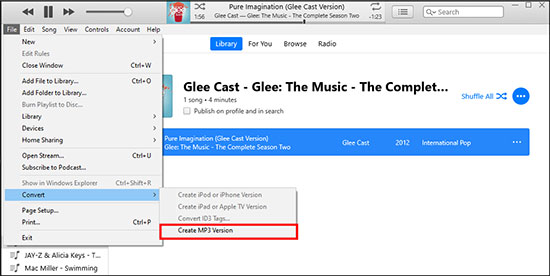
Step 4. Sync the converted MP3 songs to your Android phone and then launch the Clock app.
Step 5. Tap the + button to create a new alert or edit the original one directly.
Step 6. Hit on Sound> Pick a song button, and then select Apple Music MP3 songs.
Step 7. Click Back > Save, after that you can wake up to your favorite Apple song.
Part 3. Make Apple Music Alarm on Android/iPhone for Free
The above methods require you to purchase or download Apple Music in advance, but once your Apple Music subscription expires, you can't access the downloaded Apple songs, let alone set them as alarm. Is it possible to use Apple Music as an alarm forever for free? Of course, let's take a look at AudFree Apple Music Converter because it's your indispensable helper to achieve this process.
In fact, this tool is dedicated to convert Apple Music to unprotected high quality audio tracks such as MP3, WAV, AIFF, FLAC and so on. In this way, you can use Apple Music as alarm clock on Android and iPhone just like a normal song. Even if your Apple Music subscription expires, you can keep Apple Music downloads forever. In turn, you can always use Apple Music alarm clock for free as long as you want.
Convert Apple Music Song for Alarm Clock
Just click the Download button above to install AudFree Apple Music Converter and follow the steps below to download Apple Music as unprotected local files.
- Step 1Import Apple Music to AudFree Auditior

- Launch AudFree Apple Music Converter. Select the Apple Music you want to use as alarm clock in the built-in Apple Music web player. Then tap the '+ ♫' icon > 'Add to List in the pop-up window to import music files to the Converting window.
- Step 2Customize output format for alarm tunes

- Please press on the menu icon > Preferences to open a new window, in which you are allowed to set output format as MP3, WAV, FLAC, AIFF, Lossless, M4A and M4B as well as customize the output quality by changing the audio channel, sample rate and bit rate. We suggest you set Apple song output format as MP3 for alarm.
- Step 3Download Apple Music for alarm clock

- When all the settings are ready, you can start the conversion process by clicking the Convert button in the Converting window. It will convert Apple Music to MP3 at 17X speed for alarm use. Then you can keep Apple Music forever and prepare alarm Apple Music setup process.
Set Apple Music as Alarm on Android/iPhone
With your freshly downloaded Apple songs, you can now do whatever you want with them for personal use, because AudFree Apple Music Converter has helped you remove the copyright restriction. Getting back to our topic today, we will show you how to make a song your alarm with Apple Music on Android or iPhone step by step.
For Android
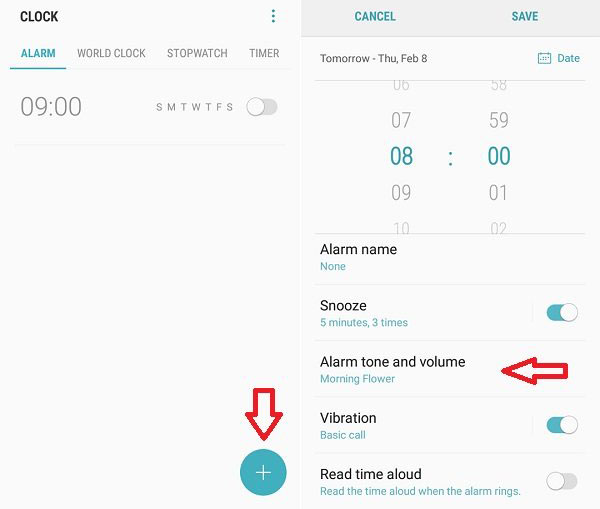
Step 1. Plug your Android phone into your computer via USB. Open your phone storage and find the alarm folder to store your downloaded Apple Music.
Step 2. Copy the Apple songs from your computer to your Android phone.
Step 3. Open up the Clock app on your phone, and tap the + button to create a new alarm. (Here, we used the Samsung Galaxy phone as an example.)
Step 4. Select Alarm tone and volume and scroll down to select Add from phone.
Step 5. Now you will see a list of your downloaded Apple Music. Choose the song you want and tap Save.
For iPhone
Step 1. Connect your iPhone to the computer via a USB cable, and syn your download Apple Music on your computer to your phone via iTunes.
Step 2. Open the Clock app on your phone and edit an alarm.
Step 3. Choose Sound > Pick a song. Here, you can see your downloaded local Apple Music. Select the Apple song which you want to set as alarm and tap Save.
Part 4. How to Fix Apple Music Alarm Not Working
If you are experiencing a situation where the Apple Music alarm is not working, you can try the following methods.
✔️ Make sure the downloaded or purchased Apple Music is available.
✔️ Check if your Apple Music subscription has expired.
✔️ Check that the volume is turned up and that the device is in silent mode.
✔️ Try deleting and re-creating that Apple Music alarm.
✔️ Restart your device and try to set the alarm with Apple Music again.
✔️ Contact Apple Support for further assistance.
Part 5. In Conclusion
Have you now learned how to use Apple Music as alarm clock on iPhone and Android now? Go ahead and create your own custom wake up alarm clock now. Hope you have a fresh startup everyday morning on hearing your favorite Apple Music song.

James Blair
Staff Editor










