Q: Can I download Apple Music to Google Drive? I have tons of Apple Music files I purchased from iTunes Store, which are eating my hard disk. To get more space to run programs quickly, I'd like to upload downloaded Apple Music to Google Drive saying I have 15GB of free cloud storage to back up my files. But when I have tried to sync Apple Music over and over again, not once succeeded.
With running out of the storage space of devices, one of the best ways is to back up and sync digital media files from devices to online cloud storage service to release memory. There is no gainsaying that Google Drive is a smart choice among others. But Google Drive doesn't support Apple Music tracks due to DRM protection. As a result, to store Apple Music on Google Drive, you should refer to the effective workaround in this article.
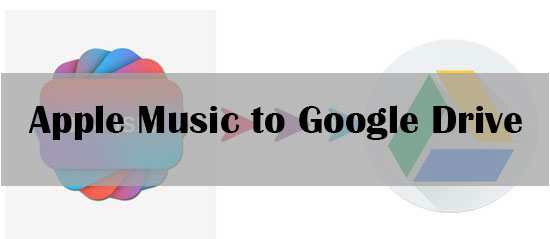
Part 1. Why You Can't Transfer Apple Music to Google Drive
Google Drive: Launched on April 24, 2012, Google Drive, previously well-known as Google Docs is a file storage and synchronization service, which can not only store digital files, but also share files and edit documents, spreadsheets, presentations with collaborators. It supports a wide variety of documents, such as video files (MOV, AVI, WMV, FLAC) and audio files (MP3, M4A, MAV, OGG), etc. Besides, it comes with a powerful search function to get your wanted files via keyword search, such as file type and format. After uploaded files, you can access to those files directly on your mobile phone, tablets and computers via Google Drive.
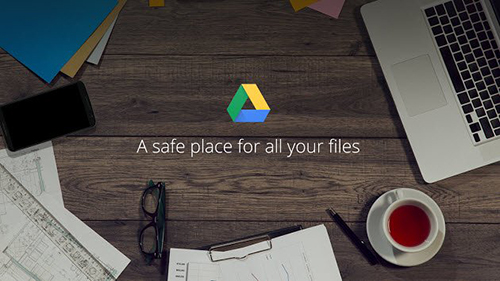
Apple Music: As one of the hottest music and video streaming services, Apple Music was launched in 2015 by Apple Inc. It offers users to listen to existing and curated playlists, stream Apple Music to devices on-demand and includes the Internet radio station Beats 1. Just like other digital files, like TV shows, movies, Apple also applied FairPlay DRM technology in its Apple Music songs, which prevents users from using and syncing Apple Music to authorized platforms. Besides, all Apple Music files are encoded in special M4P format.
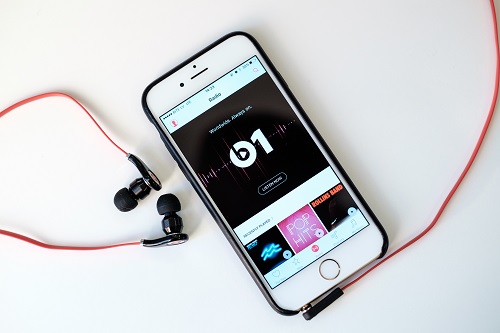
After giving the detailed introduction to Google Drive and Apple Music, the key reasons why you can't transfer Apple Music to Google Drive could be evident and apparent. One is Apple Music are encrypted by DRM technology, which blocks Google Drive to access to Apple Music files. Besides, even you have bypassed this limitation, please be well noted that Apple Music tracks are encoded in M4P format, which can't be recognized by Google Drive directly. How to fix these obstacles? Please read on this article.
Part 2. How to Upload Apple Music Songs to Google Drive
For the intention of syncing Apple Music files to Google Drive, you need to find two audio converters to remove DRM from Apple Music and convert Apple Music M4P files to MP3. To avoid unnecessary steps, it's better to look for an all-in-one Apple Music solution, such as AudFree Apple Music Converter to achieve two goals in one program.
With this professional Apple Music Converter, you will be able to convert Apple Music DRM M4P files to MP3, FLAC, WAV, AIFF, M4A, Lossless and M4B at 17X faster speed with zero quality loss. As consequence, you can keep your Apple Music on your local music library forever even cancelling Apple Music subscription and put them to Google Drive without problem.
Convert Apple Music to Google Drive Supported Files
Before uploading Apple Music to Google Drive, please follow the below steps to remove DRM from Apple Music songs with the help of AudFree Apple Music Converter.
- Step 1Import Apple Music to AudFree

- Click Apple Music songs from the built-in Apple Music web player on AudFree program. Then tap '+ ♫' > 'Add to list' to import music from Apple Music to AudFree.
- Step 2Set output format for Google Drive

- When all tracks are added completely, please click the 'menu' icon > Preferences to customize output format and other audio parameters according to your needs. You can define output format as one of audio formats supported by Google Drive, such as MP3 and M4A as well as set audio channel, sample rate and bit rate.
- Step 3Remove DRM and convert M4P Apple Music

- To convert Apple Music to Google Drive compatible audio files, the last step you need do is to click the 'Convert' button in the Converting window. Then the converting process will be started. After conversion, you will see added Apple Music files are saved as target audio files you set before with all ID3 tags and metadata.
Upload Converted Apple Music to Google Drive
Now, you can easily convert common Apple Music to Google Drive. Here are the detailed steps as below:
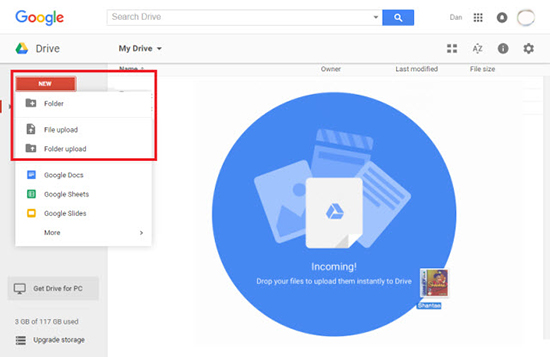
Step 1. Launch your web browser, navigate to Google Drive website and login your Google account details.
Step 2. Just drag the file or folder including converted Apple Music to Drive interface or click the 'New' button and select either File Upload or Folder Upload to add Apple Music.
Step 3. Now, all Apple Music songs will be uploaded to Google Drive automatically. If you would like to access to them on your mobile devices, please download the Google Drive app and sing in the same Google account.

James Blair
Staff Editor











