"How to move music from iTunes to Google Play?" Many music lovers are wondering this question and can’t find the proper solutions. As the up-rising star among plenty of streaming music programs, iTunes does offer some cool functions like smart playlists, which enables you to queue up all the songs you haven’t heard in a month, or all the five-star tracks you’ve got from the 90s. However, the protection of DRM limits people to sync their favorite playlist to other players or devices.
In this piece of writing, we will introduce the methods to upload iTunes tracks or Apple Music songs to the Google Play Music. So, follow the guidance step by step.
Part 1. What's the Difference between iTunes and Apple Music?
iTunes is a media player, media library, online radio broadcaster, and mobile device management application developed by Apple.
In fact, it is a specific software to manage Apple devices exclusively. Music cannot be transferred to Apple device without iTunes if your device was non-jailbreak. If you want to download music, movies, audiobooks, etc., in your iTunes library, you need to purchase them in iTunes Store.
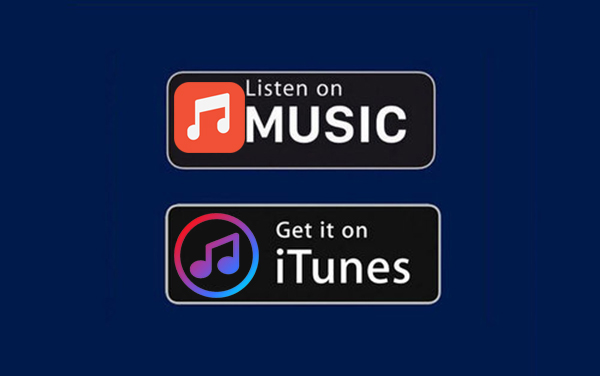
Apple Music is a separate music service provided by Apple company. It is comprised of music and video streaming service. The entire music catalog of Apple Music exists in iTunes. Users can select and stream music to their device on-demand, or listen to existing playlists.
That is to say, you need to use iTunes to manage your Apple Music activities on PC, and your saved Apple Music songs are all displayed in your iTunes Library.
More importantly, music purchased from the iTunes Store after 2009 are recognized as files without DRM protection, which means you can sync them to other streaming music platform like Google Play Music directly. However, Audio files shopped from iTunes Store before 2009 are regarded as DRM formats, which conversion is required before to move them to other programs.
Part 2. Detailed Tutorials to Upload Music from iTunes to Google Play
Here are two preparations but you just need to choose one of them. One is to stream the iTunes music through an internet connection. The other one is to download songs from iTunes and keep it stored locally for offline listening.
In addition, we highly recommend you to download the Google Music Manager if you use Google Chrome. It is easy to upload your entire music collection with the help of the Google Music Manager. It supports you to upload a massive 50,000 songs for free. Guidances below are music transfer by using Google Music Manager.
Step 1. Enter the Google Play Store in a web browser and hit on "Music", then select "My Music". You will need to log in with a Google account.
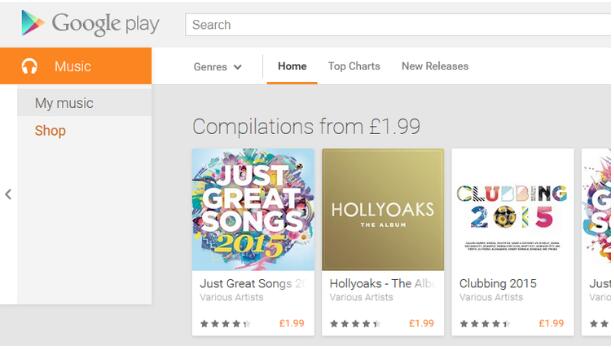
Step 2. When you're in the music section, open the menu on the left with the icon of three lines and choose the "Upload music" button.
Step 3. You'll be suggested to download the Music Manager but if you've already got it then open it up and sign in with your Google account.
Step 4. Once you're logged into the Music Manager, select "Upload songs to Google Play" and click "Next".
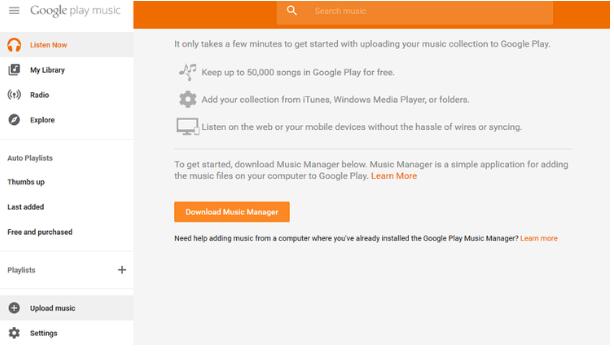
Step 5. Now you can click the option of "iTunes" for upload. The Music Manager will automatically search your library and display how many playlists and songs are available. If you don't see the options shown above, then navigate to the iTunes music folder as mentioned above and select the music files or folders that you want to upload.
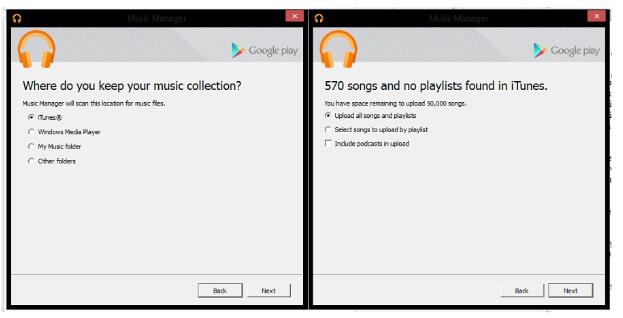
Step 6. You can choose some pieces of songs by playlist or select to upload it all. Even you can choose your podcast.
Step 7. Hit "Next" and you'll be asked if you want to automatically upload songs which you add to your library in the future. Click "Yes" if you want to keep iTunes and Google Play Music synchronized.
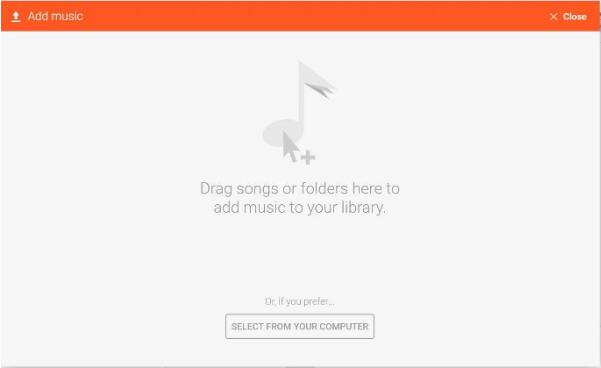
Step 8. After making your selection, the next screen will show you your music have uploaded.
More Tips. How to Transfer Apple Music to Google Play
If your music files are Apple Music tracks and songs purchased from iTunes before 2009, the method mentioned above is of no effect.With the limited DRM formats of Apple Music, you need a brilliant tool to unlock DRM technology and also convert Apple Music M4P to unprotected format with ease. Hence, we highly recommend AudFree DRM Audio Converter to solve your problems.
By advanced DRM decryption technology, this almighty program enables you to convert Apple Music to AAC, M4A, MP3, etc. with 100% quality lossless. Moreover, it can also transfer the DRM-protected files in iTunes, for example, the audiobooks encrypted by M4A or M4B formats. At the same time, AudFree DRM Audio Converter can run at 30X faster speed with ID3 tags saved. Check the quick tutorial as follow.
- Step 1. Add Apple Music M4P to AudFree Audio Converter

- Make sure you have downloaded all Apple Music tracks before loading them to AudFree Audio Converter. And then hit the first 'Add Files' button to choose music from iTunes library. Or to choose an easier way. drag and drop Apple Music songs to the main interface.
- Step 2.Define output format and other parameters

- Just press the 'audio' icon to open the setting window. In the new window, you can directly set any output format as you like for exporting Apple Music. Besides, you can customize other audio parameters, like bit rate, sample rate, etc.
- Step 3.Remove DRM and Convert Apple Music

- Simply click the 'Convert' button at the bottom, then it will automatically remove DRM limitation from Apple Music and export them as non-DRM format. Few seconds later, you can click the 'file' bar to locate the converted music files on your computer.
After conversion, repeat the steps mentioned in Part 2 to upload Apple Music tracks to Google Play Music.

James Blair
Staff Editor











