As one of the most popular file hosting services, Dropbox has the ability of backing up digital media files to the whole cloud storage, syncing files to different devices, as well as sharing own files with family, friends and colleagues via a link with ease.
With these amazing and useful features, Dropbox is also a wonderful tool for music entertainment not to be missed. It allows users to upload, share and backup all audio tracks compatible with Dropbox. Besides, it can play them directly as Dropbox could be regarded as a music player.
How about uploading iTunes Apple Music to Dropbox for playback? iTunes and Apple Music is the music paradise, in which you can discover exclusive Apple Music from over 40 million songs. If you have no idea about Apple Music saving to Dropbox but want to do this, just read on this article to get the detailed tutorial on how to save Apple Music to Dropbox for offline listening.
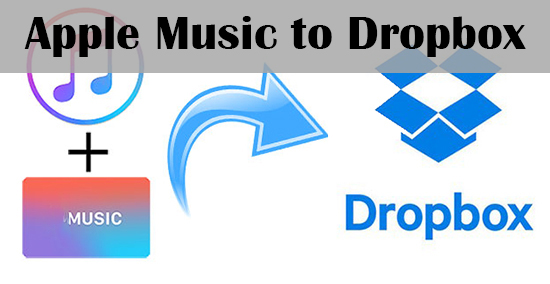
Part 1. Can We Add Apple Music Playlists to Dropbox?
Speaking of the question whether we can transfer iTunes Apple Music songs to Dropbox, you need to learn more about iTunes rules and Dropbox supported audio files.
When it comes to iTunes music and Apple Music, the well-known points are that they are all offered by Apple Inc. and older iTunes audios and Apple Music are encoded in M4P audio format that can't be supported by Dropbox and encrypted by FairPlay DRM technology, which prevent users from using these music files on non-Apple ecosystem, including music player, devices, etc.
Fortunately, iTunes music files purchased after 2009 get rid of the bondage of DRM lock and feature with M4A audio format that you can directly get them to Dropbox without any limit. However, to transfer older iTunes and Apple Music to Dropbox, you must remove DRM from those protected Apple audio files and convert them to Dropbox compatible media files that can be recognized by Dropbox, like MP3 with a professional Apple Music converter.
Part 2. How to Convert DRM iTunes Apple Music to Dropbox Supported Files
AudFree Apple Music Converter is a powerful tool well-designed to remove DRM from Apple Music, iTunes protected music, audiobooks, as well as Audible audiobooks. Plus, it is also an all-in-one audio converter that can convert all protected and unprotected music tracks to MP3, FLAC, WAV, AAC, M4A and M4B.
With the assistance of AudFree Apple Music Converter, it could be easier to upload iTunes and Apple Music to Dropbox. Now, you can refer to the one-by-one steps to convert Apple Music to Dropbox compatible files for syncing as below.
- Step 1Load DRM iTunes and Apple Music files

- To load DRM protected iTunes Apple Music streams, please click the first 'Add Files' button and then you can select wanted audio files from iTunes library and load them to AudFree. Alternatively, you can drag and drop all Apple Music tracks from your computer to AudFree's main interface.
- Note: Please make sure you have downloaded iTunes music and Apple Music files on your computer and share iTunes library with AudFree software by going to iTunes > Preferences > Advanced to check the option of 'Share iTunes Library XML with other applications' firstly.
- Step 2Set output format as Dropbox supported one

- It's well known that Dropbox can support a kind of audio formats. But to make Apple Music files playable on more music player via Dropbox, you'd better to set output format as MP3 that has the higher compatibility. Just click the 'audio' icon and it will pop up a new window, where you can define output format and other audio parameters if you like.
- Step 3Remove DRM from iTunes M4P music for Dropbox

- To launch the converting process, you just need to go back to the main interface and simply press the big 'Convert' button at the bottom-right corner. AudFree software will start to remove bypass DRM restriction from added iTunes and Apple Music files and convert them to common audio files supported by Dropbox player.
Part 3. How to Transfer Unprotected iTunes/Apple Music to Dropbox
When the conversion finished, you can locate all common Apple Music MP3 files on your computer by hitting on the 'file' icon. After that, it's time for you to transfer audio tracks to Dropbox. You can finish this syncing process via Dropbox website version. Let's see how it works.
Step 1. Open your web browser, navigate to Dropbox website and login your Dropbox account details. If you don't have, please create a new one with your Google email address for free.
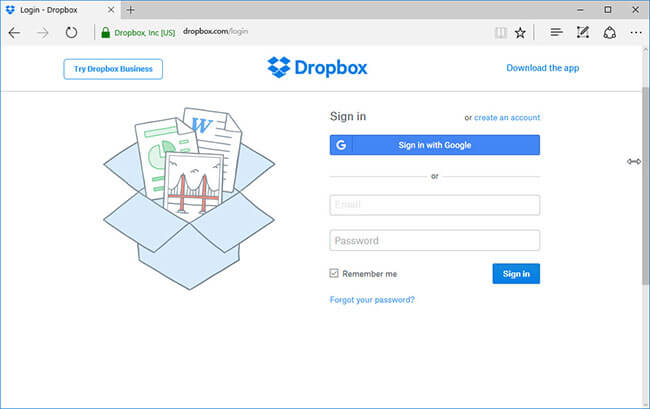
Step 2. In the personal space, you can click the 'Upload files' button to browse your music folder on your computer and select the target folder containing Apple Music files to upload. Alternatively, you can drag and drop the music files from your computer to Dropbox instead.
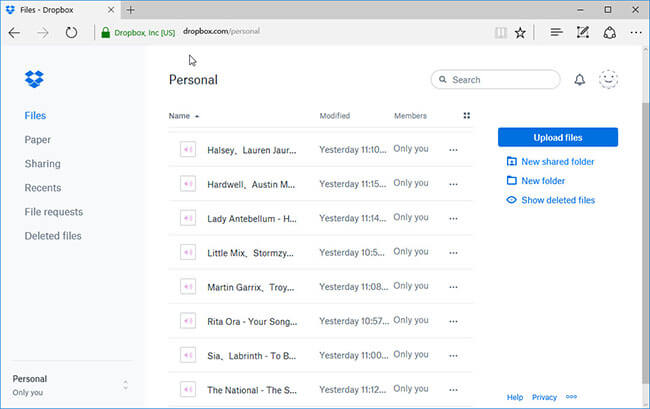
If you'd like to listen to Apple Music and iTunes music files on mobile devices, please download Dropbox app for iOS or Android on your device and then login the same account. All files will be synced to the cloud server and you can choose the loved music to play on mobile devices via Dropbox anytime and anywhere.

James Blair
Staff Editor











