As an Apple fan, the favorite music streaming service must be Apple Music as subscribers can access to its music library with over 45 million songs on all Apple devices and other authorized non-Apple platforms, like iPhone, iPod Touch, Apple Watch, Mac, PC, etc.
When it comes to enjoying Apple Music streams, the best feature for users could be offline playback. With three-month free trial or monthly Apple Music subscription, users can download songs, playlists and albums from Apple Music to local computer offline. To make it easier, today, we will give the detailed tutorial on how to save Apple Music files on PC, Mac and iOS devices for offline listening.
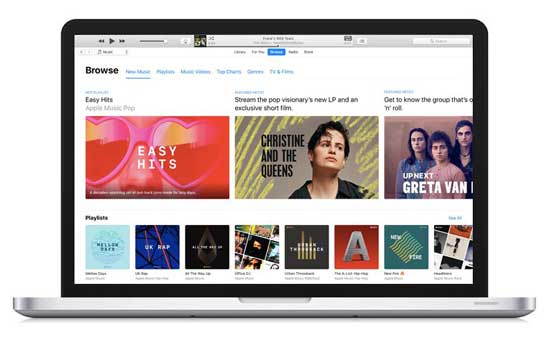
Part 1. How to Save Apple Music on Mobile/Computer
Before getting started, please make sure you are using the trial version of Apple Music plan or you have charged for Apple Music subscription fee so that you can access to Apple Music audio files freely. Besides, please check whether the iCloud Music Library is turned on. If not, please do it via the Music Section on your devices.
Save Apple Music on iOS Devices Offline
Step 1. Fire up Apple Music app on your device and launch it.
Step 2. Discover songs or playlists you’d like to download in the library.
Step 3. Once found, please click the three-dots button at the right of the item.
Step 4. Just tap ‘Make Available Offline’ tab, Apple Music files will be downloaded and saved to your device automatically.
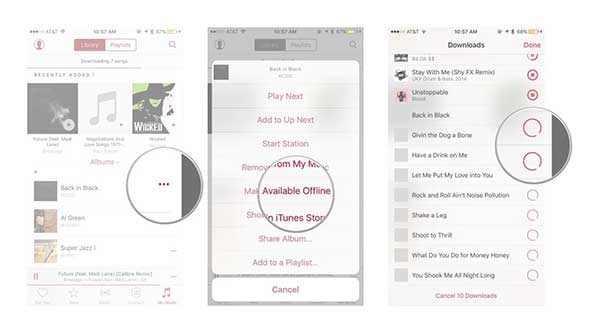
Save Apple Music on PC/Mac Offline
Step 1. Open iTunes app on your computer and enter to ‘Apple Music’ section to find wanted music in ‘My Music’ or ‘Playlists’ tab.
Step 2. Click on the ‘view type dropdown’ in the upper right corner of the screen to choose the ‘Show Columns’ dropdown.
Step 3. Now, you can select the ‘iCloud Download’ button to download Apple Music files on computer. If there is no such icon, it means that this song is locally stored.
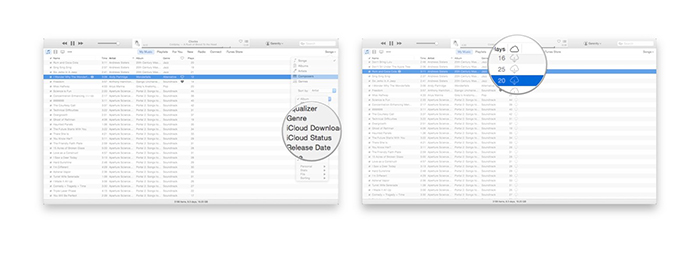
Note: All saved Apple Music downloads will disappear automatically from your computer once the subscription expired or you have canceled the paid plan. Put it another way, you can’t enjoy Apple Music offline playback feature anymore and even can’t access to wanted songs and playlists on Apple Music.
Part 2. How to Save Apple Music Songs on PC Forever
Now, all of us have a full knowledge on downloading Apple Music songs and playlists offline. But you also wonder to know whether there is a way to keep Apple Music songs on PC forever so that you can listen to them without problem? Fortunately, the answer could be positive. To save them on your local computer, you just need to find a third-party software to remove the DRM built-in Apple Music files, which leading all Apple Music audios disappeared.
Here, we can meet AudFree DRM Audio Converter, which is well-designed to get rid of FairPlay DRM technology. With this smart Apple Music Converter, you can convert downloaded Apple Music files to MP3, FLAC, WAV, AAC and others with 100% original quality preserved, including all ID3 tags. After conversion, you can save your M4P Apple Music as any format on PC forever even without subscribing Apple music plan. Now, let's see how it works.
- Step 1Add downloaded Apple Music to AudFree
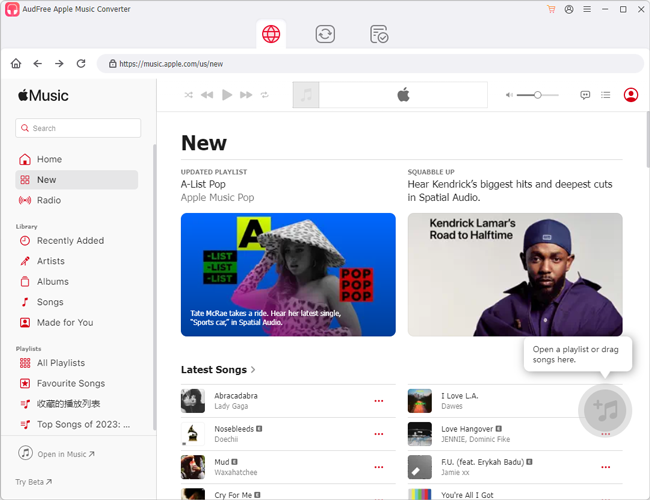
- There are two ways to import Apple Music files. You can just click the first 'Add Files' button to choose Apple Music songs that you'd like to save on computer forever from iTunes library. Or you can directly drag and drop target Apple Music files to AudFree's conversion window for adding them.
- Step 2Set output format and other audio parameters
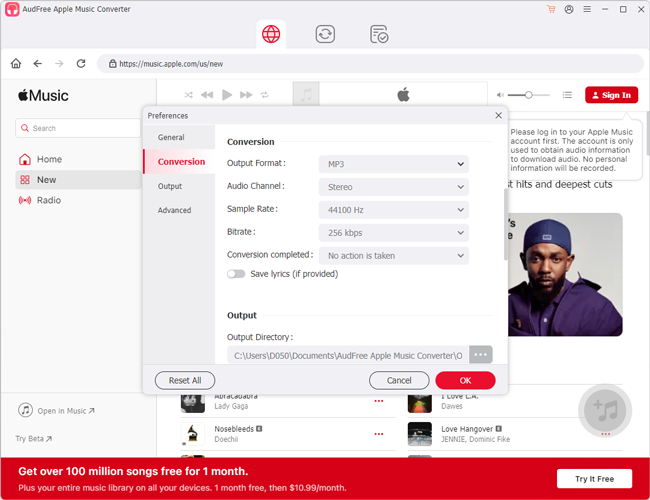
- Once all music tracks are uploaded to AudFree successfully, you can skip this skip to keep all output settings by default. Or click the 'audio' icon next to 'Convert' button to define output format as MP3 or other audio format and customize music quality by changing the audio parameters, like bit rate, sample rate, audio channel. etc.
- Step 3Save DRM-free Apple Music to computer
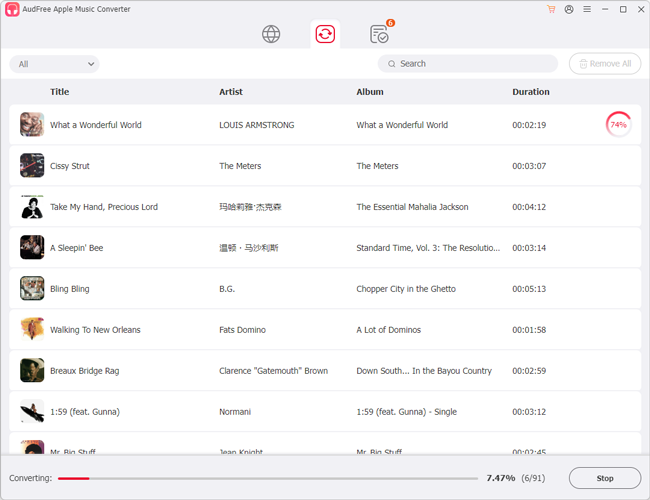
- Simply press the 'Convert' button from the main interface, AudFree DRM Audio Converter will start converting DRM-ed Apple Music M4P files to unprotected audio files, like MP3. Once done, you can click the 'history' icon to locate all common Apple Music songs on your computer. And they will save as local files on computer permanently.
With the development and popularity of digital entertainment, streaming music now accounts for 65% of the total revenue of the US music industry while Apple Music and Spotify has contributed a large part of the data. Moreover, in July this year, the paid subscribers of Apple Music have surpassed Spotify’s in the US. Are you also the one who is using Apple Music to explore music world? Just following the above ways to save Apple Music files on PC or other devices forever for offline playback.

James Blair
Staff Editor











