Q: "Can you use Apple Music tracks in Traktor DJ? I am a loyal Apple Music user and would like to add my favorite Apple songs to the Traktor DJ app for mixing and getting a better music experience. But I find it is hard to do that. Is there any solution? Thanks!"
Now, many music lovers, especially audiophiles prefer to mix and equalize their loved songs from top music streaming services to get awesome sounds and effects on popular DJ apps like the sought-after Traktor DJ. However, the Traktor DJ, including Traktor DJ 2 and Traktor Pro 3, seems to rarely work with music streaming services. In this case, to help you out, today, we will focus on Traktor Apple Music integration and provide the best way to import Apple Music to Traktor DJ. Please read on to find the answers you need.
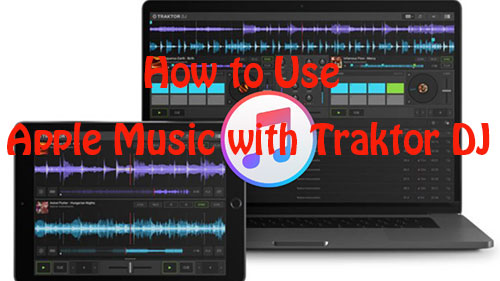
Part 1. Does Traktor Work with Apple Music
Currently, there is no official integration between Apple Music and Traktor DJ. It is noted that all tracks from Apple Music are encrypted in a copyright-protected format even if you purchase and download them to your device. That means you can only listen to Apple Music songs on Apple-licensed devices. Therefore, there is no direct way to play Apple Music on Traktor DJ. But if M4P Apple Music songs can be converted to an unprotected audio format supported by Traktor, then you can make them work.
Here you can check the table below to learn more about the audio formats of Apple Music, Apple purchases and Traktor DJ-supported audio files.
| Platform | Audio Formats |
|---|---|
| Apple Music | Protected M4P (.aac) |
| Apple Purchases | Protected AAC |
| Traktor DJ | MP3, WAV, AIFF, Audio CD, FLAC, Ogg Vorbis, unprotected AAC |
Part 2. How to Get Traktor Apple Music Work - Best Tool
Here, we'd like to highly recommend the popular AudFree Apple Music Converter to you. It empowers you to freely convert Apple Music songs to local files in MP3, WAV, AIFF, and more Traktor-compatible formats. After that, it couldn't be easier to import Apple Music to Traktor program for mixing at will.
Its innovative conversion technology is capable of removing the copyright limitations from Apple Music while preserving the lossless quality and original ID3 tags. This powerful tool allows you to customize the output quality (bit rate, sample rate, etc.) for Apple songs. In short, its features are beyond those.
AudFree Apple Music Converter

- Convert Apple Music to MP3, WAV, AIFF, etc. for Traktor DJ
- 17X faster speed to convert Apple Music with zero loss
- Customize output format, output quality, and ID3 tags for Traktor DJ
- Simple and clean interface with no technical requirements
Part 3. How to Convert Apple Music to Traktor DJ-Compatible Files
Now, it's time to learn how to use AudFree Apple Music Converter to convert Apple Music for Traktor DJ. To start, please tap on the green Download button to install the AudFree Apple Music Converter on a Mac or a Windows PC.
- Step 1Import Apple Music Files to AudFree Auditior

- Double-click to launch AudFree Apple Music Converter. On the AudFree program's main interface, it shows you the Apple Music web player. Now, select all the music tracks you like and click 'Add music'. Later, touch the 'Add to list' button.
- Step 2Customize Apple Music Output Format/Quality for Traktor DJ

- Touch Menu > Preferences. On the Preferences window, choose Conversion and pick up a Traktor-compatible output format such as MP3, etc. Next, go further to change Apple Music bitrate, channel, and sample rate, among others if needed. After that, confirm and save settings with the 'OK' button.
- Step 3Export Apple Music Songs for Traktor DJ

- Hit the bottom-right 'Convert' button in the Converting window to start the conversion. The AudFree Apple Music Downloader will work at 17X to export the added Apple songs to local files in a Traktor-enabled format and save them to your computer's local drive. Once done, directly touch the bottom File icon to locate and preview the converted music files. At last, you can keep those files offline forever even though you cancel Apple Music subscriptions.
- Video guideHow to Convert Apple Music to Traktor DJ-supported Formats via AudFree Auditior
Part 4. How to Import Apple Music to Traktor Pro 3/DJ 2
With AudFree Audio Converter, your Apple Music songs are successfully saved to Traktor DJ-supported files with no playback restrictions. Now, you can start to connect Apple Music to Traktor DJ for mixing or equalizing on your Windows/Mac computer or iPad. To do this, please refer to the detailed steps below.
Way 1. How to Connect Traktor to Apple Music via Traktor Track Collection Directly (For PC/Mac)
Step 1. Please open the Traktor DJ 2 or Pro 3 application on your computer.
Step 2. Go to the top-right 'Menu' bar and select 'File' > 'Preferences'.
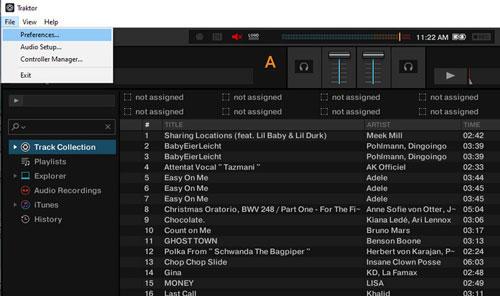
Step 3. Choose the 'File Management' option from the left sidebar. Then click the bottom 'Add' button under the 'Music Folders' section. Next, navigate to the hard drive containing the converted Apple Music folder or files on your computer.

Step 4. Find the converted Apple Music folder and click on the Choose button to import it to the DJ app.
Step 5. Right-click on the 'Track Collection' option from the left panel. Then select 'Import Music Folder' from the dropdown list to upload Apple Music tracks to Traktor DJ software.
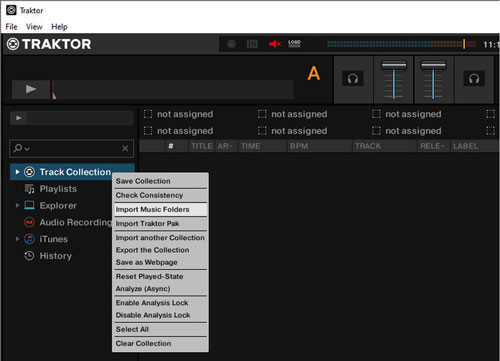
Way 2. How to Use Apple Music on Traktor DJ via iTunes (For PC/iPad)
You are also allowed to add music from iTunes to the Traktor Pro 3 or DJ 2. So, here you can follow the how-to guide below to upload your converted Apple songs to Traktor DJ software from iTunes on computer and iPad for better sound and effect.
To start, first, you need to add the converted Apple Music files to your iTunes program. Please open the iTunes app on your computer, tap on the top-right 'File' tab. Then choose 'Add File to Library' from the pull-down menu to add the local Apple Music tracks to the iTunes library.
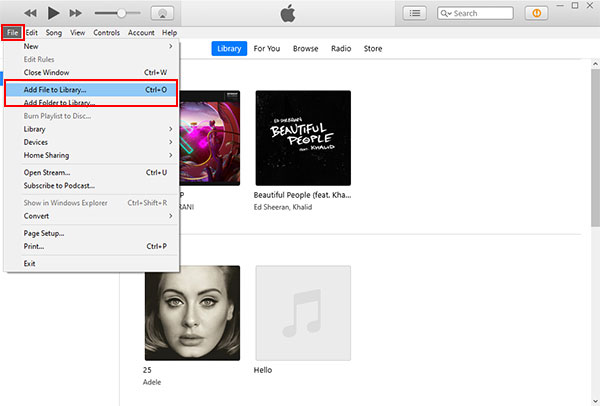
After that, follow the steps below to proceed on your computer and your iPad.
For PC:
Step 1. On the home screen of iTunes, go to 'Edit' > 'Preferences'.
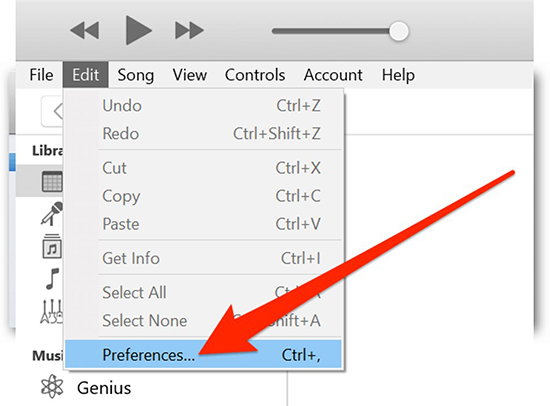
Step 2. Then tap 'Advanced' and uncheck the 'Keep iTunes Media folder organized' option to make sure that iTunes won't alter the directory path to your music files.
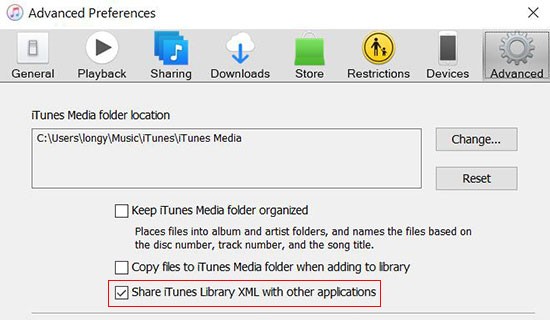
Step 3. Then choose the 'Share iTunes Library XML with other applications' option to enable Traktor access to the iTunes library.
Step 4. Go back to Traktor and click on the iTunes node from the left sidebar. You will see the imported Apple Music folder or playlist there.
Step 5. Right-click on the converted Apple Music folder or playlist. Then choose 'Import to Collection' > 'as Tracks' or select 'Import to Playlists' directly.
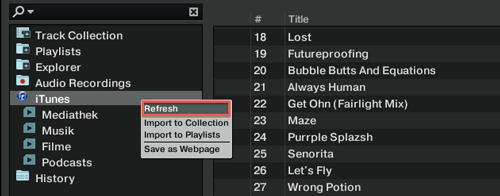
For iPad:
Step 1. Tap 'Edit' > 'Preferences' on the iTunes for desktop app. Then click 'General' and choose 'iCloud Music Library'.
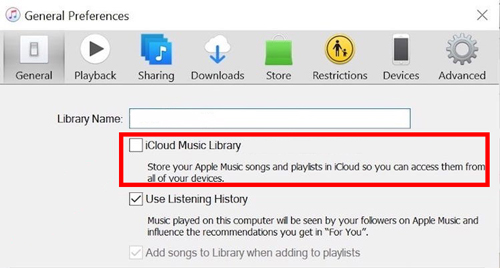
Step 2. Go to your iPad's Settings app, then click the 'Music' option and turn on 'Sync Library' button.
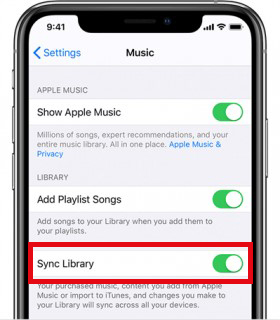
Step 3. Open the Apple Music app on your iPad and head to download the synced Apple Music files.
Step 4. Once downloaded, close the Apple Music app and open Traktor DJ app. Then click on the iTunes option from the left side to import Apple Music to Traktor DJ.
After following the steps above, you can easily add and use Apple Music with Traktor Pro 3 or DJ 2. Besides the ways above, you can directly drag and drop local Apple Music files to Traktor Browser's tree for use.
Part 5. FAQs about Traktor Apple Music Integration
Q1: Which DJ Software Works with Apple Music?
A: At present, Mixonset has partnered with Apple Music to facilitate mixing your favorite music. But with the AudFree Apple Music Converter, it is a little case to add Apple Music songs to various popular DJ apps. Please view more details from the post: Best 10 DJ Apps for Apple Music.
Q2: What Streaming Services Work with Traktor?
A: Streaming services including Beatport, Beatsource Streaming, and SoundCloud Go+ allow Traktor to access their catalogs. If you hope to mix Amazon Music, Spotify, or Tidal tracks on Traktor DJ, you'd better draw support from a third-party tool.
View also:
How to Use Spotify with Traktor DJ
How to Use Tidal tracks on Traktor DJ
How to Add Amazon Music to Traktor DJ
Q3: Why Can't Traktor Find My iTunes Library?
A: iTunes provides the 'iTunes Music Library XML' file for third-party tools to access its library. Suppose iTunes XML file's location or its file path has been changed, Traktor will fail to find the iTunes library. To solve this problem, please don't forget to uncheck the 'Keep iTunes Media folder organized' option from iTunes Advanced Preferences window.
Q4: How to Use Apple Music with Traktor Pro 3/DJ 2?
A: There is no Apple Music Traktor integration. In this case, you'd better make use of third-party software like AudFree Apple Music Converter to convert Apple Music to be compatible with Traktor. After that, it is a simple task to play Apple Music with Traktor DJ.
Part 6. Summary
As long as you make good use of AudFree Apple Music Converter and follow the steps above, you will have the opportunity to use Apple Music with Traktor DJ and other DJ software like Rekordbox. If you are interested in DJing, take action and try mixing Apple Music tracks in Traktor Pro 3 or DJ 2 from now on.

James Blair
Staff Editor










