"I just got the Shokz OpenSwim Pro and want to listen to music while I'm swimming. I have Apple Music, but I can't upload my favorite music to the headphones! The reason is that Apple Music songs are protected and can only be played on Apple devices. I need to convert Apple Music to MP3 before uploading. But how to do that? I have tried kinds of converters but they don't work. Is there anyone who can help me? Thanks a lot!" - A user from Reddit asked
If you are also facing this issue, you come to the right place. Here in this guide, you will learn how to download Apple Music to Shokz OpenSwim headphones for playing without any limits. We will introduce a powerful and professional tool to you to make it. Let's dive in.
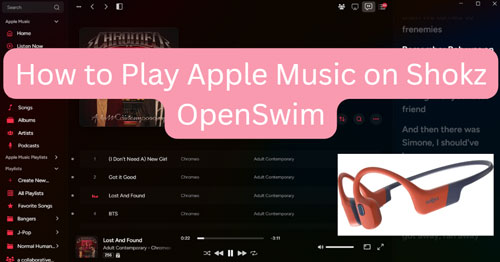
Part 1. How to Download Apple Music to Shokz OpenSwim Headphones
Shokz OpenSwim headphones allow users to transfer and store music files in audio formats like MP3, AAC, FLAC, WMA and WAV for offline playback. So, you can convert Apple Music files to MP3 or other compatible files for Shokz OpenSwim.
AudFree Apple Music Converter is a professional Apple Music and iTunes audio converter and DRM remover. It is specially designed to get rid of DRM from Apple Music and convert Apple Music to MP3, FLAC, WAV, AIFF, Lossless, M4A and M4B with original quality.
Besides, this tool allows you to reset output audio parameters like audio channel, bit rate, sample rate and more. Also, it allows you to output Apple Music files by artists, albums, etc. for better management. With this software, you can easily get local Apple Music for Shokz OpenSwim. Then you can add Apple Music to Shokz OpenSwim for playing offline while swimming.
Why Choose AudFree Apple Music Converter

- Get rid of DRM protection from Apple Music losslessly
- Convert Apple Music to FLAC, AIFF, Lossless, WAV, etc.
- Allow to play Apple Music on Shokz OpenSwim headphones
- Work at 17X fast speed without touching original audio files
After learning the key features of AudFree Apple Music Converter, let's learn how it works. Before that, you need to download and install it on your Windows or Mac computer first by hitting the 'Download' button above. Once installed, please follow the steps below to see how to convert Apple Music for Shokz OpenSwim headphones.
- Step 1Upload Apple Music songs to AudFree
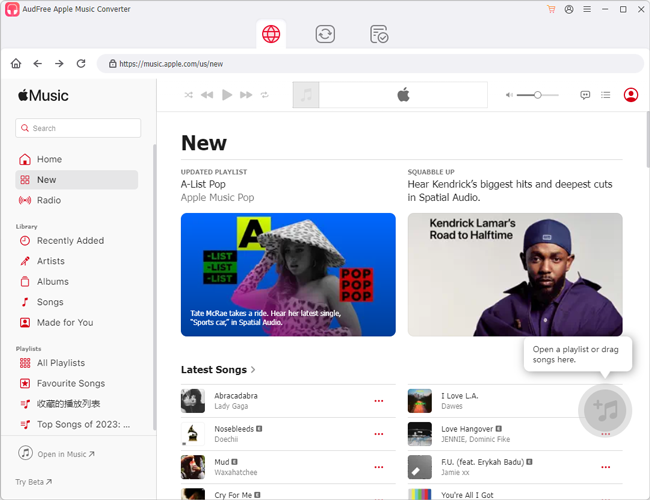
- Double-click to launch AudFree Audio Converter on your Mac or Windows computer. Then on its main screen, you can see the built-in Apple Music web player. Next, click 'Sign in' to log in to your Apple Music account to access your music library. Then browse and find any track that you want to convert for Shokz OpenSwim. Once found, tap the song, tap the right-side '+ ♫' icon and AudFree will analyze the track for you, Later, tap the 'Add to list' button in the new window to load files for converting.
- Step 2Define output format for Apple Music to Shokz OpenSwim-compatible files
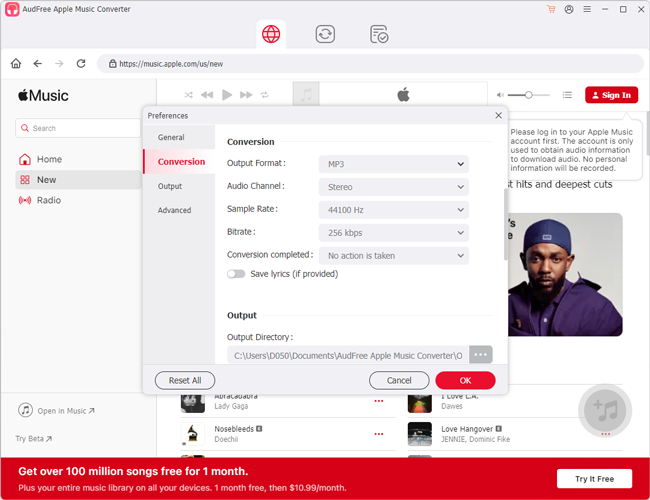
- As Shokz OpenSwim headphones support DRM-free MP3, WAV, FLAC, WMA and AAC, you need to alter Apple Music output audio format as one of them. To do that, please click the Menu icon at the top-right corner on the screen. Then choose Preferences to open the setting window. Here tap the Conversion option at the left side. Later, choose MP3 or other audio formats as the target format for Apple Music Shokz OpenSwim. Also, you can change Apple Music output audio channel, bit rate, and so on for a better output quality. After that, don't forget to click OK to apply.
- View also: How to Convert Apple Music to MP3
- Step 3Convert Apple Music to Shokz OpenSwim supported audio files
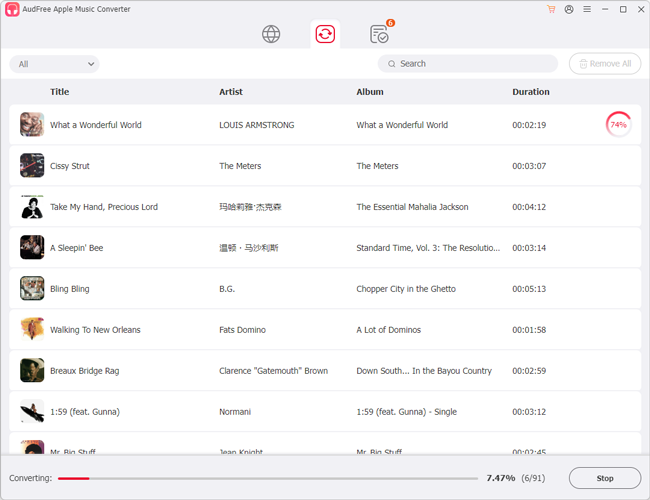
- Now, please press the Convert button on the AudFree's Converting interface. Then AudFree program will start to convert Apple Music files to Shokz OpenSwim-compatible audio files on your computer. Once finished, you can go to the Converted window to find the converted Apple Music files on your computer.
Part 2. How to Put Apple Music on Shokz OpenSwim Headphones
By using AudFree Apple Music Converter, you get local Apple Music files on your computer. Now, you can transfer Apple Music to Shokz OpenSwim headphones for playing. Here are two ways for you to do that. Check them out below.
Method 1. How to Get Apple Music on Shokz OpenSwim via USB Charging Cradle
Available for: Shokz OpenSwim and Shokz OpenSwim Pro
Step 1. First, you need to connect your OpenSwim headphones to the USB Charging Cradle. Also, please make sure that the Pogo Pins of your device and the terminals of the USB Charging Cradle are connected well.

Step 2. Next, connect the USB Charging Cradle to your computer. Once connected, you can see the OpenSwim hard drive on the desktop screen. Then you can create a new folder on it to save your Apple Music files.
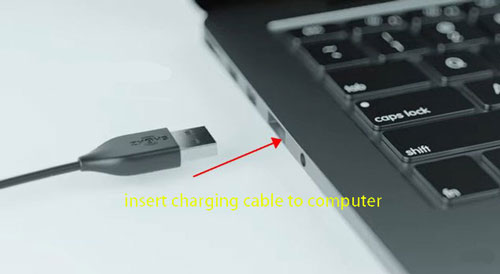
Step 3. Now, find the converted Apple Music files in the target folder on your computer. Once found, drag & drop the desired Apple Music files into your OpenSwim hard drive's folder you just created.
Step 4. Once transferred, please disconnect the USB Charging Cradle from your computer. Later, the LED indicator will flash red and blue.
Step 5. At last, press and hold '-' Volume and Multifunction/Power button for about two seconds. You will hear the following voice prompts:
"Play Current Folder": This indicates that audio files in the current folder can be played.
"Play All Folder": This means all music files imported into OpenSwim can be played.
Method 2. How to Play Apple Music on Shokz OpenSwim via Bluetooth
Available for: Shokz OpenSwim Pro
There is a Bluetooth feature on Shokz OpenSwim Pro device. With this function, you can listen to Apple Music songs on your Shokz OpenSwim headphones without your phone. But before doing that, you need to transfer Apple Music to Android or iPhone device from your computer in advance.
Note: If you are swimming or underwater, you can't use Bluetooth feature on Shokz OpenSwim Pro headphones. If you still want to listen to music, you need to switch to MP3 mode.
Step 1. Press the 'Power' button on your Shokz OpenSwim Pro headphones to activate it.

Step 2. On your mobile phone or tablet, turn on the Bluetooth function. Later, in the available devices list, pick up your OpenSwim Pro device and then pair it to your mobile device.
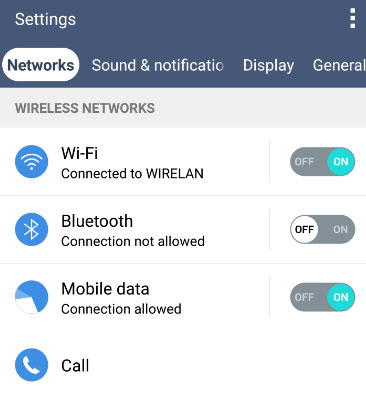
Step 3. Once connected, find and play the imported Apple Music files on your mobile device.
At last, you will listen to Apple Music songs on Shokz OpenSwim Pro headphones via Bluetooth.
Tips: This method also works with Shokz OpenRun or Shokz OpenFit headphones.
Part 3. FAQs about Shokz OpenSwim Apple Music
Q1: Does Shokz OpenSwim Work with Apple Music?
A: Shokz OpenSwim doesn't support to stream Apple Music songs directly. But it allows you to add Apple Music files to it for playing. To do that, you can use AudFree Apple Music Converter to convert Apple Music for Shokz OpenSwim headphones.
Q2: Can I Add Songs from iTunes to Shokz OpenSwim Headphones?
A: Yes. You can import and stream iTunes songs you purchased from iTunes Store on Shokz OpenSwim headphones.
Q3: How to Download Apple Music to Shokz OpenSwim?
A: You need to use a third-party tool like AudFree Apple Music Converter to download Apple Music to Shokz OpenSwim.
Q4: How to Put Apple Music on Shokz OpenSwim?
A: You can connect your headphones to your computer via the USB charging cradle. Then you can transfer local Apple Music files to Shokz OpenSwim for playing offline.
Part 4. In Conclusion
That's the best tool to help you connect Apple Music to Shokz OpenSwim headphones. With AudFree Apple Music Converter, you can convert Apple Music to Shokz OpenSwim-supported audio formats. Then you can import Apple Music files to Shokz OpenSwim for playing offline while swimming or doing other exercises. Just give it a try and enjoy music with ease.

James Blair
Staff Editor










