Q: it's really inconvenient to carry a big iOS device and a smart Fitbit smart watch for listening to Apple Music when running outside. To my confusion, I can easily control Apple Music playback on Fitbit via my iPhone, but it seems something wrong happened when I try to transfer music files from Apple Music to Fitbit device. I have searched whether 'Apple Music on Fitbit' is available on Fitbit Community, but I don't find a possible workaround. How can I play Apple Music on Fitbit Versa directly? Appreciate for any help!
Sorry to notice that there is no official Apple Music app for Fitbit Versa or Ionic currently. Up to now, Fitbit only supports to listen to music streams from Deezer app and Pandora app. To make Apple Music available in Fitbit Versa, you can expect that Apple will develop a dedicated Apple Music app for the Versa or Ionic in the near further.
Since Apple has its own smart watch, Apple Watch, it’s not a wise choice to wait for the coming of the Apple Music app for Fitbit only. Fortunately, I have successfully added Apple Music to Fitbit watch for playback. If you'd like to do so, you can follow my experience as below.
View also: How to Use Apple Music on Apple Watch

Part 1. Why We Can't Play Apple Music on Fitbit Versa/Ionic
First of all, to access to Apple Music and download Apple Music on your computer, you need to subscribe to Apple Music paid plan. But even though you can download local Apple Music, you still have no rights to sync Apple Music tracks to Fitbit Ionic and Versa. Why? There are two reasons limiting you to take Apple Music away from your computer.
After you download Apple Music for offline listening, you can click the file to get more information and will find out that Apple Music is encoded in M4P audio format. Unfortunately, Fitbit smart watches are incompatible with this special audio format. As a consequence, Fitbit Ionic and Versa watches can't recognize Apple Music files even if you have uploaded them successfully. Besides, Apple Music tracks are protected by FairPlay DRM technology, which can't be transferred out of Apple Music library, also including Fitbit devices.
Part 2. How to Transfer Apple Music to Fitbit Ionic/Versa
As what we mentioned above, to listen to Apple Music tracks on Fitbit, we should remove DRM from Apple Music and convert M4P audio tracks to Fitbit compatible audio formats, like MP3. How to achieve these two purposes? Here, we can meet a professional Apple Music Converter from AudFree, which is specialized in helping Apple Music lovers to play music and playlists anywhere easily.
By adopting innovative FairPlay DRM decryption technology, AudFree Apple Music Converter is well-designed to convert Apple Music files to MP3, FLAC, WAV, AAC, M4A and M4B while bypassing DRM protection without touching the original audio quality at the same time. What's more, it works at 30X faster speed to convert protected iTunes M4P tracks in batch and it's able to not only preserve 100% ID3 tags but also customize ID3 tags as you like.
AudFree Apple Music to Fitbit Converter
Part 3. Download Apple Music to Fitbit Ionic/versa - Detailed Guide
Is the first time to meet this powerful tool for Apple Music? Take it easy! The following tutorial will guide you on how to use AudFree Apple Music Converter to convert DRM-protected Apple Music to Fitbit supported audio files and add converted Apple Music to Fitbit Versa for playback without problem.
- Step 1Import Apple Music streams to AudFree

- There are two ways to load Apple Music to AudFree software. One is to click the first 'Add Files' button to select Apple Music that you'd like to play on Fitbit from iTunes library, the other is to drag and drop Apple Music tracks from your computer to the main interface of AudFree's. Please make sure you have downloaded Apple Music on your computer in advance no matter which way you choose to import Apple Music files.
- Step 2Adjust Apple Music output format for Fitbit

- The default output audio format of AudFree Apple Music Converter is MP3, which can be recognized by Fitbit Versa and Fitbit Ionic. You can just keep it as the output format. If you'd like to get higher audio quality, you can click the 'audio' icon to change the output fomat as FLAC or WAV lossless format and customize bit rate as 320 kbps and sample rate to 44,100 Hz to enhance the Apple Music output quality.
- Step 3Convert Apple Music to Fitbit compatble files

- When all settings are done, please click the 'OK' to confirm them and you will see the main interface again. In this window, you can choose to click the 'edit' icon to customize ID3 tags or just direclty hit on the 'Convert' button to launch the converting process. The conversion time depends on how many Apple Music files you have added. After conversion, you can click the 'file' icon to locate all converted Apple Music files.
- Step 4Play Apple Music on Fitbit Versa/Ionic
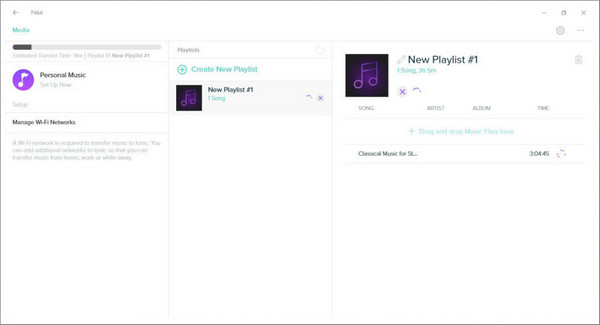
- The only step is to transfer Apple Music to Fitbit Versa or Fitbit Ionic. There is an effective way to make it possible. You can download and open the Fitbit Connect app on your computer, login in your account details, and then click the 'Account' > 'Ionic/Versa' title > 'Media' > 'Personal Music' option to add Apple Music playlists to the Fitbit smartwatch. Now, please connect your computer with Versa or Ionic via Wi-Fi network and open Music app on your mobile device to choose 'Transfer Music' to sync Apple Music streams to Fitbit. After that, you can freely play Apple Music on Fitbit Versa or Ionic even without iPhone nearby.

James Blair
Staff Editor











