"Does Apple Music work on Android?" The answer is yes. In fact, Apple Music is now one of the most feature-rich and high-quality streaming services available on the Google Play Store.
In this article, we'll explore how the Apple Music app differs between Android and iOS. We'll also introduce a complete guide on how to install and use Apple Music on Android phone and tablet, and how to enable Apple Music Hi-Res Lossless audio on Android. What's more, we will share a bonus tip on how to keep and play Apple Music on Android forever even without a subscription.

Part 1. Apple Music on Android: What Are the Differences
Before using Apple Music app for Android, let's break down the compatibility and differences between the Android vs iOS versions.
| Feature | iOS (iPhone) | Android Phone & Tablet |
|---|---|---|
| Audio Quality | AAC, Lossless, Hi-Res ALAC | AAC, Lossless, Hi-Res ALAC |
| Spatial Audio | Dolby Atmos (Head Tracking) | Dolby Atmos (No Head Tracking) |
| Storage | Internal storage only | Internal + SD card |
| Casting | AirPlay 2 | Chromecast (Built-in) |
| Voice Control | Siri | Google Assistant (Limited) |
| Classical App | ✅ (Apple Music Classical) | ✅ (Separate app) |
| Interface & Navigation (UI) | Bottom Tabs | Bottom Tabs (Phone) / Sidebar (Tablet) |
| Crossfade | ✅ (Settings) | ✅ (Automatic) |
| Offline Mode | ✅ | ✅ |
| Lyrics | Apple Music Sing (Fluid Animations) | Apple Music Sing (Slightly simplified animations) |
| Library Sync | Seamless (iCloud) | Seamless (Apple ID) |
| Bluetooth Codec | AAC only | LDAC, aptX, AAC |
| WearOS Support | ✅ (Built-in Apple Music app in the Apple Watch) | ❌ (No official Apple Music app; remote control only) |
To sum up, Apple Music still delivers a solid streaming experience on Android phone and tablet, while there are a few limitations compared to iOS. If you're switching from an iPhone to an Android device, you'll feel right at home thanks to its consistent and familiar interface. What's more, if you care about sound quality and storage flexibility, the Android version is a nice choice.
Part 2. How to Get Apple Music on Android and Play Online [Step-by-step Guide]
For users who are not familiar with Apple Music for Android devices, we'll show you detailed steps from installation to playing songs on Apple Music Android.
To install Apple Music app on Android, you need an Android smartphone or tablet running Android 5.0 (Lollipop) or higher, or Chromebooks that support Android apps. By the way, if you want to download Hi-Res Apple Music to an SD card, we recommend using an Android device with Android 6.0 (Marshmallow) or later. This includes devices from brands like Samsung, Google, LG, OnePlus, and more. However, older devices may encounter functionality issues. Besides, performance might vary depending on the specific hardware of your Android phone, such as processing power and RAM.
Section 1. Install Apple Music App on Android Phone/Tablet
Step 1. Launch Google Play Store on your Android devices and search for Apple Music.

Step 2. Click the Install button to download and install Apple Music Android app.
For Android tablet users, if you are installing the Apple Music app on your device, like Galaxy Tab or Pixel tablet, it will automatically download the 'Tablet Optimized' version. This version has a dedicated sidebar for easier navigation on large screens.
Section 2. Create Apple Music Account on Android
After the installation, you need to set up your Apple Music ID on Android (no iPhone needed).
Step 1. Open the Apple Music app, tap the Sign in button at the top-right corner, and then choose Create an Apple ID.
Step 2. Enter your current email address like Gmail, Outlook, etc., and create a strong password.
Step 3. Go to your email and follow the verification steps.
Step 4. Once verified, you will get an Apple Music Free trial for 1 month usually.
Or, you can tap Try it free and select the Apple Music plan. During this time, you can access the full library, including all the features and exclusive content, without any limitations. After the trial ends, you'll need to select a paid plan.
View also: Ways to Get Apple Music for Free

Section 3. Browse and Play Apple Music on Android Phone/Tablet Online
Once you've selected a subscription plan, you can log in using your Apple ID and you will see the Apple Music Android app's interface. It is intuitive and easy to navigate. Also, you'll be greeted with the home screen. The layout is designed to highlight your favorite music and recommendations. You'll see "For You", 'Listen Now' and other personalized sections with curated playlists/songs/recommendations based on your preferences.
At the bottom, you can tap and switch to the Library, Browse, Radio, and Search tab to explore new music or check your listening library and history.
Simply tap a song and start playing Apple Music on your Android device!

Part 3. How to Enable Apple Music Lossless and Dolby Atmos on Android Phone/Tablet
By default, Apple Music streams standard quality to save your mobile data. If you have good headphones, you can enhance the quality by enabling Lossless Audio and Dolby Atmos, and adjusting EQ on Apple Music app.
How to Turn on Lossless Audio on Apple Music Android App
Step 1. On the Apple Music app, tap the three-dots icon in the top-right corner and choose Settings.
Step 2. Next, select Audio Quality and toggle Lossless Audio to ON.
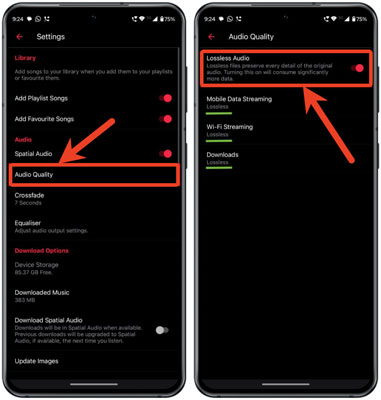
Now, you will see the options:
Mobile Data Streaming: Keep as High Efficiency (to save data).
Wi-Fi Streaming: Set to Hi-Res Lossless (up to 24-bit/192kHz).
Downloads: Set to Lossless.
If you want to hear 'Hi-Res Lossless', you need an external DAC (Digital-to-Analog Converter), as most Android headphone jacks only support a maximum sampling rate of 48kHz.
How to Enable Apple Music Dolby Atmos (Spatial Audio) on Android Phone/Tablet
Before starting, please make sure that your Android device can support Dolby Atmos natively. Devices like most Samsung Galaxy S/Z series, newer Pixel phones, and flagship devices from OnePlus/Xiaomi.
1. Via Apple Music App
Step 1. Go to the Settings section in the Apple Music app.
Step 2. Scroll down to find the Audio section.

Step 3. Tap Dolby Atmos and enable it.
2. Via System Settings
Step 1. Go to the Settings app on your phone or tablet.
Step 2. Tap Sounds and Vibration > Sound Quality and Effects (for Samsung) or Sound & Vibration (for Pixel or OnePlus).
Step 3. Toggle Dolby Atmos to ON. Also, you can set the mode to 'Music' or 'Auto' for the best separation.
After the settings, you can play a song from a 'Spatial Audio' playlist to verify if it is working. If it works, you should see the Dolby Atmos badge above the Play/Pause button on the Now Playing screen.
How to Adjust the EQ on Apple Music Android App
You can directly use the equalizer in the Apple Music app, while iOS doesn't support. Just go to the Settings section within the Apple Music app, then choose the preset like Bass Booster in the EQ section.
View also: How to Use Equalizer on Apple Music
Part 4. How to Download Apple Music Songs on Android for Offline Playback
One of the best features of Apple Music on Android is the ability to download your favorite songs and albums for offline listening. What's more, most Android devices have a microSD card slot to store media files. This is especially helpful for saving device storage, when traveling, during commutes, or when you don't have access to a stable internet connection. Here's how to download songs from Apple Music for Android phone and tablet.
Step 1. Add a song, playlist, or album to your Library.
Step 2. Go to the Library tab and click the three dots icon next to the Song/Playlist/Album.
Step 3. Tap Download on the dropdown menu.

Before downloading, you can also insert the microSD card into your device, go to Apple Music app's Settings > Downloads > Download Location > SD Card. After that, you can choose to download Apple Music to SD card for offline playback.
Once it finishes, you can listen to Apple Music offline.
However, you must connect to the WiFi or turn on your mobile data for a while before playing the downloads. This is because Apple Music requires the network to verify your subscription status considering the DRM protection. What's more, you can't play the downloaded Apple Music files on other devices or players via SD card as they are cache files only. If you want true offline playback, please skip to Part 6 to get the ultimate solution.
Part 5. Troubleshoot: Apple Music on Android Phone/Tablet Issues
While using Apple Music app on Android tablet or phone, some users occasionally face issues. Some common problems include.
Issue 1: Apple Music Keeps Crashing on Android
Fix: Try to clear Apple Music cache. Just go to your device's Settings > Apps > Apple Music > Storage > Clear Cache.
Issue 2: Apple Music Stops When My Android Phone's Screen Turns Off
Fix: This is due to Android's battery saver. Just go to your phone's Settings > Apps > Apple Music > Battery and choose Unrestricted.
Issue 3: Apple Music Android Shows 'Cannot Connect' Error
Fix: Try to sign out of Apple ID and sign back in to refresh the authorization token.
Bonus: How to Play Apple Music on Android Phone/Tablet without Subscriptions
It is noted that Apple Music is restricted by DRM copyright protection. As a result, only devices with authorized Apple Music accounts are allowed to access Apple Music songs and playlists offline. Because of the digital rights management, subscribers of Apple Music are limited to authorize the account on up to 5 devices at the same time. What's worse, once the subscription expires, all the music tracks in your Apple Music library will disappear like they never existed.
To truly own your music, you are highly recommended to use a third-party tool called AudFree Apple Music Converter to help you to enjoy Apple Music songs on all Android phones and tablets without limit. Better yet, with this solution, you can even access Apple Music tracks offline anywhere after unsubscribing the service.
This tool can completely remove DRM lock from Apple Music songs while converting the Apple Music to MP3, WAV, FLAC, M4A, M4B, etc. with original quality and ID3 tags preserved. Once the DRM is deleted, you'll be able to freely share the DRM-free Apple Music songs to Android devices for playing.
AudFree Apple Music Converter

- Remove DRM from Apple Music songs/playlists/albums
- Convert Apple Music to FLAC, WAV, MP3, AIFF, M4A, and M4B
- Work at a fast speed with all ID3 tags retained
- Support download Apple Music tracks in batches
How to Download Apple Music Songs for Android Phone/Tablet
Now, follow us to see how to remove DRM from Apple Music with AudFree DRM Audio Converter so that you can easily play Apple Music songs on Android even without using Apple Music for Android app.
- Step 1. Add Apple Music songs to AudFree

- Install and launch AudFree DRM Audio Converter. Then log in to your Apple Music account, find the music track, click the + icon, and tap the Add to list button in the new window to import the songs.
- Step 2. Set Apple Music output format as Android compatible format

- Then click the Menu icon > Preferences > Conversion to set the output profile. It currently offers multiple output formats, including MP3, M4A, AIFF, FLAC, WAV, and M4B. In order to make the Apple Music songs playable on Android phone and tablet, you are suggested to choose the output as MP3. If you want to adjust the music quality, you can change the parameters like channel, bit rate, sample rate, etc.
- Step 3. Start downloading Apple Music songs for Android phone/tablet

- Now, click the 'Convert' button to let the program start removing DRM from Apple Music songs and downloading them as local files. Once the conversion is over, you can click the 'Converted' icon to locate the non-DRM Apple Music songs in MP3 format on your computer.
How to Transfer Apple Music Tracks to Android Phone/Tablet
To sync the converted DRM-free Apple Music songs to Android devices, you have two methods:
1. Using USB cable. Simply connect your Android device to the computer via a USB cable. Find the converted Apple Music tracks and copy & paste them to your Android phone/tablet.
2. Using OTG cable. If your Android supports OTG, you can easily transfer the Apple Music files to a USB flash drive first, then connect the drive to your Android devices with an OTG cable to start transferring.
After that, you can play Apple Music songs on Android phone or tablet offline via any media player without any limitations.
FAQs about Apple Music on Android
Spotify vs Apple Music on Android, Which Is Better?
When comparing Apple Music and Spotify on Android, both services offer great music libraries, curated playlists, and podcast options. However, Apple Music is known for its superior sound quality (Lossless and Hi-Res Lossless) and integration with the broader Apple ecosystem. On Android, Spotify may be more feature-rich with a smoother interface. Ultimately, it depends on personal preference.
View also: Apple Music vs Spotify: Which Is Better?
Is Apple Music Worth It on Android?
Yes, Apple Music is definitely worth it on Android, especially if you're already invested in the Apple ecosystem. It provides access to a huge library of songs, exclusive content, and curated playlists that sync with all platforms. The app has been optimized well for Android, although some Apple-engine-exclusive features are inaccessible.
Can I Use Apple Music on Android for Free?
No. You can download the app for free. But you need to subscribe to Apple Music service (Individual, Family or Student) to access its music library. If you are a new user, you can get a free trial.
View also: How to Get Apple Music Family Plan
Can I Stream Apple Music from My Android Phone to Chromecast or Google Home Speakers?
Yes. You can tap the Cast icon in the Apple Music's Now Playing screen to stream music to your TV or smart speaker from your phone.
View also: How to Play Apple Music on Chromecast
Can I Use Apple Music on Android with Android Auto in My Car?
Yes. You can just connect your phone to your car and touch the Music icon on your car's display. Then choose Apple Music and start to control music via the screen. You can also use voice command like 'Hey Google, play my Favorite playlist on Apple Music'.
View also: How to Play Apple Music on Android Auto
Conclusion
In conclusion, using Apple Music on Android phone or tablet is not only possible but also a rewarding experience. With its user-friendly interface, Lossless audio streaming, extensive music library, and offline capabilities, it competes well with other streaming services. Most importantly, you can even enhance your playback by adjusting the audio settings.
By following the steps outlined in this article, you can effectively navigate the app and enjoy your favorite tunes. Whether you're a long-time Apple Music fan or a new user on Android, the app's features and performance make it a valuable addition to your music streaming options.

James Blair
Staff Editor















