"Hey Alexa, play music!" Amazon users must be very familiar with similar verbal commands. Meanwhile, as you probably know, Alexa devices have become the most popular smart devices, such as Amazon Echo, Echo Dot, etc., with simple voice commands to listen to your favorite streaming music, including Apple Music.
Actually, Alexa does work well with Apple Music, and if you're an avid fan of Apple and Amazon, then this article is for you. This post explains detailed tutorials to play Apple Music on Alexa with/without Premium, as well as some solutions to fix Apple Music not working on Alexa.

Part 1. How to Connect Apple Music to Alexa with Premium
To tell you the truth, only when you become an Apple Music subscriber can you ask Alexa to play Apple Music, playlists, etc. in your library. Make sure you are subscribed to Apple Music before following the instructions below to connect Apple Music to Alexa.
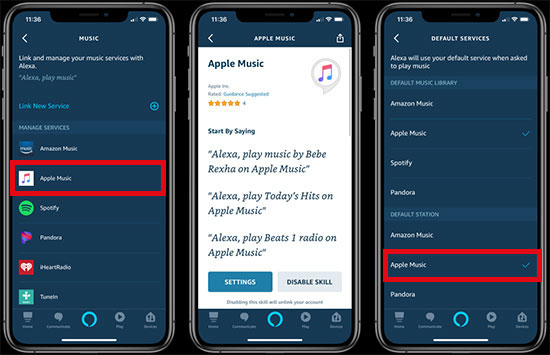
How to Link Apple Music to Alexa
Step 1. Open the Amazon Alexa app on your device. Tap the "More" option in the bottom right corner, then select "Skills and Games".
Step 2. Tap the search icon in the top right corner, and then type in Apple Music. Click the "Enable to Use" button, then tap the Settings and Link Account option.
Step 3. Follow the on-screen instructions to link Apple Music to your Amazon account by signing in with your Apple ID.
How to Set Apple Music as Default Music Service on Alexa
Step 1. Run Amazon Alexa app and select the "More" option in the bottom right corner of the screen.
Step 2. Tap the "Settings" button, scroll down, and select the "Music and Podcasts" option.
Step 3. Click "Default Settings" and select "Apple Music" in the Music option, in this way your Alexa's default music service now becomes Apple Music.
Once the above settings are complete, you can ask Alexa to play the desired Apple Music using the voice command "Alexa, ......". Please remember to add "on Apple Music" to the command if Apple Music is not set as the default service.
Part 2. How to Play Apple Music on Alexa without Premium
It’s obvious that the official solution mentioned above is only available for Apple Music subscribers, so many people are wondering if there are other possible ways to add Apple Music to Alexa. The answer is undoubtedly yes and your first priority is to remove Apple Music's protection restrictions. In this event, AudFree Apple Music Converter is one of the most crucial moves. It’s a powerful tool dedicated to download and convert Apple Music to MP3, FLAC, WAV, etc. for playback on all Alexa devices without Premium.
As a matter of fact, this comprehensive audio converter works not only for Apple Music, but also for Audible books, iTunes songs and common audio tracks. Besides, it has no download limit, which makes it convenient to keep all Apple Music files in your iTunes library forever and listen to Apple Music offline even without subscription. What's even more amazing is that with just a few simple clicks, it will start the download and conversion process at 30X faster speed.
How to Play Apple Music on Alexa without Premium
- Step 1Import Apple Music to AudFree Auditior

- Drag the Apple Music you need to convert into the conversion window of AudFree Auditior directly. Or use the first "Add" button to import single or multiple music files. As a hint, you can click the second button to add common audio.
- Step 2Set Apple Music Format for Alexa

- Once Apple Music is added, simply click the "Format" button and select the desired output format, including MP3, M4A, AAC, FLAC, etc. In this window, you can also define audio properties such as codec, channel and sample rate. If you want to edit the ID3 tag of the music, just click the "Edit" icon to make relevant settings.
- Step 3Download and Convert Apple Music to Alexa

- Now click the "Convert" button and AudFree Auditior will start converting and downloading Apple Music according to your settings. Once it's done, you can get the converted Apple Music from the History folder.
- Step 4Play Apple Music on Alexa Offline
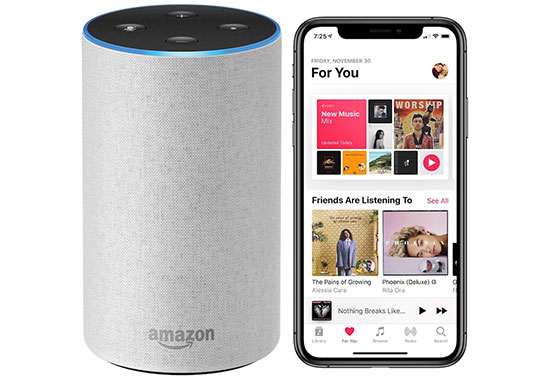
- Simply transfer Apple Music to Windows Media Player or the iTunes library, and then sync Apple Music to Amazon Music. Then, with a simple voice command, Alexa can automatically start playing the converted Apple Music. Or connect your device to Alexa via Bluetooth, then it's simple to play Apple Music offline using any other media player.
Part 3. Apple Music not Working on Alexa - Easy Fixes
Since some people often complain that their Alexa can't play Apple Music, here is a list of several effective fixes to get Alexa working again. Read on to learn more details.

1. Turn off Alexa's Explicit Filtering
When Alexa's explicit language filter is on, only a few music services are available, such as Amazon Music and Pandora, while other music services such as Apple Music are unavailable.
2. Update Your Apple Music App
Perform the Apple Music update on the same device used to run the Alexa app, then make sure Apple Music is already the latest version.
3. Update Your Alexa App
The Alexa app also needs to be kept up to date at all times to ensure that Apple Music is working properly.
4. Restart Your Echo Speakers
In general, restarting your Alexa device will fix most of the Apple Music problems that occur. Wait a while and see if Apple Music plays properly on Alexa.
5. Disable and Re-enable the Apple Music Skill
Skills can be thought of as the app version of Alexa, and the process is like uninstalling and reinstalling an unusual application.
6. Contact Amazon Support
Sometimes you just need to contact Amazon support, they can diagnose the problem faster and save even more time.
Part 4. FAQs about Apple Music on Alexa
Q: Can Alexa Play Apple Music?
A: In reality, if you're an Apple Music subscriber, you have the privilege of playing any preferred Apple Music in your music library on Alexa. To listen to Apple Music on Alexa, simply connect your Apple Music account to the Alexa app on your smartphone or tablet.
Q: Why Doesn't My Alexa Work with Apple Music?
A: If your Alexa is not playing Apple Music properly, it may need to be troubleshot. In view of this situation, this article has prepared the most common solutions for you above. So go ahead and see if it works according to the actual state.
Q: Can You Play Apple Music on Alexa without Subscription?
A: In this case, you might as well try AudFree Apple Music Downloader, with the assistance of this best third-party tool, it’s simple to get Apple Music downloads locally and play Apple Music on Alexa without Premium.
Part 5. In Conclusion
Whether you subscribe to Apple Music or not, this article has effective ways to play Apple Music on Alexa for your reference. As long as you follow the steps explained above, you will be surprised to find that listening to Apple Music on Alexa is a fairly simple task. Don't hesitate to take action and enjoy a wide variety of your favorite Apple Music on Alexa.

James Blair
Staff Editor











