If you are in a crowded place and suddenly hear a familiar iPhone ringtone, you would think it was your phone ringing but it could be someone else's. Some people are fine with the preset iPhone ringtone, but some think it's kinda boring and they may wonder: Can I make a ringtone from Apple Music on iPhone?
This answer is yes, and it's a lot easier than you think. If you don't feel like picking up your busy ringing phone sometimes, it's time to change your iPhone ringtone using a song you like to switch the mood for a working day. So in this article, you will find the easiest way to make iPhone ringtone from Apple Music without limitations.
View also: How to Set Spotify Songs as Android Ringtone

Part 1. Remove Protection from Apple Music for Ringtone
Many people might not know that the Apple Music files you download using the subscription are all encrypted in M4P format, which is different from common ringtone formats. Moreover, if your Apple Music subscription expires, you will no longer able to listen to them again. Therefore, we need to find a way to remove the digital protection and keep Apple Music forever for personal use.
AudFree Apple Music Downloader is a professional software specially designed to solve this kind of problem for users. It is capable of removing all protection on Apple Music and meanwhile downloading Apple Music into audio formats supporting the iPhone ringtone. Once the downloading process starts, it runs at 30X speed, so within seconds, AudFree will download a song from Apple Music with 100% lossless quality for you. Then you can make full use of it.
AudFree is now offering a free trial version for users to download the first one minute of each Apple track. That should be long enough for you to create an iPhone ringtone.
Part 2. How to Make iPhone Ringtone from Apple Music
With AudFree Apple Music Downloader installed on your computer, please also make sure you have iTunes on your desktop as well to get the iPhone ringtone download started. Now keep on reading to find out how to make your own ringtone with Apple Music in no more than three steps.
- Step 1Import Apple Music to AudFree

- Please download Apple Music that you'd like to use as iPhone ringtone in iTunes using your Apple Music subcription. Then add Apple tracks to AudFree Apple Music Downloader through the Load iTunes Library button from the bottom-left corner.
- Step 2Customize output format for iPhone ringtone

- Please press on the 'audio' icon to open a new window, in which you are allowed to set output iPhone ringtone in 6 formats and customize the audio quality by defining the audio codec, channel, sample rate and bit rate. We suggest you set Apple song output format as MP3.
- Step 3Start to download Apple Music

- When all settings are ready, you can launch the converting process by clicking on Convert and AudFree Apple Music Downloader will convert and download Apple Music at 5X speed for ringtone use.
Part 3. How to Set Apple Music as iPhone Ringtone
Now with the protection-free Apple Music, you are ready to finally set Apple Music as iPhone ringtone. There are mainly two parts you need to perform on the desktop and your iPhone separately.
Make Ringtone for iPhone On Desktop
Step 1. Open iTunes and go to File on the top-left corner to select Add File/Folder to Library to import the song you would like to set as iPhone ringtone.
Step 2. Right-click on the song and choose to Get Info > Option.
Step 3. In the pop-up new windows, you can set the start and the stop time for the ringtone which should be in 40 seconds.
Step 4. Right-click on the ringtone and hit Convert > Create AAC Version and open the new shortened ringtone in the local folder.
Step 5. Change the file extension from ".m4a" to ".m4r", and double click to open it in iTunes.
Step 6. Connect your iPhone to the computer and sync the ringtone in the iTunes library.
*Alternatively, you can also shorten the ringtone by adding Apple Music to GarageBand to edit it.
Set Apple Music as iPhone Ringtone on iPhone
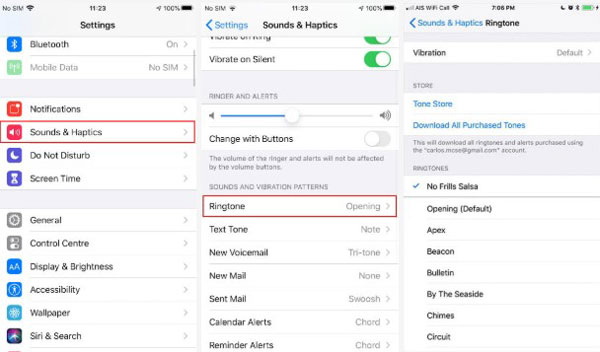
Now please to Settings > Sounds & Haptics > Ringtone, and select the Apple Music you desired in the ringtones library. Just a friendly reminder that you can also set the Apple Music as text tone, voicemail, email tone, or notification sound for other apps.
Final words: After learning how to make iPhone ringtone from Apple Music, you can now set different ringtones for different people calling. Besides that, there are also many other things you can do with the protection-free Apple Music. For example, you can use Apple Music as alarm, which shares the similar setup steps with this tutorial. The AudFree Spotify Music Downloader has many wonderful features waiting for you to explore, now have fun playing around it!

James Blair
Staff Editor











