If you're struggling with low volume on Apple Music, you're not alone. Many users wonder how to make Apple Music louder, especially when listening on iPhone, in the car, or through Bluetooth headphones like Airpods. Fortunately, there are several effective ways to fix this issue and enjoy your music loud and clear again.
In this guide, I'll share some practical solutions to solve the low volume issue based on my personal experience. Let's start!
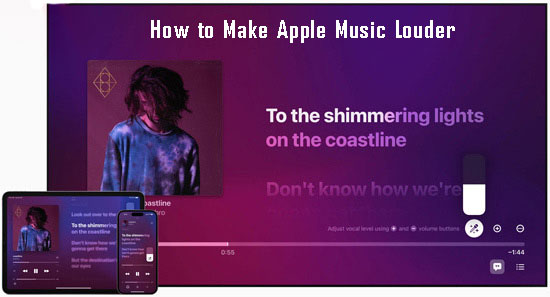
Part 1. Why Is Apple Music Volume Low
Apple Music low volume results from a lot of factors. Here are some potential reasons as follows:
✨ Audio Format/Sound Effect Issue: Apple Music offers features like Dolby Atmos and Lossless Audio, designed to enhance sound quality. However, these high-definition formats can sometimes produce a softer sound compared to standard audio formats. The way these formats handle dynamic range may result in lower overall volume, especially on devices with smaller speakers or lower-quality headphones. That's why many users complain about the Apple Music Dolby Atmos low volume. To fix it, you can convert Apple Music songs to MP3, WAV, AAC, and other standard formats or use the third-party volume booster. Check Method 8 to get detailed tutorials!
✨ Low Volume Control Settings: Your device's volume limit or headphone safety settings may be restricting maximum output. iPhones and iPads have volume limiters to protect your hearing, but these settings can make your music quieter than desired. If this feature is enabled, it's important to turn it off to achieve higher volume.
✨ Wrong Equalizer Settings: The EQ settings in the Apple Music app can also affect volume. Some EQ presets are designed to highlight different frequencies, which can inadvertently lower the overall volume. For example, presets that boost bass might reduce mid-range and high frequencies, making the music sound quieter.
✨ Incompatible Connection of External Devices: When using external devices like Bluetooth speakers or wireless headphones, the connection quality can affect the volume. Poor Bluetooth signal strength or outdated software on external devices might lead to low sound output. Additionally, some Bluetooth codecs may compress the audio, lowering its volume.
Apart from the reasons mentioned above, other Apple Music playback settings such as Sound Check, Volume Balance, etc. may also cause the Apple Music volume low. But don't worry, you can try the following 8 solutions to make Apple Music louder!
Part 2. How to Make Apple Music Louder [8 Ways]
In this part, I'll share detailed guides to increase Apple Music volume in 8 ways. Whether you wonder how to make Apple Music louder on iPhone, Android, Mac, or Windows, these tips cover them all! If you have no idea of the causes, you can try these fixes one by one.
Fix 1. Disable Volume Limit on Your Devices [iOS]
The iOS Volume Limit Setting is a feature that allows you to set a maximum volume level for your device. This contributes to protecting your hearing or preventing others from turning the volume up too loud. But it may also cause the Apple Music volume low issue. Read the following tutorial to close it.
Step 1. Head to the Settings app on iOS devices.
Step 2. Select the Music icon.
Step 3. Under the 'PLAYBACK' section, opt to turn off the 'Volume Limit'.
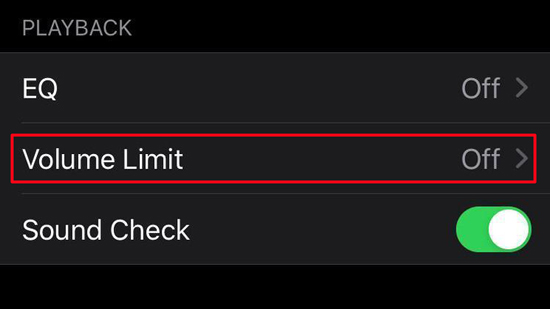
Fix 2. Disable Headphone Safety Feature
When listening to Apple Music with AirPods or other headphones, please check if you have the Headphone Safety feature enabled. Headphone Safety refers to listening at safe volume levels to protect your ears while using headphones or earbuds. It will avoid turning up the volume too high in noisy environments. Therefore, you need to disable it to increase Apple Music volume.
Step 1. Head over to the Settings app on phones and choose 'Sounds & Haptics'.
Step 2. Under the 'Headphone Audio' section, click on the 'Headphone Safety' tab.
Step 3. Get the 'Reduce Loud Sounds' off. Then you can boost the volume to make Apple Music sound louder.
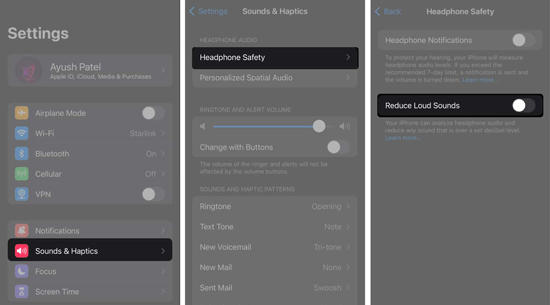
Fix 3. Adjust Volume Control Settings
Once you disable the volume limit and headphone safety limit, you can increase the device volume to enough level to make Apple Music sound louder.
Note: The Apple Music app, your phone/computer devices, and your headphones/speakers may have separate volume control settings. You should increase all of them.
On Apple Music
On the top playing bar of the music window, drag the volume slider to the right place directly. On an iPad or iPhone, you need to put the playing song into the full-screen mode and find the volume slider at the bottom.
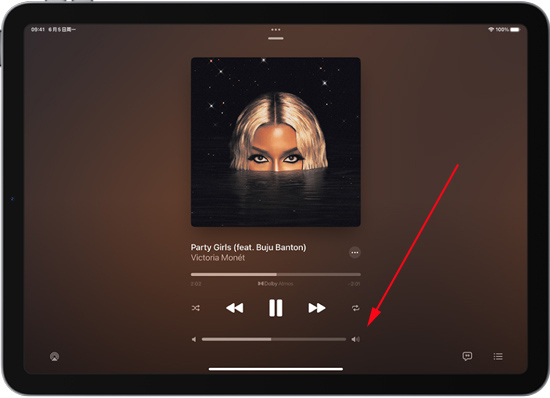
On Android/iPhone/iPad
To increase the device volume settings on your portable devices to make Apple Music louder, just press the side volume button on your iPhone.
On Mac/Windows Computer
On Mac: Generally, locate your cursor in the top menu corner, then you will find a speaker icon, tap on it, and move the volume slider to turn up the sound. If you cannot find it, just go to the top Apple icon > System Preferences > Sound > Output. Then drag the slider of Output volume.
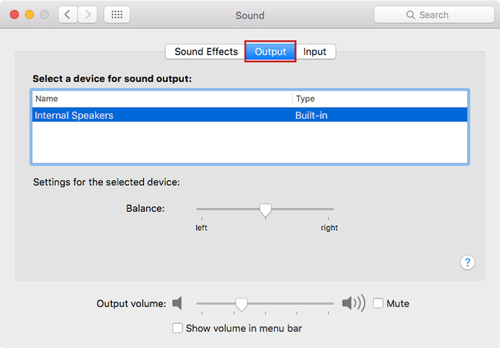
On Windows: Hit the Speaker icon at the bottom taskbar and drag to the right to increase the volume. Alternatively, you can press the F12 on your keyboard as a short key to increase the volume.
On External Speakers/Headphones/Devices
Check if your external audio device has its own volume controls that can be adjusted. If you turn up the volume on the app and your devices but the Apple Music is still not loud enough, you may ignore the volume control settings on your headphones or other external devices. Simply increase your external audio device volume can solve the Apple Music volume low issue.
For example, you can put your fingers on the side of the SONY headphones and swipe up repeatedly to increase their volume or press the physical Volume+ button on the Bluetooth speakers if there is one.
View Also:
How to Listen to Apple Music on Amazon Echo
How to Add Apple Music to Sonos Speakers
How to Use Apple Music on Marshall Speaker
Fix 4. Use Apple Music Equalizer
Apple Music inside EQ settings like 'Late Night' and 'Bass Booster' on iOS devices can boost the bass and treble, which play roles in making Apple Music louder. Now we will take you through how to use it.
View Also: Top Best Apple Music Equalizers & EQ Settings
On iPhone/iPad
Step 1. Navigate to Settings on your iPhone or iPad.
Step 2. Pick the 'Music' icon to a new page.
Step 3. From the 'AUDIO' section, choose 'EQ'.
Step 4. Enable 'Late Night' from the EQ list.
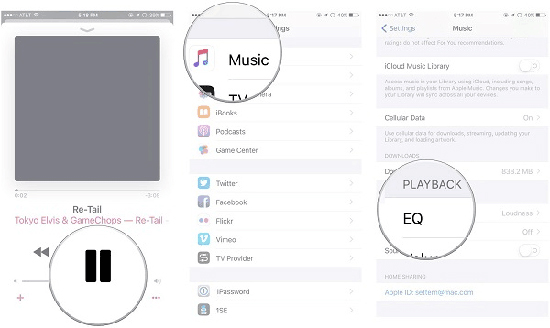
On Android
It's a pity that the Apple Music Equalizer is offline on Android devices. But you can still adjust the equalizer on your Android settings to increase Apple Music volume.
Step 1. Go to Settings on your Android devices.
Step 2. Tap Sound & Touch > Sound Effect > Graphic Equalizer. Then you can select a Preset option or adjust it manually to make Apple Music louder.
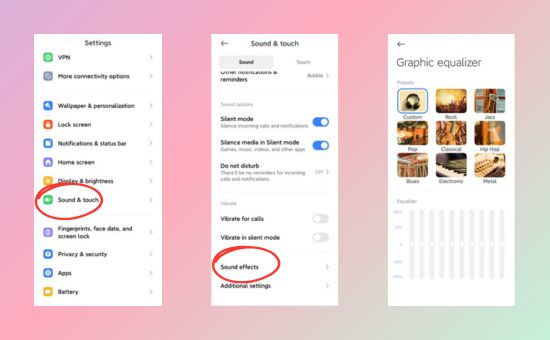
Note: The actual settings may vary from different systems and models, you can try to find related settings if you can't find the one mentioned above.
On Mac
Step 1. On the Apple Music Mac app, pick 'Window' and then 'Equalizer'.
Step 2. From the pop-up window, set the present as 'Bass Booster'.
Step 3. Drag the right Preamp slider up to a desired level to increase Apple Music volume.
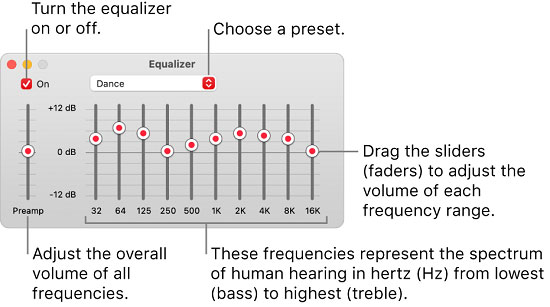
On Windows
Step 1. Launch the Apple Music/iTunes on your Windows computer.
Step 2. Tap the View at menu bar > Show Equalizer. Then choose a preset option or drag the slider to adjust manually.
Step 3. Click the On option to enable the equalizer setting.
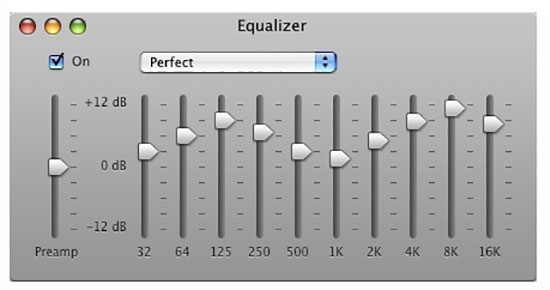
Fix 5. Turn Off Apple Music Dolby Atmos/Lossless Audio Quality
Why is Apple Music Dolby Atmos low volume? Dolby Atmos (Spatial Audio) enhances music by creating a more immersive sound experience with 3D spatial effects. However, this format often distributes sound across multiple channels, making the track sound more expansive but sometimes quieter than standard stereo.
In the Lossless Audio mode, what you might experience is a wider dynamic range, the difference between the quietest and loudest parts of a song, which can make quiet sections sound softer compared to lossy formats. If your Apple Music low volume is caused by these features, you can disable them:
On iPhone/iPad
Step 1. Go to the Settings app > Music.
Step 2. Scroll down until you view 'AUDIO'. Then switch the 'Dolby Atmos' option off.
Step 3. Click on the below 'Audio Quality' tab.
Step 4. Disable 'Lossless Quality'.
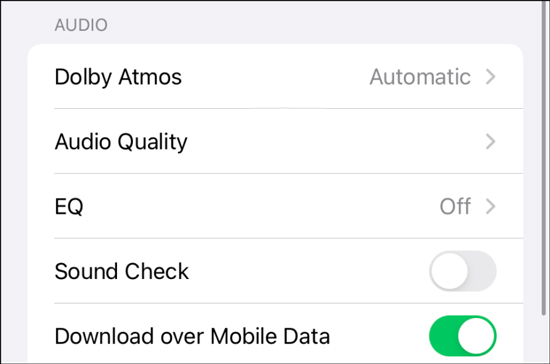
On Android
Step 1. Open Apple Music and tap Settings hidden at the top right three-dot icon.
Step 2. Turn off the Spatial audio under the Audio section.
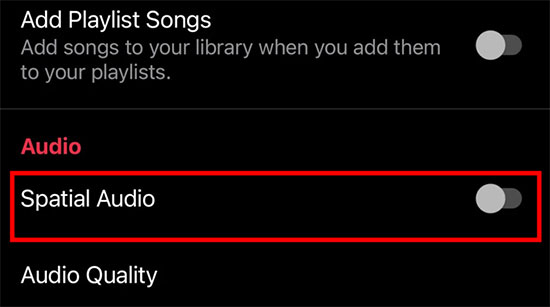
On Mac
Step 1. On Apple Music, tap on 'Music' and choose 'Preferences or Music' > 'Settings'.
Step 2. Switch to the 'Playback' section.
Step 3. Set 'Dolby Atmos' off.
Step 4. De-select the 'Lossless audio' option.
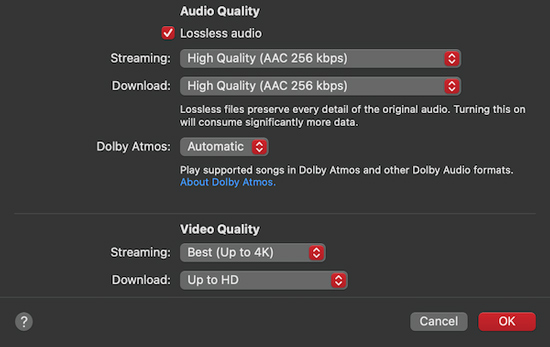
On Windows
Step 1. Open the Apple Music app on your computer.
Step 2. Click Settings > Audio Quality > Turn off the Lossless audio.
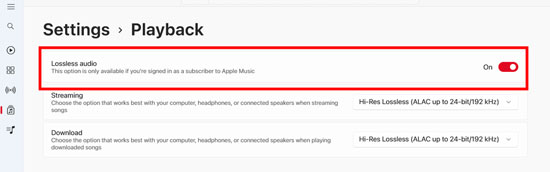
View Also: How to Get Apple Music HiFi via Easy Ways
Fix 6. Turn On/Off Apple Music Sound Check Feature [iOS]
Have you ever encountered Apple Music volume fluctuates among songs in a playlist? Sound Check is designed to level out the volume between tracks, but it can sometimes lower overall volume. Thus, you can turn it off to make your Apple Music louder. Check the how-to guide below to stop Apple Music volume changes.
On iPhone/iPad
Step 1. Launch Settings on the iOS device.
Step 2. Scroll down and hit the Music tab.
Step 3. Under the 'AUDIO' section, toggle off Sound Check to disable the Apple Music volume normalization feature.
🗒️Note: The Sound Check may be shown as 'Volume Balance' on your devices due to version and system differences.
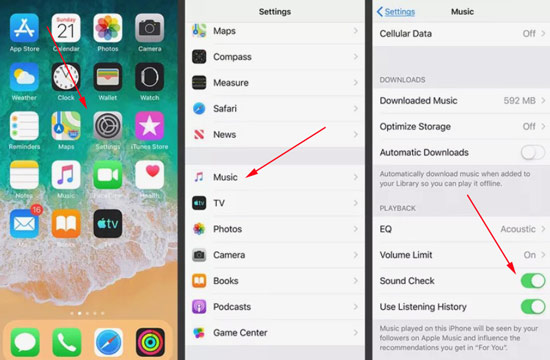
On Mac
Step 1. On the Apple Music app on Mac, choose 'Music' > 'Preferences or Music' > 'Settings' from the top menu bar.
Step 2. Switch to the 'Playback' section.
Step 3. De-select the 'Sound Check' option and choose the 'Sound Enhancer' tab.
Step 4. Drag the slider to the right 'High' tab to boost Apple Music volume.
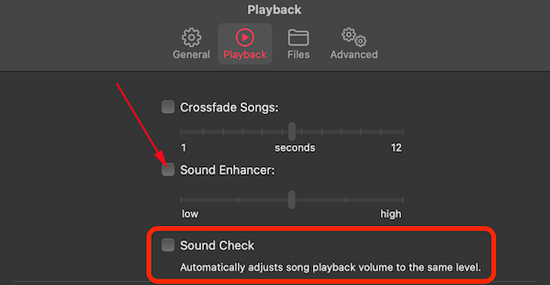
Fix 7. Connect to Speaker/Headphones via the Audio Cable
If you're using Bluetooth speakers or headphones, signal interference or outdated Bluetooth firmware can result in reduced volume output. Try connecting your device directly to a speaker or headphones using a 3.5mm audio cable or an adapter. This can often produce clearer and louder sounds.
Fix 8. Use Third-party Volume Booster
Professional speaker sound amplifiers or equalizers designed for Apple Music also serve to make your music louder on Apple Music. For example, the Louder Volume Booster app is able to adjust the Apple Music sound level. But this may be too complicated. Here is a worth trying one-stop tool for you. That is to download Apple Music tunes locally and play them on another user-friendly music player to boost Apple Music songs volume. What you need is just an all-in-one Apple Music downloader.
AudFree Apple Music Converter is such tool that is designed for Apple Music users. With it, you can download Apple Music songs, playlists, podcasts, albums, and any other Apple Music audio as local files in MP3/WAV and more formats for permanent offline listening. Full ID3 tags and original sound quality will be retained after conversion with its top-notch decode technology. Most importantly, its built-in tool allows you to adjust the audio volume with only a few clicks.
Additionally, this practical tool facilitates you to stream Apple Music tracks without Apple Music tracks and play them on any other device/player that can make Apple Music louder.
AudFree Apple Music Converter

- Convert Apple Music to AAC, WAV, Lossless, FLAC, MP3, M4A, and M4B losslessly
- Download Apple Music tracks at 17X for unrestricted offline listening forever
- Preserve original ID3 tags and audio quality
- Customize output settings like audio volume to get better listening experience
How to Make Apple Music Louder via AudFree Auditior
Hit the green Download tab to install AudFree Auditior on your computer. Here is a step-by-step user guide on how to use it.
- Step 1Load Apple Music Audio Files to AudFree Auditior

- Open AudFree program and tap the track in the Apple Music web player on the screen. Then click on the '+ music' icon at the right side and hit 'Add to list' to load Apple Music audio files to AudFree. Or try a more effective way: Drag and drop those Apple Music tracks to the '+ music' section of this best Apple Music downloader directly.
- Step 2Customize Output Format and Volume for Apple Music

- Click the menu icon in the top right corner, pick up Preferences and its window will appear. At this point, choose an output format you want for your Apple Music collections. MP3 is recommended for its high compatibility. Proceed to customize the bitrate, sample rate, audio channels, etc. to create higher-quality audio.
- To make Apple Music louder, please click the Stick icon next to the Edit icon at the right of your imported title.
- Step 3Convert Apple Music Collection Losslessly

- To kick off the converting process, please hit the large 'Convert' button at the lower right. This digital music converter will export added Apple Music files at 17X speed and save them into the local drive on your computer. Once done, you can transfer those Apple Music songs to Spotify or other user-friendly music players that offer louder sound than Apple Music.
Part 3. FAQs on Apple Music Volume
Q1: How to Make Apple Music Louder in Car?
A1: When playing Apple Music in cars, please turn up the volume of both music and voice assistant from the car's audio system. You can also check if the Bluetooth is correctly connected. Unstable Bluetooth connection will reduce the volume in car. You can disconnect and repair it again. Additionally, you can adjust the equalizer settings in your car's sound system to enhance audio output.
View Also: How to Fix Apple CarPlay Music Not Working
Q2: How to Make Apple Music Louder on Xbox/TV?
A2: To play Apple Music on Xbox with a louder sound, you can try adjusting the volume settings on your Xbox or on your TV if you have connected your Xbox to it. You can also try adjusting the volume settings within the Apple Music app itself. If these options don't work, you may need to connect external speakers or a soundbar to your Xbox for a louder audio output.
View Also:
Get Apple Music on Nintendo Switch
Q3: How to Make Your AirPods Louder on Apple Music?
A3: If you find your AirPods aren't loud enough, check if the volume limit is enabled and turn it off. Additionally, try resetting the AirPods or adjusting the EQ settings in Apple Music to enhance the volume. Alternatively, try to use the built-in AudFree Auditior volume booster to make your AirPods louder when playing Apple Music songs.
Q4: Is Apple Music louder than Spotify?
A4: Apple Music and Spotify use different sound compression technologies, which can lead to perceived differences in volume. While Apple Music focuses on lossless audio quality, some users feel Spotify can sound louder. However, this can vary depending on device settings and audio hardware.
Q5: Why Apple Music Volume Changes Between Songs?
A5: Apple Music tracks' loudness can vary due to several factors: the way it was recorded, mixed, and mastered. Some songs may be intentionally created louder to be more prominent, while others may be quieter to get a more subtle effect.
Q6: How to Keep Apple Music Volume Normalization?
A6: To keep Apple Music volume normalization and stop changes among songs, keep the Sound Check feature enabled. While this feature can automatically keep a high volume when playing a playlist, it may decrease the volume as well. This way, you'd better download these songs in the same format to balance the volume.
Part 4. Conclusion
Here are 8 ways to make Apple Music louder in this post. You can check the potential factor behind the low Apple Music volume first. If you're unsure the reason, trying all the methods doesn't consume much time. The most effective and easy way is to increase the Apple Music volume and download songs within the AudFree Apple Music Converter, which can help solve the compatibility issue as well. This way, you can switch output devices at will to get the highest sound. Install it to get your wonderful listening experience now.

James Blair
Staff Editor










