How to import iTunes playlist to Spotify for playback currently? – I was able to use the 'Import Playlist' feature on Spotify to transfer iTunes playlist to Spotify. But now when I click the 'File' button, there is no 'Import Playlist' option to choose. What's wrong I made? Is there a detailed one-by-one tutorial to do it?
When it comes to importing iTunes to Spotify, there are two important points you can't miss. One is that Spotify has removed the manually 'Import Playlist' feature. And Spotify and iTunes always can't sync up. The other is that some kinds of iTunes playlists, such as Apple Music playlist can't be imported to Spotify directly as normal due to protection.
But please don't worry. Spotify is capable of uploading local music, including iTunes songs on my computer. That's to say, it's able to export iTunes playlist to Spotify automatically. In this article, we will show you two complete ways to import iTunes playlist to Spotify 2020.
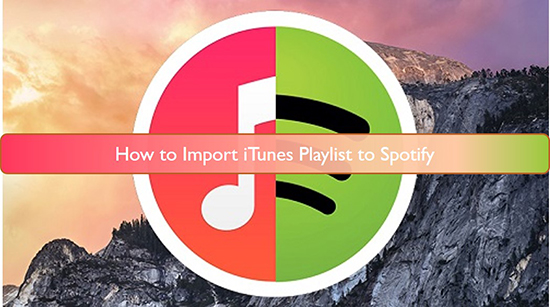
Part 1. How to Import iTunes Playlist to Spotify via Traditional Way
There is a direct menu to transfer music from iTunes to Spotify. But Spotify can support importing playlist from iTunes, Downloads, and Music Library on the hard drive. It locates in the 'Edit' > 'Preferences' > 'Settings' > 'Local Files' section. Besides, there is an 'ADD A Source' feature that enables users to import playlists manually.
Spotify is fully compatible with a wide variety of audio formats, such as MP3, MP4, and M4P files. As for M4A audio tracks, you are only required to install QuickTime player on your computer. If your iTunes playlists are MP3 or M4A files, you can import iTunes library to Spotify 2020. In the following part, let's see how to import iTunes playlist to Spotify from the local computer.
Share iTunes Library with Other Apps
Step 1. Open iTunes, click the 'Edit' option from the top-left menu bar. Scroll down to the 'Preference' button and click it.
Step 2. In the new window, you need to touch 'Advanced' -> 'Share iTunes Library XML with other application' option. And then click 'OK' to finish sharing playlists from iTunes.
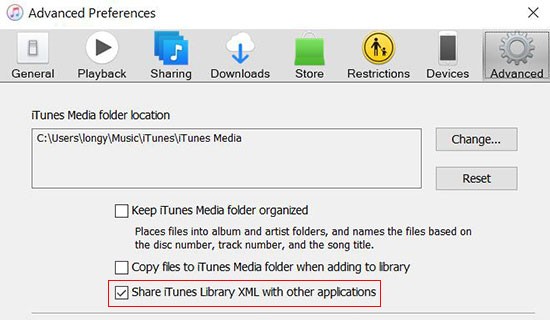
Convert iTunes Playlists to MP3
iTunes songs you purchased are encoded in M4A format. Although they can be imported to Spotify, you need to install an extra assistant. Instead of using the QuickTime player, the better way is to convert iTunes playlists to MP3. After that, it allows exporting iTunes library to Spotify automatically.
Step 1. Open the setting window in the iTunes app. Please click the 'General'> Import Settings' button to find the built-in 'MP3 Encoder' function.
Step 2. Find the iTunes playlists that you'd like to export to Spotify. Hit on the 'File' > 'Create New Version' > 'Create MP3 Version' button to convert iTunes songs to MP3.
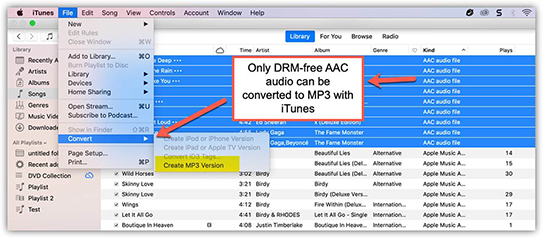
Note: If your iTunes playlists are Apple Music M4P files, please skip to Part 2 to learn how to transfer iTunes music to Spotify.
Import iTunes Playlist to Spotify
Step 1. Please launch the Spotify app from your computer desktop. And then click the 'Edit' menu at the top-left corner of the main screen.
Step 2. Now, you need to choose the 'Preferences' -> 'Settings' option. Scroll down to the 'Local Files' section and turn 'iTunes' on. You will see the iTunes playlist will be moved to Spotify automatically and find then on 'Local Files' from the left toolbar.
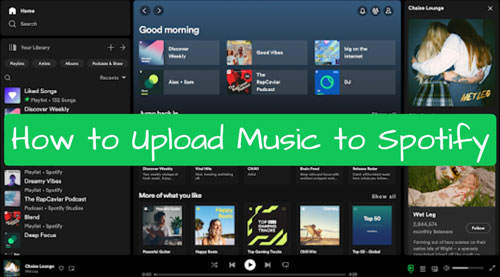
Part 2. How to Transfer iTunes Playlist to Spotify via Innovative Way
To avoid unauthorized sharing, Apple encrypted its digital media files, such as movies, Apple Music, and audiobooks. As a consequence, you will be not able to copy protected iTunes playlists to Spotify. Expect that you convert iTunes playlist to Spotify compatible audio tracks. And then, it couldn't be easier to transfer iTunes library to Spotify.
Obviously, it's a difficult task to convert iTunes protected files to common audios. AudFree Apple Music Converter is one of the all-in-one professional iTunes audio converter. It can remove protection from any iTunes audio, such as audiobooks, iTunes M4P, and Apple Music. What's more, it can convert Apple Music to MP3, M4A and other Spotify supported format at 17X faster speed.
AudFree iTunes to Spotify Converter
Below is the specific tutorial on how to convert iTunes playlists and transfer songs from iTunes to Spotify.
Step-by-step Guide to Transfer iTunes Playlist to Spotify 2020
Please make sure you have installed AudFree Apple Music Converter on your computer. It offers users the free trial version to test its performance. But it's limited to convert 30-seconds content of each audio file. To unlock this limitation, you need to buy the full version instead.
- Step 1Import iTunes playlist to AudFree

- Add and load iTunes music files to the AudFree's Converting window. Just tap the song > tap '+ ♫' > tap 'Add to List' to make it.
- Step 2Adjust output format and other parameters

- Spotify supports MP3, M4A, and other common audio formats. So, you can click the 'menu' icon > Preferences to open the setting window. You can define output format as MP3 or other possible formats. Also, you can customize output audio quality by changing the audio bit rate, sample rate, etc.
- Step 3convert iTunes playlist for Spotify

- Press the 'Convert' button at the bottom-right corner in the Converting window to launch the converting process. AudFree Apple Music Converter will work at 17X faster speed to unlock protection. It will also convert added iTunes files to target audio format with 100% original quality preserved.
- Step 4Add iTunes library to Spotify
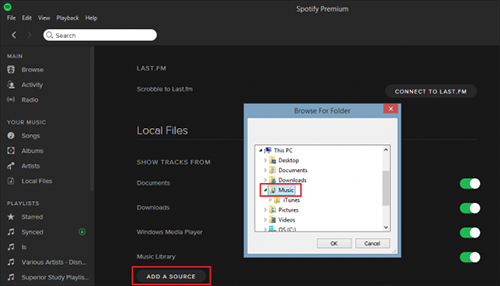
- You can locate converted iTunes music on the destination folder. And then please name this folder as iTunes folder. Now, it's time to add iTunes playlist to Spotify.
- 1. Launch the Spotify app and click the 'Edit' button from the menu bar and scroll down to the 'Preference' tab and touch it to launch a new window.
- 2. Navigate to the 'Local Files' section and hit on the 'ADD A SOURCE' button. Please browse the iTunes folder on your computer. Once found, please click 'OK' to confirm it. AAll iTunes playlists will be added to the Spotify library for playback.
Part 3. In Conclusion
By following the above 2 ways, you can import iTunes M4A music, Apple Music playlists to the Spotify library without any problem.
To make the iTunes playback on Spotify convenient, you can create a new playlist on Spotify. Besides, adding iTunes songs to Spotify on different platforms is a bit different. For a more detailed tutorial, you can refer to this source page: How to Add Local Files to Spotify. Please let me know if you have some other issues on importing iTunes playlist to Spotify.

James Blair
Staff Editor











