Music streaming services have become a staple for music lovers worldwide. Apple Music is one of the hottest music streaming services, offering a vast collection of songs, playlists, and podcasts. However, managing your Apple Music account and keeping track of your listening history can be challenging. That's why Receiptify is here.
Receiptify is an innovative tool that allows you to generate receipts for your Apple Music account, making it easier to track your listening habits and share them with friends and family. In this article, we will explore all about Receiptify Apple Music, how to make Apple Music receipts and how to fix the not working issue between them.
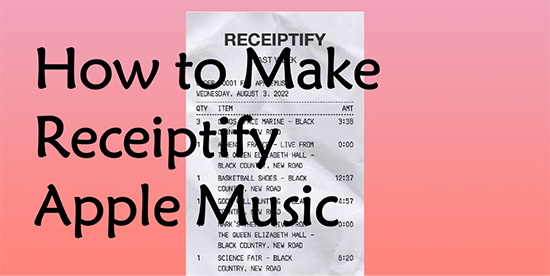
Part 1. Does Receiptify Work with Apple Music?
What is Receiptify? Receiptify is a safe web-based application for music enthusiasts who want to gain insights into their listening habits across multiple platforms, including Spotify, Last.fm, etc. That's to say, you can use Receiptify to get receipts for Spotify or other platforms. Thus, you can find out your top music genres, stats, top 10 or 50 most-played songs, artists, etc. in the last month, six months, and all time accurately.
Does Receiptify work for Apple Music? Yes, it did before. By connecting Apple Music accounts to Receiptify, users can generate reports on their music consumption habits, including the most played tracks, albums, playlists, and moreover an undefined period of time. But now, users find that Receiptify Apple Music doesn't work anymore. In fact, Receitify removed its integration with Apple Music in 2023 due to Apple Music API only supports 'Heavy Rotation' tracks. So, now, you can't use Receiptify with Apple Music to track your listening habits.
View also: Apple Music Heavy Rotation Mix Playlist
Part 2. How to Fix Receiptify Apple Music Not Working/Showing
Previously, you can try to reload Receiptify website, clear browser cache & cookies, log out and log in your Apple Music account, allow pop-ups, etc. to solve this error. But now, from the above part, we learn that Apple Music Receiptify not working anymore. So, here we will introduce some are alternatives and websites like Receiptify for Apple Music to help you.
1. Instafest
It serves as a popular music-themed social media event that tracks your listening history and favorite artists from music services such as Spotify, Apple Music, etc. Based on your music tastes, this platform will generate a virtual festival lineup and poster for your Apple Music and list the 36 most-streamed artists on the virtual music concert lineup. You can just paste the Apple Music playlist's llink address into the 'Create from a playlist' section on Instafest to get the stats.
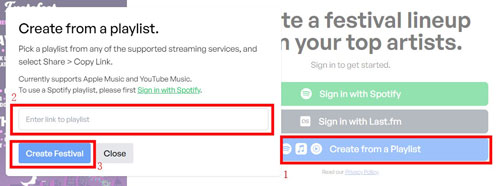
2. Apple Music Replay
It is a popular feature in the Apple Music app on desktop/iOS/Android and Apple Music web player. It has a similar purpose as Receiptify. It generates a list that includes the most-played songs around this year based on your music experience and tastes on Apple Music. Please just go to Apple Music Replay official webpage, log in to your Apple Music account and hit on the 'Get Started' button to generate your Apple Music stats.

3. Apple Music Last.fm
Last.fm can also help users to track their listening habits. Now, it supports music streaming services like Spotify, Apple Music, YouTube, Tidal, Deezer, SoundCloud, etc. By connecting to the Last.fm application on your computer, you can play songs from iTunes or Apple Music app. Then it will track what you are listening to. If you play music from the Apple Music web player, you need to make it via the Last.fm Web Scrobbler.
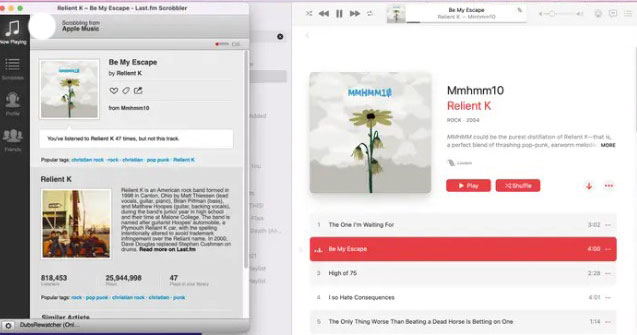
4. Apple Music Stats
It is an app for iPhone and you can install it from the App Store. With it, you can see your year-in-review listening history, your top songs/artists/albums and so on. It is noted that it is only available for Apple Music subscribers and iTunes users.
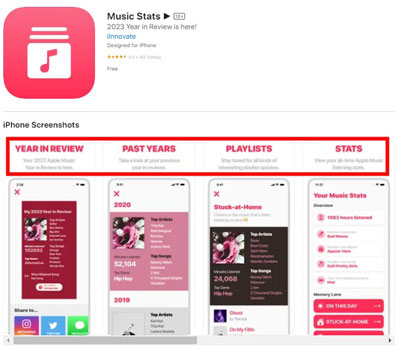
Part 3. How to Get Receiptify for Apple Music [Not Available]
For users who are new to Receiptify, you may be curious about how it worked before. By generating detailed Apple Music receipts on music consumption, Receiptify makes it easy for users to understand their preferences and make informed decisions about what to listen to next. Though Apple Music Receiptify doesn't work anymore, you can also learn how to use it.
How to Enable Pop-Ups of Receiptify for Apple Music
It is worth mentioning that you will be required to confirm the login with your Apple Music account from pop-ups on the Receiptify website if you are using Safari. Therefore, it is requisite to enable Receiptify pop-ups for Apple Music on Safari for iPhone or Mac. Here is the how-to guide below:
On Mac
Step 1. Navigate to the Receiptify website and tap on the 'Safari' tab from the top Menu bar.
Step 2. Choose 'Settings for receipting.herokuapp.com…' from the draw-down list.
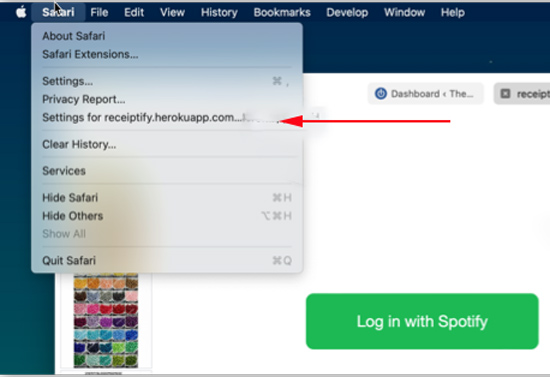
Step 3. A list will be pulled down. Pick 'Allow' from the 'Pop-up Windows' section.
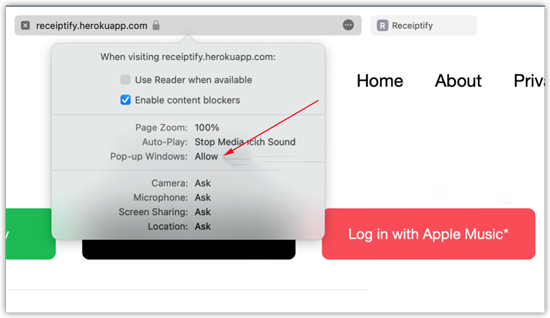
Step 4. Reload the Receiptify.herokuapp.com and click on 'Log in with Apple Music' to kick off the process.
On iPhone
Step 1. Head over to the Settings app on your iPhone.
Step 2. Scroll down to the 'Safari' option. Tap on it.
Step 3. Disable the 'Block Pop-ups' option.
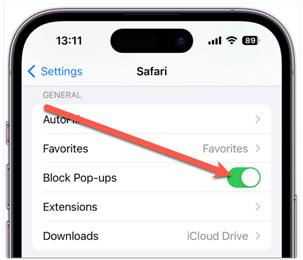
Step 4. Tap on 'Allow' from the prompt when you click on 'Log in with Apple Music' on the Receiptify web page.
Step 5. Hit the 'Continue' button to finalize the login with your Apple ID.
Note: On PC, when you click on 'Log in with Apple Music' from Google, it will prompt you that the pop-ups have been blocked. Just choose the 'Always allow pop-ups and redirects' option and confirm it by clicking the 'Done' button.
How to Make Apple Music Receipt
Step 1. Visit the Receiptify Apple Music receipt generator website and click on the red 'Log in with Apple Music' button.
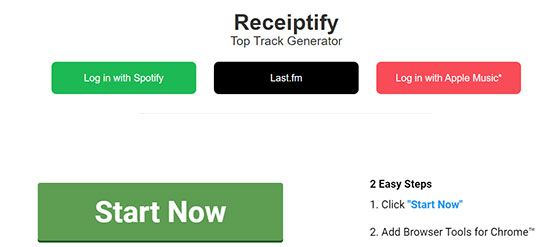
Step 2. Follow the prompts to enter your Apple ID.
Step 3. Hit the 'Allow' button to authorize Receiptify to access your Apple Music data.
Step 4. With your Apple Music account connected, you can now generate a receipt for Apple Music.
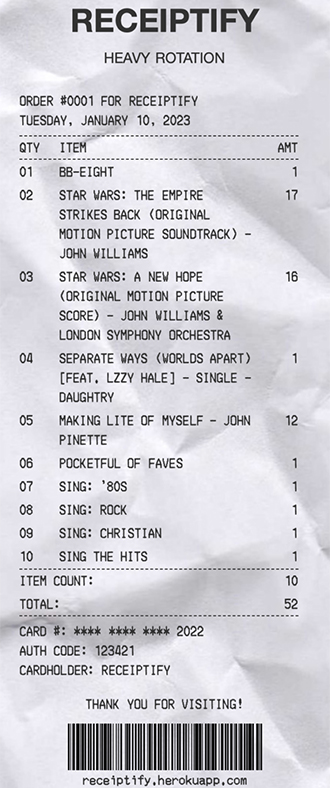
How to Share Apple Music Receipt on Social Media
Sharing your Apple Music receipt on social media can be a great way to show off your favorite tunes or just keep your friends in the loop. Therefore, we'll walk you through the steps to share your receipt on social media like Twitter and Facebook so you can start sharing your music with the world.
Step 1. Once you have gotten your Apple Music receipt via Receiptify, click on the 'Download Image' button below the receipt.
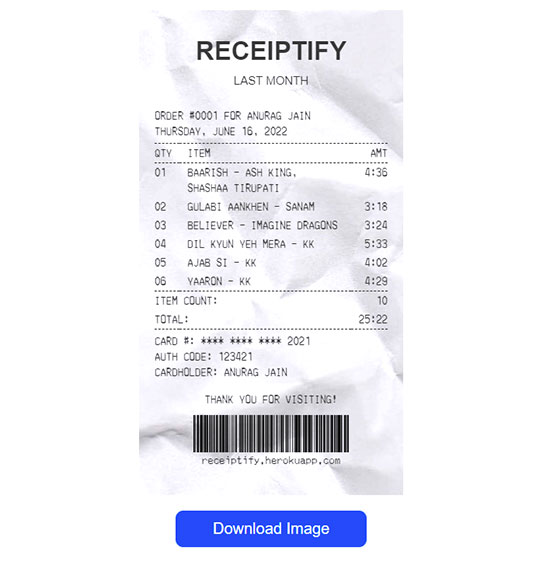
Step 2. Then select 'Download' to save your receipt, or just take a screenshot of the receipt.
Step 3. Choose the social media platform you want to share on (e.g. Twitter, Facebook, Instagram).
Step 4. Start posting your receipt and add any additional text.
Part 4. Extra Tips: How to Download Top Tracks on Apple Music as MP3 for Free
With Receiptify Apple Music alternatives, you can easily see your most played songs on Apple Music. Some of them let you download songs for offline listening, while others don't. Besides, the songs you download are cache files only. If you want to keep the songs on your Apple Music forever, AudFree Apple Music Downloader can come in handy.
This powerful tool is dedicated to downloading Apple Music locally and converting it to various common audio formats including MP3, FLAC, WAV, AIFF, and more. It also offers various customization options that allow you to choose the output format, bit rate, sample rate, etc. With it, you can download your favorite songs on an Apple Music receipt and get Apple Music forever without a subscription.
How to Download Most-Played Songs on Apple Music
Now, you can install the AudFree Apple Music Converter on a PC or Mac computer by hitting the above green 'Download' button. It is safe and legal for personal use. Also, please check your existing Apple Music account is still valid in advance. Later, refer to the following steps to convert the most played songs on Apple Music to MP3 or other files and listen to them offline.
Step 1. Boot up AudFree Auditior on your computer and it will show you the Apple Music web player on its main screen. Then find and click on the content you want to download. Next, tap the big + icon at the right side and click 'Add to list' to add songs to AudFree tool.

Step 2. Tap the upper-right 'menu' icon > Preferences to open a new window. Later, click Conversion. Here, you can set the output format, channel, bit rate, sample rate, and other parameters for Apple Music songs according to your preference.

Step 3. Once you have set your preferences, go to the Converting window and click on the 'Convert' button to start downloading Apple Music receipt's most-played songs. Wait for the process to complete. Once done, you can locate the downloaded songs in the output folder you previously set by touching the Converted icon. Then you can enjoy listening to your downloaded Apple Music songs offline anytime and anywhere you want.

Part 5. In Conclusion
Receiptify is an excellent tool for anyone looking to keep track of their music listening habits. With it, you can generate detailed Apple Music receipts. But it doesn't work since 2023. Luckily, in this post, we share some alternatives to Apple Music Receiptify with you. With them, you can view your top songs and then you can download your most played songs locally via AudFree Apple Music Downloader. Give it a shot and simplify your Apple Music management today!

James Blair
Staff Editor











