I still have an Apple TV 3 and I can’t seem to discover a possible way to access to Apple Music library on it unless I use my phone to stream Apple Music to Apple TV using AirPlay. I can’t carry my phone nearby all the time so that’s not a smart option. Is there alternative way to play music on Apple TV or do I need to upgrade to the Apple TV 4? - From Apple Discussion.
If you are using Apple Music while getting an Apple TV, it's an excellent listening experience of putting Apple Music on Apple TV. The Music app of Apple Music is available for Apple TV 4 for almost a year, but there is still no soup for previous versions of the Apple TV. So, in this article, we will introduce two effective ways to use Apple Music on 4th generation Apple TV and other old models.
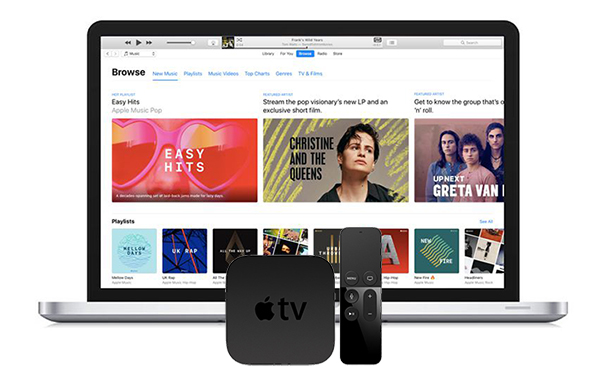
Part 1. Stream Apple Music to Apple TV 4 with iCloud Music Library
As the one of the hottest music streaming service, Apple Music offers users to listen to about 50 million songs with its subscription. Fortunately, Apple Music is now compatible with Apple TV 4, which let users play Apple Music streams on Apple TV 4 directly only you turn iCloud Music Library on. Please mark sure you have subscribed Apple Music, and then you can start to transfer Apple Music to Apple TV for listening as below:
Step 1. Open your Apple TV 4th generation and log in your Apple ID used to subscribe Apple music by clicking Settings -> Accounts option.
Step 2. You need to turn iCloud Music Library on in iTunes on your different devices so that all Apple Music songs will be synced to iCloud Music Library.
For Mac users: Launch iTunes and enter to the menu bar of the computer screen to select iTunes -> Preference. And then you can enable iCloud Music Library.
For Windows users: In the iTunes window, please choose Edit -> Preferences option and select iCloud Music Library to turn it on.
For iOS users: Please go to the Settings -> Apps -> Music tab and you can start to enable iCloud Music Library with ease.
Step 3. Now, you can go to Music app of Apple Music to access to music files and listen to favorite Apple Music on Apple TV 4.
Part 2. Play Apple Music on Old Apple TV with Home Sharing
Here, let's get back to question that whether you can stream Apple Music to Apple TV older versions that don't support Apple Music, like Apple TV 1/2/3 generation asked on Apple Discussion. Apart from streaming iTunes music on Apple TV from mobile phone via AirPlay, is the only way to get a new Apple TV 4? Not really! Since Apple TV enables users to sync local music files from computer for playback via Home Sharing, you just need to make Apple Music as the common local files for enjoying Apple Music files on older Apple TV.
To get Apple Music as common audio files, like MP3, you need to use a third-party software, such as AudFree Apple Music Converter for Windows, which can convert protected iTunes music and Apple Music to MP3, FLAC, WAV, AAC, M4A and M4B without touching original audio files. After conversion, you can stream Apple Music to Apple TV 1/2/3 through Home Sharing as the common audios. Let's see how.
- Step 1Import Apple Music to AudFree Apple Music Converter
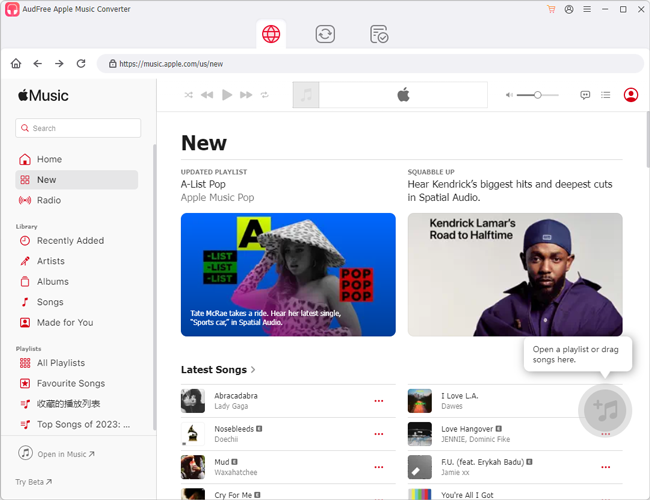
- Launch AudFree Apple Music Converter from the computer desktop, and you will see there are two 'Add Files' button for users to add audio files. To upload Apple Music streams, please click the first '+' button and then choose Apple Music files from iTunes library. Or you can drag and drop music files to conversion window directly.
- Tips: It's important to note that AudFree Apple Music Converter can support the following protected audio files downloaded in iTunes, including Apple Music M4P files, iTunes M4A, M4B audiobooks, iTunes M4P music as well as Audible AA, AAX audio books.
- Step 2Adjust output settings for Apple TV
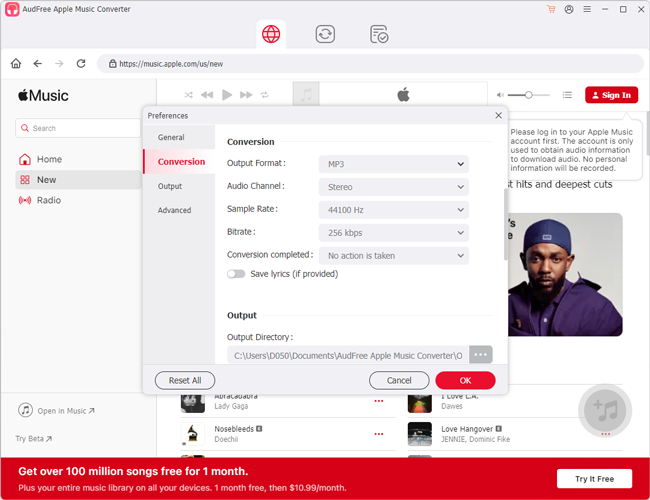
- To extract plain audio files from Apple Music using AudFree Audio Converter, please click the 'audio' icon to open the setting window, in which you can define output format as MP3, FLAC, WAV, AAC, etc. for Apple TV. In this window, you can also customize other output audio parameters, like bit rate, sample rate, audio codec, and channel in accordance to your needs.
- Step 3Convert Apple Music to MP3 for Apple TV
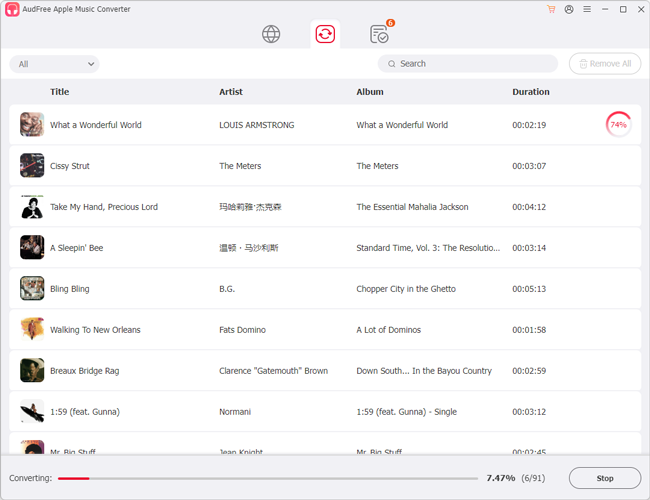
- Before converting Apple Music files, you can touch the 'edit' button at each added Apple Music track to personalize ID3 tags. When all settings are ready, please simply hit on the 'Convert' button at the main interface to launch converting process, AudFree software works at 30X faster speed.
- Step 4Sync converted Apple Music to Apple TV
- You can locate converted Apple Music MP3 files on the destination folder. And now, please enable Home Sharing function on your Apple TV and computer.
- On the Apple TV, please open Settings -> Accounts -> Home Sharing option to set up Home Sharing.
- On your computer, please open iTunes and sing in your Apple ID which could be same as Apple TV. You need to go to File/Edit -> Home Sharing and hit on Turn on Home Sharing button.
Now, you can access to your local Apple Music files on Apple TV with Home Sharing without limitation. One thing you need to be noticed is that if you choose the second way to get Apple Music on Apple TV, the free trial version of AudFree Apple Music Converter has the time limitation, you need to purchase the full version to unlock it.

James Blair
Staff Editor











