Q: I'm used to listening to songs from Apple Music, but recently I received an error message on my iPhone, "Apple Music not available in your region". In this case, I have tried resetting the country and region but I still cannot play items from my Apple Music library. What is going on here and is there any way to make Apple Music available?
Admittedly, Apple Music will send that error message for some reason, which in turn will ruin your music experience. But it's trivial as long as you follow the proven fixes mentioned below to fix Apple Music song not available in region. Besides, this article describes an ultimate way to make Apple Music songs available forever regardless of your country or region.
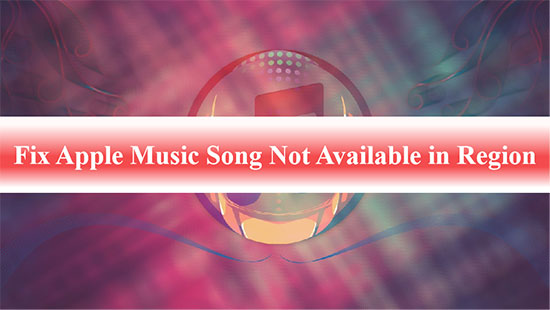
Part 1. Why Are Some Songs Not Available on Apple Music
If you are experiencing Apple Music songs not available in your country, the reasons can be varied. In response, here is a compilation of several common and potential reasons for you to consider.
1. The Song Is Not Licensed in Your Country or Region
In general, Apple Music is available in over 100 countries worldwide, but the music catalogue provided by Apple Music varies from country to country. To comply with the censorship rules of different regions, some Apple Music songs may not be available in a particular region. Sometimes a song is not licensed by Apple Music for worldwide distribution, then a country's government may also censor the song.
2. Apple Music Can’t Match Your Song to Its Database
If you add music to your Apple Music library, it will try to find a match in Apple's database. Unfortunately, if the song fails to match, it will display a dashed cloud or a failure icon in the cloud status. This is mainly because your Apple device may default to the song not being available in your country or region.
3. New Versions of Old Songs Are Available on Apple Music
When old songs from Apple Music suddenly become unavailable, you need to check whether Apple Music has released a new version of the track. If this is the case, these old songs may no longer be available in all regions or selected regions.
4. Apple Music Has Bugs After Software Update
Although Apple Music updates can bring new features and bug fixes, terrible software updates are not uncommon, such as Apple Music data loss and slow performance. Therefore, you need to be aware of the newly reported errors in Apple Music after the software update.
Part 2. How to Fix Apple Music Song Not Available in Region or Country
Now it's time to use the troubleshooting methods listed below to fix Apple Music not available in your country.
- Video GuideHow to Fix Apple Music Song Not Available in Your Region
Tip 1. Update Your iOS Device's Operating System
There's no denying that the updates to the system and the Apple Music app fix common bugs. Then you can update your iOS device's operating system to check if the Apple Music item is not available.
Step 1. Open the Settings app on your iPad or iPhone and select the General option.
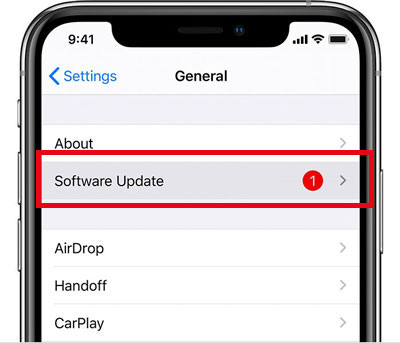
Step 2. Tap on the "Software Update" section and check if there will be an update available for your iOS device. If there is an update, tap the "Download and install" button to get the latest version updated for your iOS device.
Tip 2. Turn Off VPN
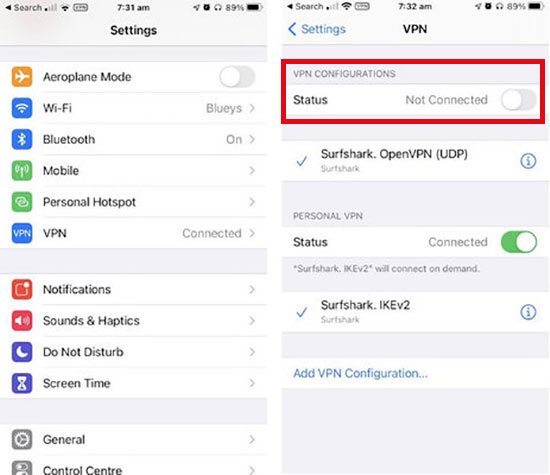
When Apple Music detects that you are using a VPN or proxy server, it may prevent you from accessing the Apple Music library. In this case, you'd be better off turning off the VPN or changing it to the original country or region. Simply go to the Settings app and click on the VPN section, after which switch the Connected button to gray to turn off your VPN.
Tip 3. Reset the iTunes or Apple Music Warning
Sometimes when you get a warning on your device that says "this song is not currently available in Apple Music", you can try resetting the Apple Music warning. This method will reset all the songs in your Apple Music library and keep Apple Music songs available.
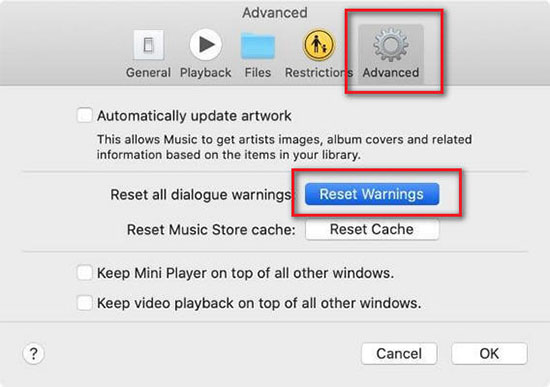
Step 1. Launch the Apple Music or iTunes application on your desktop and go to the Preferences and Advanced section.
Step 2. In the pop-up window, click the "Reset Warnings" button and then hit on the "OK" icon in the bottom right corner.
Tip 4. Change Country or Region of Apple ID
As publishers restrict the availability of Apple Music songs to specific countries or regions, you need to make sure the song is played in the region in which it is licensed. Otherwise, you will get a message about Apple Music song not available in region. Therefore, changing your country settings and requirements is also a possible solution.
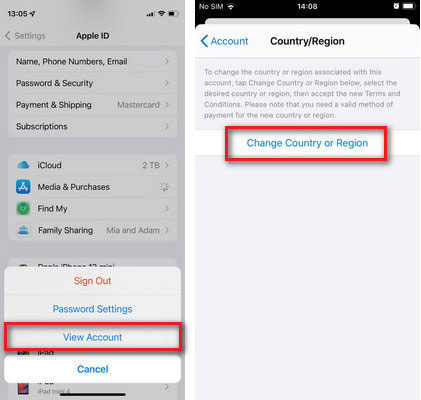
Step 1. Go to the Settings app and select the Your Name > Media & Purchases section. Afterwards, tap the View Account button and enter your Apple ID password.
Step 2. Hit on the Country > Change Country or Region button and select the target region for which Apple Music songs are available.
Tip 5. Delete and Re-Add Songs to Your Library
If you can't play a particular song, you can fix the Apple Music item not available problem by deleting and re-adding the song. Keep in mind that this method may not always work as it only works for certain songs.
Tip 6. Disable and Turn On Sync
Another effective solution is to disable library sync for Apple Music and then re-enable the feature.
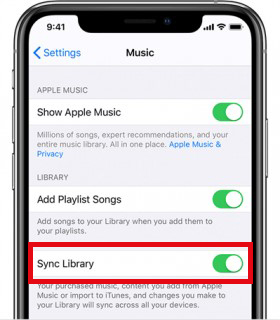
Step 1. Go to the Settings app and click on the Music section. Tap on the button next to "Sync Library" so that it is grayed out and choose Turn Off at the confirmation prompt.
Step 2. Re-open the "Sync Library" option so that it turns green and click on "Keep Music" at the confirmation prompt.
Tip 7. Log Out of Apple Music and Sign In Again
Please check if this error message still exists by closing the iCloud Music Library first. If the Apple Music item not available issue persists, you can log out of Apple Music, iTunes and iCloud and then log back into them to see if the problem is resolved.
Tip 8. Force Quit All Apps and Restart the Device
When your device is overloaded, you are also unable to load Apple Music songs. In this instance, it is best to quit all apps and turn off your device, which will effectively fix some software errors. Afterwards, try restarting your device and Apple Music app to make Apple Music songs available.
Part 3. How to Make Apple Music Available Offline Forever
The fact is that you will always have problem with Apple Music songs not available in region due to various uncertainties. If the above solutions still don't fix your problem, here's a foolproof solution for you to consider. You just need to download unprotected Apple Music songs locally for offline playback without any problems.
To achieve the above process, the professional AudFree Apple Music Downloader will suffice. It is designed to download and convert Apple Music songs to MP3, FLAC, AIFF and other common formats in order to get rid of format locks. This way, you can get unprotected Apple Music and play it offline in any country or region with no restrictions.
AudFree Apple Music Converter

- Convert Apple Music songs to MP3, FLAC, AIFF, etc. losslessly
- Get rid of all format locks on Apple Music songs
- Transfer unprotected Apple Music to the desired device and player
- Make Apple Music available offline forever
How to Make Apple Music Available Offline Forever
- Step 1Import Apple Music Songs into AudFree Auditior

- Launch AudFree Auditior. At this point, you can drag the target Apple Music file directly into the tool's '+ ♫' section. Or hit on Apple Music songs and hit '+ ♫'. Next, press the 'Add to list' button in the new window to load tracks.
- Step 2Set Apple Music Output Format and Parameters

- Tap to the Menu icon > Preferences in the top right hand corner to open the format settings window. Here, you have the freedom to choose the output format for Apple Music as MP3, AIFF, FLAC, WAV, etc. according to your needs.
- Step 3Make Apple Music Available Offline Forever

- Click on the obvious Convert button in the Converting section to start converting and downloading Apple Music as you wish. Once done, you need to click on the "Converted" button to view the downloaded Apple Music songs. Then you can listen to Apple Music offline on any device without worrying about Apple Music item not available.
Part 4. In Conclusion
That's all about how to fix Apple Music not available in your country. You can try the common fixes as well as a permanent solution to make Apple Music available with ease. If you have any further queries, please feel free to share with us in the comments down below.

James Blair
Staff Editor










