2024 is coming to an end, and music streaming services are starting to release bespoke year-in reviews for their subscribers, such as the hot Spotify Wrapped. Apple Music also has a similar feature Apple Music Replay for users, which is also called Apple Music Stats. It was released on December 3, 2024. It shows each user's Apple Music listening stats for 2024, such as favorite artists, listening time, and more.
Anyway, it's interesting to look back on your Apple listening experience throughout the year, right? Thus, in this article, we'll cover the details such as how to find Apple Music Replay Stats. Without further ado, let's start to get a personalized summary.
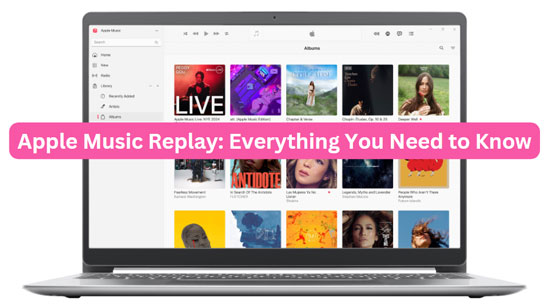
Part 1. What Is Apple Music Replay & How Does It Work
Before demonstrating how to check Apple Music Replay 2024, new users can walk through the first part and have a clearer idea of what it is and how it works.
What Is Apple Music Replay
Apple Music Replay Stats endows users with the ability to get a year-long recap of their listening habits based on their listening history and stats of the previous year. It compiles a personalized playlist of your most played songs, albums, and artists that updates weekly and can be accessed on the Apple Music app or Apple Music web player. Thus, you have the opportunity to see how your listening habits evolve and discover or rediscover your favorite tracks from the past year.

How Does Apple Music Replay Work
By analyzing your listening history on Apple Music throughout the year, Apple will generate a playlist of your top songs played in the year. The Highlight Reel created by the Replay feature also includes your total minutes listened, top songs, top artists, top albums, top radio stations, and top 5 music genres.
When Does Apple Music Replay Update 2024
Apple Music 2024 Replay has been released on December 3, 2024. You can go to the Apple Music app or Apple Music Web Player to check your yearly stats.
What's New in Apple Music Replay 2024
Here are some of 2024 Apple Music Replay's new features:
- Date of First Play: Users can find out the date they first listened to their top track, artist and album over the past year.
- Top 100/500/1000 Listeners: Display whether you are one of the top 100, 500, or 1000 listeners of your favorite artists.
- Listening Streaks: Users can see the longest streak of days they have streamed from Apple Music.
- Replay By Month: Relive your year with the No. 1 songs, artists, and albums for each month of 2024.
Part 2. Requirements to Access Replay Apple Music
It is noted that not all users can get Apple Music Replay. There are some notices required to be known to replay on Apple Music before you check the year-end review. Please make sure you are eligible to get the 2024 Apple Music Replay according to the following list:
✨ Have an active Apple Music subscription.
✨ The Apple Music app and device's system run with the latest version. Your iPhone or iPad needs to be updated to iOS 18.1 or iPadOS 18.1 or later.
✨ Sign in with the same Apple ID you usually use to listen to songs and subscribe to Apple Music.
✨ Keep listening on Apple Music throughout the year to accumulate enough stats and listening history.
✨ Log out and log in to refresh the Apple Music app.
✨ Make sure you have enabled the 'Use Listening History' and 'Sync Library' features for Apple Music.
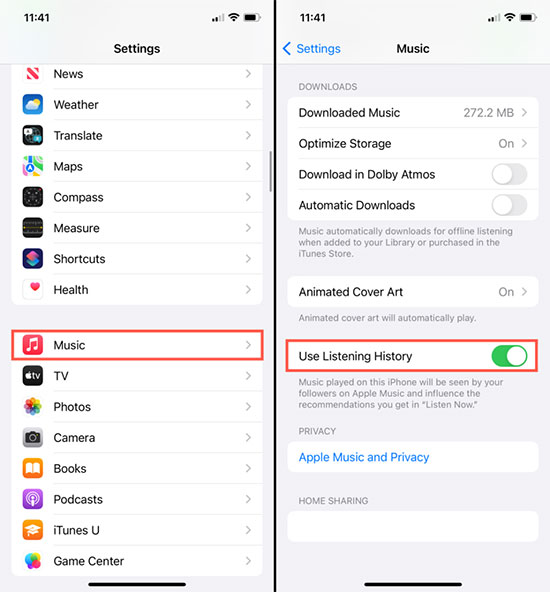
Part 3. How to Find Apple Music Replay 2024
The Replay feature on Apple Music compiles your most listened-to songs from the year into a playlist. You can look at Apple Music Replay through the Apple Music app or the Apple Music Replay website. Follow the steps below to get Apple Music 2024 Replay on your computer or phone now.
How to Check Apple Music Replay From Apple Music Web Player
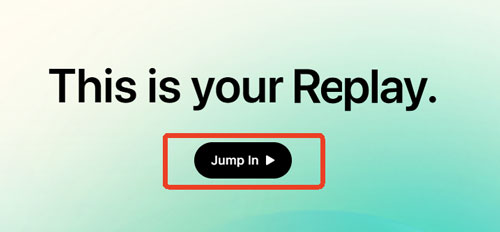
Step 1. Navigate to replay.music.apple.com on your browser.
Step 2. Click the 'Sign In' button in the top-right corner to log in to the same Apple ID you usually use to subscribe to Apple Music.
Step 3. Click the 'Jump In' button on the screen. Then you can view your year-end Replay Apple Music 2024 and share the personalized Apple Music Stats on social media such as Instagram, Facebook, etc.
How to See Apple Music Replay From Apple Music App
If you've been an Apple Music subscriber for several years, you can always go back to Apple Music Stats playlists from years past, such as 2023, 2022, 2021, 2020, 2019, etc. Here is how to get Apple Music Replay via Apple Music app on your device.
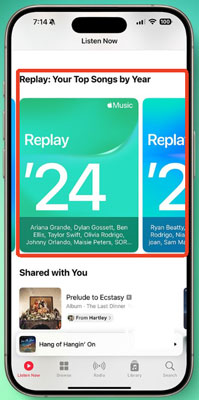
Step 1. Click on the Apple Music app on your Mac or iOS device and select the 'Listen Now' section. Note: You can also find Apple Music Replay in the 'For You' section if you use iTunes on Windows.
Step 2. Scroll down to Replay: Your Top Songs by Year. Select your Replay playlist for this year or previous years.
Part 4. How to Share Apple Music Replay 2024
Many Apple Music users desire to share their Replays from Apple Music to TikTok, Instagram, Facebook, or other social media. Suppose you are new to it, you can check the following instructions:
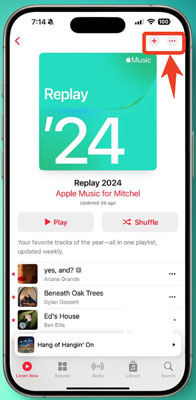
Step 1. Open the Apple Music Replay playlist on the app or web player.
Step 2. Click the 'Play' button to listen to the playlist and tap the '+' button to add it to your library.
Step 3. Hit the three-dot icon in the top-right corner to share the Replay playlist on social media such as Instagram and Facebook.
Part 5. How to Get Apple Music Replay Playlist for Offline Listening
In addition to seeing Apple Music 2024 Replay, you can also download it for collection forever. But the downloads you get with your Apple Music subscription will be unplayable in offline mode once you cancel the subscription. To listen to your Apple Music Replay playlist offline on any device or player even after your Apple subscription has expired, you need a professional third-party tool. Now, let's learn about a useful tool to implement the above process, namely the AudFree Apple Music Converter.
As its name suggests, this smart tool is specifically designed to download Apple Music tracks, playlists, albums, and more. What's more, it removes the format lock from Apple Music songs and converts them to MP3, FLAC, AAC, WAV, and more. This way, you can save the converted Apple Music forever without an Apple Music subscription.
Furthermore, with the latest conversion technology, this intelligent tool maintains 100% sound quality and original metadata in the converted Apple audio files. Besides, you can save and edit ID3 tags such as artist, album, genre, year, etc. to manage your local Apple Music library.
AudFree Apple Music Converter

- Download Apple Music Replay playlist without quality loss
- Convert Apple Music to MP3, FLAC, WAV, etc.
- Retain original quality and ID3 label for Replay Apple Music
- Support Apple Music, Audible books, iTunes audiobooks, etc.
How to Download Apple Music Replay 2024 Playlist for Offline Playback Forever
Please use your current active Apple Music account to download the Replay from Apple Music on a Mac or PC and save it to the iTunes library in advance. Then click on the above green download button to install the AudFree Apple Music Converter on your Mac or PC. After that, refer to the user guide below to convert the Apple Music Replay playlist to MP3, FLAC, or other local audio files losslessly.
- Step 1 Add Apple Music Replay Playlist to AudFree Auditior

- On the AudFree Apple Music Converter, click on the first 'Add' button at the bottom left to load Apple Music Replay songs from the iTunes library into the converter.
- Step 2Modify Output Settings for Replay Apple Music Playlist

- Click on the bottom-right Audio icon to display the Format Setting window, in which you can reset the output format and sound quality. For example, you can set the output format of the Replay playlist as MP3, AAC, WAV, M4A, etc. Plus, to maintain the original sound quality, please change the Apple Music bitrate, sample rate, and audio channels, among others.
- Step 3Convert and Download Replay Playlist from Apple Music

- Hit the big Convert button in the lower-right corner to start the conversion. Once the process is complete, you can tap the bottom-right Converted button marked with a red number to access all your downloaded Replay tracks. After that, you can permanently keep the Replay playlist and listen to Apple Music offline on the desired device and player.
Part 6. FAQs about Apple Music Replay 2024
Q1: Apple Music Replay Not Working/Updating. How to Fix It?
A: First, you can check if you have turned on the Use Listening History feature from Apple Music's settings. Or, read the article How to Fix Apple Music Replay Not Working/Updating 2024 to explore more feasible solutions.
Q2: How Often Does Apple Music Replay Update?
A: It will automatically update and reset weekly to load new similar songs to the Replay playlist till the end of this year. But at the end of each year, it will generate a new Apple Music Yearly Replay.
Q3: Where to Find Apple Music Replay?
A: You can find it from either the Apple Music app or Apple Music web player on your device. To get it on the web player, you need to navigate to https://replay.music.apple.com.
Q4: Is Apple Music Replay Accurate?
A: In general, it is accurate since it is generated by Apple's algorithms based on your listening history and tastes. The accuracy may fluctuate according to your listening record.
Q5: Spotify Wrapped vs Apple Music Replay: Which Is Better?
A: It depends more on your preferences. Spotify Wrapped is more sharable to social media while Apple Music Replay is not easy to share. If you want to share your listening history with your friends, Spotify Wrapped is more suitable. However, Apple Music Replay updates weekly throughout the year but Spotify Wrapped doesn't. If you tend to discover more new tracks, Apple Music Replay satisfies you more.
Part 7. In Conclusion
After reading the above, you may have a better idea of Apple Music Replay 2024. As you can see, it's easy to get the Replay playlist from Apple Music. Also, you can use AudFree Apple Music Converter to download and convert the Replay tracks to local MP3, AAC, or other files for offline playing permanently without Apple Music Premium. Now, try the Replay feature and enjoy your exclusive yearly recap.

James Blair
Staff Editor











