How to restrict explicit content on Apple Music is a question which most of the parents ask. This is because no parents want their child to see the content that is obscene or lewd. This is also done to make sure that the best content is filtered. If the child is not a tech geek the process becomes even simpler as they will not be able to turn off this filter on their own. Apple Music offers content that consists of millions of songs and videos. On the other hand, you don't want your child to listen to the swear words that are too common in today's music.
If the Apple Music account is shared then all such content should be also disabled on iTunes and Apple TV as well. This article will deal with all scenarios that can be applied to get such content banned completely.
Part 1. How to Set Apple Music Equalizer on Mobile Devices
To turn off explicit content in Apple Music there are several ways and it all depends on the device that is being used. This part will be divided into 2 different sections for better understanding. One thing to understand is that iOS and Android are two entirely different OS and hence the processes that are related to both OS are also different in many respects.
Disable Explicit Content on iPhone
Step 1. Head over to the settings of your iDevice.
Step 2. Tap "Screen Time" within the settings.
Step 3. Access "Content and Privacy Restrictions", and tap the toggle button to turn on these settings.
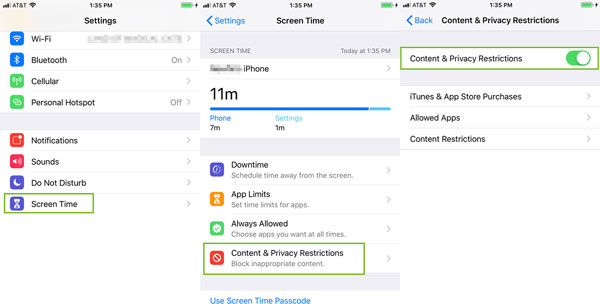
Step 4. Tap "Content Restrictions" and click "Music, Podcasts & News" on the next page.
Step 5. Select "Clean" to limit the content and then tap back to go to the previous menu.
Step 6. Click on "Music Profiles & Posts" and turn off "Music Profiles & Posts". Now your device is safe from any explicit content whatsoever.
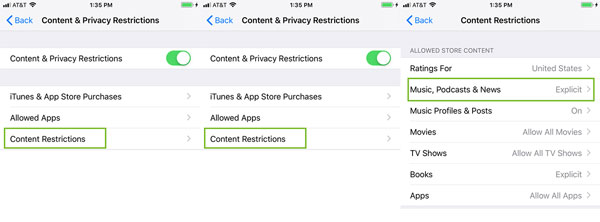
Disable Explicit Content on Android
Step 1. Open the Apple Music application on your android device.
Step 2. Follow the path menu > settings > Content Restrictions.
Step 3. Enter the Passcode twice when the device prompts.
Step 4. Tap the "Enable Content Restrictions" toggle switch to on by tapping it. This completes the process in full.
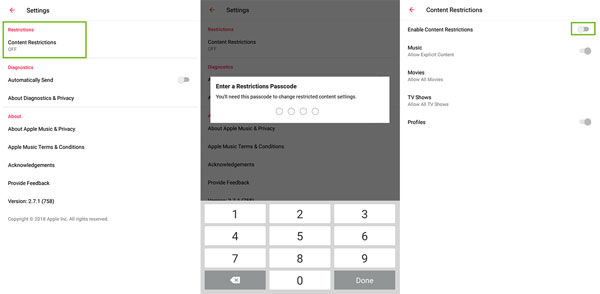
Part 2. How to Filter Explicit Content on Apple Music on Computer
This is also divided into two parts for a better understanding of your better understanding.
Restriction on Mac OS
Step 1. Open iTunes on your Mac.
Step 2. Click on iTunes > Preferences > Restrictions.
Step 3. Check all the fields that you want to disable from your Mac.

Step 4. From the Restrict field, you can select the parameters to make sure that the content is restricted.
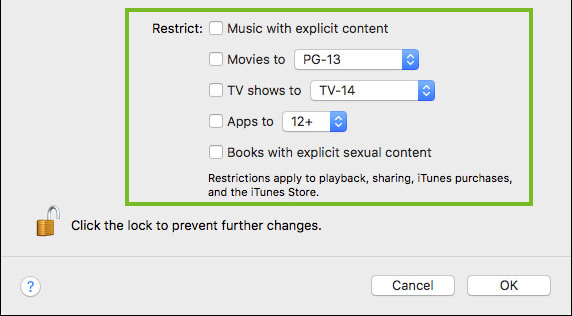
Step 5. Lock the settings so that no one can make changes to it and this resolves your issue.
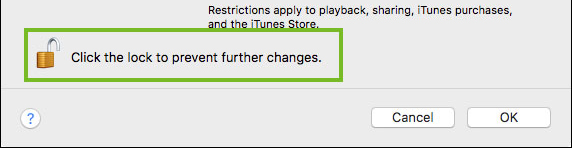
Restriction on Windows OS
Step 1. Open iTunes on your Windows PC.
Step 2. Select Edit > Preferences > Restrictions.
Step 3. Check all the fields that you want to disable.
Step 4. Enter the parameters of restriction that you want to apply to your machine.
Step 5. Lock the settings to make sure that they cannot be changed at all. This also completes the process in full.
Part 3. How to Turn Off Explicit Content in Apple Music on Apple TV
You need to restrict Apple TV only if you have been sharing the account with your family or friends. This part will make sure that you get to know the process that can restrict the explicit content on your Apple TV with ease.
Step 1. To disable Apple Music explicit content on Apple TV head over to settings.
Step 2. Head over to General after the first step.
Step 3. Press "Restrictions" on the next screen that appears.
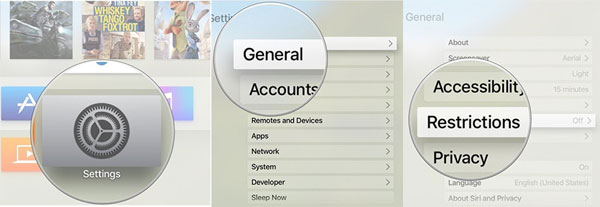
Step 4. Enter the passcode on the next screen.
Step 5. Head over to "Music and Podcasts", and select "Clean" from the list of options to complete the process in full. Your TV is now completely safe and secure from explicit content.
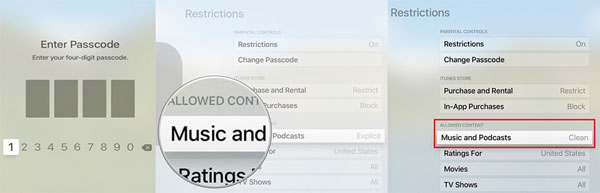
Part 4. How to Restrict Explicit Content on Apple Music - Ultimate Method
If you want to know how to filter explicit content on Apple Music then the best answer to this is AudFree Audio Converter. It has an interface that is highly intuitive and therefore it allows the users to overcome the issues that the traditional converters present.
Instead of removing the explicit content by following the hard processes that are explained above, it is better to convert. This means that the Apple Music is converted to MP3 and you don't need to remove any explicit content. The converted file can easily be played on any device whatsoever.
How to Convert Apple Music to MP3
- Step 1Add Apple Music to AudFree

- Once the program is downloaded and installed you need to click the "Add Files" button on the bottom left corner to add the downloaded Apple Music to the program. You can also drag and drop the files onto the interface of the program to import.
- Step 2Customize the output format for Apple Music

- Click the audio icon to change the settings of the output as per the need. You can also change output audio quality, like audio codec, channel, sample rate, and bit rate.
- Step 3Convert Apple Music to MP3

- Press the convert button to make sure that Apple Music is converted to unprotected MP3. This can now easily be used with any device with ease and perfection. Place all files in a folder and transfer them to any device of your choosing.
Conclusion: There are detailed tutorials to disable Apple Music explicit content on mobile devices, computers, and Apple TV. Besides, it covers the AudFree Audio Converter, a perfect alternative to the long methods that are used to restrict explicit content. The program is not only easy to use but also removes the protection from the Apple Music files. With AudFree Audio Converter at your side, you are sure to get the best and the most advanced conversion not offered by any other program.

James Blair
Staff Editor











