Does Apple Music work with Cross DJ? The Mixvibes team give an official reply to reply to this question in the community:
"Apple Music tracks or tracks from any other streaming service for that matter will not work with Cross DJ, and the same goes for tracks with DRM. In both cases, DRM is the reason, as Cross DJ cannot read tracks protected with that technology."
Is that frustrating? The good news is that you can still use Apple Music with Cross DJ. In the following sections, you will discover 2 ways to use Cross DJ with Apple Music. One is a workaround to mix Apple Music with Cross DJ, the other one is a substitution to transfer Apple Music to SoundCloud for using in Cross DJ. Select the one you prefer.
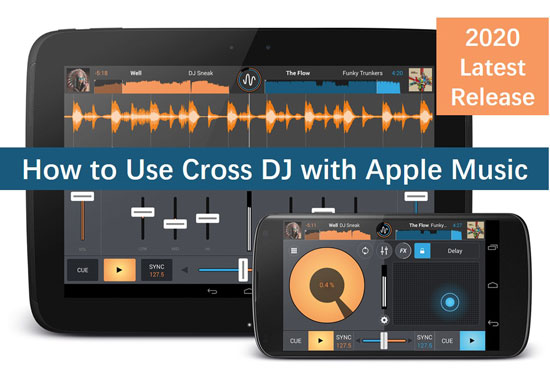
Part 1. How to Mix Apple Music with Cross DJ
As we mentioned above, Apple Music is not available to use in Mixvibes Cross DJ due to the protection. To break the protection, here we need to make use of a third-party tool named AudFree Apple Music Converter. Compared with other similar products in the market, AudFree is the best in these main aspects, including compatibility, output quality, and the converting speed.
This smart tool supports converting all kinds of Apple audios to MP3, M4A, AIFF, M4B, WAV, FLAC, etc. and save it for local playback. The output quality of Apple tracks is free to customize. Users can choose to keep the original quality or reset the output settings by changing the output format, the bit rate, sample rate, and so forth. Besides, the converting speed can reach 17X or faster. AudFree Apple Music Converter could be the most effective tool to its peers, so to speak. With the use of this intelligent software, you can simply download and import Apple Music to Cross DJ.
Before checking the detailed tutorial of AudFree, please read this note carefully to avoid any bad consequences. AudFree Apple Music Converter is only for personal and educational use. Pirating or distribution for commercial use is strictly forbidden.
- Step 1Add Apple music to AudFree

- Download and open AudFree Apple Music Converter on your Mac or Windows computer. On AudFree's interface, find the 'Register' icon to get the advanced features. Then click on 'Sign in' button on AudFree main screen to log in to your Apple Music account. Then choose and click on the song you want to download. Next, touch the big '+ music' icon at the right hand and hit 'Add to list' to import files.
- Step 2Reset Apple sound parameters for Cross DJ

- On the macOS, turn to Mac's menu bar and click the "AudFree Apple MusicConverter" option. On the Windows, tap the "menu" icon from the right side of AudFree and choose Preferences. In the new window, you can change the output settings by edit the parameters like formats, bit rate, sample rate, etc. To keep the original Apple audio quality, please set MP3, 48000 Hz, 320 kbps for Apple M4A or AAC. Or choose FLAC/WAV, 48000Hz, 512kbps for ALAC.
- Step 3Download Apple playlists for Cross DJ

- Now press the big "Convert" button in the Converting section to begin the conversion. The converting speed relies on your computer configuration and the network speed. Wait until the process is done, then check the tip in red to locate the "Converted" folder. All downloaded Apple files are saved in there.
- Step 4Import and use Apple music with Cross DJ
iTunes Users Only
1. In Cross DJ software, open the "iTunes" icon from the browser dock.
2. Select the tracks that you want to mix from the list.
3. Drag and drop the selected songs to the "Collection icon" in the dock.
Universal Method
1. In Cross DJ software, open the "File" and choose the "Import Directory" option.
2. Search and select the "Converted" folder.
3. Cross DJ will automatically load Apple files from the "Converted" folder. The imported files will show in 'Collection' in the Cross DJ browser.
Part 2. How to Sync Apple Music to SoundCloud for Cross DJ
SoundCloud has integrated with Mixvibes Cross DJ 4 since May 2019. This means creators now can directly access to SoundCloud's catalog in Cross DJ. And it also proves that you can sync Apple Music to SoundCloud for further mixing in Cross DJ software. Here is a simple tutorial for you to refer to.
Step 1. Complete all the steps in Part 1. and download Apple songs as local files.
Step 2. Open SoundCloud. Find the upload option then click the 'Choose file to upload'. Or directly drag and drop the local Apple audios to SoundCloud from the 'Converted' folder.

James Blair
Staff Editor











