Q: "Although M4P files are compatible with all my Apple devices (like iPhone and iPad), I find that there seems to be no way to play them on other devices or players. So, I have tried many ways to convert protected M4P to MP3 for the infinite joy of music. But none of them are very successful. Is it really possible to turn M4P into MP3?"
The answer is yes. This article summarizes some effective ways to convert M4P to MP3 on Mac/Windows, free, online or with iTunes/Apple Music. Now, let's look at the specific details.

Part 1. Convert M4P to MP3: What You Should Know
What Is M4P Format and MP3 Format
M4P is a protected MPEG-4 audio, developed by Apple in the early 2000s. Simply put, M4P format is an AAC audio file plus an exclusive Apple lock due to DRM protection. That means the .m4p files can only be played on authorized Apple devices. So, you can't play M4P on Windows or Android unless you remove DRM from Apple Music or iTunes.
On the other hand, MP3 is a widely accepted audio format. It compresses sound data while maintaining decent quality, making it compatible with nearly all devices.
Here you can check the table below to understand the differences between M4P and MP3:
| M4P | MP3 | |
|---|---|---|
| Compression | Lossy | Lossy |
| Multimedia DRM protection | ✔️ | ❌ |
| Compatibility | Apple devices with iTunes installed | Almost all devices and music players |
| File size | Larger | Smaller |
| Quality | Higher quality | High quality |
| Bitrate | 128 - 256 kbps | 96 - 320 kbps |
M4P to MP3: Benefits Overview
Now, the M4P format has been no longer used by Apple. However, some songs you purchased from iTunes Store during 2003-2009 may still be the M4P format. They can only be played on Apple devices with your Apple ID. Therefore, converting M4P files to the more versatile and widely supported MP3 format is a more convenient idea.
To sum up, converting M4P files to MP3 offers several advantages:
- You can listen to your purchased iTunes songs on Android/Windows/other MP3 players.
- You can back up Apple Music songs even if your Apple ID or purchased history lost one day.
- You can import the converted Apple Music to Capcut, DJ, and other software for edits.
Part 2. How to Convert Protected M4P to MP3 on Mac/Windows
There are many M4P to MP3 converters on the Internet that claim to help you handle the conversion. But the conversion proccess of many tools are rarely successful. When it comes to industry-leading tools, AudFree M4P to MP3 Converter must be on the top of the list. It not only can effortlessly remove Apple Music format locks but also convert Apple Music M4P files to MP3, WAV, FLAC, AIFF, and so on.
Besides, it's an all-in-one audio converter, fully compatible with Windows and Mac systems. More so, there is no data loss after conversion - the original quality and ID3 tags of M4P songs will be preserved after 17X conversion speed. This way, you can save all your M4P to MP3 songs forever locally and listen to them offline even without a subscription.
Steps to Convert Protected M4P to MP3 on Mac/Windows via AudFree Apple Music Converter
Hit the above download button to install this M4P to MP3 software on your Windows or Mac computer. Then follow the tutorial to start the process.
- Step 1 Import M4P Songs to AudFree Apple Music Converter
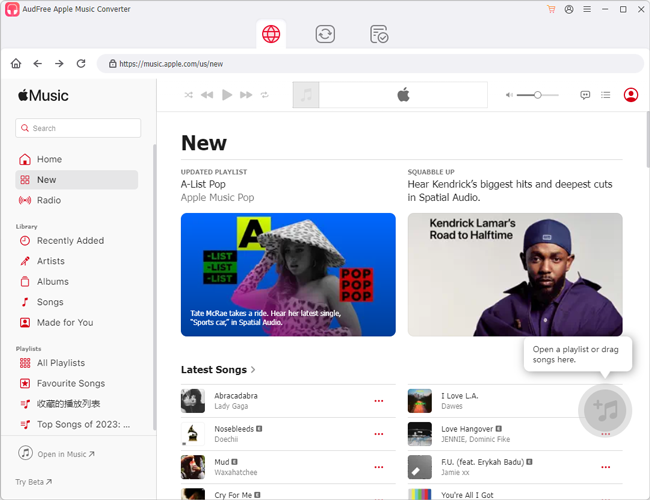
- Open this AudFree program and you will get its main screen. Then log in to with your Apple Music account. After that, drag the M4P audio files directly to the 'add music' section of this top Apple Music converter. Later, click the 'add to list' button to add files to AudFree tool.
- Step 2Customize M4P Songs Output Format to MP3
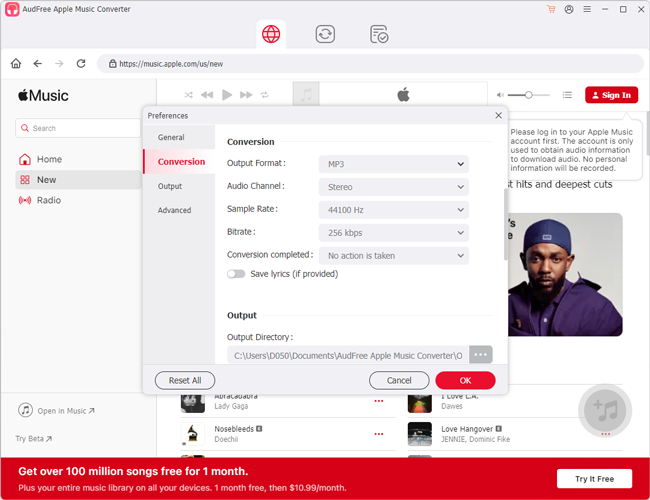
- Once the M4P files are added to AudFree Apple Music Converter, just click the menu icon at the top-right corner and choose Preferences. From the pop-up Preferences window, choose Conversion and then select the audio output format to MP3. Next, go ahead to define other audio properties such as channel, sample rate, etc.
- Step 3Download and Convert Apple Music M4P to MP3
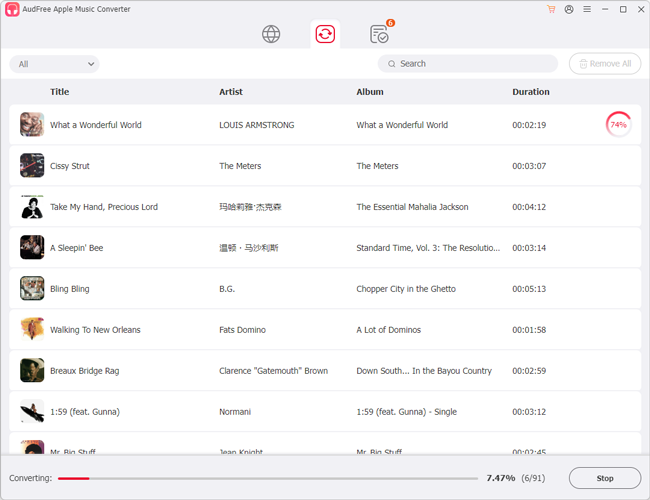
- Now, head to the 'Converting' section and click the 'Convert' button, and the AudFree Auditior will batch convert M4P to MP3 files. Once done, you can get the converted MP3 songs from the Converted folder. Afterward, you can play Apple songs on multiple MP3-compatible devices and players without any restrictions.
Pros and Cons of Converting Apple Music M4P to MP3 via AudFree Apple Music Converter
Pros:
✔️ Convert DRM protected M4P to MP3 and more formats at 17X speed in batch
✔️ Enable to customize Audio Quality and Parameters like bitrate, sample rate, etc.
✔️ Keep lossless audio quality and full ID 3 tags from Apple Music/iTunes
✔️ Easy to use with an intuitive user interface
Cons:
❌ Not free
Part 3. How to Convert M4P to MP3 Free
The above tool is professional. Besides, if you want to convert a full M4P audio file, you need to pay for it. Therefore, in this section, we will introduce you to the top 3 M4P to MP3 converter free to convert M4P files to MP3 for free.
No.1 myFairTune
myFairTune is well-designed to convert iTunes M4P to MP3 files and remove DRM from iTunes purchases. Besides, it has an easy-to-use and clean interface for easy operation. Here is how to use it below.
Note: Please pay attention to the important point that it's a little out of date as it supports iTunes 10.7.5 or lower.
Step 1. Get this free M4P to MP3 converter download and then launch it. It will scan the downloaded iTunes music streams on your computer automatically.
Step 2. Click on the 'Options' tab to set the output audio format as MP3.
Step 3. Simply press the 'Start' button, and all iTunes M4P files will be converted to MP3 and saved on your computer.
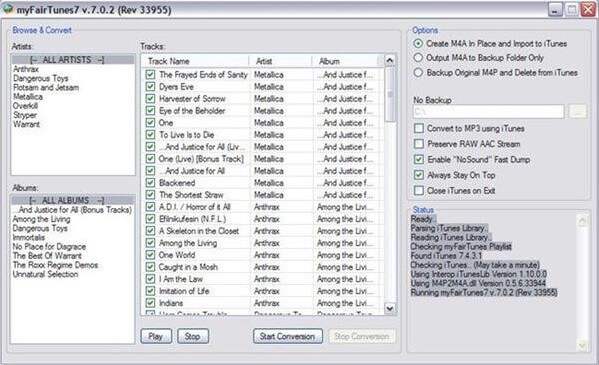
Pros:
✔ Convert Apple Music M4P to MP3 files for free
✔ It's easy to operate, even for newbies
✔ The file size is small at 375KB
Cons:
❌ Only supports exporting to MP3 audio formats at no cost
❌ It's difficult to install with Microsoft .NET Framework 2.0
❌ Cannot be used with iTunes
over 10.7.5
❌ Can only be used on Windows PC
No.2 Free Apple Music Converter
Free Apple Music Converter is another free M4P to MP3 converter. It is suitable for Windows systems. It can convert DRM-protected M4P to MP3 and other popular formats such as AAC, WAV, M4B, M4A, FLAC, and others.
The converted files can be played on a range of devices, including music players, and others. With this software, you can import files from iTunes directly. It is very easy to use and the conversion speed is fast.
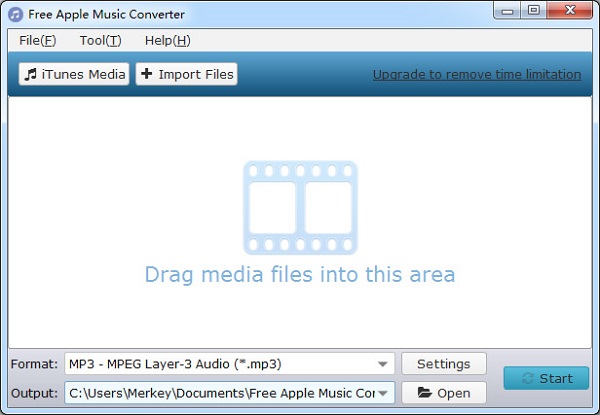
Pros:
✔ It is totally free
✔ It's easy to use
✔ The file size is small at 375KB
✔ Keep original sound quality
✔ Keep all the ID3 tags
✔ Support multiple output audio formats
✔ Batch convert Apple Music M4P to MP3
Cons:
❌ Conversion speeds are not consistent
❌ May not be compatible with the latest iOS devices
❌ Can only be used on Windows
No.3 ConverterLite
ConverterLite is another M4P to MP3 converter freeware. It is available for download on Windows 7, Vista, and XP versions. It can convert M4P files to MP3 as well as a range of other frequently-used formats. After converting, you can use the converted files on a range of devices including PSP, music players, smartphones, and others.
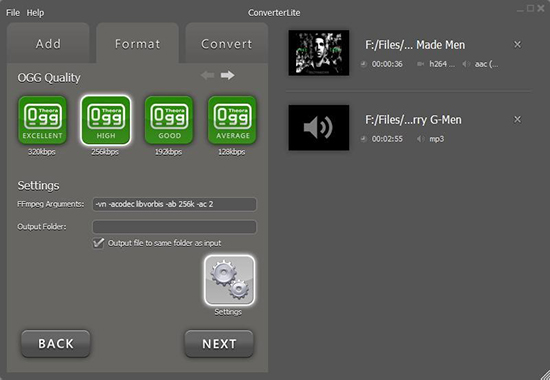
Pros:
✔ Batch convert M4P to MP3
✔ Free to use
✔ A simple interface
✔ Support multiple output audio formats
Cons:
❌ Need to know how to use FFmpeg arguments to customize the existing profiles
Part 4. How to Convert M4P to MP3 Online
As for converting M4P files to MP3 online, here are 5 top online tools that help you change M4P files to MP3 online. You can access them directly from your browser. And they are all free to use.
Note: These online M4P to MP3 converters can only convert unprotected iTunes/Apple Music songs.
1. FreeConvert
FreeConvert.com is an online M4P to MP3 converter that doesn't require any software installation. With an uninterrupted Internet connection, you can use it to effortlessly make M4P convert to MP3 in any web browser.
Using open source and custom software ensures the conversions performed through FreeConvert.com are of high quality. In addition, when you upload M4P files, they are protected by 256-bit SSL encryption and are automatically deleted after 2 hours. This also works well to protect the security and privacy of your documents.
How to Turn M4P into MP3 Online on FreeConvert
Step 1. Navigate to the FreeConvert.com website. You need to download the Apple Music M4P songs from iTunes in advance
Step 2. Click the 'Choose Files' button and select your favorite M4P file. Or drag and drop it directly to the upload window.
Step 3. Once uploaded, choose 'MP3' from the Output section on the right of the added files to start changing M4P files to MP3.
Step 4. Once done, click the 'Convert' button and you have successfully converted your iTunes library to MP3. After that, you have the privilege to play MP3 songs as you like without any limiting conditions.
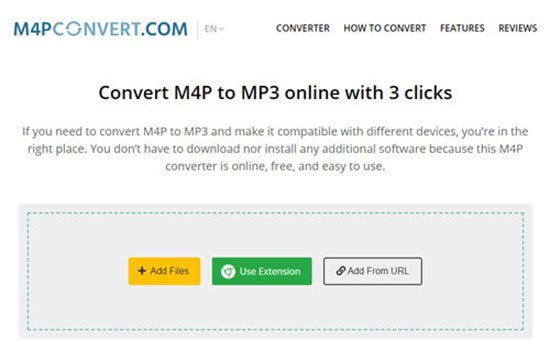
Pros:
✔️ Free to use, no need to install any software
✔️ Convert M4P to MP3 free online
✔️ Ensure privacy and security for uploaded M4P files
✔ Compatible with Windows, Mac, Linux, Android, and iOS
✔ Support multiple output audio formats
✔ Support setting image size and dimensions
✔️ Support multiple input resources
Cons:
❌ Slow conversion speed for larger files
❌ Require Internet connection to use
❌ Limited customization options
❌ Low success rate due to unknown errors
2. Filezigzag
Filezigzag is an online file conversion service that supports over 180 different file formats including 11 audio formats. It allows users to convert various file types, including audio, video, images, documents, and archive files. Therefore, it is also a popular choice for changing M4P files to MP3. However, you can only use M4P files up to 10MB in size for free, and larger files require a paid subscription.
How to Change M4P to MP3 Online on Filezigzag
Step 1. Go to the official Filezigzag website. Please make sure you have downloaded Apple Music M4P songs in advance.
Step 2. Click the 'Browse for Files' button to select the downloaded M4P files you want to convert, or directly drag and drop your M4P files.
Step 3. Select 'MP3' as the output format under the 'Target Format' section.
Step 4. Tap the 'Start Converting' button to kick off the conversion process.
Step 5. Once finished, hit the 'Download' button to save the MP3 files to your computer or device.
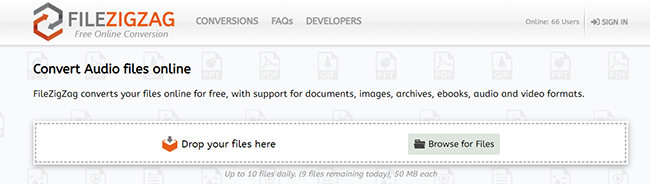
Pros:
✔️ Supports over 180 different file conversion formats covering 11 audio formats
✔️ No software installation required
✔️ 256-bit SSL encryption protection for uploaded files
✔ Can be used from anywhere you have access to the internet
✔ Support 15 different output audio formats
Cons:
❌ Limited options for customizable related parameters with annoying ads
❌ File size limit of 10MB for the free version
❌ Convert at an extremely low speed
3. MP3 Cutter
MP3 Cutter is an M4P to MP3 converter online tool. It is divided into four parts, respectively MP3 Cutter, Audio Converter, Audio Joiner, and Video Compressor. The Audio Converter function allows users to extract MP3 from M4P tracks. It supports batch conversion to convert multiple M4P files at once.
Select your M4P files by clicking the 'Choose File' button. Customize the output format as the MP3 on the editor page. Press the 'Convert' button, your M4P files will be converted to MP3 online for free.
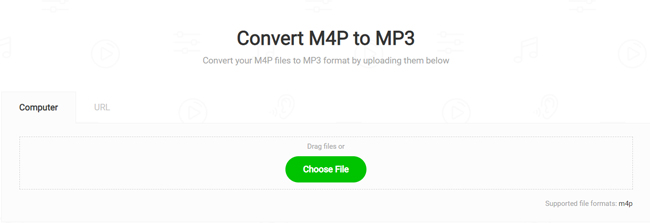
Pros:
✔ Free to use
✔ It is user-friendly
✔ Convert M4P to MP3 without quality loss
✔ Support MP3 and other popular formats
✔ The conversion speed is fast
✔ Able to cut, combine, and convert audio files
Cons:
❌ The output quality is lossy
4. M4Pconvert.com
As the name suggests, M4Pconvert.com is an iTunes M4P to MP3 converter free online. It claims that it enables users to convert M4P to MP3 online with 3 clicks. You don't need to install additional software but can make M4P files compatible with different devices.
Just click the 'Choose Files' to add your favorite M4P streams. Tap the 'Start Conversion' to launch the conversion mode. Now, you can get MP3 files for a while.
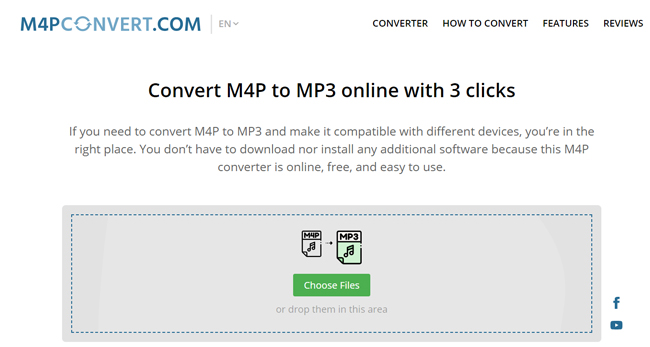
Pros:
✔ It is totally free to use
✔ Simple user interface
✔ Unlimited daily conversions
✔ No iTunes installed need
✔ The conversion speed is fast
Cons:
❌ Only support MP3
5. Apowersoft Online Audio Converter
Apowersoft Free Online Audio Recorder is an audio recorder software. But it's also a free M4P to MP3 converter online. It doesn't require users to install extract software on a computer. It can directly record M4P to MP3 online for better playback.
It is capable of recording audio from iTunes, online radio stations, voice chat, and more. It can save them to MP3 and other plain audio formats. It's important to note that you still need to install a small launcher to avoid the recording process stopping abruptly.
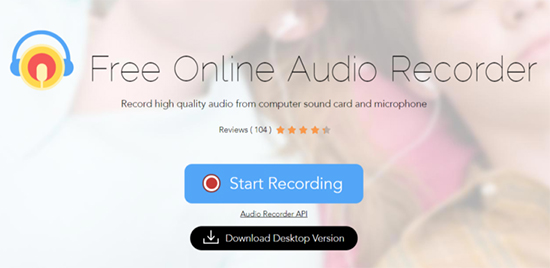
Pros:
✔ There is no extract software to install
✔ Convert iTunes M4P to MP3 online for free
Cons:
❌ The output audio quality could be not ideal
❌ Without multi-track audio recording technology
6. OnlineConvertFree
The last online M4P to MP3 freeware you can't miss is OnlineConvertFree. It allows users to convert a wide range of file types, including audio, video, images, documents, and archived files. What's more, it supports more than 20 different audio formats, making it a versatile tool for converting normal M4P to MP3. The service is free to use, and no software installation is required.
How to Convert M4P Files to MP3 on OnlineConvertFree
Step 1. Visit the OnlineConvertFree website.
Step 2. Click the 'Choose File' button to select the M4P file to be converted.
Step 3. Select 'MP3' as the output format of the M4P file.
Step 4. Click the 'Convert' button to start the conversion process, the conversion time depends on the size of the file.
Step 5. Select the 'Download' tab to get a more widely compatible MP3 file.
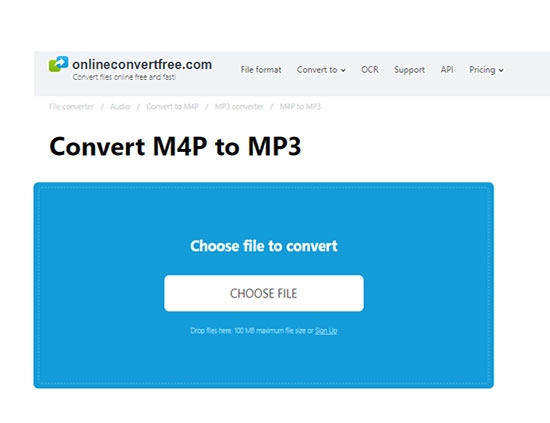
Pros:
✔️ Support over 20 different audio formats
✔️ Simple and user-friendly interface
✔️ Automatic deletion of uploaded files after 24 hours
✔️ Completely free, no software to install
Cons:
❌ Support only one output audio format: MP3
❌ Conversion speed will be slower for larger files or during periods of high traffic
❌ Internet connection is required to use
Part 5. How to Convert M4P to MP3 on Mac/Windows with Apple Music/iTunes
Apart from the above tools, you can also opt to change M4P to 256 kbps MP3 files for your audio files on iTunes/Apple Music app directly. Here are two methods to help you. Just follow the steps below to try it out together.
Way 1. Convert M4P to MP3 via iTunes Match
iTunes Match is a service used to sync your own music library across all devices. Once you connect it with your iTunes, it will scan your music library, upload songs not in the iTunes, and replace the songs with worse audio quality into a better one. Most importantly, this service can convert iTunes M4P to MP3 easily.
📌 Note: This method only works for purchasing M4P music files from iTunes or Apple. And you need an iTunes Match subscription at $24.99 per year to activate the iTunes Match feature. However, as Apple Music almost contains the iTunes Match features, you can also try the steps below directly on your iTunes or Apple Music app. If it works, you can save the iTunes Match subscription fee.
View Also: Apple Music vs iTunes Match
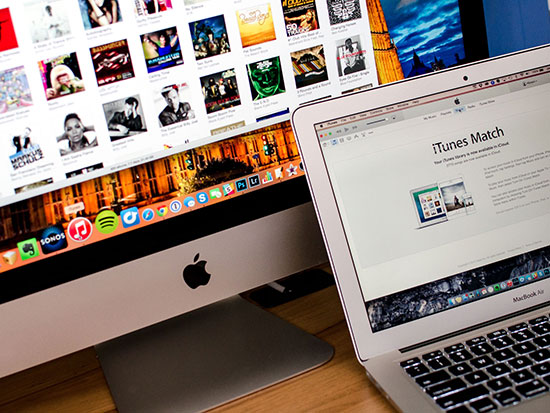
Step 1. Open the iTunes app/Apple Music app on your computer, and click the 'Sign In' button. Then enter your Apple ID and password to sign in to your Apple account.
Step 2. At this time, you can click View > Show View Options. Then tick Kind under the File section on the popup window to display the format of your songs in the library. Next, find the M4P songs you want to convert.
Step 3. Click on the target music file and click 'Delete from Library' there. This way, you can refresh the songs information.
Step 4. Hit on the 'Store' option to open the iTunes Store tab and click on the 'Purchased' link option.
Step 5. Select the 'Not in my library' tab and find the song or album you deleted earlier.
Step 6. Finally, click the 'Download' icon and go to File > Convert > Create MP3, thus you can smoothly convert unprotected M4P files to MP3.
Way 2. Convert M4P to MP3 via a Burned CD
You can also convert unprotected M4P to MP3 using a burned CD, this method is applied to those audio files purchased from iTunes. Please remember that each song can only be burned up to 7 times, after burning, the sound quality will be slightly degraded. If you don't mind, follow the steps below to burn Apple Music to CD.
Step 1. Launch the iTunes App on your computer and insert a blank disc into your disc drive.
Step 2. Click 'File' > 'New' > 'Playlist' to create a new playlist and save your protected M4P files in this playlist.
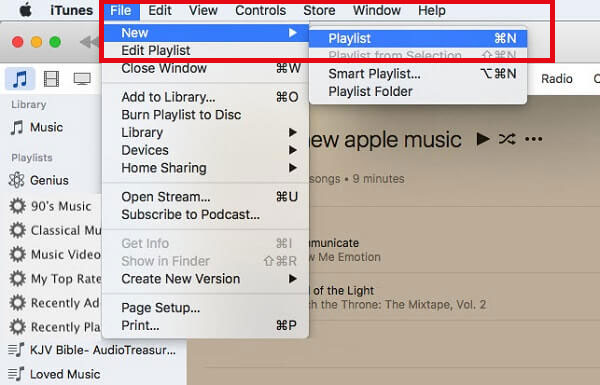
Step 3. Click the 'File' > 'Burn Playlist to Disc' option and adjust the burning settings in a pop-up window named Burn Settings. Once the settings are done, select the 'Burn' button to continue burning.
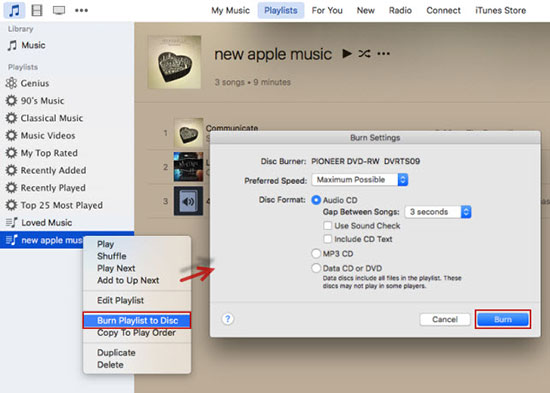
Step 4. After creating the disc, click 'File' > 'Convert' > 'Create MP3 Version' to save the contents of the disc to your computer.
Step 5. Finally, click 'Edit' > 'Preferences' > 'General' on the iTunes option. Then click the 'Import Settings' button to start ripping those iTunes songs from the CD to your computer.
Step 6. Now, your M4P files are all converted to MP3 format and you can see the converted MP3 music on your computer.
Part 6. FAQs on Converting M4P to MP3
Q1: How Do I Open M4P Files?
A1: In reality, you can use iTunes on your Apple device to open M4P files. It is worth mentioning that the computer using the iTunes app must be authorized to play M4P files. This can be achieved by logging into iTunes using the same account from which the M4P files were downloaded. Alternatively, you can use QuickTime and PotPlayer to play M4P files.
Q2: How to Open MP3 Files?
A2: As mentioned earlier, MP3 is the most widely used audio file format today. So, almost all audio playback tools can play MP3 files. You can play MP3 not only in Windows with Windows Media Player, but you can also play MP3 files in Mac with iTunes.
Q3: Can MP3 Players Play M4P Files?
A3: Unfortunately, M4P files are not compatible with most popular devices, including MP3 players, Android phones, and even iPod Nano. When you want to transfer iTunes M4P files on your portable MP3 player or play them in your car, you are always blocked.
Q4: Is It Legal to Convert M4P to MP3?
A4: In general, it may be legal to convert M4P files to MP3 for personal use.
Q5: Will Converting M4P to MP3 Affect the Quality of the Music?
A5: Yes, since MP3 is a compressed file format and the conversion process itself may result in a slight loss of quality. The degree of loss will depend on the bitrate of the original M4P file and the bitrate of the converted MP3 file.
Q6: Is There Any M4P Files to MP3 Converter for Free?
A6: Yes. There are lots of M4P to MP3 converter freeware in the market like myFairTunes, Free Apple Music Converter, ConverterLite, etc. You can choose one of them to do the audio conversion.
Q7: Is There An M4P to MP3 Converter Online?
A7: Yes. There are many online tools to help you change M4P files into MP3. You can see as below.
No.1
Freeconvert.com
No.2 FileZigZag
No.3
MP3 Cutter
No.4 M4Pconvert.com
No.5 Apowersoft Online Audio Converter
No.6 OnlineConvertFree
Q8: Which Is the Best M4P to MP3 Converter?
A8: Honestly, AudFree Apple Music Converter is the best M4P converter. It has many powerful features that other common converters don't have. It can batch-convert M4P files to MP3. And the conversion speed is super-fast at 17X. It preserves the original sound quality and all the ID3 tags for you. You can even use it to customize the output quality.
Part 7. In Conclusion
Here are some best methods for you to convert M4P files to MP3 for use. You can choose from online, freeware and professional software. What you choose depends on your conversion requirements and feature requirements. By the way, you can have a look at the comparison table of them below.
| Operating System | Support Input Formats | Support Output Formats | Conversion Speed | Batch Conversion | Keep Lossless Quality | Keep ID3 Tags | Ratings | |
|---|---|---|---|---|---|---|---|---|
| AudFree Apple Music Converter | Windows/Mac | Apple Music | MP3, Lossless, FLAC, M4A, WAV, AIFF, M4B | 17X | ✔ | ✔ | ✔ | ⭐️⭐️⭐️⭐️⭐️ |
| AudFree Audio Capture | Windows/Mac | Any audio | MP3, FLAC, M4A, WAV, AAC, M4B, AC3, WMA, OGG, AIFF, etc. | Real time | ❌ | ❌ | ✔ | ⭐️⭐️⭐️⭐️ |
| myFairTune | Windows | Apple Music | MP3 | 1X | ❌ | ❌ | ✔ | ⭐️⭐️⭐️ |
| Free Apple Music Converter | Windows/Mac | Apple Music | MP3, AAC, M4B, M4A, WAV, FLAC | 1X | ✔ | ✔ | ✔ | ⭐️⭐️⭐️ |
| ConverterLite | Windows | Apple Music | MP3, etc. | 1X | ❌ | ❌ | ❌ | ⭐️⭐️ |
| FreeConvert.com | Online | Audio, Video, Image, etc. | MP3, etc. | 1X | ✔ | ❌ | ❌ | ⭐️⭐️⭐️ |
| FileZigZag | Online | Audio, Video, Image, etc. | MP3, etc. | 1X | ❌ | ❌ | ❌ | ⭐️⭐️ |
| MP3 Cutter | Online | Audio files | MP3, etc. | 1X | ❌ | ❌ | ❌ | ⭐️⭐️ |
| M4Pconvert.com | Online | Audio files | MP3 | 1X | ❌ | ❌ | ❌ | ⭐️⭐️ |
| Apowersoft Online Audio Recorder | Online | Audio files | MP3, etc. | 1X | ❌ | ❌ | ❌ | ⭐️⭐️ |
| iTunes/Apple Music App | Windows/Mac | M4P files | MP3 | 1X | ❌ | ❌ | ❌ | ⭐️⭐️ |
If you want to convert M4P to MP3 free online, you can choose FreeConvert, Filezigzag, OnlineConvertFree or else. But the conversion speed and security as well as the success rate can't be guaranteed. In this case, we recommend you use AudFree Apple Music Converter to convert DRM-protected M4P to MP3 without any quality loss. Also, you can customize various output parameters to enjoy MP3 songs to your heart's content.

James Blair
Staff Editor











