Q: How Can I convert Apple Music to FLAC music tracks? As I know, Apple Music are encoded in M4P audio format and encrypted in FairPlay DRM technology. I have received a portable music device that is compatible well with FLAC but no soup for M4P, not to speak of protected Apple Music DRM M4P tracks. Is there any tool that can make Apple Music to FLAC possible?
When talking about extracting FLAC audio files from Apple Music, a common M4P converter can't make it play a role due to DRM protection. on the contrary, you need to equip with a professional Apple Music to FLAC Converter. In this article, we will introduce such an Apple Music tool and show you the detailed tutorial on how to use it to convert Apple Music songs to FLAC format losslessly.
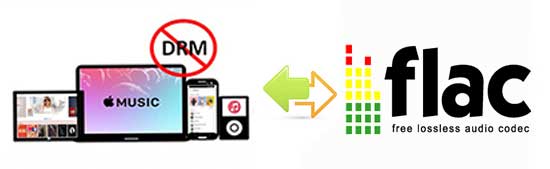
Part 1. Best Apple Music to FLAC Converter You Can't Miss
There are more and more great DRM M4P to FLAC converting tools in the market. After compared to top five ones according to conversion speed, output audio quality and other performances, AudFree Apple Music to FLAC Converter stands out from them. It's specially designed for Apple Music users to enjoy songs and playlists more convenient.
With the assistance of this powerful Apple Music to FLAC Converter, you will be able to not only get rid of DRM protection but also convert downloaded Apple Music tracks to lossless FLAC running 17X faster speed at the same time. Apart from supporting output FLAC files, it also supports for converting Apple Music to MP3, WAV, AIFF, Lossless, M4A and M4B with zero quality loss.
Part 2. Convert Apple Music to Lossless FLAC – Detailed Tutorial
Please download this all-in-one Apple Music converter on your Mac or Windows computer. And then you can refer to the following tutorial to rip FLAC from Apple Music while removing DRM lock with all ID3 tags and metadata info preserved.
- Step 1Import Apple Music files to AudFree
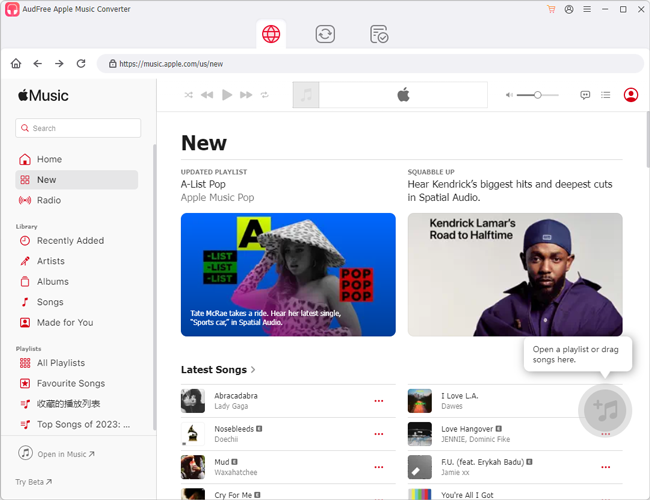
- Click the Apple Music tracks you like and tap the add music icon to add them to AudFree. Also, you can drag and drop Apple Music files to the add music section for adding.
- Step 2Set output format as FLAC and customize other parameters
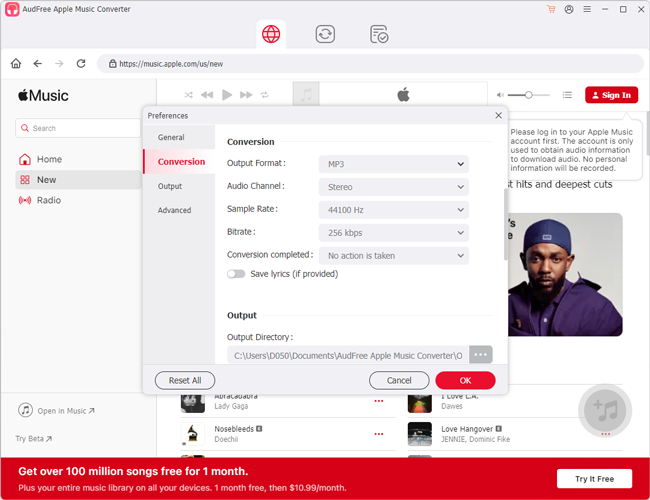
- In general, AudFree Apple Music to FLAC Converter sets MP3 as the output format by default. To define output format as FLAC, you need to click the 'menu' icon > Preferences to open its setting window. And then you can set to download FLAC music from Apple Music. Besides, you can change bit rate, sample rate, audio channel, etc. to personalize audio quality in the same window.
- Step 3Remove DRM and Convert Apple Music to FLAC
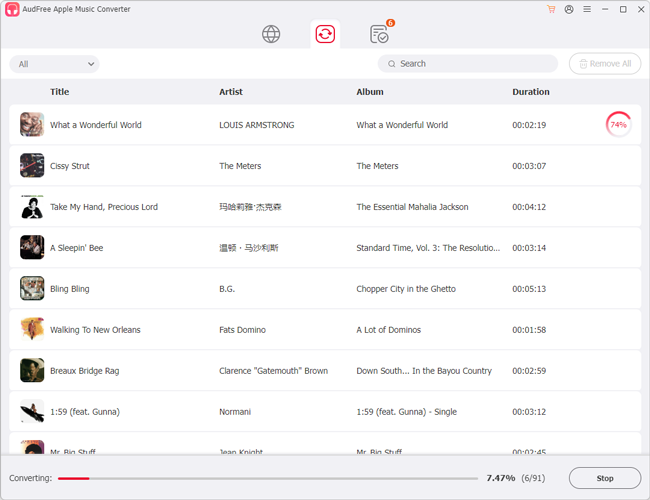
- When all settings are ready, you can simply visit the Converting section and touch the 'Convert' button at the bottom-right corner, AudFree DRM M4P to FLAC converter will start bypassing DRM protection and converting added DRM-ed Apple Music to FLAC audio files. Just wait until that conversion's done. After that, you can locate unprotected Apple Music FLAC music on the destination folder by pressing the 'history' icon.
More Tips: DRM M4P vs FLAC
As one of the digital multimedia container formats, M4P is used to store video, audio, subtitles and images. DRM M4P is encoded in advanced audio codec (AAC) with built-in FairPlay technology. This DRM M4P format is used to protect copyrighted works, like iTunes songs and Apple Music tracks. All users can only play DRM M4P audio files on authorized devices and media players only.
FLAC (also well-known as Free Lossless Audio Codec) is a lossless audio format for lossless compression of digital audios. It's similar to MP3 audio format, but lossless and compressed, which means that it not only takes up less space but also keeps audio files as excellent as CD quality. Better than DRM M4P audios is that FLAC files are not encrypted, you can play FLAC files in your favorite players without problem.

James Blair
Staff Editor











