Music and workout are closely related to our daily life. As technology developed, many new exercise equipment have been designed, like Tonal, a smart home gym machine. It allows you to build muscle and empower your strength with equipped workout sets and a touchscreen to watch instructions. But how to connect Apple Music to Tonal? Move on to find your answers on this blog!
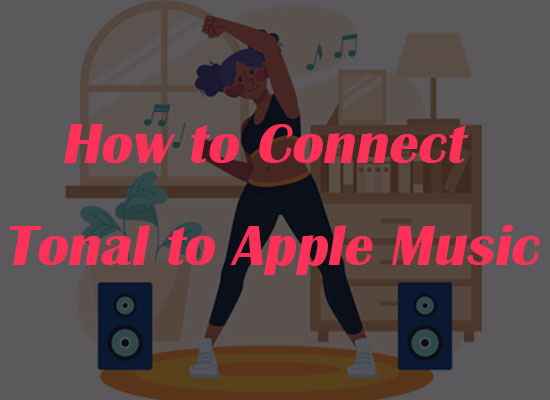
Part 1. Can You Play Apple Music on Tonal
Paired with the mobile app, Tonal is a smart home gym machine that enables you to exercise your muscles on your whole body at home and track your real-time training stats and performance to give workout insights. With it, you can make your own gym at home and exercise whenever you are available. Most surprisingly, it offers a 24' touchscreen that you can follow instructions and lessons of expert coaches like a personal class.
Can you play Apple Music on Tonal? Yes! Tonal now supports Apple Music integration and you can control Apple Music on Tonal machine. However, Tonal can only play the songs belonging to Apple Music. You cannot play the songs you imported to Apple Music on Tonal.
Part 2. How to Connect Apple Music to Tonal and Play on It
To play Apple Music on Tonal, you need to connect Apple Music to Tonal on your mobile device at first. Whether you are Android or iOS users, you can find its app on Google Play or App Store on your mobile device.
Follow the steps below to learn how to connect Tonal to Apple Music quickly:
Step 1. Download and install the Tonal app on your phone.
Step 2. Sign in to the Tonal app on your Android or iPhone.
Step 3. Tap Settings at the bottom right corner and tap Connected Apps.
Step 4. Hit on Apple Music and tap CONNECT on the new page.
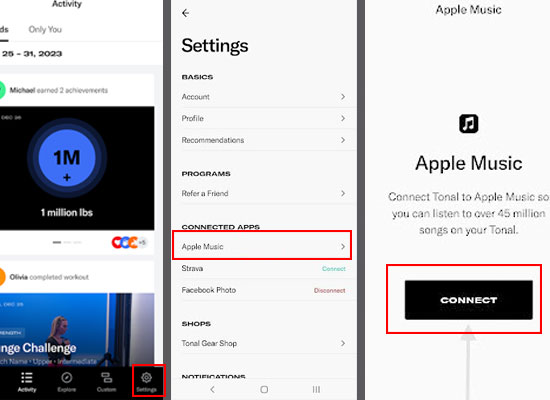
Step 5. Follow the guidance on your phone to allow permissions on Tonal and Apple Music connection.
Notice: If your Apple Music keeps loading when connecting to your Android phone, please tap your phone by the following: Settings > Application > Apple Music > Force stop. Then, reopen the Tonal app and try the above steps again to connect to Apple Music.
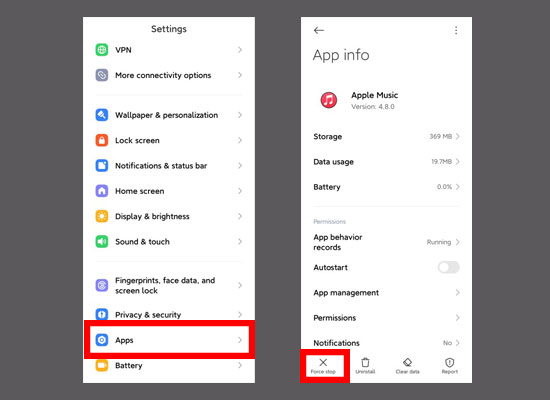
Once connected, you can follow the steps below to play Apple Music on the Tonal machine.
Step 1. Open the touchscreen on the Tonal machine, swipe down from the top, and tap the Playlist icon on the menu.
Step 2. Select Apple Music on the pop-up menu.
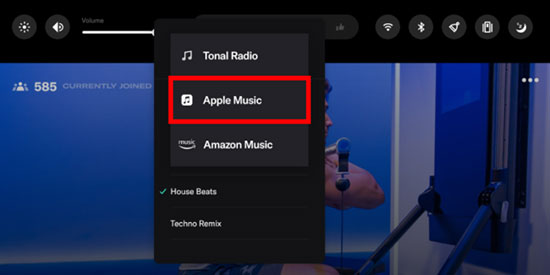
Step 3. Check the Workout Playlists, Top Charts, and Library to select your favorite songs for your workout, or tap Search to find the exact songs.
Part 3. How to Fix Tonal Apple Music Not Working
Many threads have complained about Tonal Apple Music connection issue, volume issues, and other various issues in recent days. Some of them can be easily solved by contacting Tonal customer service, while most issues can be fixed when you play Apple Music on other speakers or mix Tonal sounds and Apple Music songs with the AV mixer.
Method 1. Play Apple Music on Other Speakers
Sometimes, playing the Apple Music songs conflicts with the instruction sounds on the Tonal machine. Therefore, your music may mute when you start an exercise on the Tonal machine. In this case, you'd better play Apple Music on another speaker like Sono Sounds, JBL Sounds, etc., leaving Tonal sounds for the coach's instruction or rep countdown notifications.
Bringing a new speaker for listening to music only is a small investment but you can enjoy a better sound quality. You can simply use Bluetooth to connect to it worry-free and play music when you're exercising. If your phone is occupied with other stuff that is out of storage or you cannot use it to play songs, you can even download your workout Apple Music playlists to the USB and play Apple Music songs on the speaker without your phone. With this method, you easily fix the Tonal Apple Music not working issue by bypassing their connection.
How can you download Apple Music to the USB? You need the aid of professional software, the AudFree Apple Music Downloader. As we all know, Apple Music songs are DRM-protected and can only be played on authorized devices. However, AudFree Audio Downloader can remove the DRM protection on Apple Music songs and convert them to DRM-free MP3, M4A, M4B, AAC, WAV, and FLAC formats. In this case, you can smoothly download lossless Apple Music songs to the USB and play on the speaker.
AudFree Apple Music Converter

- Remove DRM from Apple Music songs, podcasts, audiobooks, etc.
- Convert Apple Music to unprotected WAV, MP3, M4A, AAC, FLAC, M4B at 30X speed
- Keep original Apple Music audio quality and full ID3 tags
- Intuitive and easy-to-use user interface
- Download Apple Music songs and playlists in batch and play them forever
With the downloaded Apple Music songs, you will never be interrupted by strings of message notifications on your phone. In this case, you can mute your phone and enjoy a concentrated workout with wonderful music. Moreover, you can play the downloaded Apple Music songs even if your subscription has expired, which can save some fees for you. What are you waiting for? Install the AudFree Auditior and follow our guidance below to download Apple Music songs and play forever!
- Video GuideHow to Download Apple Music to Play on Speakers
Step 1. Import Downloaded Apple Music Songs to AudFree Auditior
Download all Apple Music songs on your workout playlist on your computer. Then, launch the AudFree Apple Music Downloader. Please click the first Add button to open your iTunes library and import your downloaded songs to the AudFree Auditior.

Step 2. Customize Apple Music Output Settings
Once songs are imported, you can customize the output format and quality on the Format Setting window; just hit on the Speaker icon at the bottom right. If you want a better compatibility of the output songs, you'd better choose MP3 format. If you pursue lossless sound quality, AAC, FLAC, and WAV are good choices. You are also available to change Apple Music's bit rate, sample rate, etc. to define the output quality.

Step 3. Convert Apple Music to MP3 Without Limitation
After all is set, you can click the Convert button at the bottom right to start the conversion. The AudFree Auditior will remove the DRM protection from Apple Music at a faster speed of 30X. Once converted, you can click the Folder icon to check where the downloads are stored and transfer them to your USB, MP3 player, or any device you want.

Method 2. Mix Apple Music with Tonal via the AV Mixer
The second method also bypasses the Tonal Apple Music connection to fix the not working issue. If you want to listen to Apple Music songs and the live coaches instructions together, you can also use an AV Mixer to mix them together. However, this method requires 2 Bluetooth Receivers and 1 A/V Mixer as additional equipment.
You can connect 1 Bluetooth Receiver to your phone, the other one to the Tonal machine, and plug the two Bluetooth Receivers into the A/V Mixer. In this case, you can play whatever Apple Music song on your phone and start any training plan on the Tonal machine, which can be mixed together with the help of the A/V Mixer.
Method 3. Contact Tonal for Technical Support
If you want to play Apple Music on Tonal machine directly, you'd better contact Tonal for technical support to fix the Tonal Apple Music not working issue. Many threads have shared the same experience of failing to connect Tonal to Apple Music on the machine and it works after they call for Tonal to reset the Tonal system.
Notice: Tonal Support Team is available from 9 am to 10 pm ET every day.
Part 4. Conclusion
How to connect Tonal to Apple Music? I hope you have learned the detailed steps from this blog. If you encounter the Tonal not working with Apple Music issue, you can play Apple Music on other speakers with the assistance of AudFree Apple Music Downloader, mix Apple Music songs and Tonal instructions with an A/V mixer, or contact Tonal customer service for help. Click the buttons below to download DRM-free Apple Music songs and enjoy concentrated strength training with no interruption!

James Blair
Staff Editor










