When it comes to subscribe to Apple Music, there are several plans for users to choose from. For new subscribers, Apple Music offers a 1-month free trial to them. Once the free trial expires, users have to pay $10.99 per month for individual subscriptions. Yet, after using Apple Music, some subscribers may find out that Apple Music is not suitable for them. And they want to turn to another streaming music service. The others find that they can't afford a monthly fee or there are various reasons that they don't want to continue using Apple Music. As a result, they want to unsubscribe to Apple Music.
So, how to cancel Apple Music? The answers are all here. Whether you're looking to switch to another music service or simply want to save some money, unsubscribing from Apple Music is a straightforward process. In this article, we'll teach you how to get Apple Music cancel on various devices.
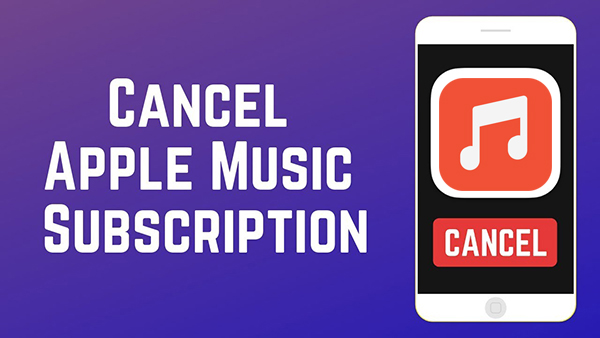
Part 1. Apple Music Subscription Plans: A Quick Introduction
Apple Music is a subscription-based service that allows users to access millions of songs, playlists, and music videos. It's available on iOS, macOS, Windows, Android, and other platforms. With an Apple Music membership, users can listen to ad-free music, download songs for offline listening, and access exclusive content. You can refer to the table below to learn more about the several subscription plans offered by Apple Music.
After that, you can pick up a suitable plan to enjoy Apple Music. If you want to cancel it, you can do that at any time.
| Apple Music Plan | Voice | Student | Individual | Family |
|---|---|---|---|---|
| Price | $4.99/month | $5.99/month | $10.99/month | $16.99/month |
| Free Trial Period | 1 month | 1 month | 1 month | 1 month |
| Accounts | 1 | 1 | 1 | Up to 6 |
Part 2. Learn More about the Before and After of Canceling Apple Music
Before learning how to unsubscribe Apple Music, you should know something in advance. While canceling, you will be asked to enter or confirm your Apple ID account. To unsubscribe your Apple Music membership, you don't need to wait till the day before the next billing day. You can cancel it anytime if you want and you can still access your Apple Music library till the next billing date. But if you cancel your subscription during the free trial period, you will lose access to Apple Music and end the trial immediately. So, you'd better cancel it 1 or 2 days before the trial ends.
After you cancel Apple Music, what will happen? You will not be able to access your Apple Music library, including your playlists, your liked songs, downloaded songs, artists, etc. And you can't download and listen to music offline. Also, the iCloud Music Library will stop to sync. But before your subscription expires, you will get a notification to re-subscribe to Apple Music to keep your music. Also, if you have saved music in iCloud Music Library, you will access it again once you renew your subscription. Besides, you can still download and listen to songs you purchased from the iTunes Store.
In this case, if you don't want to lose your Apple Music library, you can back up your liked songs before you unsubscribe. To do that, you can use AudFree Audio Converter. It can help convert Apple Music songs to local audio formats and save them on your computer forever. Then you can listen to them offline even without using the Apple Music plan. Just skip to Part 7 to learn more.
Part 3. How to Cancel Apple Music via Apple Web Player
How do I cancel Apple Music subscription? First, we will introduce a simple and direct way to do this, whether you are using a mobile device or a computer. So, let's go straight to the following steps to manage your subscription preferences online and avoid any further charges.
Step 1. Open your web browser and go to the Apple Music website.
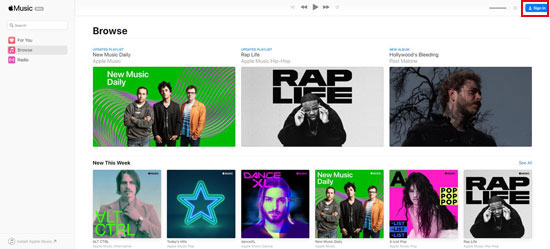
Step 2. Sign in to your account using your Apple ID and password.
Step 3. Click on the "For You" tab and hit your profile picture in the upper-right corner of the screen.
Step 4. Select "Settings" from the dropdown menu.
Step 5. Scroll down to the "Subscriptions" section and click "Manage".
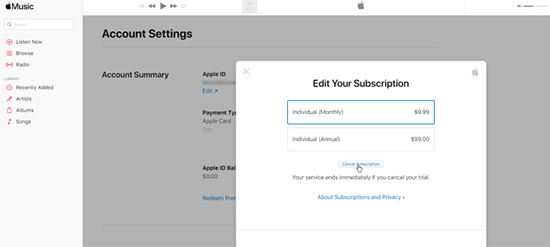
Step 6. Click "Cancel Subscription" and follow the prompts to confirm.
Part 4. How to Cancel Apple Music Subscription on iPhone/Android
If you don't want to end Apple Music subscription on the web, you can also do the process directly from the app. Please find the detailed steps for canceling your Apple Music membership on both iOS and Android devices below.
How to Unsubscribe to Apple Music on iPhone/iPad
Way 1. Via Settings App on iPhone/iPad
Step 1. Open the Settings app on your iPhone.
Step 2. Tap on your name at the top of the screen.
Step 3. Click on "Subscriptions".
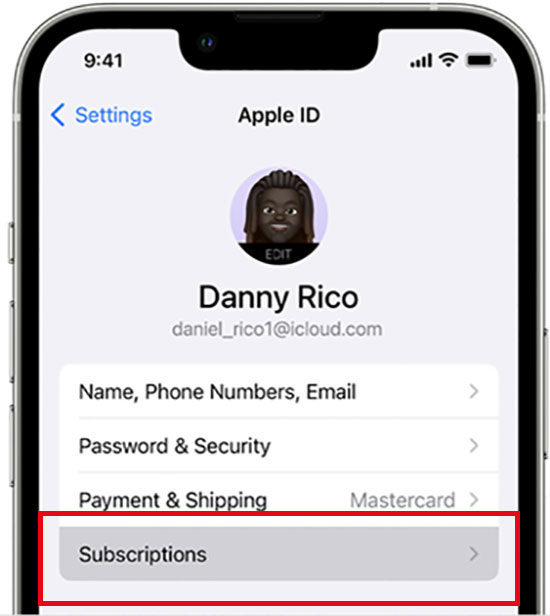
Step 4. Select "Apple Music".
Step 5. Tap "Cancel Subscription" and follow the on-screen prompts for the confirmation process.
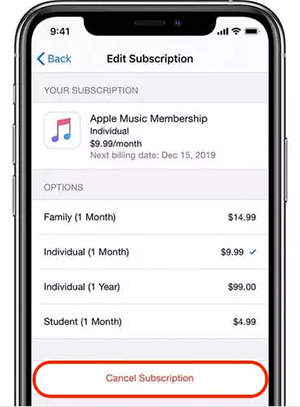
Way 2. Via Apple Music App
Step 1. Start the Apple Music app on your device.
Step 2. Hit on the "Listen Now" icon.
Step 3. Touch your profile and go to the "Account" page.
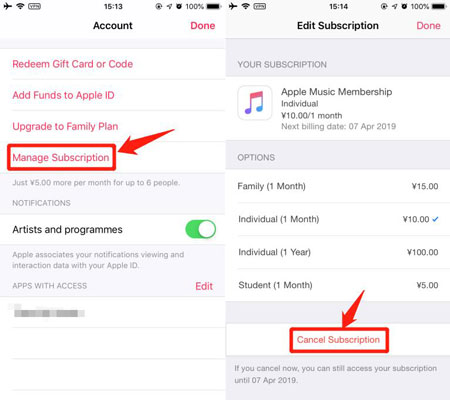
Step 4. Click on "Manage Subscription" > "Cancel Subscription", then confirm to cancel it.
How to Cancel Apple Music on Android
Way 1. Via Apple Music App
Step 1. Open the Apple Music app on your Android device.
Step 2. Tap on the three-dot menu icon in the upper-right corner of the screen.
Step 3. Select "Account".
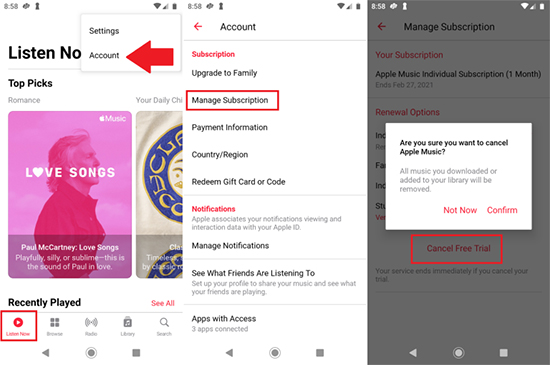
Step 4. Tap "Manage Membership".
Step 5. Click on "Cancel Subscription" and follow the instructions to confirm the process.
Way 2. Via Google Play Store
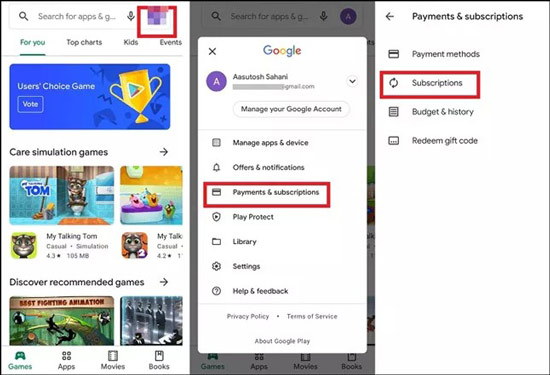
Step 1. Launch the Google Play Store on your device.
Step 2. Head to the menu section in the app and choose "Subscriptions". Then find your Apple Music membership.
Step 3. Click on "Cancel Subscription" to cancel Apple Music plan.
Part 5. How to Unsubscribe from Apple Music on Mac/Windows
Whether you are using a Mac computer or a Windows computer, the process is quite similar to cancel an Apple Music subscription. Let's start by following the required steps to successfully unsubscribe to Apple Music on your computer.
How to Unsubscribe Apple Music on Mac (iMac/Macbook)
Way 1. Via App Store App
Step 1. Open the Apple App Store app on your Mac.
Step 2. Click on the "Apple ID" > "Account Settings" option in the menu bar at the top of your screen.
Step 3. Scroll down to the "Manage" section.
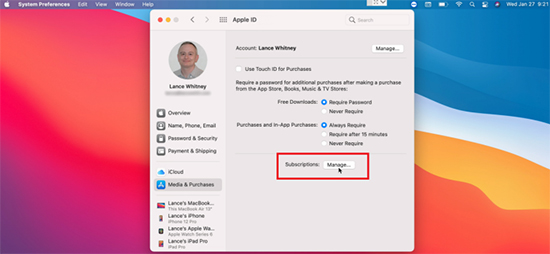
Step 4. Find your Apple Music subscription and click on "Edit".
Step 5. Tap "Cancel Subscription" and follow the prompts to confirm your cancellation.
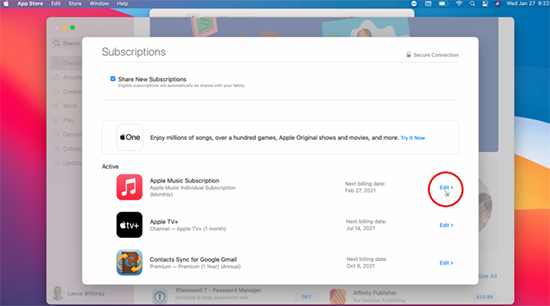
Way 2. Via System Settings on Mac
If you use macOS Catalina or Big Sur, you can cancel Apple Music on Mac quickly.
Step 1. Touch the "Apple" icon > "System Preferences" > "Apple ID".
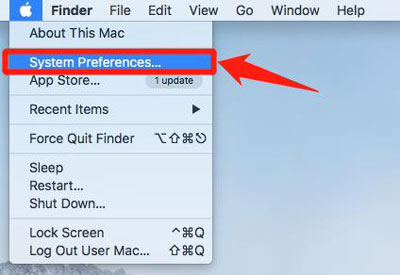
Step 2. Then click "Media & Purchased" at the sidebar.
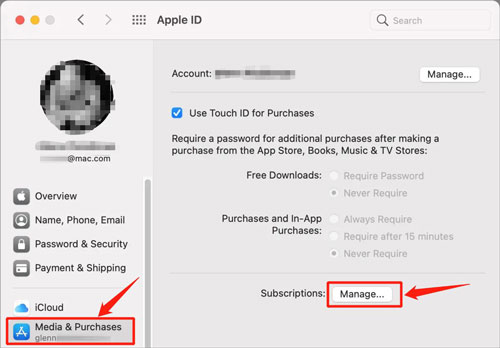
Step 3. Next, hit on "Manage" to locate your Apple Music subscription.
Step 4. Later, tap "Edit" > "Cancel Subscription" to proceed to unsubscribe it.
Way 3. Via Apple Music App
Step 1. Start the Apple Music app from your Mac computer's desktop screen /Dock/Launchpad.
Step 2. Click on "Account" at the top menu bar. Then choose "Account Settings".
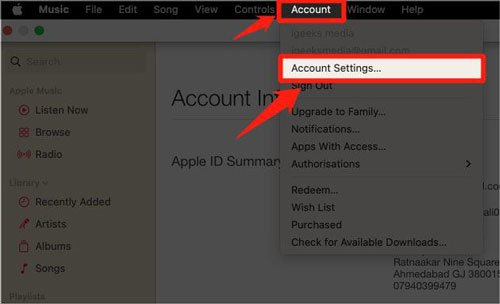
Step 3. Scroll down to "Settings" on the new screen.
Step 4. Hit on "Manage" next to "Subscription" and then find your Apple Music plan.
Step 5. Touch "Edit" > "Cancel Subscription" > "Confirm" to end it.
How to End Subscription to Apple Music on Windows
If you use a Windows PC, you can use the iTunes app to cancel your Apple Music membership. This also works if you are using a Mac (macOS X 10.14 or earlier). Here, you can refer to the steps below.
Step 1. Open iTunes on your Windows computer.
Step 2. In the menu bar at the top of the screen, click on the "Accounts" section.
Step 3. Select "View My Account" and sign in with your Apple ID if prompted.
Step 4. Scroll down to the "Settings" bar and then click on "Manage".
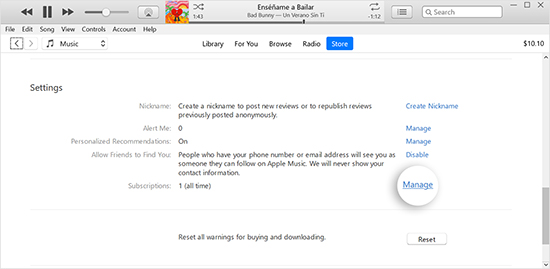
Step 5. Once you have found your Apple Music subscription, click the "Edit" button.
Step 6. Hit "Cancel Subscription" and remember to confirm your cancellation.
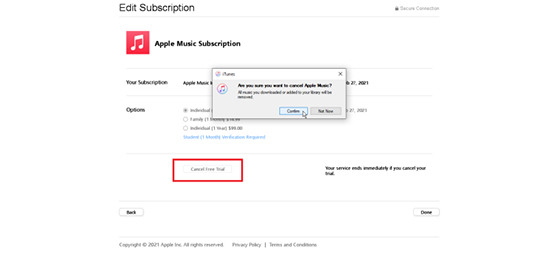
Part 6. How to Cancel Apple Music Subscription on Other Apple Devices
Not only on your phone and computer, you can also cancel Apple Music membership directly on other Apple devices, such as Apple Watch, Apple TV, and more. It's important to note that canceling your subscription will stop any future charges, but it will not refund any charges already made. Additionally, if you end your subscription before the end of your current billing cycle, you will still have access to Apple Music until the end of that cycle.
From Apple Watch
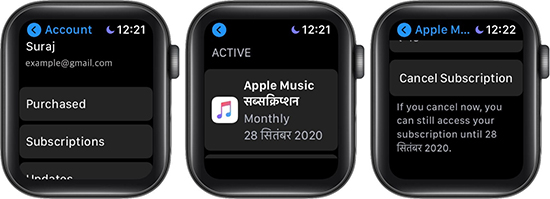
Step 1. Power on the Apple Watch and tap on the "App Store" icon.
Step 2. Scroll down and then select "Accounts".
Step 3. Tap on "Subscriptions" and find "Apple Music".
Step 4. Hit "Cancel Subscription" to end your Apple Music membership on your Apple Watch.
From Apple TV
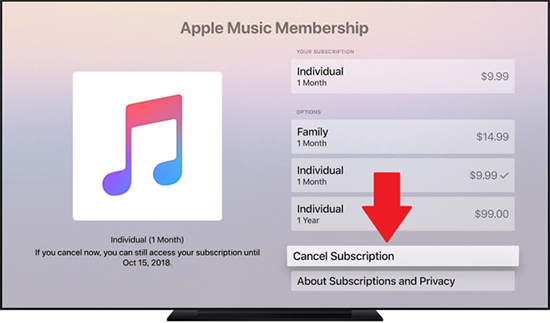
Step 1. Open the Settings app on your Apple TV.
Step 2. Select "Users and Accounts" and then choose your account.
Step 3. Click on "Subscriptions" and select "Apple Music".
Step 4. Choose "Cancel Subscription" and confirm the cancellation.
Part 7. How to Keep Apple Music Songs Forever Before Canceling Apple Music
When your subscription expires, all downloaded Apple Music songs will disappear at the same time. It seems that you have to re-subscribe to Apple Music to listen to your favorite music. But that's not the case if you have AudFree Apple Music Downloader as a good helper. It is specially designed to remove format locks from Apple Music songs and convert them to MP3, WAV, AAC, FLAC, M4A, and M4B formats.
With it, you can keep your downloaded Apple Music locally free forever, even if you cancel your subscription. It also preserves the original quality of your Apple Music songs, so you can enjoy them without any loss in sound quality. Additionally, it allows you to customize the output settings according to your preferences.
AudFree Apple Music Converter

- Losslessly bypass format locks from Apple Music songs
- Convert Apple Music to MP3, WAV, AAC, and so on
- Keep ID3 tags and support adjusting other parameters
- Work with iTunes tracks/audiobooks, Audible and others
How to Save Apple Music Songs Forever Before Canceling Apple Music
- Step 1Stream songs from Apple Music to AudFree Auditior

- Download and install AudFree Apple Music Converter on your computer. Launch it, then the iTunes app will be turned on automatically at the same time. To load Apple Music songs, please select the downloaded tracks or playlist in iTunes library. Next, directly drag the Apple Music files to the conversion window. Or you can hit the first 'Add' button at the lower-left corner of the main page to add the Apple steams.
- Step 2Customize output audio format and define other parameters

- Once the Apple Music songs are streamed, hit on the 'audio' icon and next to the 'Convert' button. You'll be navigated to the settings window where you can define the Apple Music format as MP3, AAC, M4A, WAV or any other you like. In addition, the audio quality can be reset by adjusting the codec, channel, sample rate, or bit rate. As a suggestion, it is better to define the bit rate to 320kbps, and the sample rate to 48000 Hz to gain the best auditory experience.
- Step 3Download and keep songs from Apple Music forever

- When all the preparation above is done, simply click on the big 'Convert' button at the bottom-right corner. When the conversion is finished, all Apple Music tracks in the target folder really belong to you. Then just enjoy those high-quality Apple Music streams offline at any time and anywhere, even you have canceled Apple Music subscription.
Part 8. FAQs about Unsubscribing to Apple Music
Q1: Why Can't I Cancel Free Trial on Apple Music?
A: If you can't find the option to cancel your Apple Music free trial, it is a technical bug in the app. So, you can directly contact Apple Support and ask them to cancel it manually. Also, you can try to set Automatic Renew to OFF and wait for it to end.
Q2: Will My Music Be Back If I Re-subscribe to Apple Music?
A: Nope. Your playlists, downloaded songs, liked songs/artists, and music collections will disappear once you cancel your subscription. If you rejoin it, you can only access the added music in your iCloud Music Library.
Part 9. In Conclusion
Canceling Apple Music subscription can save you money or help you switch to another music streaming service if you don't want to continue using it. It is a simple process to make it. Whether you're using iPhone, Android, Mac, Windows, Apple Watch or Apple TV, you can easily unsubscribe from Apple Music by following the steps outlined in this article. And if you want to keep and listen to Apple Music songs forever without a subscription, you can't miss AudFree Apple Music Converter. It is an all-in-one assistant that can help you convert and save music from Apple Music as local audio files. Then you can play Apple Music on multiple devices offline without subscribing to Apple Music and using the Apple Music app.

James Blair
Staff Editor










