"Can I rip a song from Apple Music?" Now, more and more young people love to use Apple Music to listen to music. It offers over 110 million songs, with more tracks being added every day. However, it is a subscription-based music service. So, you need to subscribe to it first. After that, you can find and enjoy any song you like in the vast library. But it is noted that once you cancel your Apple Music subscription, all your Apple Music songs and playlists will gone. What's worse, you can't move and enjoy them on other media players or devices.
That is why many users are looking for a professional tool to rip Apple Music. If you are also looking for a good one, you are so lucky. Here we will recommend some best Apple Music rippers to help you rip music from Apple Music as local files and keep songs forever. Later, you can play Apple Music on any device you like.
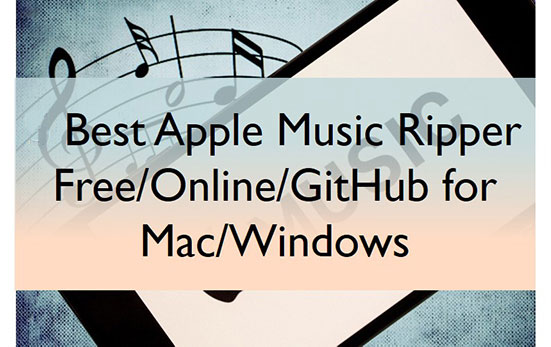
Part 1. Best Apple Music Ripper for Mac/Windows
1. AudFree Apple Music Converter
The top Apple Music ripper in our list is the AudFree Apple Music Converter. This feature-rich tool will convert Apple Music and iTunes songs to local formats like WAV, AIFF, MP3, etc. More so, you can add more spice by customizing your audio to personalize the output audio quality. It empowers you to change the bit rate, audio channel, etc.
The conversion speed is super-fast, converting your audio files up to a 17X speed rate. It will also keep lossless quality and the ID3 tags of the output audio like genre, title, album, and among others.
Why Does AudFree Apple Music Converter Stand Out
✔ Rip All Content from Apple Music as Local Files Losslessly
AudFree Apple Music Ripper supports to rip all resources from Apple Music and iTunes such as songs, playlists, albums, podcasts, and even audiobooks with lossless quality.
✔ Convert Apple Music to FLAC/WAV/MP3/AIFF/M4A/M4B/Lossless
This powerful ripping tool can rip and convert audio from Apple Music to various formats like MP3, FLAC, WAV, etc. This way, you can play Apple Music on any device or player you want at any time.
View also: How to Convert Apple Music to MP3
✔ Convert at a 17X Speed in Batches
This feature-rich software also supports you to rip Apple Music audio at a 17X faster speed. Besides, it can convert multiple tracks together in batches, which saves you much time.
✔ Customize Output Format and Parameters
The default output format is MP3. You can change to other formats by personalizing its output settings. Besides, you can also change the bitrate, sample rate, audio channel, and more parameters.
View also: How to Make Apple Music Louder
✔ Remove Protection from Apple Music and Play Apple Music on All Devices and Players
Since it rips Apple Music to multiple commonly-used formats without protections, you are allowed to play Apple Music rippings on any platform at any time.
✔ Keep Full ID3 Tags for Apple Music
With advanced decode technology, this tool is able to retain all metadata info including ID3 tags.
How to Rip Apple Music to MP3 Losslessly with AudFree Auditior
AudFree Apple Music Converter encompasses powerful technological features that easily convert Apple Music audio to common audio formats via simple steps. The app is hot and the process is lossless. By the way, this software is available on both Windows PC and Mac. Besides, it is safe and legal to use for private and educational purposes. Now, let's get right to the user guide.
- Step 1Import Apple Music songs to AudFree Auditior
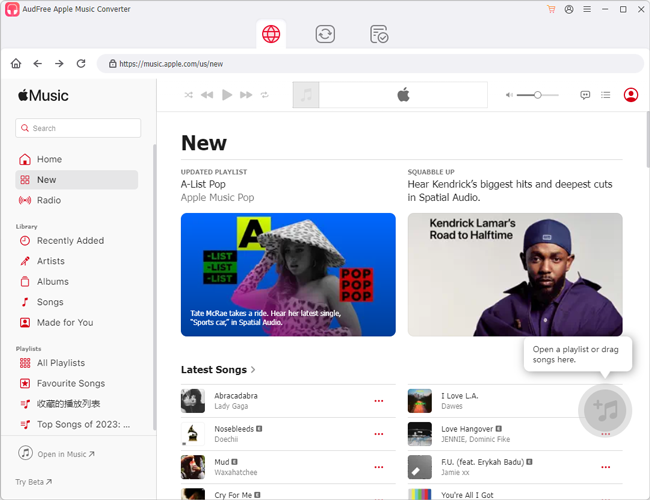
- Once you install and launch AudFree Auditior, import the audio to the converter's Converting section. The app supports batch conversion and you can add multiple files simultaneously. Just tap the song and click the 'add music' icon, then choose 'Add to list'.
- Step 2Change Apple Music output format to MP3
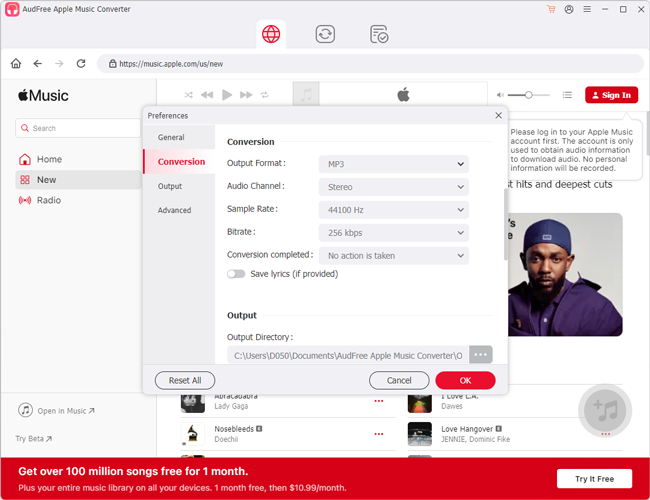
- When you finish adding files to the AudFree Apple Music Converter, hit the top-right "menu" button. Then choose Preferences > Conversion and choose the MP3 output format or other format you want to convert your audio. Likewise, you can define the audio properties like channel, bit rate, and sample rate.
- Step 3Rip Apple Music lossless locally to computer
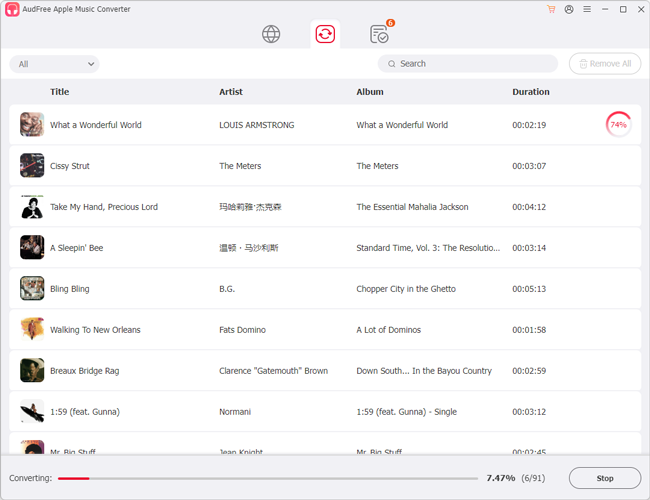
- Confirm your entries and then click on the "Convert" button in the Converting section to rip lossless from Apple Music to MP3. At last, peruse the converted songs or audiobooks from your computer's folder for transfer by clicking the "Converted" tab on AudFree program. You'll attain Apple Music in a lossless format and then listen to the audio from any device or player.
| 👍 Pros |
✔ Support all audio from Apple Music ✔ Support multiple output audio formats like MP3, FLAC, AIFF, WAV, Lossless, M4A, and M4B ✔ Allow to change output audio quality, bitrate, sample rate, etc. ✔ Rip Apple Music losslessly with all ID3 tags kept ✔ Super-fast rip speed of up to 17X ✔ Rip Dolby Atmos from Apple Music |
| 👎 Cons | ❌ Only has Mac and Windows versions |
Recommends: ⭐️⭐️⭐️⭐⭐️
2. AudFree Audio Capture
The next recommended tool is AudFree Audio Capture. This application will perfectly capture any music track, including the Apple Music playing on your computer. It can capture and record tracks from any browser and music site in minutes. Once audio from different formats is recorded, you can easily save them to popular output formats like AIFF, WMA, AAC, WAV, M4A, etc., and play them on any device and player.
This app supports real-time previews, ensuring you convert what's best for you. Also, easily customize the recorded audio quality like audio channel, sample rate, and bit rate as you adjust the music quality. If you wish to edit your piece before ripping, you can merge, trim, split, and perform other edits for a perfect audio outcome.
How to Rip Music from Apple Music with AudFree Audio Capture
Follow this guide to use this Apple Music ripper Mac or Windows in simple steps.
- Step 1Customize output format for capturing Apple Music
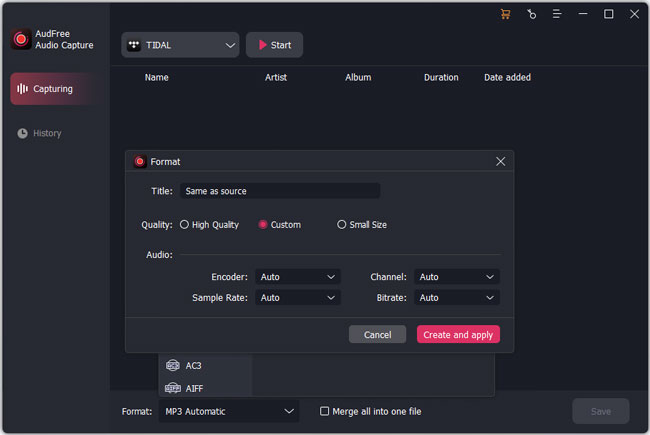
- Open AudFree Audio Capture and define the output format of your file by clicking on the "Format" option at the bottom. Then choose the High/Medium/Low quality and tap the 'edit' icon to begin to customize the settings like encoder, sample rate, and bit rate.
- Step 2Play and capture audio tracks from Apple Music
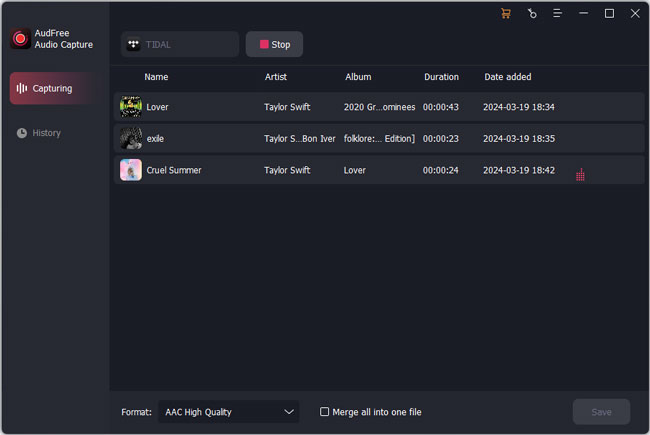
- Go to the starting window and touch the 'Select/Add an App' section to add Apple Music app or iTunes app to AudFree program. Then pick up the target program you like and touch the 'Start' button. You will then see the target tool launched. Next, find and play the Apple Music songs that you wish to capture. Then the Apple Music lossless ripper will start the recording process in batches.
- View also: How to Record from Apple Music
- Step 3Save and edit your Apple Music audio
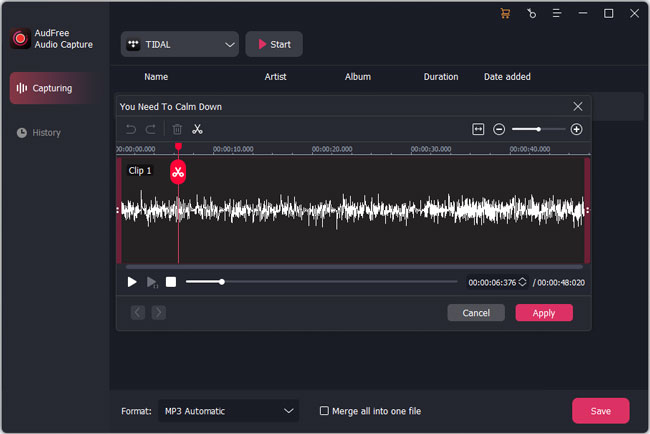
- Click the "Stop" button to complete the recording. Then click the "Trim" and "Edit Tags" options on each recorded track to edit your track as desired. Here, you can cut unwanted segments, split your audio, merge files, and among other functions. Then save your recordings on your PC. You are now free to export the audio files and play them on any device offline.
| 👍 Pros |
✔ Capture and rip any audio playing on computer without noise ✔ Keep original audio quality and sound effects, supporting up to 32 bit ✔ Grab multiple audio tracks from various sources ✔ ID3 tag editor feature lets you fix and edit artwork cover titles, etc. ✔ Edit your files by merging, splitting, trimming, etc. ✔ Play your audio on any portable device and player |
| 👎 Cons | ❌ Only support Windows and Mac system |
Recommends: ⭐️⭐️⭐️⭐
Part 2. Apple Music Ripper Online
If you don't want to install extra apps, you can also think about an online ripper to rip from Apple Music. Here in this part, we will list some of them for you to make it.
1. AAPLmusicDownloader
It is a free and online website to help Apple Music users to download Apple Music songs, playlists and albums to M4A and MP3. Moreover, it can output audio files in 320kbps audio quality. Besides, it allows you to download music tracks in batches. Now, learn how it works to rip music from Apple Music online.
How to Rip Song from Apple Music with AAPLmusicDownloader
Step 1. Open the Apple Music app or Apple Music web player on your device. Then copy the link of the track that you want to rip.
Step 2. Visit aaplmusicdownloader.com and put the link into the blank box.
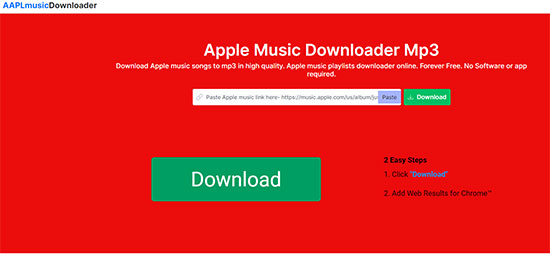
Step 3. Click on the 'Download' button to start the process.
Step 4. Later, you will get the download links. Then hit the target song button to get Apple Music rip and save.
| 👍 Pros |
✔ Support to download Apple Music playlists, songs and albums ✔ Output Apple Music to 256kbps M4A and 320kbps MP3 ✔ Support to download Apple Music in batches |
| 👎 Cons |
❌ Only support MP3 and M4A format ❌ There are pop-up ads on the website ❌ Not secure enough |
Recommends: ⭐️⭐️⭐
2. APLMate
It is also an online and free Apple Music ripper to help rip Apple Music songs, playlists and albums to MP3 with high quality. It is also easy to use just like the tool above. Here follow the simple steps below.
How to Rip Music from Apple Music with APLMate
Step 1. Go to the Apple Music app or Apple Music web player on your computer or mobile phone. Later, find the song, playlist or album that you want to rip from. Then get its link.
Step 2. Visit aplmate.com via the web browser on your device. Then insert the copied link address into the text box on the screen.
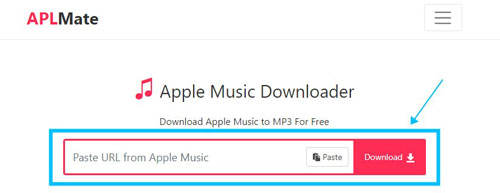
Step 3. Touch the 'Download' button and wait for the process.
Step 4. Choose MP3 quality to rip Apple Music in MP3 audio format.
| 👍 Pros |
✔ Download songs, albums and playlists from Apple Music ✔ Free and easy to use ✔ Keep song info |
| 👎 Cons | ❌ Only support MP3 audio format |
Recommends: ⭐️⭐️⭐
3. Apowersoft Online Audio Recorder
This tool is popular and convenient to use to record sound from your computer. All you need is a stable Internet connection and you are good to go. It is compatible with major browsers like Chrome, Safari, Firefox, etc.
How to Rip from Apple Music with Apowersoft
Step 1. You first need to install a launcher if it's your first time using the app. Then click on the "Start Recording" tab.
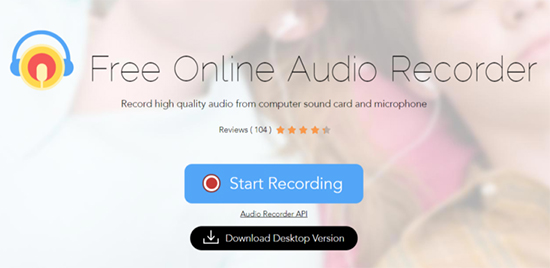
Step 2. Now, in the new window, select the audio source by clicking on 'System Sound'.
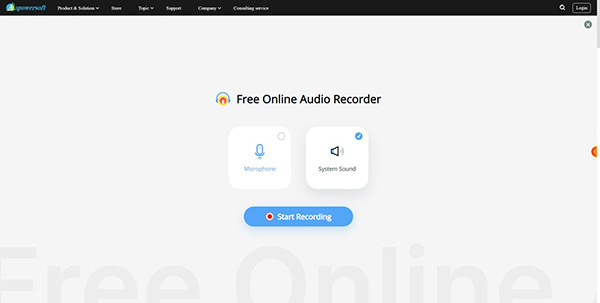
Step 3. Next, click on 'Entire Screen' > 'Share'.
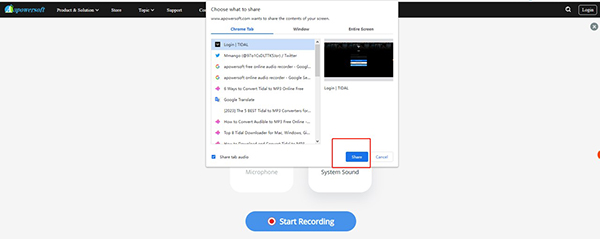
Step 4. Easily control your audio recording by using the "Start", "Pause", or "Stop" buttons.
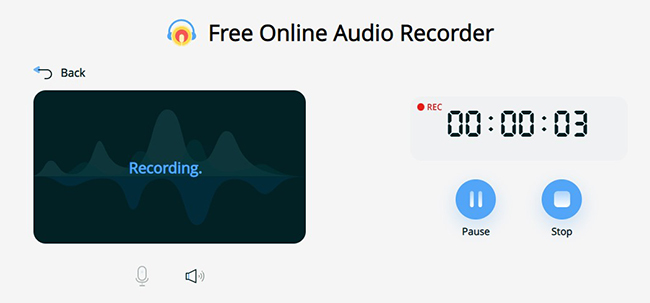
Step 5. Finally, locate your recorded file in the "Output directory" section by clicking the "Show in Folder" option.
Step 6. Freely listen to your Apple Music audio as you wish.
| 👍 Pros |
✔ Use it to save your chats and voice meetings ✔ Add ID3 tags for organized recorded audio ✔ Easily share audio to various platforms like Google Plus and YouTube |
| 👎 Cons | ❌ Output audio quality is not lossless ❌ Only support MP3 format |
Recommends: ⭐️⭐️⭐
Part 3. Apple Music Ripper GitHub
There are many people looking for an Apple Music ripper GitHub. Thankfully, Freyr is such a ripper you can find it on GitHub. It is able to download and rip music from Apple Music, Spotify, and Deezer. After downloading, all the metadata and album artwork will be kept originally. Although it is free to use, the output quality is still 320kbps. So, if you want to find a GitHub ripper for Apple Music, you can think about it.
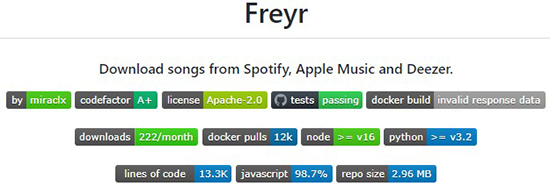
How to Rip Songs from Apple Music with Freyr
Step 1. Download and install Freyr-js or Freyr-gui from GitHub.
Step 2. Open Apple Music and copy the URL of the song you want to rip.
Step 3. Open Freyr and paste the copied URL into it.
Step 4. Start ripping songs from Apple Music. And the songs will be saved in AAC automatically.
View also: How to Convert Apple Music to AAC
| 👍 Pros |
✔ Free to use ✔ Support Apple Music, Spotify, and Deezer ✔ Keep original metadata such as ID3 tags of each song |
| 👎 Cons | ❌ A little bit hard to install and use with command-line interface ❌ Low audio quality and less output formats |
Recommends: ⭐️⭐️⭐
Part 4. Apple Music Ripper Free
For the best Apple Music free ripper, the tool you can't miss is Audacity. It is a free, open-source, and cross-platform audio ripper and editor software for Windows, Linux, macOS, etc. This app can record Apple Music and live audio through your microphone or mixer. The sound quality is also superb as it supports 16-bit, 24-bit, and 32-bit rates.
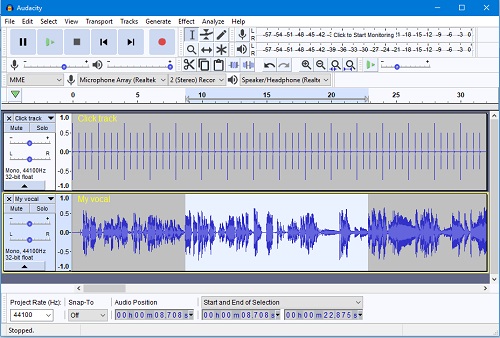
How to Get Apple Music Rip for Free with Audacity
Step 1. First, launch the Audacity program on your computer.
Step 2. Then click on the "Edit" tab from the top toolbar of the screen to open a new window.
Step 3. From the window, draw down the "Host" tab and choose "Windows WASAPI".
Step 4. From the 'Playback Device' option, select your computer's default speaker or headphones.
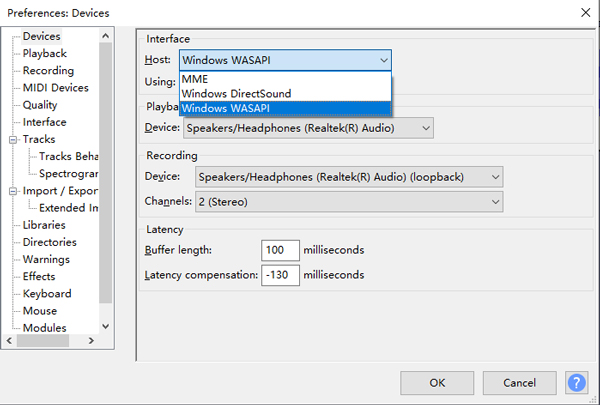
Step 5. Go to the main interface, play an Apple Music song, and click on the red 'Record' button. After that, save recorded Apple Music files to your computer.
| 👍 Pros |
✔ Free to use ✔ Real-time preview ✔ Easily export your file recordings in many formats of file ✔ Easily edit your audio by the cut, delete, copy, paste features, etc. ✔ It can record live audio or digitize recordings from other media |
| 👎 Cons | ❌ Complicated to use ❌ Output audio quality is not lossless |
Recommends: ⭐️⭐️⭐
Part 5. FAQs about Apple Music Ripper
We answered some frequently asked questions about Apple Music ripper. You can get a quick look if you still have questions.
Q1: How Do I Rip Apple Music to MP3?
A: It is noted that Apple Music doesn't support MP3 output audio format. So, you need to seek help from other third-party tools like AudFree Apple Music to MP3 Converter. But please download the ALAC or M4P files with your Apple Music account in advance. Then you can rip and convert the ALAC and M4P files to MP3 successfully.
Q2: How to Rip Apple Music Lossless?
A: You can use AudFree Auditior to rip music from Apple Music losslessly. That's because it will keep the original sound quality of all your Apple Music songs.
Q3: Can I Rip Music from iTunes?
A: Yes. But you can only rip iTunes music with a professional tool like AudFree Auditior or AudFree Audio Capture.
Q4: Is There Any Way to Rip Music from Apple Music on Android or iOS?
A: If you use Apple Music on your mobile device, then you can use Telegram Apple Music Bot, or online tools to rip songs from Apple Music.
Q5: What Is the Best Ripper for Apple Music?
A: AudFree Apple Music Converter should be the best Apple Music ripper. It is professional and outputs lossless audio quality while running at a fast rate.
Part 6. Comparison of Best Apple Music Rippers
Above are the tools that we show you to rip songs from Apple Music. But which one is the best? Now, you can check the comparison table below to learn more among them and pick the one you like.
| AudFree Auditior | AudFree Audio Capture | Audacity | Freyr | Apowersoft | APPLmusicdownloader | APLMate | |
|---|---|---|---|---|---|---|---|
| Supported Input | All content from Apple Music | Any music track and music videos
playing on computer |
All audio playing on computer | Apple Music; Spotify; Deezer |
All audio playing on computer | Apple Music songs/playlists/albums | Apple Music songs/playlists/albums |
| Supported Output | MP3, Lossless, FLAC, WAV, AIFF, M4A, M4B | FLAC, MP3, M4A, WAV, M4B, AAC, AIFF, AC3, OGG, AC3, etc. | WAV, AIFF, MP3, AU, FLAC, OGG | AAC, FLAC | MP3 | MP3 | MP3 |
| Keep ID3 Tags | ✔ | ✔ | ❌ | ✔ | ❌ | ❌ | ✔ |
| Conversion Speed | 17X | Real-time | Real-time | Low | Real-time | Real-time | Real-time |
| Batch Process | ✔ | ✔ | ❌ | ✔ | ❌ | ✔ | ❌ |
| Customize Quality | ✔ | ✔ | ❌ | ✔ | ❌ | ❌ | ❌ |
| Compatibility | Mac, Windows | Mac, Windows | Mac, Windows, Linux | Mac, Windows | Mac, Windows | Online | Online |
| Price | Monthly: $14.95 Yearly: $44.95 Lifetime: $89.95 |
Monthly: $14.95 Yearly: $44.95 Lifetime: $89.95 |
Free | Free | Free | Free | Free |
| Rating | ⭐️⭐️⭐️⭐⭐️ | ⭐️⭐️⭐️⭐ | ⭐️⭐️⭐️ | ⭐️⭐️⭐️ | ⭐️⭐️⭐️ | ⭐️⭐️⭐️ | ⭐️⭐️⭐️ |
Among the best Apple Music rippers in this post, AudFree Apple Music Converter is worth giving a shot. That's because it can cater to your all demands and it is the only one which can rip Apple Music lossless. So, if you are concerned about output audio quality, you should definitely choose it. However, if you just want to tackle Apple Music ripping, you can consider the other four rippers for free and online.

James Blair
Staff Editor










