Are you wondering how to use Apple Music on Virtual DJ? As an Apple Music subscriber, you might have downloaded your favorite tracks to your library, only to discover that they don't show up in Virtual DJ. What's going on?
Actually, this is a common issue faced by DJ beginners or anyone new to mixing streaming music. But don't worry, you're in the right place! In this article, I'll explain the reason and introduce how to get Apple Music available on Virtual DJ. Let's get started and make your playlists mix-ready!
View Also: Best DJ Apps That Work with Apple Music

Part 1. Can You Use Apple Music on Virtual DJ
The direct answer is nope. You can't directly load Apple Music streaming songs on Virtusl DJ, even though you've downloaded them.
Simply put, this is due to the Apple Music's copyright protection on its streaming songs. Apple Music tracks are encrypted with special M4P (protected AAC) and ALAC formats. However, Virtual DJ supports MP3, WAV, M4A, and other common formats. Therefore, you cannot use Apple Music with Virtual DJ for incompatibility of their formats. As you don't own the track's copyright, your downloads are also encrypted, which you can only play via the iTunes or Apple Music app.
But after you purchase the single songs from iTunes Store, you can get an unprotected AAC formats in 256 kbps. Then, you can add them to Virtual DJ and other DJ apps for mixing Apple Music. However, it may be expensive for purchasing every your favorite single song.
Thankfully, there's a budget saving method for DJ beginners. You can use a third-party tool named AudFree Apple Music Converter, which can convert Apple Music into MP3, WAV, and other unprotected formats. This way, you can easily convert batches of Apple Music songs and don't need to purchase them. Amid such situations, you can play Apple Music songs on Virtual DJ and other platforms without restriction.
| Software | Formats |
|---|---|
| Virtual DJ Is Compatible With | MP3, WAV, M4A, AAC, WMA, OGG, FLAC, etc. |
| Apple Music Supports | M4P(encrypted AAC), ALAC, AAC (after purchase) |
| AudFree Auditior Converts To | MP3, Lossless, WAV, M4A, AIFF, FLAC, M4B |
Besides, with the latest converting technology, AudFree Apple Music Converter can save lossless streaming quality. And it can identify 100% raw metadata like ID3 tags in the converting process, such as titles, albums, artists, track numbers and etc. In other words, the converted Apple Music files are exactly the same as the purchased ones.
AudFree Apple Music Converter
Part 2. How to Import Apple Music to Virtual DJ via Professional Tools
In this part, we'll walk you through how to use Apple Music on Virtual DJ with the AudFree Auditior.
How to Download Apple Music Playlists for Virtual DJ
AudFree Apple Music Converter is available for Windows and Mac computers. It is totally safe and legal for individual and educational use. You can install it by clicking the above green 'Download' button. Then please follow the user guide as following.
- Step 1Add Apple Music playlists to AudFree Auditior

- Launch AudFree Apple Music Converter on your computer. Then choose and add the Apple Music tracks to AudFree Apple Music converter. Just tap the track, tap '+ music' and click 'Add to list' to make it.
- Step 2Customize output settings for Virtual DJ

- For compatibility between Apple Music and Virtual DJ, please proceed to customize the output formats for Apple Music songs. If you are running macOS, please move your cursor to the top left corner of the whole computer screen. Enter to Mac's menu bar and then click 'AudFree Apple Music Converter'. If you are running Windows, just direct to the top right corner of AudFree Auditior's main screen. Find and tap on the 'menu' > Preferences option. In the newly opened window, you can opt to convert Apple Music tracks to MP3, FLAC, and other Virtual DJ-enabled formats. Then press 'OK' to commit the results.
- Step 3Covert and download Apple music for mixing with Virtual DJ

- Now just click the big 'Convert' button in the Converting window to commence the converting. This one of the best Apple Music downloaders will work at a 17X faster speed. Once finished, a red spot will show on the 'Converted' icon. You can click it to navigate to the target folder where all converted Apple Music tracks are located.
How to Import Apple Music to Virtual DJ
After conversion, you can start to import the converted Apple Music audios into Virtual DJ for mixing now. We will cite Apple Music with Virtual DJ 8 as a case. Please refer to the following steps to import Apple Music to Virtual DJ.
Step 1. Launch the Virtual DJ software on your computer.
Step 2. Head over to the navigation panel on the bottom-left side of the DJ software.
Step 3. Click 'Local Music' > 'Hard Drives' from the panel's 'Folder' tab. Then, you'll see all drives on your computers.
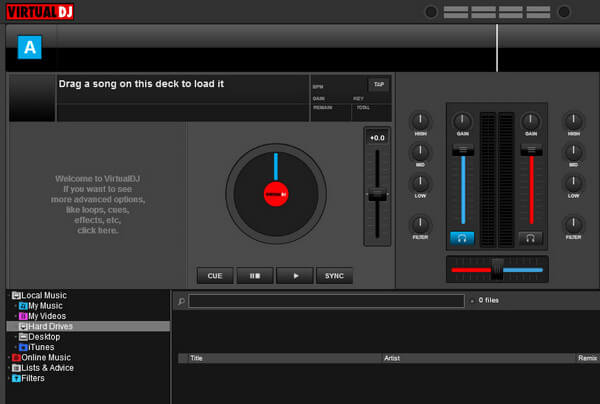
Step 4. Browse on the Virtual DJ Drives panel, select the floder stored Apple Music downloads, and drag them into the above DJ's deck directly.
Step 5. Wait for Virtual DJ to analyze those Apple Music files. Then you can use Apple Music on Virtual DJ successfully.
Part 3. How to Add Apple Music to Virtual DJ via Purchasing Songs
As explained in Part 1, if you buy Apple Music tracks from iTunes or Apple Music store directly, you can download the purchased Apple Music songs in unprotected AAC files from iTunes library. This means you can play those tracks on any device or software, including Virtual DJ.
However, there's a catch. Buying individual Apple Music songs can cost several dollars per track, which can quickly become expensive. If you only need one or two songs, this method might work for you, but it's not ideal for larger collections.
In this section, we'll show you how to connect Apple Music to Virtual DJ easily. Before we begin, ensure that your purchased Apple Music tracks are synced to your iTunes library.
Step 1. On the Browse Section at bottom, click 'Local Music' from the left 'Folder' tab.
Step 2. Click on 'iTunes' > 'Purchased' to find the Apple Music songs you bought. And Virtual DJ will add those songs to its search database.
🌟 Note: In some Virtual DJ versions, the iTunes folder may be under the "Local Music > Music > iTunes" folder.
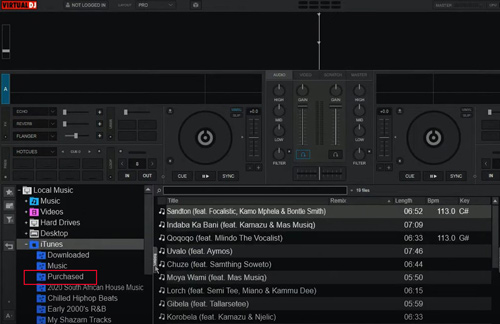
Step 3. Drag and drop the Apple Music AAC-format items to the above Virtual DJ's deck. Then Virtual DJ will load Apple Music downloads automatically.
Part 4. More Tips for Virtual DJ with Apple Music
#1. How to Mix Apple Music with Virtual DJ
To mix and play Apple Music on Virtual DJ, please figure out several sections on Virtual DJ's start screen:
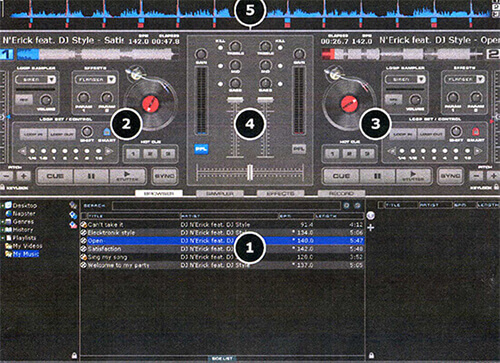
- Browse Section
- Left Decks Section
- Right Decks Section
- Mixer Section
- Rhythm Waveform Section
Then you can follow these basic steps:
Step 1. Once upload Apple Music songs to Virtual DJ, proceed to click on the 'Decks' tab to view the two virtual decks in Virtual DJ.
Step 2. Drag a track from the central files list window of the below Browse Section onto one of the DJ's two Decks Sections on the top left part to load it.
Step 3. You can click the 'Cue' button from the two decks sections to set a starting point for each track.
Step 4. Use the 'BPM(beats per minute)' or 'Sync' features on the decks to match the beats of the two tracks that are playing on the two decks.
Step 5. Proceed to use the crossfader in the middle mixer section to easily fade and equalize the two Apple Music tracks from one deck to another deck. You can also use effects and loops to enhance your mixes and save your mixes as new files for future playback.
#2. How to Play Apple Music on Virtual DJ Without Vocal
Sometimes, you might want to remove vocals from Apple Music tracks, leaving only the background music (BGM). Virtual DJ offers easy ways to do this, similar to the Apple Music Sing mode. Here's how you can play Apple Music without vocals on Virtual DJ:
Step 1. Navigate to the top bar, find "LAYOUT", and select Essentials. Then, drag the song you want to remove vocal to the Desk section.
Step 2. In the PADS editor, click the Vocal button. The blue/red button will turn gray, indicating that the vocals are removed.
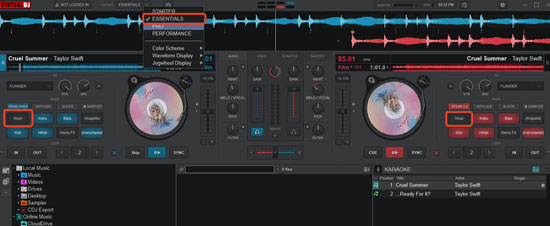
Step 3. Hit the Play button under the round CD icon. Now, enjoy your Apple Music track with all vocals removed!
Additionally, you can also use the Virtual DJ Karaoke mode to remove vocals for all songs in a playlist:
Step 1. Drag your Apple Music songs into the "sideview" tab at the bottom.
Step 2. Click the Karaoke icon to activate Karaoke mode. Virtual DJ will automatically remove vocals from all tracks in the playlist.
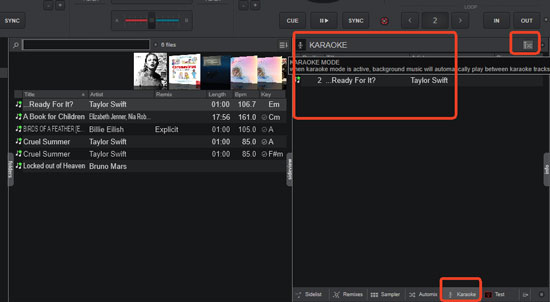
#3. How to Use Apple Music on Virtual DJ Online Without Local Files
Sometimes, you might need to use Virtual DJ on someone else's computer. In such cases, you may not have access to your locally downloaded Apple Music songs. Don't worry, you can still use Apple Music on Virtual DJ online via a cloud drive! Here's how:
Step 1. Upload Apple Music to Google Drive.
Step 2. In Virtual DJ, go to the Folder section at the bottom-left corner. Click Online Music > CloudDrive.
Step 3. Click the central window to connect to your cloud drive.
Step 4.Choose Google Drive from the pop-up window and log into your account. Once connected, you can browse and load Apple Music tracks from Google Drive directly in Virtual DJ.
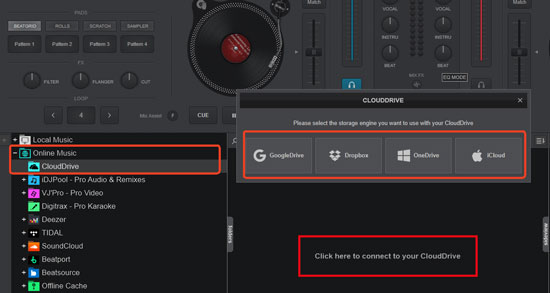
✨ Tip: Virtual DJ also supports other cloud storage services like OneDrive, iCloud, and Dropbox. You can use these services to access Apple Music tracks online with Virtual DJ.
Part 5. More FAQs about Virtual DJ and Apple Music
Q1: What DJ Software Works with Apple Music Except for Virtual DJ?
A1: In general, Apple Music tracks are copyright-protected, so they don’t work directly with most DJ software. However, there are some workarounds.
For example, you can try mixing Apple Music with the DJay Pro AI app, which has built-in integration with Apple Music. Or, use the AudFree Auditior to convert Apple Music tracks into unprotected formats, allowing compatibility with any DJ software.
Q2: What Music Apps Work With Virtual DJ Except for Apple Music?
A2: Virtual DJ is compatible with a variety of music apps. Currently, Virtual DJ works with Tidal, Deezer, SoundCloud, Beatsource, and Beatport Streaming. You can sign in to any of these platforms with your account and sync your library directly in Virtual DJ. Additionally, Virtual DJ allows you to load music from your computer or an external drive.
Q3: How to Fix Virtual DJ Not Showing iTunes Playlists/Apple Music Songs?
A3: Please check if you have synced your iTunes playlists with Virtual DJ properly. Go to the Virtual DJ Settings, select the "Browser" tab, and then click on the "iTunes" folder. This way, you can view all your iTunes playlists and tracks. If they're not showing up, you may need to try syncing your iTunes library again.
Part 6. In Conclusion
This post has covered everything you need to know about how to use Apple Music on Virtual DJ. To summarize, there are two main workarounds. You can subscribe to Apple Music Premium, buy songs from iTunes or the Apple Music Store, and download them as unprotected AAC files. While this works, it can become costly if you need many tracks. Besides, install and use the powerful AudFree Apple Music Converter. This tool lets you convert protected Apple Music ALAC or M4P files to MP3 or other unprotected Virtual DJ-compatible formats. With this converter, you can save your money and play Apple Music on all kinds of DJ apps.
Get started today and enjoy creating amazing mixes!

James Blair
Staff Editor











